First server installation
Scenario that deploys Management server with additional features. Other servers like Site server can connect to Management server in order to expand YSoft SafeQ 6 functionality.
Following services are installed as mandatory: Management, Spooler Controller, Workflow Processing System, FlexiSpooler
Following services can be installed if required: YSoft SafeQ Payment System, Mobile Print Server
Prerequisites
Please make sure there is no Windows Update in Pending Restart status before the installation.
If the installation needs to turn on additional server roles, it might cause this pending restart to execute without any prompt during installation.
Extracting the Archive
Extract the archive with the installer to your disk.
The installer consists of one main executable and several component installers located in the bin subfolder.
Run the main executable file.
Choosing the Language
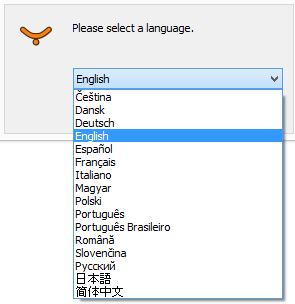
The installer uses the selected language to communicate with the user with the exception of text coming directly from the OS, which is dependent on the OS language. Typically, this means the "Yes", "No", and "OK" buttons.
The number of languages depends on the localization scope for each installer.
The default language is English.
The Welcome Page
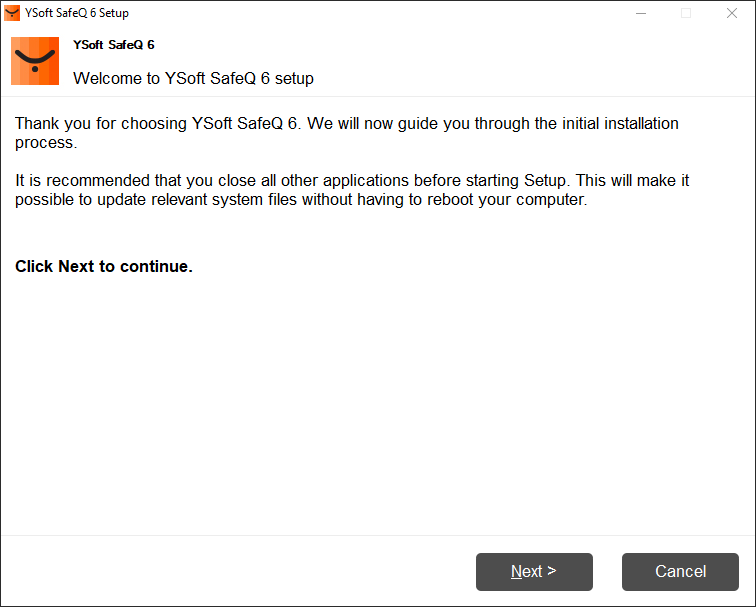
The user is notified that a wizard-like setup will guide them through the installation process.
License Agreement
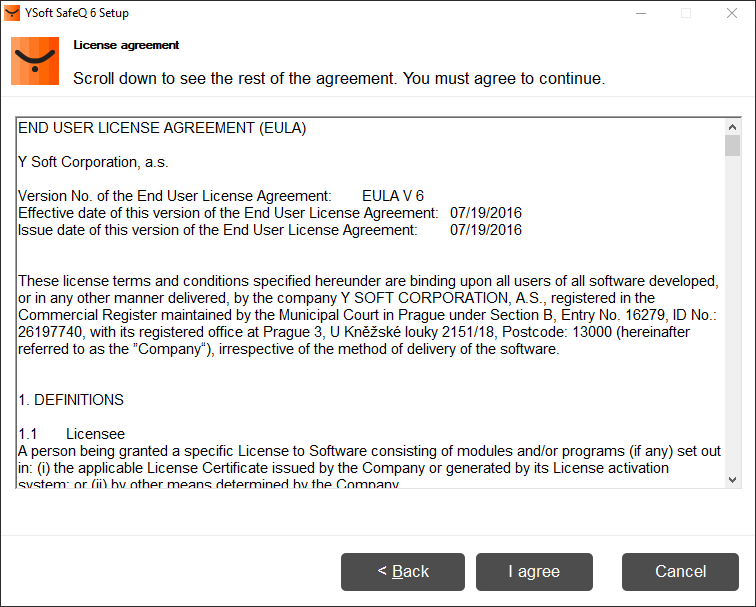
The license agreement shows the standard YSoft EULA.
The user has to agree with the EULA content in order to continue.
Server environment
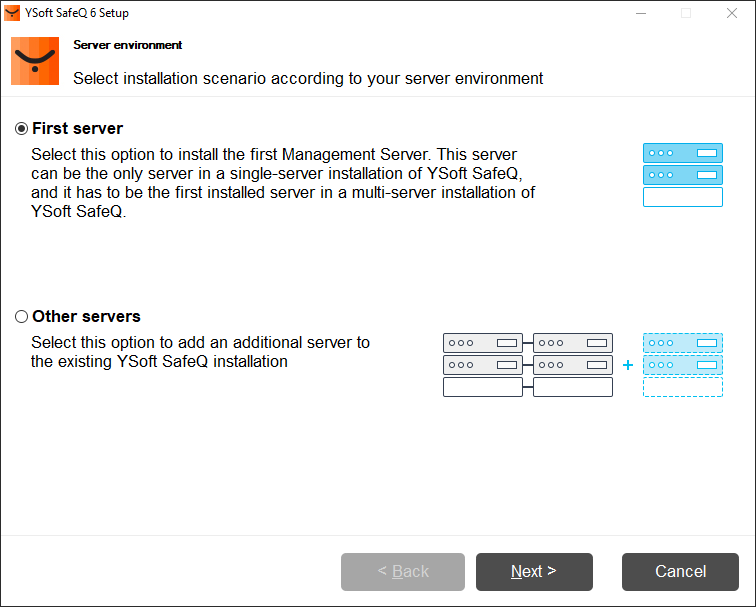
Choose the right option by assessing what server are you about to install.
Option First server will guide you through installation process of YSoft SafeQ Management Server. This is a foundation on which every YSoft SafeQ 6 solution is based. For small or midsize installations you probably won't need any additional servers.
Option Other servers offers deployment of additional server that can connect to YSoft SafeQ Management Server and provide features that large or enterprise environments can benefit from.
Optional features
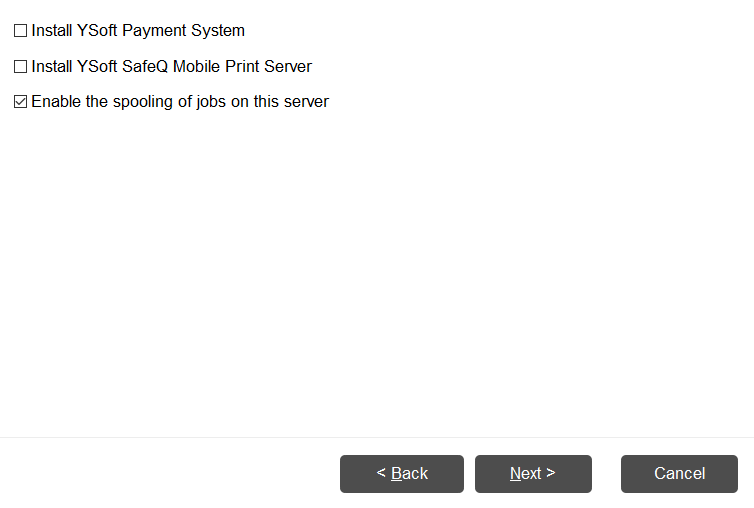
User can choose optional features
Install of Mobile Print Server will install the system on the server
Install of Payment System will install the system on the server and new database is created (default name is SQDB6_YPS)
Disabled spooling feature configuration is for deployment scenarios with CBPR clients only. CBPR will work in both enabled and disabled mode.
Destination folder
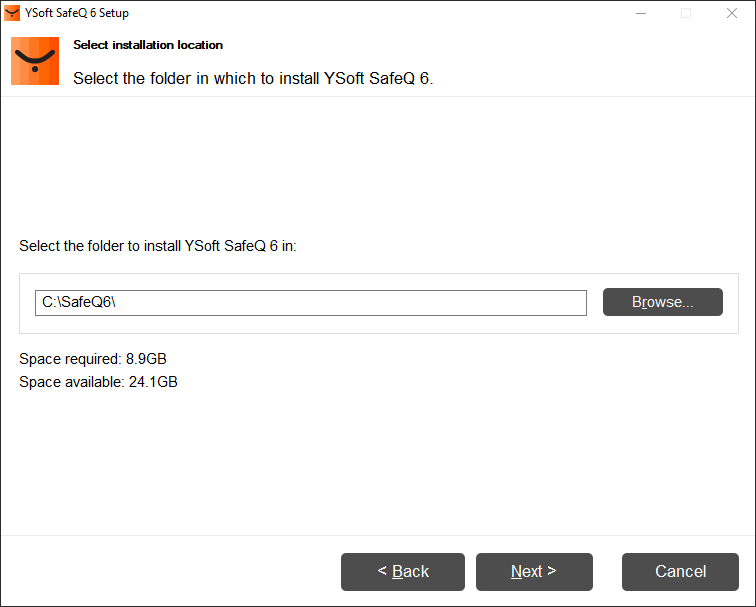
Destination folder page lets user pick up place where the product will be installed.
At least 8.9 GB of space needs to be available.
The folder's path must consist of ASCII characters only and must not contain white space and the following characters: ~ ` ! @ # $ % ^ & * [ ] { } ? § ! = < >
Preinstallation check
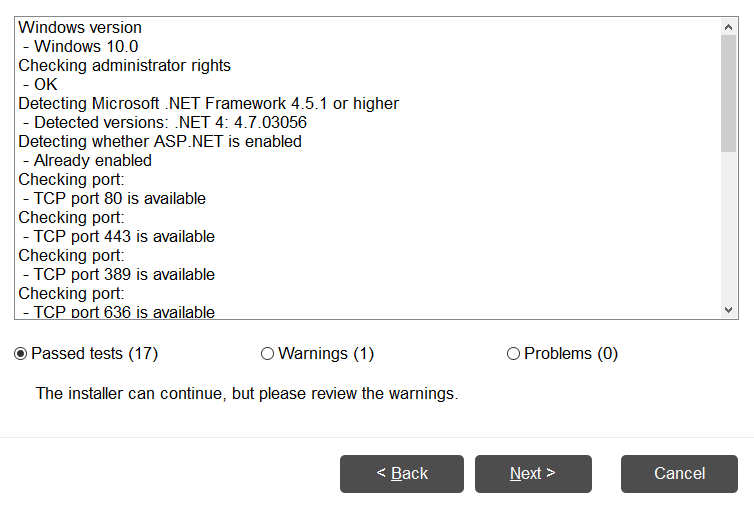
Preinstallation check performs series test in order to verify if the server environment is suitable for installation. Currently only basic tests are being performed:
Does the installer have Administrator rights?
Is this a server OS? (no Windows 7,8,10 etc)
Is .NET framework is available in sufficient version?
Database configuration
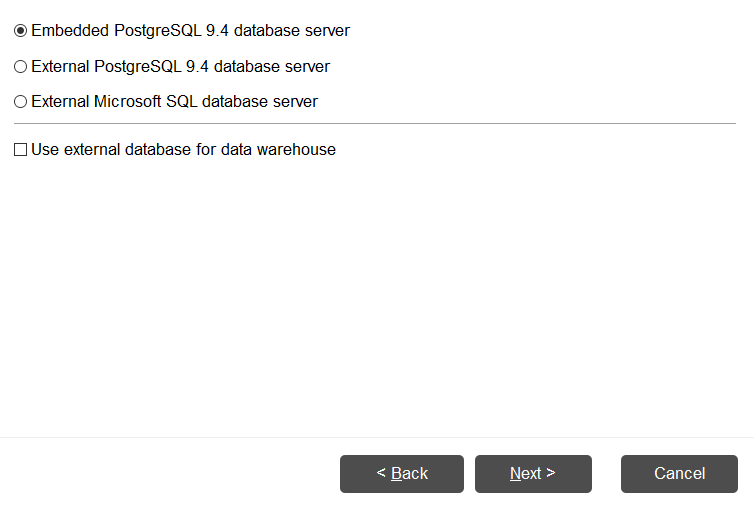
Database configuration lets user choose which database will Management server use
Usage of a bundled PostgreSQL database (which is located on the first node) is not recommended for a Management Server cluster.
The option "Use external database for data warehouse" will deploy data warehouse database (used for statistics) as a separate database. For more information about this option, please, refer to First server installation with standalone data warehouse database.
Database user password
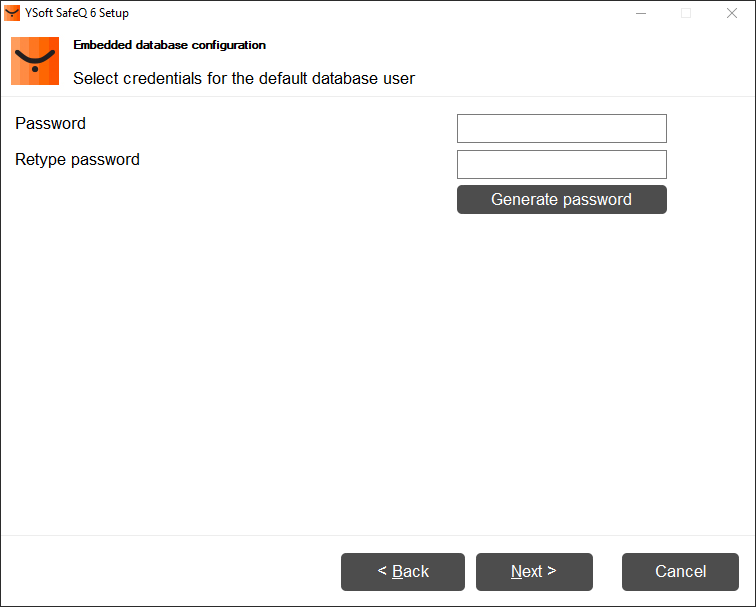
Single server deployment scenario is able to use external database (Microsoft SQL or PostgreSQL) or embedded and preconfigured PostgreSQL database
User provides password that will be used for accessing the database under postgres user account
It is possible to use a generated password that will contain a random set of letters, numbers and some of these !?{}()^,./[]|~+* special characters.
Please note that only !?{}()^,./[]|~+* special characters are supported for database connection.
Please note that in the case when the embedded PostgreSQL database is used in other time zone than GMT the following workaround to the known limitation must be applied after the installation finishes.
Configuring the PostgreSQL Time Zone for Correct Print Job and Report Data
External Databases
For the description how to configure the connection to your external database server see First server installation with an external Database.
Other properties
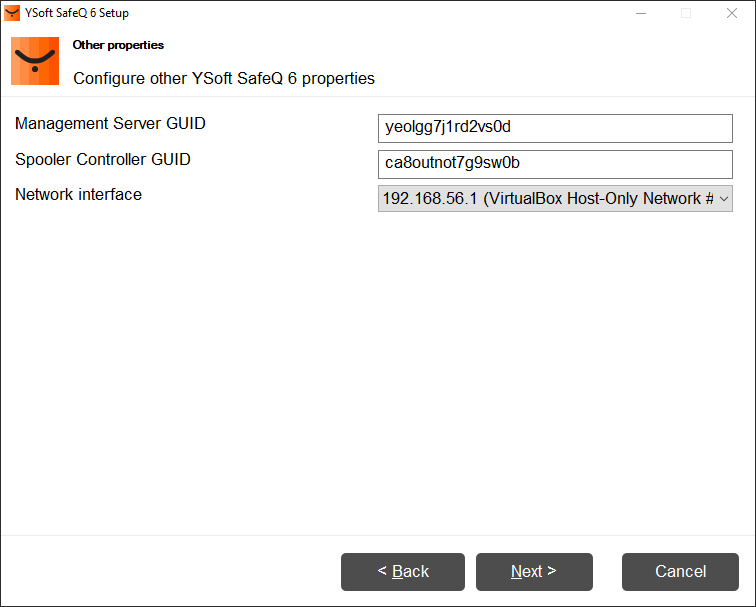
Global Unique IDentifier (GUID) for Management is required for site server deployment. The GUID is later available in configuration file of management server or on management interface of Administrator after successful installation.
Drop-down list all available IPv4 network interfaces
User can choose one network interface to which YSoft SafeQ services will bind
Summary
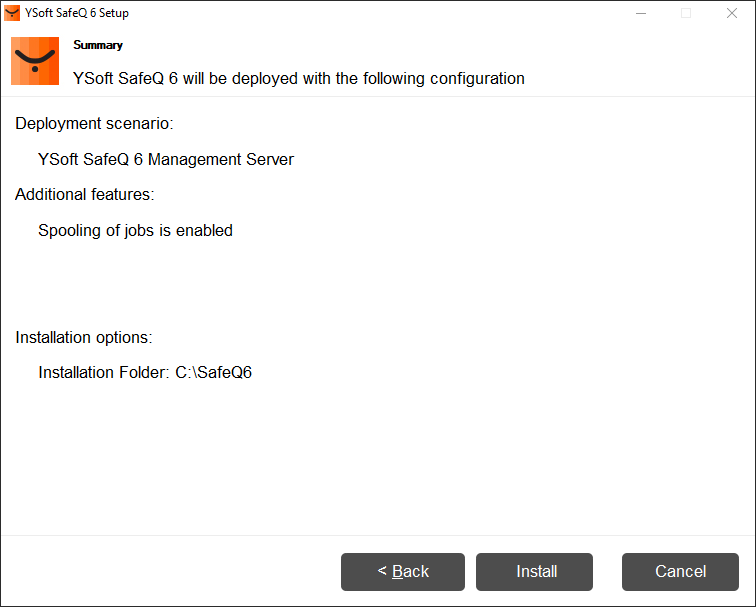
Installation summary where user can validate installation properties
After clicking install, installation will begin.
Installation progress
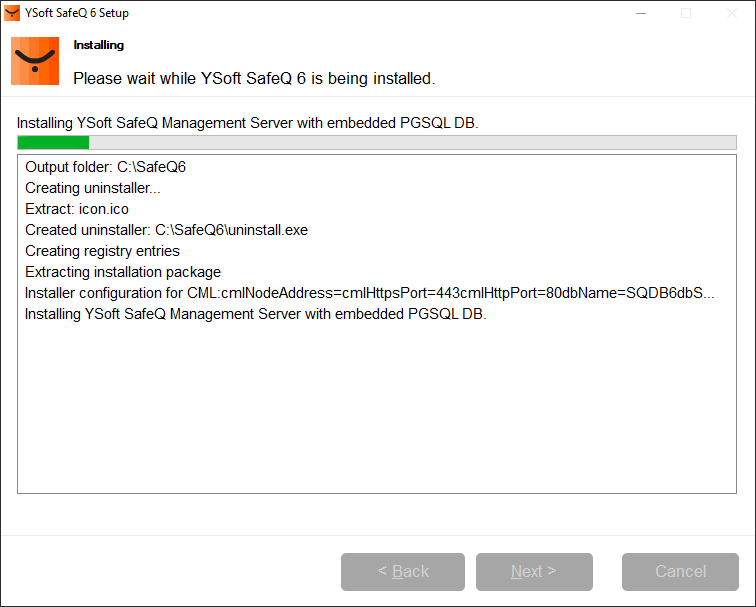
The installation's progress is shown in the form of a progress bar.
The user can monitor installation activities.
An explanatory error message is shown if the installation fails.
In some cases, a dialogue window with a prompt for restart is displayed. Kindly restart the server after installation of the product, if you restart the server immediately then installation could fail.
Should you experience an error message 0x00000709 or 0x800f0247 during the installation please refer to the article Installing Security Certificates.
Finish
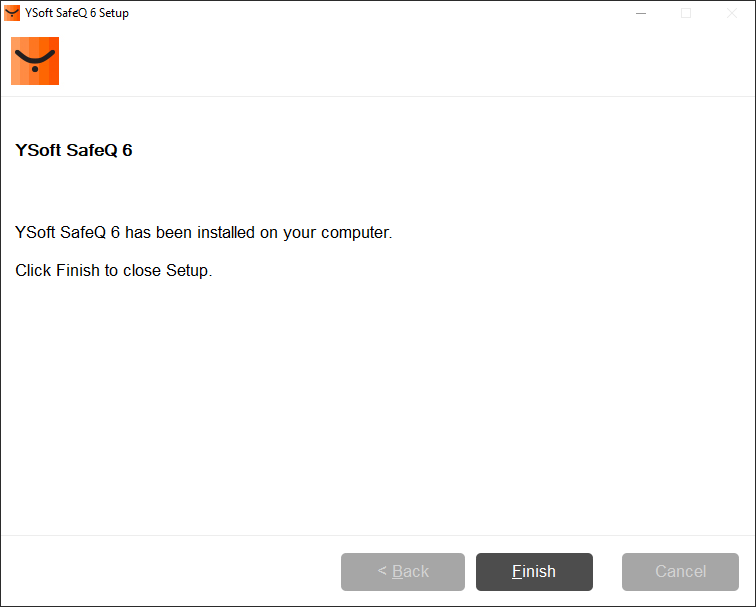
The user is informed that the new version was successfully installed and it is possible to exit the installer safely.
The user can log in to the management interface for the first time using the default administrator user name and password. It is highly recommended to change the password during the first session.