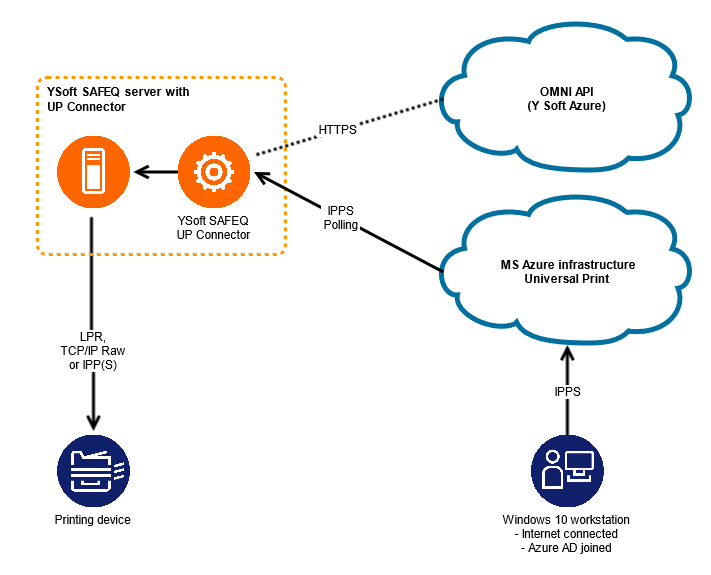YSoft SafeQ with YSoft SafeQ Universal Print Connector
General
Universal Print connector has been developed to integrate YSoft SafeQ 6 with the Universal Print feature. The connector consists of the server component since Microsoft has built in client-side support in Windows 10 since version 1903 (but recommend 2004+). The installer scripts create an additional YSoft SafeQ service named “YSoft SafeQ Universal Print Connector”. The YSoft Universal Print Connector is compatible with YSoft SafeQ 6 Build 49 and future Builds.
Review also UP Connector Known Issues and Limitations
Print job data flow description
Universal Print service is accessed via Azure Portal by print admin who shares print queues to users.
User adds Universal Print printer on the Windows 10 workstation and prints the document using this printer.
The document is converted to PDF and sent to the Universal Print service over secure IPPS protocol.
The data is spooled inside Microsoft cloud infrastructure in a secure way (data-at-rest encryption, see https://docs.microsoft.com/en-us/universal-print/fundamentals/universal-print-encryption)
When the job reaches the cloud infrastructure the UP connector downloads it using secure session (IPPS polling).
YSoft SafeQ Site Server spools incoming print jobs and makes them ready for users to release.
Deployment
Refer to the following documentation articles:
Printer management
Printers are managed in the Universal Print section of the Azure Portal. For details, see https://docs.microsoft.com/en-us/universal-print/fundamentals/universal-print-printer-property-settings
Printer sharing and access control
Printers are shared in the Universal Print section of the Azure Portal. For details, see https://docs.microsoft.com/en-us/universal-print/fundamentals/universal-print-printer-permissions
Add a Universal Print Printer on a Windows device
See Step 4 here: https://docs.microsoft.com/en-us/universal-print/fundamentals/universal-print-getting-started
Print to YSoft SafeQ using a Universal Print Printer
Printers added to the Windows device in the previous step can be used as any other standard windows print queue. You can print from any application by selecting the printer and the print jobs will be delivered to YSoft SafeQ and assigned to the logged on user.