Print job list in YSoft SafeQ Client v3
Users can see a list of their print jobs in the YSoft SafeQ Client v3. Users can see both 2D and 3D print jobs.
Users are able to delete job and change their favorites.
How to open print job list
Click on Open in the context menu of YSoft SafeQ Client v3's tray icon
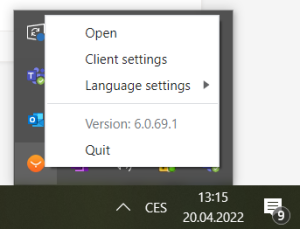 Alternatively you can use double-click on the icon in the system tray to open the Direct queues management ui.
Alternatively you can use double-click on the icon in the system tray to open the Direct queues management ui.(Optional) Sign in if prompted to.
A screen listing the user's jobs will open.
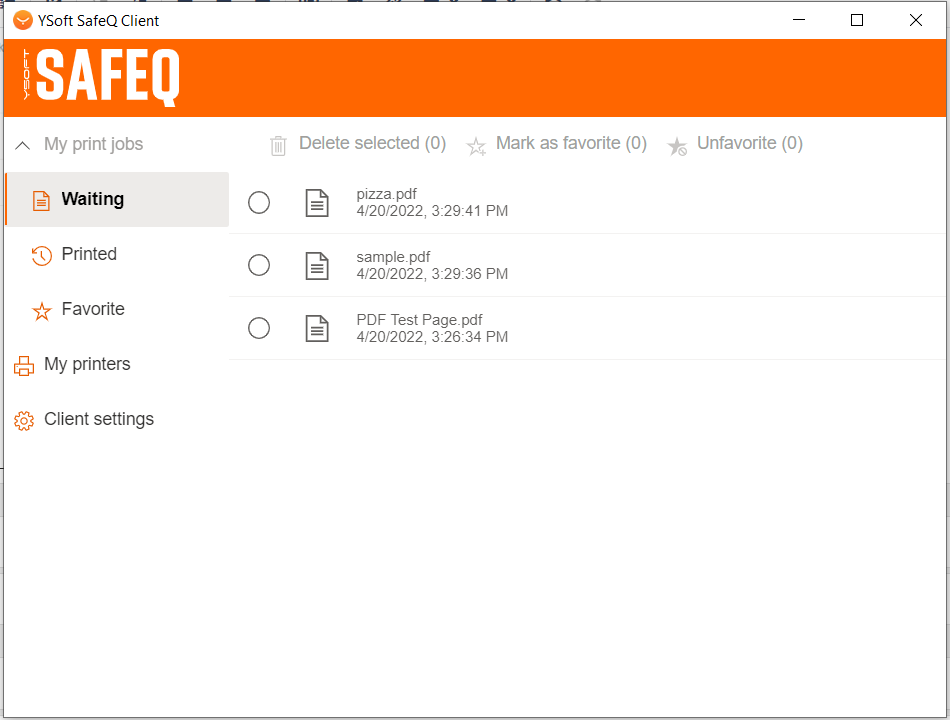
Users can see their Waiting, Printed, and Favorite jobs by clicking on the appropriate category in the menu on the left. Print jobs stay in Waiting folder until they are released (printed) or deleted.