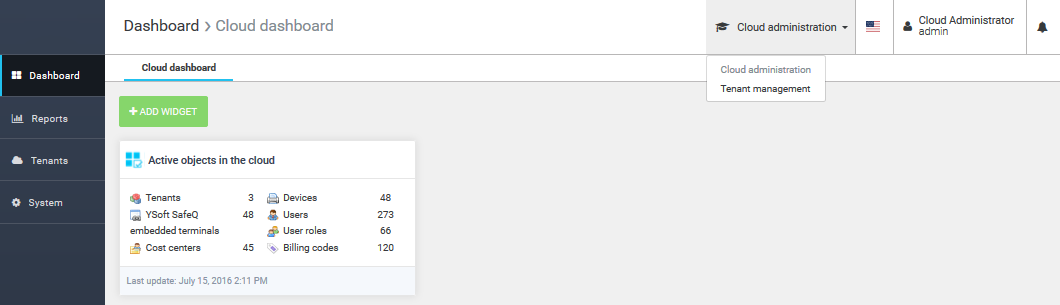Management Interface - Cloud
About
The cloud interface provides the management of YSoft SafeQ 6 in multitenant mode. Cloud management is fully integrated within the YSoft SafeQ management interface.
Multitenancy
Multitenancy allows the running of multiple customers (tenants) within one YSoft SafeQ Management Server instance.
Each customer (tenant) acts as if it is a separate instance – Communication, Data, and Rules are used only within a tenant.
The configuration is partially common for all customers (tenants) – Configurable in cloud interface > System > Configuration and partially for a customer (tenant) – Configurable in Tenant interface > System > Configuration.
Please note that multitenancy is related to Management Service only. Each customer (tenant) requires their own Print and Scan related components – Site Servers or particular system components - Spooler Controllers, FlexiSpoolers, Mobile Print Server, Workflows Processing System, and Payment System.
Licensing
To enable Cloud management, a license for multitenancy is required, see Licensing for more info.
Logging In
On the login page, http://safeq_server_IP/login, you can input Domain, Username, and Password.
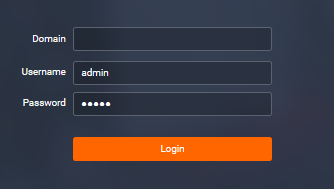
Domain allows logging directly into a specific tenant.
Leave the domain blank to access.
Username and Password are credentials to log as a user of a specific tenant or within Cloud management.
If you log in as a specific tenant, after logout, you will get the login URL in tenant context http://safeq_server_IP/login/tenant1.
This URL can also be shared with users who are part of a specific customer.
For the YSoft SafeQ 6 General Availability release, cloud administrators have the right to access all tenants as administrators.
Reports
In the Reports section, you can find a basic overview of all tenants. Reports do not include user-sensitive data such as job names, usernames or roles.
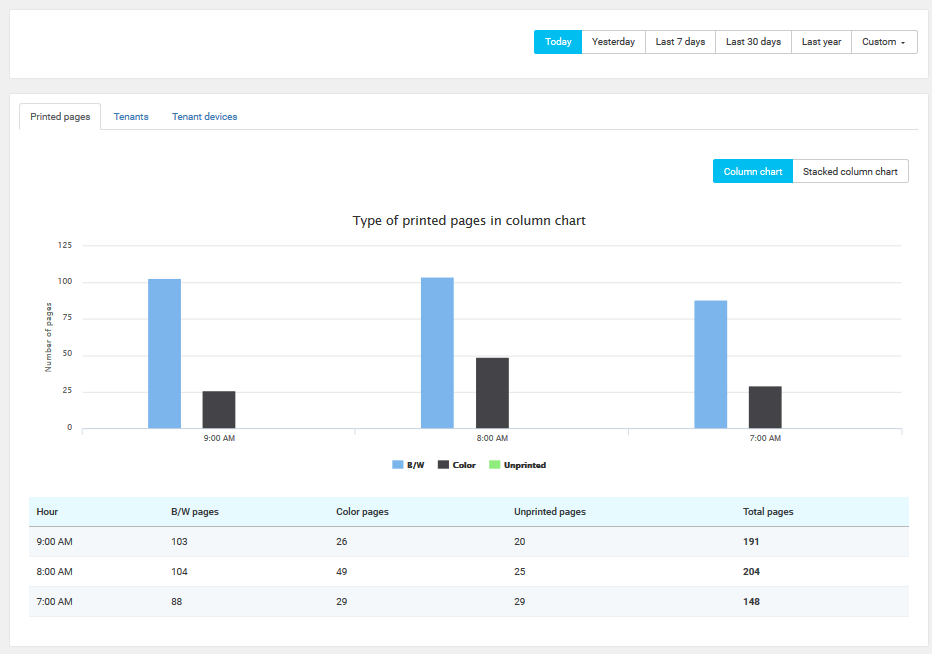
The following types of Reports are available:
Printed pages – an overview of the printing volume across customers.
Tenants – an overview of the printing volume per tenant.
Tenant devices – an overview of the usage of particular devices across tenants.
Tenants
You can see, create, update and delete particular tenants in the Tenants section.
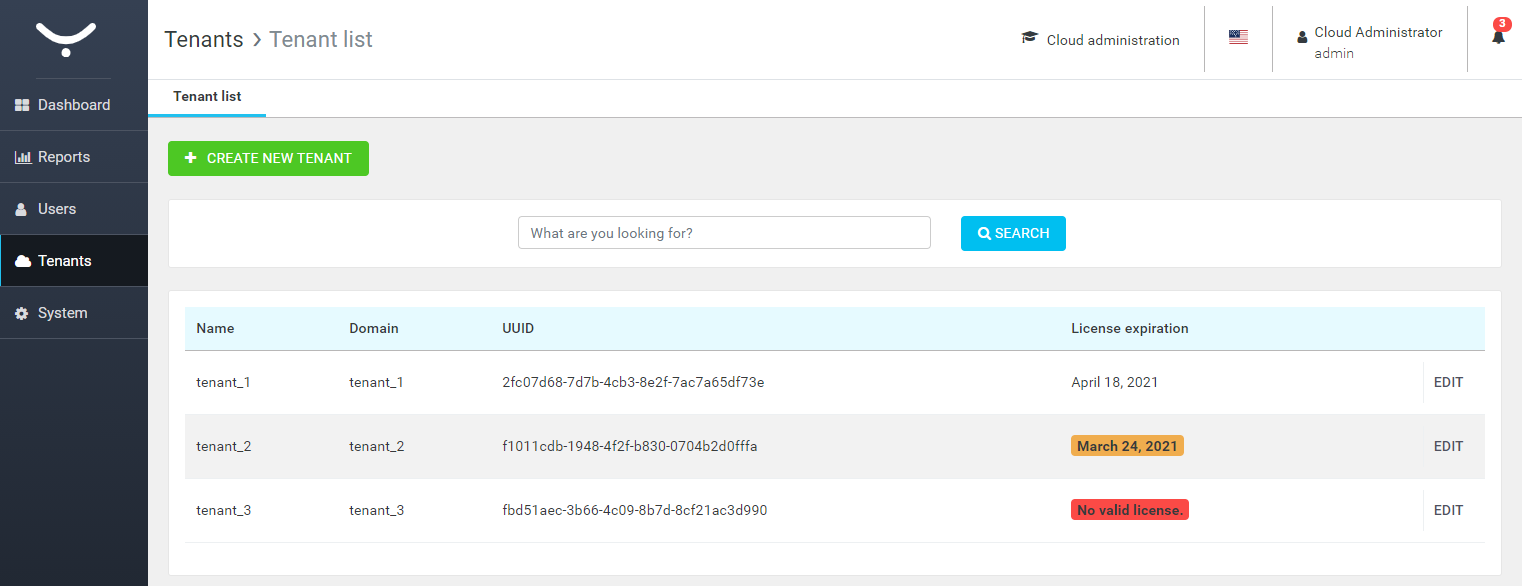
To create a new tenant, enter the name and the domain of the tenant. The tenant domain and the login URL address will be visible in the database.
When installing YSoft SafeQ Site Server in a multitenant environment, carefully use the tenant domain of the tenant you want to connect to.
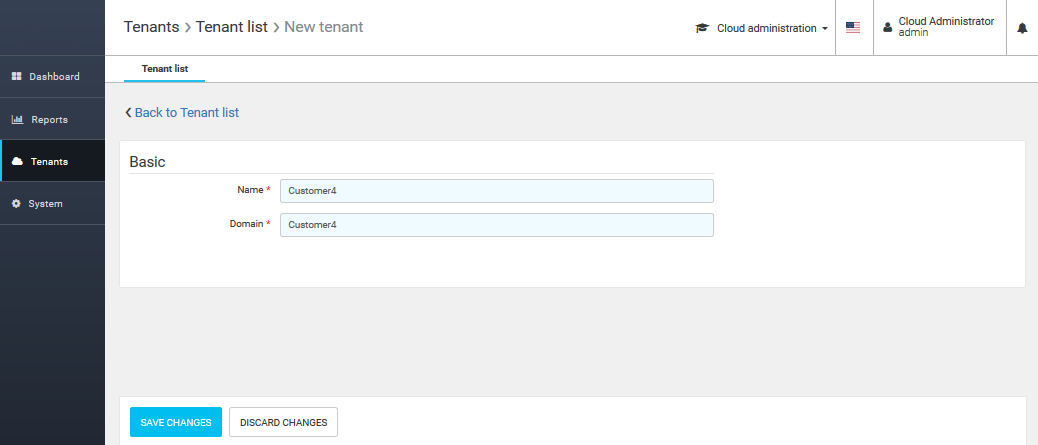
Click SAVE CHANGES to create the new tenant.
Please note that the actions start multiple processes on the server, taking ~ 60 seconds to make the tenant accessible from the Tenant management menu.
System
In the System section of the cloud interface, you will find similar information as in the System section of a particular tenant or a single-tenant YSoft SafeQ 6.
For the cloud interface, see the following information:
Configuration – Covering the system settings that cannot be configured per tenant and are configured globally.
License information – Contains information about the current license, which enables Cloud management (multitenancy license).