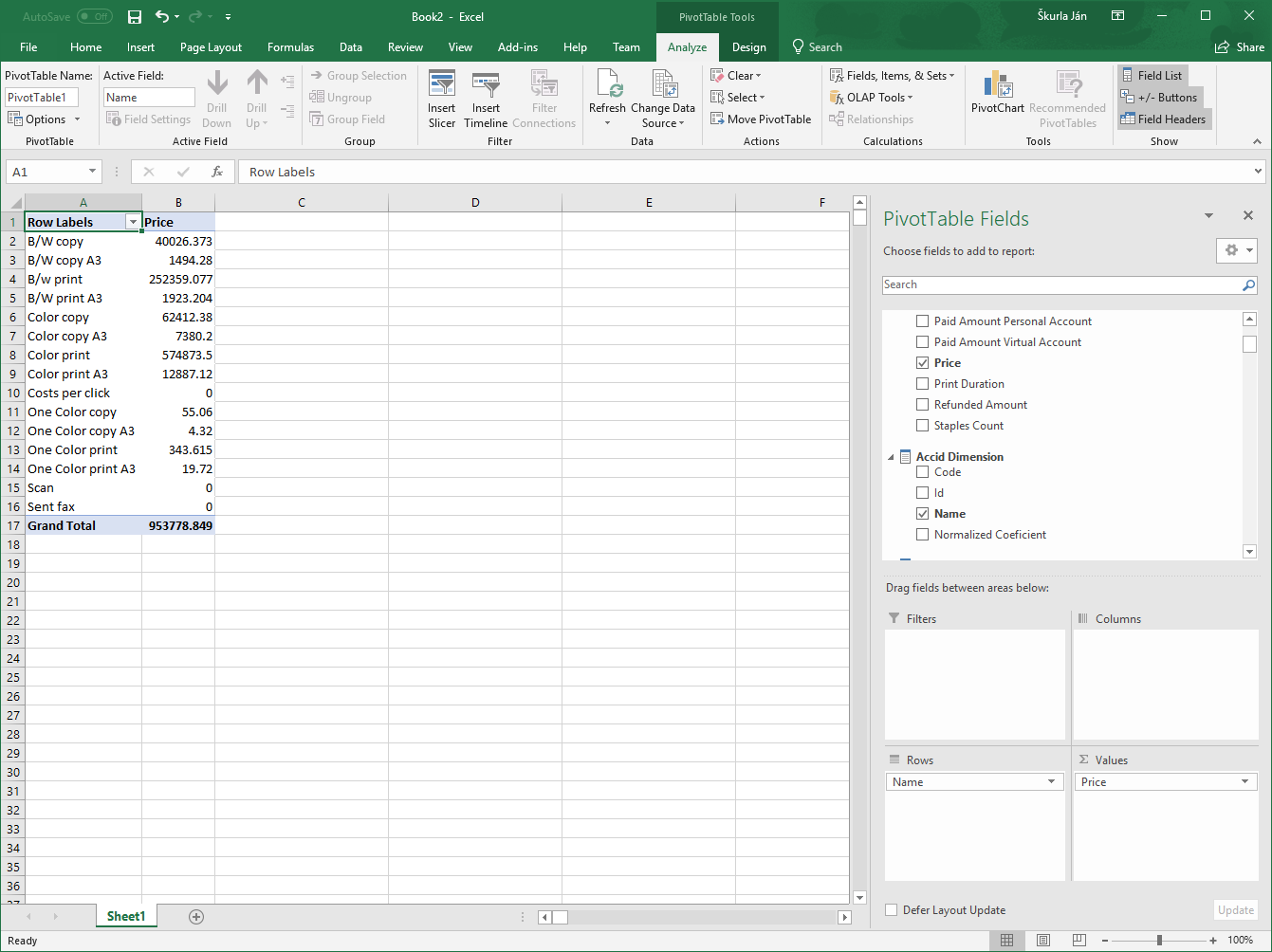How to Configure External Access to the OLAP Cubes
To make it possible for the users to read reporting data from the OLAP cube it is necessary to set permissions for them. Setting user permissions for the OLAP cubes is responsibility of the CUSTOMER. See the linked document for the best practices when setting permissions for the cubes.
Microsoft Office Excel 365
Open Microsoft Office Excel 365 (referred to as Excel).
In the Data tab, select From Database > From Analysis Services.
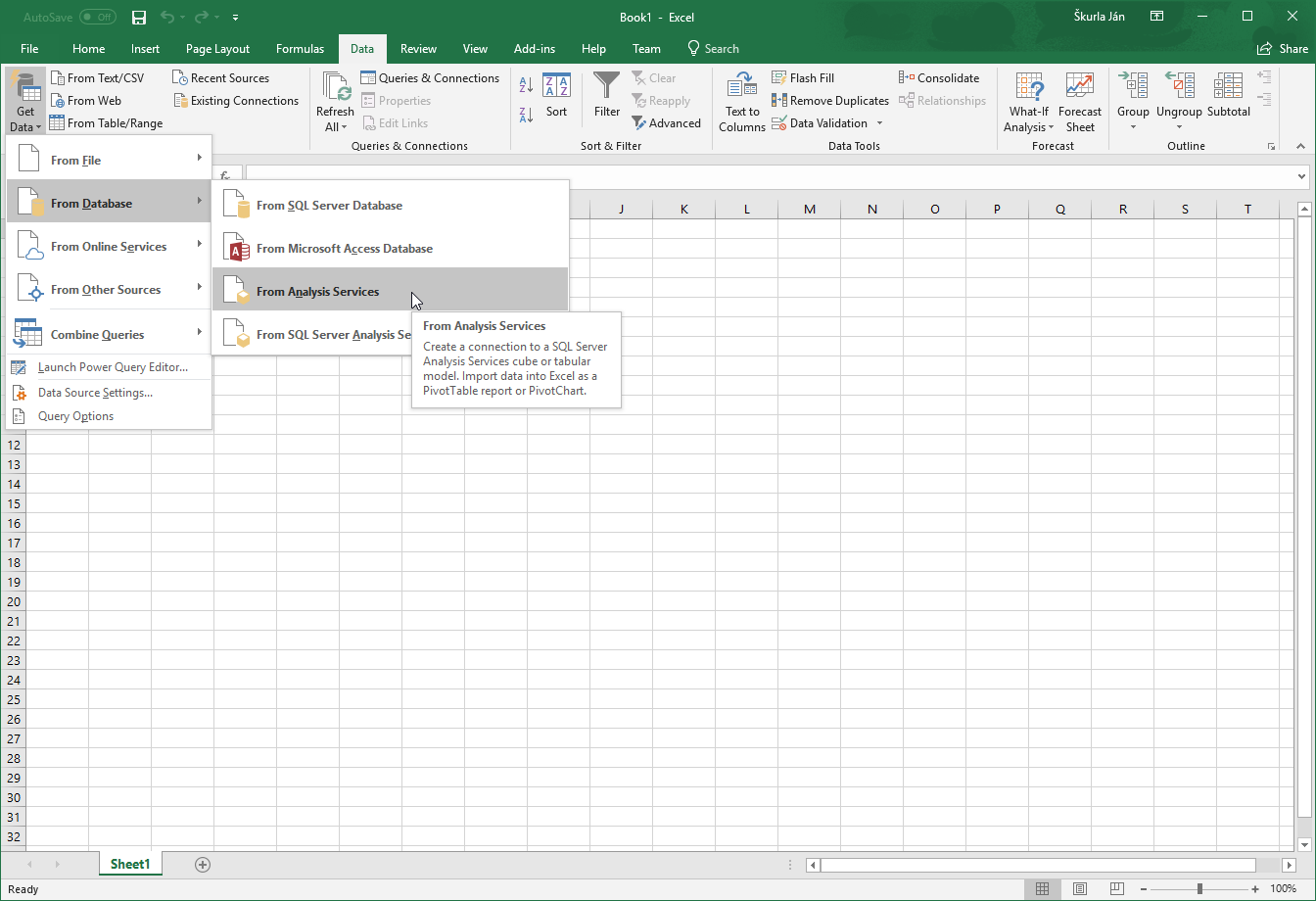
In the Data Connection Wizard, enter the database Server name and select Use Windows Authentication
or enter a specific User Name and PasswordClick Next button.
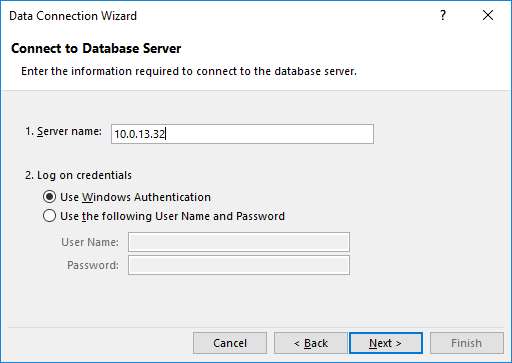
Choose an OLAP cube that you want to display and click Next.
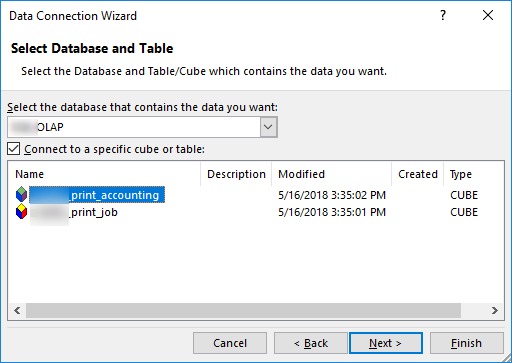
Click Finish button.
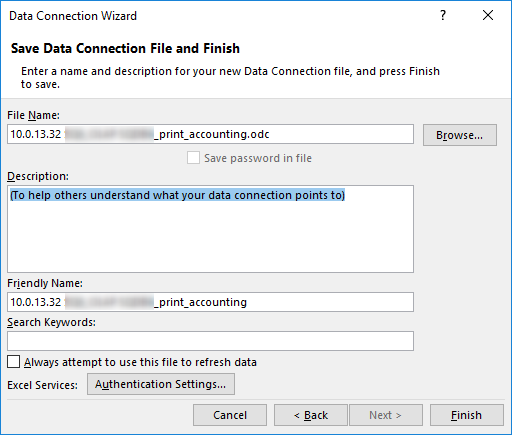
Select a display type: pivot table, chart, or both; then click OK
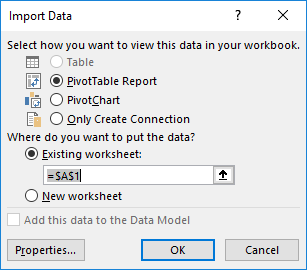
After successful connection, you will see a window exactly as shown in picture below.
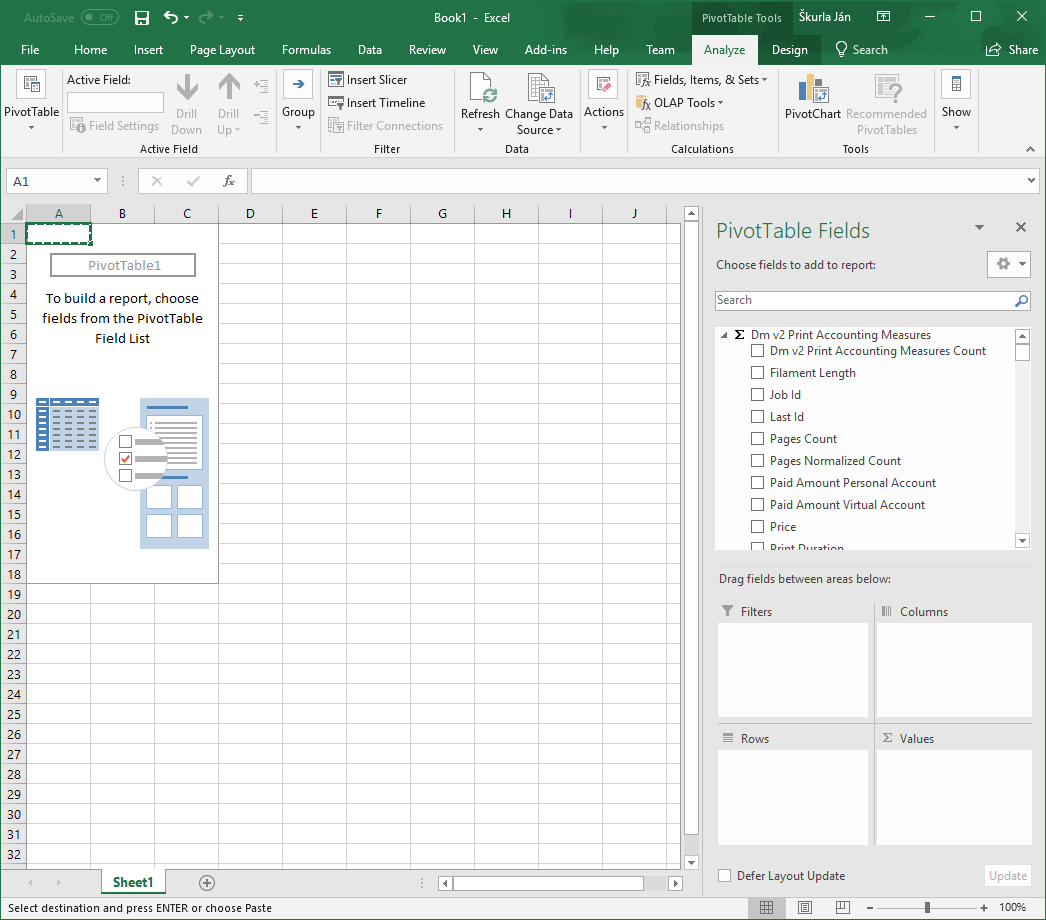
Select dimensions or measures as described above.
Working with a YSoft SafeQ pivot table is the same as with any other pivot table.