Configuring Ricoh SOP - Recommended configuration
Management configuration options
Following configuration options in management interface, related to communication timeouts, might need some adjustments, depending on device reboot speed during installation process.
All of the following configuration options are Expert level under the "Terminal administration" category.
tsCommunicationTimeoutSeconds - Request timeout for communications between Terminal Server and SPOC - installation of embedded terminal is one of the communications and this timeout combined with the "tsCommunicationRetriesCount" affect how long can single installation of embedded terminal lasts before termination. The value of this configuration option is in seconds.
Suggested value: 360
tsCommunicationRetriesCount - Most communications between Terminal Server and SPOC are automatically retried when the communication timeouts or the communication could not be established. This count shows how many times should the communication be retried.
Suggested value: 5
Final maximum installation duration is tsCommunicationTimeoutSeconds * (tsCommunicationRetriesCount + 1). If this duration is exceeded the installation will result in failure.
maxEmbeddedInstallationStatusAge - Maximum duration for single installation step during embedded terminal installation process. This timeout is completely unrelated to the timeouts above, if this time is exceeded the installation process might not properly terminate in the management UI and get stuck in change in progress. In background the installation process is properly terminated and will not continue. Default value of this timeout is "5m", but because of the multiple device reboots required during installation it might be required to increase this value to "10m".
Suggested value: 20m
Configuring MFD to print with watermarks in Rule Base Engine
Go to the Ricoh MFD web interface (Web Image Monitor)
Login as the Machine Administrator
Go to Configuration > Printer > Basic Settings
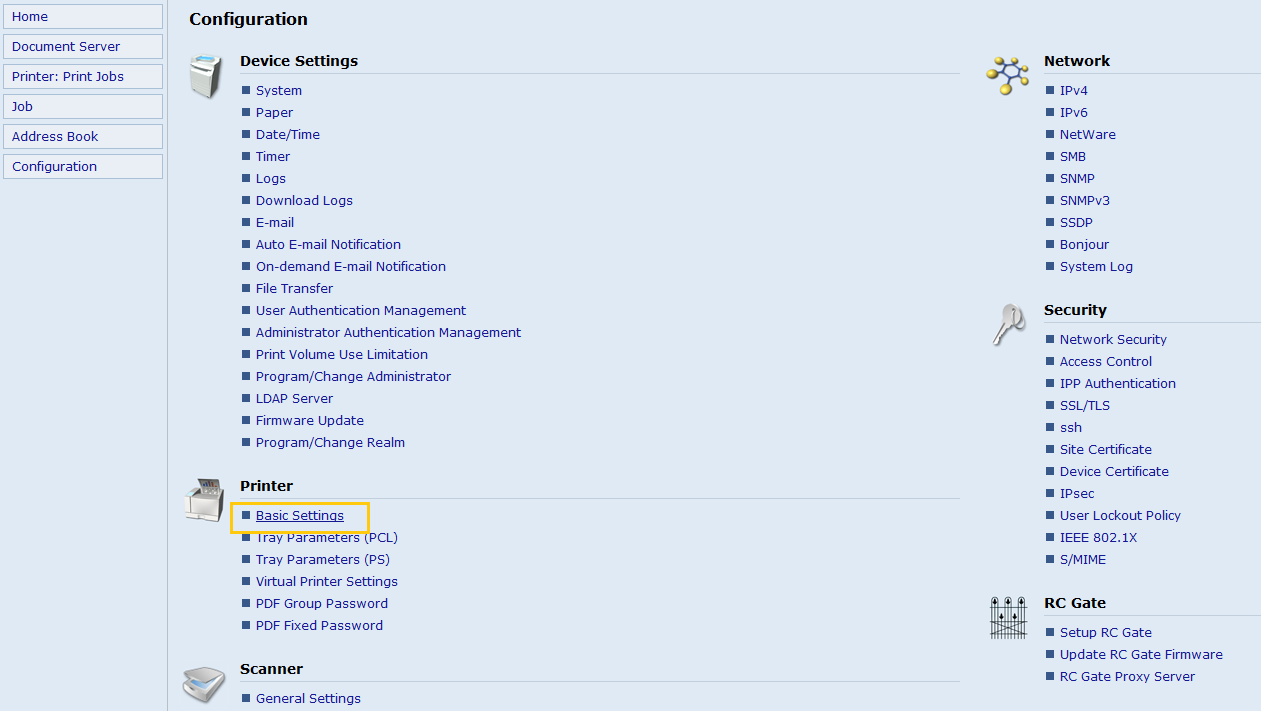
Change Host Interface > I/O Buffer to 256 KB
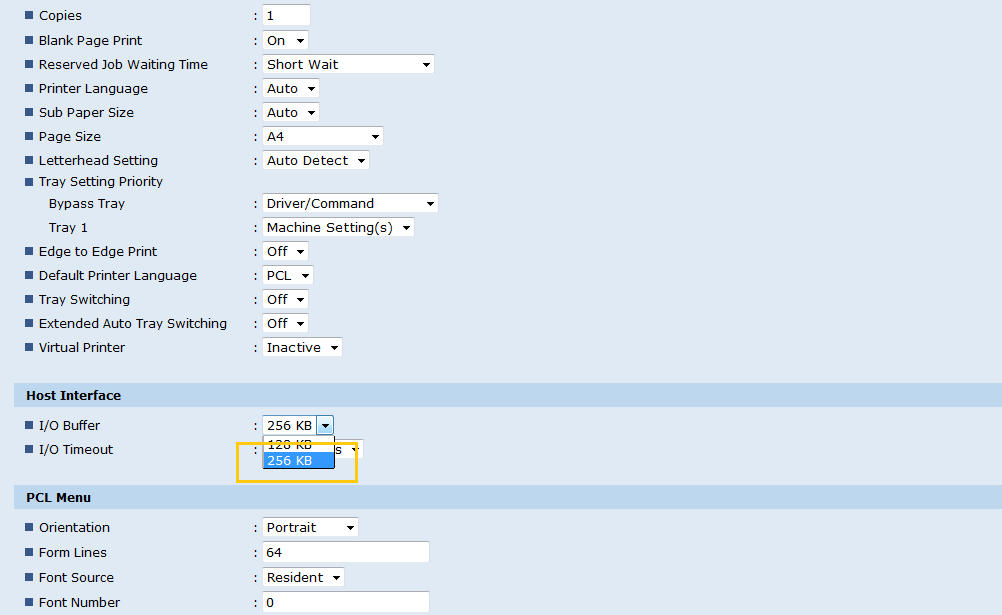
WARNING: RBE Watermark feature is only supported on PS printers.
Print & Delete Scanner records
If other settings are used, based on customer preference, and this records log are fully filled, scanning will not be possible, until the records are printed on the machine
Login to WIM (Web Image Monitor) as machine administrator.
Navigate through Device Management → Configuration → Scanner → General Settings
Change Print & Delete Scanner Records to Do not Print: Delete Oldest
Confirm the change by OK button.
Enabling Machine administrator login
Go to the Ricoh MFD web interface (Web Image Monitor).
Login as an administrator.
Under Device Management > Configuration
In Administrator Authentication Management set Machine Administrator Authentication to On.