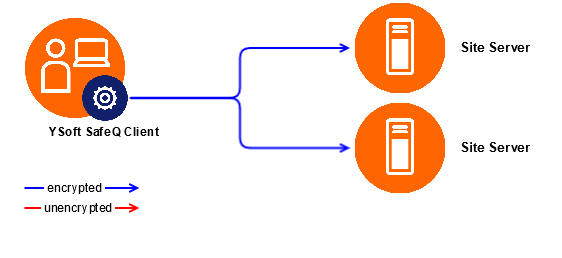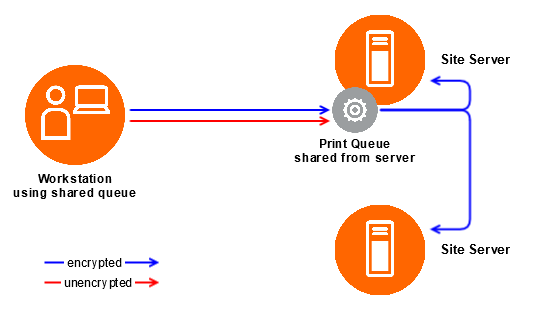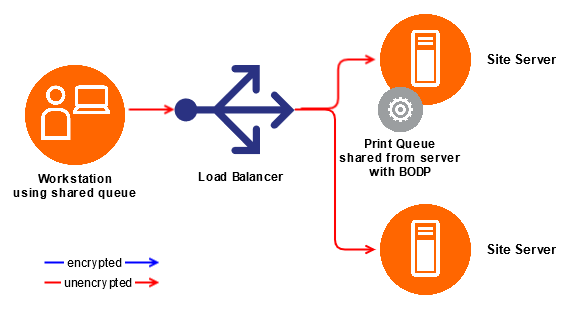At a Glance
This overview only covers the most often used scenarios, it is not a complete or comprehensive overview. There are other methods and approaches which can be used, consult Y Soft when in doubt.
# | Print Queue Description | Pros | Cons |
1.1 | Windows print queue is created on a Site Server and shared to workstations. | No client components required. Centralized queue defaults management (e.g. change from simplex to duplex on all workstations is done centrally). Updates of YSoft SafeQ 6 are only performed on the server level, no changes are required on the workstations.
| When traveling to another location, it is required to attach to local print queue. Impact of not doing so is that print jobs will have delay when appearing on the device terminal and will travel over WAN twice. This configuration implies server spooling, additional HDD and CPU is required compared to client-based spooling option. Site Server is a single point of failure (SPoF), its unavailability means that the shared print queue becomes offline.
|
1.2 | Windows print queue is created on Site Server and shared to workstations. | | Requires Load Balancer. Only Windows 8 or newer support this. Only supports LPR, no data-in-transit encryption from workstation to Site Server. No support on Mac or Linux.
|
2 | Windows print queue is created locally on workstations. | | The same as 1.1 plus the below: No central queue management, changes to drivers or driver settings require workstation updates. Requires driver, port and queue deployment on the workstations.
|
3 | YSoft SafeQ Client (spooling) is installed on each workstation. Spooling mode means that print jobs are stored locally on the workstation and only metadata sent to a Site Server. | Can be configured for failover with Site Server application cluster. Provides desktop interface (billing codes, notifications to end users, etc.). Provides "Offline Print" (when Site Server is unavailable, offers to submit print jobs locally).
| Requires YSoft SafeQ 6 Client and driver to be installed on each workstation (e.g. using MSI package). Updates and hotfixes of YSoft SafeQ 6 are performed on both the server level and workstations. New MSI package has to be created and pushed to all clients. Workstation unavailability (off network, closed lid, sleep mode, ...) means that print job cannot be released from the MFD. Not all operating systems are supported.
|
4 | YSoft SafeQ Client (non-spooling) is installed on each workstation. Non-spooling mode means that print jobs as well as metadata are sent to a Site Server. | Can be configured for failover when Site Server cluster is available. Provides desktop interface (billing codes, notifications to end users, etc.).
| Requires YSoft SafeQ 6 Client and driver to be installed on each workstation (e.g. using MSI package). Updates and hotfixes of YSoft SafeQ 6 are performed on both the server level and workstations. New MSI package has to be created and pushed to all clients. This configuration implies server spooling, therefore additional HDD and CPU might be required. Does not provide "Offline Print" capability. Not all operating systems are supported.
|
Shared Print Queue
Print queue is shared form a Windows-based server and made available to all users.
Standard Sharing from Site Server
Windows print queue is created on a Site Server and shared to workstations. When using Windows 8 and newer, it is possible to encrypt data-in-transit from workstation to server using SMB 3.0. Once the data arrive to the Site Server, it can be load balanced between other nodes within the cluster using external load balancer or YSoft SafeQ 5 Client in enterprise mode (installed on the server queue). In the latter case, the data-in-transit can be encrypted.
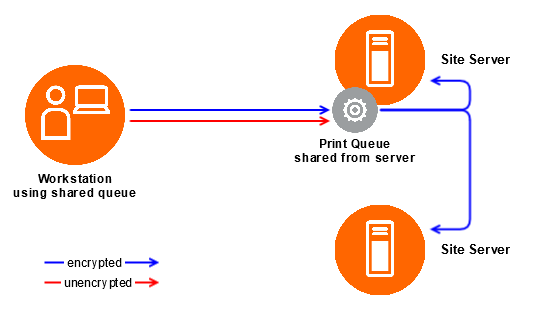
References:
Branch Office Direct Printing with Load Balancer
Windows print queue is created on Site Server and shared to workstations.This option is combining major benefits of availability (option 2) and serviceability (option 1.1). Important limitation for this scenario is that it does not allow data-in-transit encryption, LPR is the only supported protocol.
Branch Office Direct Printing (BODP) support was first included in those operating systems:
Windows Server 2012
Windows 8
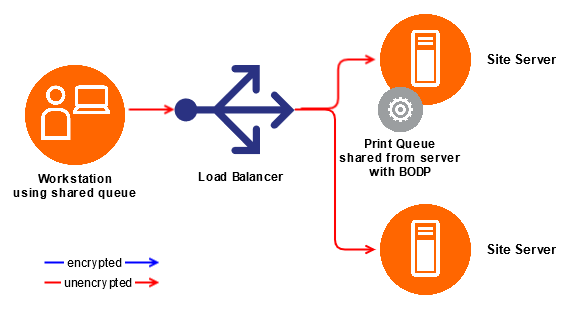
References
Locally Created Print Queue
Windows print queue is created locally on workstations. When it comes to avoiding client software on workstations, while still requiring high availability of the print queue, deploying local queue with load balancer is a good option to consider. In combination with IPP over HTTPS it also provides encrypted data stream to server. Trade off is loss of central management as queues are deployed along with drivers and configuration.
Y Soft does not provide tools to deploy the local print queues.
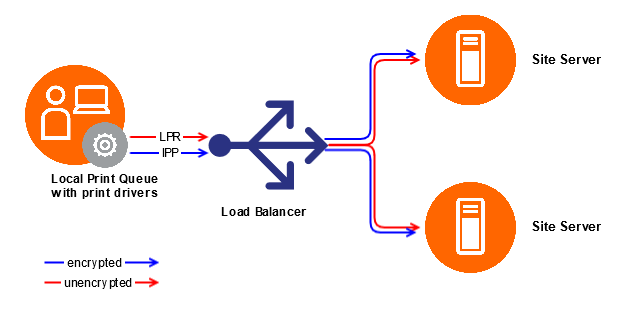
Client Based Print Roaming (CBPR)
YSoft SafeQ Client (spooling) is installed on each workstation. Spooling mode means that print jobs are stored locally on the workstation and only metadata sent to a Site Server.
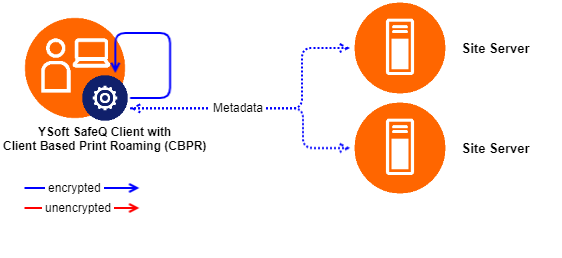 References
References
YSoft SafeQ Client (non-spooling)
YSoft SafeQ Client (non-spooling) is installed on each workstation. Non-spooling mode means that print jobs as well as metadata are sent to a Site Server. Using both YSoft SafeQ Client version 5 or 6 is possible.
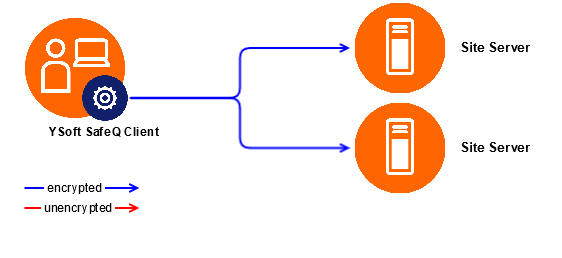
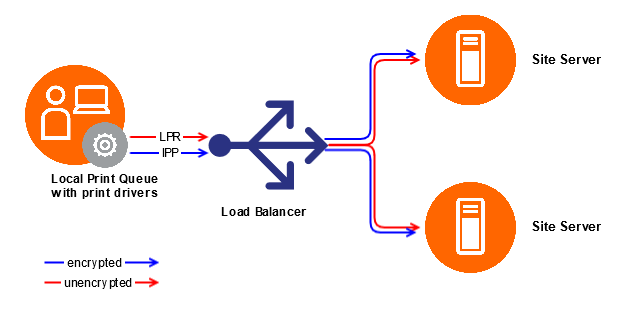
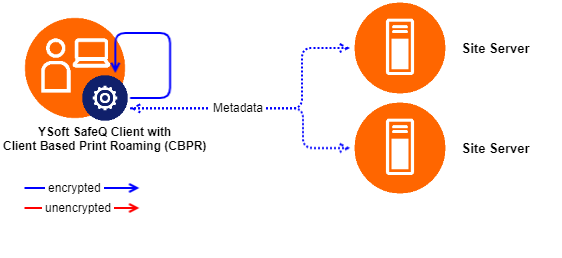 References
References