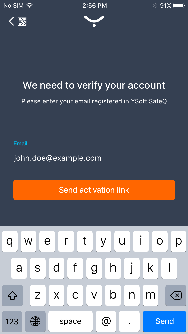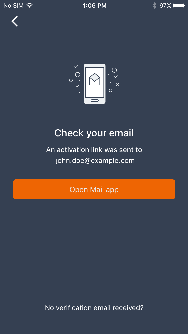YSoft SafeQ 6 MU14 - Release Notes
New Features and Benefits
New: The security of YSoft SafeQ Mobile Terminal (app) has been improved. A new user authentication method is used.
|
| Beginning December 8, 2017, a new version of the YSoft SafeQ mobile app will be accessible for YSoft SafeQ users. The new version features improved security and is compatible with YSoft SafeQ 6 MU14 and higher. The new, secure authentication feature will no longer prompt for a username and password. Instead, the user is prompted for their email address and YSoft SafeQ 6 sends back an authorization link via email. Tapping on this link from within email on the mobile phone completes their authentication. The previous version of the mobile app will no longer be available in the app stores, however it will still be compatible across all current and future YSoft SafeQ 6 updates. Note: The new app will be available on iOS, Android and Windows app stores. The app stores vary in the speed at which new apps are added. December 8, 2017 is an estimate of availability. |
New: YSoft SafeQ Mobile Print users now have an even easier way to print from their Android devices. Any Android user who wishes to print from their favorite app can select YSoft SafeQ as a printer under the standard print menu. This is made possible by the YSoft SafeQ print server's certification with the Mopria Print Service. Newer Android devices (those with the Oreo version of Android) have the Mopria Print Service already installed. Older Android devices can download the Mopria Print Service from the Google Play store.
Improved: We are able to provide additional information for external payment systems when they require more identification details about a payment for processing.
Improved: Embedded Terminals now display a message when Client Based Print Roaming (CBPR) is unable to print a job because the user's laptop is closed. (When the laptop is closed, the local CBPR spooler is unavailable.) This improvement is valid on Embedded Terminals for Konica Minolta (1st Gen.), Xerox (1st Gen.), Fuji Xerox, Sharp, OKI and Toshiba.
Fixes and Improvements in MU14
Printing
The print job names’ rendering from a LPR (Line Printer Daemon) protocol header for YSoft SafeQ reporting has been changed to meet the same rules as YSoft SafeQ 5. The "T" header has higher priority than the "N" header.
Registration of print jobs is not duplicated in the SPOC when communication of FlexiSpooler and SPOC is slow due to high network traffic.
Reading a device's status via IPP protocol has been improved and is now more accurate.
A new property “folderSortAllOrder” has been created for the print jobs’s order listing in a browser-based Embedded Terminal. It offers the possibility of detailed separated order setting for: printing via Print All feature after login, printing via Print All button inside the Embedded Terminal and job listing in the Embedded Terminal.
Web reports for a device's page counters are now generated properly.
The delay before printing when the Print All feature is used has been significantly shortened.
Incompatible print jobs are still visible on browser-based Embedded Terminals and no longer disappear when using the Print All feature.
Incompatible jobs can now be printed when the user makes the appropriate changes directly from Embedded Terminal. For example, when the user is not authorized for color printing, the user can change to BW and print the job.
For Toshiba and OKI devices, blank pages are now accounted for along with other printed pages.
Some print jobs were not listed in the jobs' history when the Print All features was selected. It has been fixed.
Cleaning of print jobs in FlexiSpoolers has been improved. A new property "spoolerCleanerSchedule" allows setting the frequency of the cleaning.
Terminals
On the YSoft SafeQ Mobile Terminal, use of the camera focus on many Android devices has been improved.
Logout of a YSoft SafeQ Mobile Terminal session on Android devices with the NFC printer recognition now goes smoothly.
Users of older Konica Minolta devices with Embedded Terminal 2nd Gen. couldn’t use the HW button for printing. It has been fixed.
Users of Xerox D95 devices with Embedded Terminal can now use their virtual credit.
Some Embedded Terminals could show a warning window without any text message when print application was setup as a default and billing codes requested. It has been fixed and a correct message is displayed.
Scan workflows
The automated scan workflow connector for Microsoft OneDrive for Business / Education has been adapted to a new OneDrive API behavior. Concurrent append to a PDF is again functional.
The Workflow Processing System (WPS) now provides a better cleaning of temporary folders saving data storage space
Administration & deployment
Export files from web reports now includes all columns after upgrading from YSoft SafeQ 5.
When a FlexiSpooler service installation fails, the correct name of the log file is now mentioned in the YSoft SafeQ installation screen.
Print devices that only use the YSoft SafeQ Reporting module license are no longer counted twice when counting licenses in the management interface system > license information window.
The YSoft SafeQ 6 license updating process in the management interface has been improved. It is faster and is able to quickly handle large installations with thousands of devices
When a device terminal type in the management interface is changed from an Embedded Terminal to None, uninstalling the terminal from the device passes correctly
Administrators can edit users' home directory even if a LDAP replication is used. When the original home directory value in the LDAP is empty, a manual setting in the YSoft SafeQ management interface is kept in case replications periodically run. The property: “ldap-replicator-*-keep-internal-homefolders” must be set up accordingly
While starting the YSoft SafeQ 6 management server, an additional check of GUID and host IP address uniqueness is provided. This check saves the reliability of the system when a management server was changed or a new one installed.
In the management interface, it is now possible to move devices from one SPOC group to another one.
Deleting a temporary folder, for instance C:\Windows\Temp\webserver, does not cause an outage of the YSoft SafeQ system anymore.
The Terminal Server service does not crash anymore when older HW terminals (Terminal Ultralight and Terminal Professional v. 3.5) are being installed.
While editing a device in the management interface, the "Scan workflows" shortcut is visible only when YSoft SafeQ Terminal UltraLight is selected.
Stability of the Terminal Server service has been improved using a newer version of WebDAV server.
The FlexiSpooler installation log has been improved. The ERROR (instead of INFO) label is assigned to messages when an issue arises with “YSoft SafeQ” printer installation.
Upgrading the YSoft SafeQ client doesn’t fail when a space is part of the client’s home folder.
It is now possible to update YSoft SafeQ servers with a standard installer even if the YSoft Infrastructure Service does not currently exist at the server.
Upgrading YSoft SafeQ 5 ORS servers to version 6 could fail on the Terminal Server service renaming. It has been fixed.
Updating YSoft SafeQ 6 Site Servers now keeps information about all management servers when clustering of management servers is implemented. No manual corrections are needed.
The device installation status in the management interface now shows more accurately the real status of the device.
Uninstallation of Embedded Terminal 2nd Gen. from Konica Minolta devices now passes correctly.
Under some circumstances the SPOC service didn’t start due to a bad internal interpretation of Spooler Controller and Spooler Controller Groups identification. This issue has been fixed.
YSoft SafeQ 6 server installer now automatically creates a work directory "…\SPOC\server\mobile" so no manual changes after installation are required and mobile printing works properly.
YSoft be3D eDee print management solution
The printer no longer waits for the nozzle to cool down when admin prints a diagnostic print
An error message appears when the user's refund request was not sent
The French language version corrected on eDee Terminal.
The IOTA OS now has been updated to version 4.8, the latest version.
The service menu enter/leave respects the authentication rights from which it was invoked therefore fixing the problem where an unauthorized user could access a print of another user
Known Limitations
Installation and deployment
Backup of YSoft SafeQ 6 (configuration, database and more) can be done using documented procedure. Please follow the product documentation for backup and restore.
FlexiSpooler in server mode and Spooler Controller components must be installed on the same server.
After updating FlexiSpooler in client mode, the Offline Print capability needs to build a new list of last used printers.
PostgreSQL database server uses GMT time zone by default. If YSoft SafeQ management server is in different time zone, PostgreSQL time zone has to be set accordingly.
Description: Administrative Guide / Installation and deployment / Software / Configure PostgreSQL time zone for correct print job and report dataAutomated upgrade from YSoft SafeQ 5 does not support migration of YSoft SafeQ Payment System and YSoft SafeQ Mobile Print Server.
When the Mobile Print Server is a part of the YSoft SafeQ 5 system, automated upgrade of other components is still available. However, the MPS service in YSoft SafeQ will need to be configured manually.
When the YSoft SafeQ Payment System is a part of the YSoft SafeQ 5 system, a special manual upgrade must be provided. Contact your Y Soft Regional Sales Manager for additional information.
Automated upgrade is possible only when using the latest YSoft SafeQ 5 Maintenance Update. More details on the upgrade process can be found in the Administrative Guide in the article Upgrade from YSoft SafeQ 5.
Accounting and reporting
Online accounting:
Online accounting of direct prints is not supported.
Online accounting of fax is not supported.
Online print accounting with coverage accounting correction is not supported.
Online accounting with the YSoft SafeQ Mobile Terminal is not supported.
Offline accounting:
Combination of offline accounting and Payment System is not supported.
Offline accounting of copies using smart cable is not supported.
Local print monitoring is not supported.
Estimated price of a print job does not change after modification of finishing options.
Management interface
Page with printers does not support searching by the direct queue when the name is put into the Basic filter or into the keyword field in the Advanced filter. This functionality was removed due to performance reasons. Searching by direct queue will be reintroduced via a dedicated field in the Advanced filter.
Embedded, External and Mobile Terminals
Legacy Terminal Professional v3.5 is supported with following limitations.
Scan Workflows are not available.
When using online accounting, price and number of pages displayed on the terminal might be different from the actually accounted numbers. Accounted information is correct, terminal displays only estimation from the parser.
Finishing options are not supported on the YSoft SafeQ Embedded Terminal for Samsung.
Scan Workflows are available on devices from the following manufacturers. Please refer to the product documentation for more details.
FujiXerox
Konica Minolta / Develop
OKI
Ricoh
Sharp
Toshiba
Xerox
Basic finishing options (Simplex/Duplex, BW/Color and Number of copies) are available on devices from the following manufacturers. See product documentation for details.
FujiXerox
Konica Minolta
Lexmark
OKI
Ricoh
Sharp
Toshiba
Xerox
Advanced finishing options (Stapling, Punching, Folding) are available on devices from the following manufacturers. See product documentation for details.
Konica Minolta
Ricoh
Sharp
Xerox
Any jobs submitted via Mobile Print or AP Connector do not support advanced finishing options.
Not all of the finishing options are supported on every device, for detailed information please see the documentation.
YSoft SafeQ 5 Early Access features "Fax accounting", "Extended accounting of colors" and "Public user accounting" are currently not supported.
YSoft SafeQ Mobile Terminal does not support pay-for-print capability.
YSoft SafeQ Mobile Terminal is not currently supported for use with other hardware terminals (Terminal Ultralight, Terminal Professional v3.5 and Terminal Pro 4).
Advanced finishing options are supported only when the YSoft Mobile Terminal is used on devices with Embedded Terminals.
Advanced finishing options are not supported on Terminal Pro 4.
When deploying a software update package on Terminal Pro 4, a change of IP address in Terminal Pro 4 is required prior to starting the software update package deployment. The IP address of Management server is required. The change can be made via SSH client and connection to Terminal Pro 4.
Terminal Pro 4 does not support Payment System.
Terminal Pro 4 does not support Stop on zero.
Scan workflows are not supported on Terminal Professional v3.5
Scan workflows don't support user inputs and scan settings on Terminal Pro 4.
Scan workflows with hardware terminals (Terminal Ultralight, Terminal Pro 4) requires a Windows-based shared scan destination folder to transfer scanned files. Linux or other operating systems based shared folders are not supported.
A user is not notified about the unavailable print job while using local spooler (CBPR) when Print All function on the authentication page is enabled and used.
Printing and print processing
YSoft SafeQ desktop Interface with FlexiSpooler for MacOS is not supported.
Desktop interface notifications from Rule-Based Engine work only when the FlexiSpooler is in client mode.
Estimated price for the job is not displayed in the YSoft SafeQ desktop Interface.
Offline print is not supported in the following Embedded Terminals:
Lexmark
Sharp
Samsung
Scan Workflows
The output format, Compact PDF, is not working properly in combination with any processing step. The scanned file is split into multiple pages.
Printing through Mobile Print Server
Character encoding of incoming email must match the encoding configured on the server containing FlexiSpooler used by Mobile Print Server in order to avoid a job name with corrupted characters.
After adjusting the page range, preview of PDF jobs sent via AP Connector is not generated from that page.
YSoft SafeQube 2
Only Konica Minolta, FujiXerox, Lexmark, Ricoh, Sharp and Xerox Embedded Terminals are supported with SafeQube 2.
Scanning on FujiXerox via SafeQube 2 is not supported.
Near, Far Roaming and Offline Print are not supported with SafeQube 2.
Only TLS 1.0 and SSL 3 are supported on SafeQube 2. MFDs with TLS 1.1 or TLS 1.2 only won't work via secured channel, but some of them can be configured to use HTTP.
Administrator can not change SSL certificate on SafeQube 2.
Double-byte characters are not supported.
All ports must be configured above 1024.
YSoft be3D eDee Print Management Solution
Card self registration is not supported.
Billing codes are not supported.
Quotas are not supported.
Double byte characters in job names are not supported.