Using YSoft SafeQ Terminal UltraLight
Overview
YSoft SafeQ Terminal UltraLight provides a compact, fast, and easy-to-use interface for users to access multifunction devices (MFDs) and network printers to perform print, copy, and scan operations. The terminal supports Print Roaming and authorized copying.
The terminal has a touch keypad for user interaction. Users can authenticate with an ID card and/or by entering a PIN.
YSoft SafeQ Terminal UltraLight Print & Copy can provide authentication for printing and copying.
YSoft SafeQ Terminal UltraLight Print Only can provide authentication only for printing.
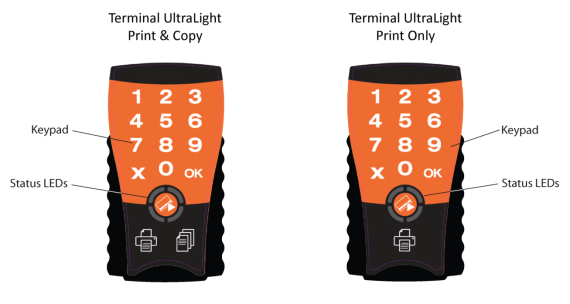
You use the terminal to log in before using the printer.
When logging in with a PIN, touch the keys to enter your PIN, then touch OK.
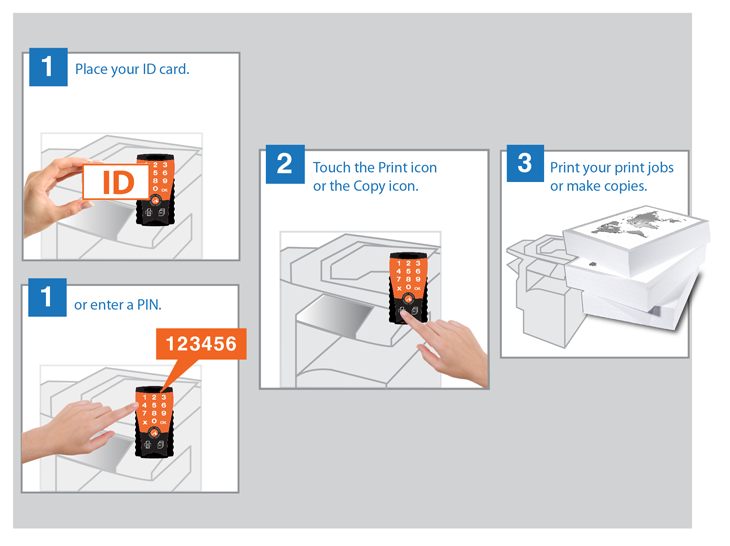
YSoft SafeQ Terminal UltraLight is equipped with a 2-port Ethernet switch — the MFD or printer connects to the Ethernet network via the terminal. The terminal communicates with the YSoft SafeQ server over the Ethernet network. MFDs and other printers communicate with the YSoft SafeQ server via the terminal.
The terminal also includes an Emergency button for performing service procedures.
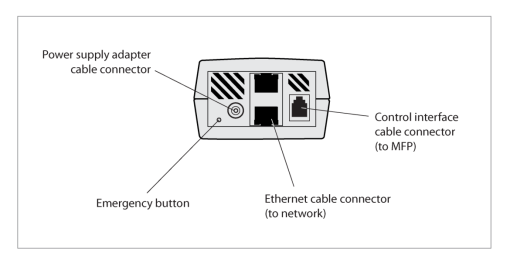
The terminal also features:
A microcomputer
Flash ROM
An (optional) card reader – Various optional card readers are available to meet the compatibility requirements of your existing identification cards. (PINs can be used instead of the card reader.)
Using the Keypad
YSoft SafeQ Terminal UltraLight's capacitive touch keypad does not require finger pressure — a light touch is enough. (The terminal may have been configured to emit a short beep to signal when it registers a touch.) (See YSoft SafeQ Terminal UltraLight beep and LED code sequences.)
NOTE: Do not touch the keypad when the terminal is starting up. The keypad is calibrated every time the terminal starts up — essential for proper operation — and touching the keypad during startup interferes with this process.
To use the keypad:
Use fingerpads — not fingertips. Fingerpads cover a larger area, enabling better detection by the terminal.
Use a light touch.
Use only fingers — not instruments such as nails, pens, or screwdrivers.
Do not wear gloves (other than latex gloves such as those used in the medical or food industries).
The keypad may become more sensitive or less sensitive after a long period of use or when electrostatic or electromagnetic properties in the surrounding area change. If this occurs, reboot the terminal or turn the power off/on to recalibrate the keypad automatically.
YSoft SafeQ Terminal UltraLight Beep and LED Code Sequences
See YSoft SafeQ Terminal UltraLight beep and LED code sequences.
FCC statements
§ 15.21 Information to user
The user's manual or instruction manual for an intentional or unintentional radiator shall caution the user that changes or modifications not expressly approved by the party responsible for compliance could void the user's authority to operate the equipment. In cases where the manual is provided only in a form other than paper, such as on a computer disk or over the Internet, the information required by this section may be included in the manual in that alternative form, provided the user can reasonably be expected to have the capability to access information in that form.
§ 15.105 Information to the user
This equipment has been tested and found to comply with the limits for a Class A digital device, pursuant to part 15 of the FCC Rules. These limits are designed to provide reasonable protection against harmful interference when the equipment is operated in a commercial environment. This equipment generates, uses, and can radiate radio frequency energy and, if not installed and used in accordance with the instruction manual, may cause harmful interference to radio communications. The operation of this equipment in a residential area is likely to cause harmful interference in which case the user will be required to correct the interference at his own expense.