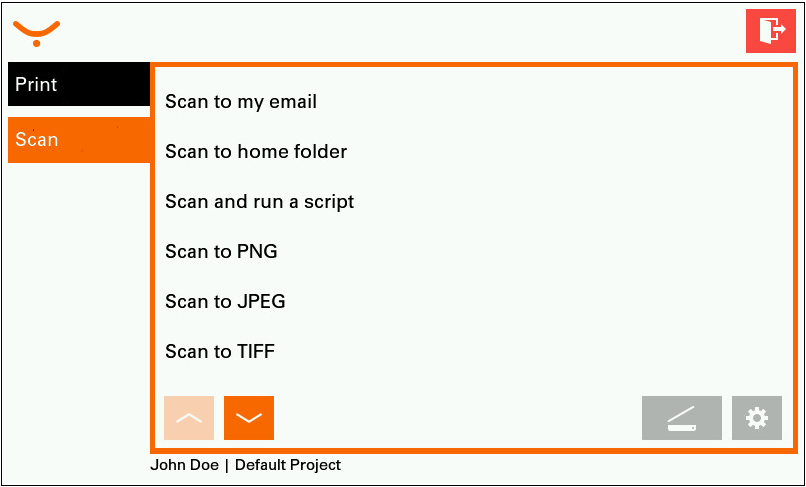Scan at a Sharp-eSF Device
If your system allows you to scan, follow the instructions in this chapter.
If you have questions about whether or not you can scan, contact your system administrator.
Scan Workflows list
Log in to the Embedded Terminal: Accessing and Logging in at a Sharp-eSF Device.
On the Main Menu screen, Tap Scan.
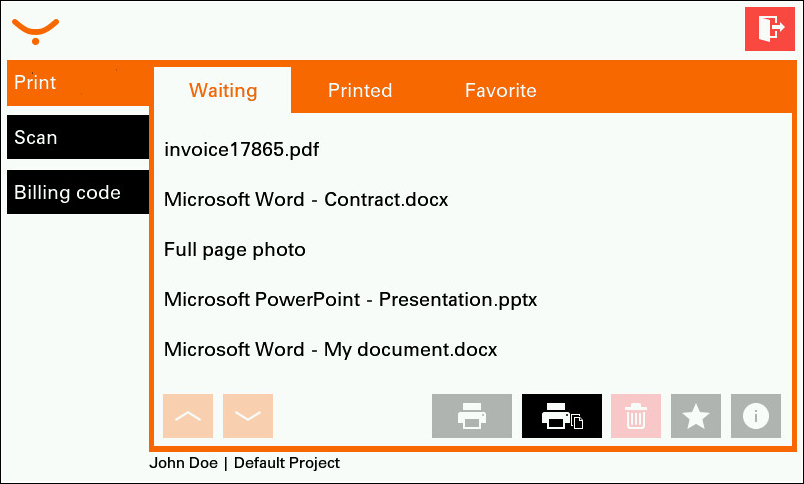
The Scan workflows screen displays.
Availability of scan workflows may vary according to the YSoft SafeQ configuration at your location. To learn about your available scanning options, contact your system administrator. Currently only quick workflows are supported.
Tap one of scan workflows and now you can:
 Tap Scan button to perform scan with default workflow parameters and scan settings. Your scanning starts immediately.
Tap Scan button to perform scan with default workflow parameters and scan settings. Your scanning starts immediately. Tap Scan settings button, if you want to change parameters like resolution, color, etc.
Tap Scan settings button, if you want to change parameters like resolution, color, etc.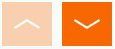 Display another pages of your scan workflows.
Display another pages of your scan workflows.