Publish Power BI Report with Power Bi Gateway
Publish/Share Power BI Report
Once the report is created (manually or using provided Y Soft template),administrators can share the report and give users access to view it.
Both viewing and publishing the reports requires "Power BI Pro" account.
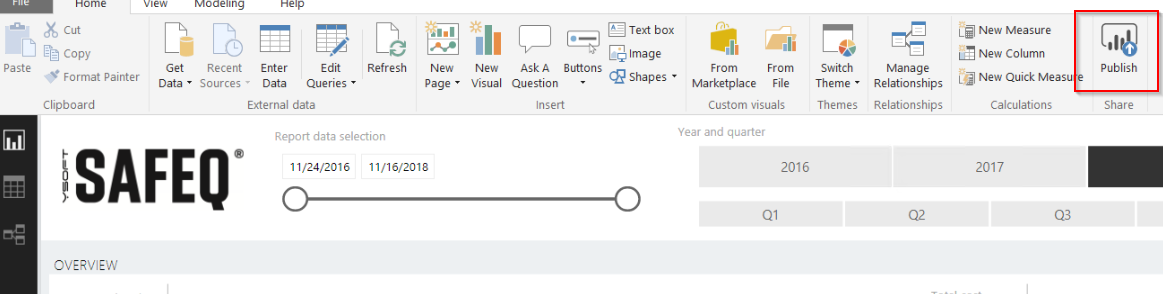
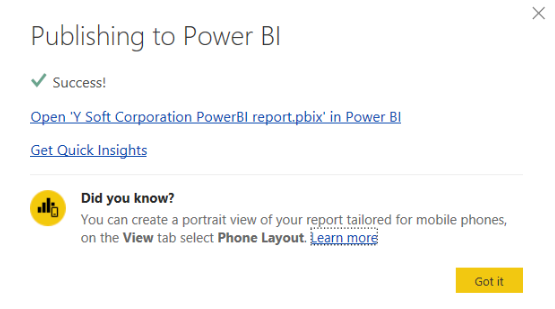
Reference:
https://docs.microsoft.com/en-us/power-bi/guided-learning/publishingandsharing?tutorial-step=2
https://docs.microsoft.com/en-us/power-bi/service-features-license-type
Power Bi Gateway
To keep the published report up to date, it needs to be refreshed periodically. There are two options to achieve this:
Manually: refresh the data in Power BI Desktop and publish a new version.
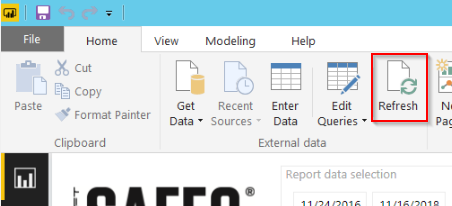
Automatically: implement Power BI Gateway.
Implement Power BI Gateway
The Power BI Gateway requires exactly the same ODBC connection configuration as Power BI Desktop is using. Follow respective guides to configure this on the server where deploying the gateway:
To install the Power BI Gateway follow Microsoft documentation: https://docs.microsoft.com/en-us/power-bi/service-gateway-install
Once installed, go to Power BI account and add a data source. Follow Microsoft documentation: https://docs.microsoft.com/en-us/power-bi/service-gateway-manage
The ODBC data have to match in both Power BI data source and Power BI Desktop data source:
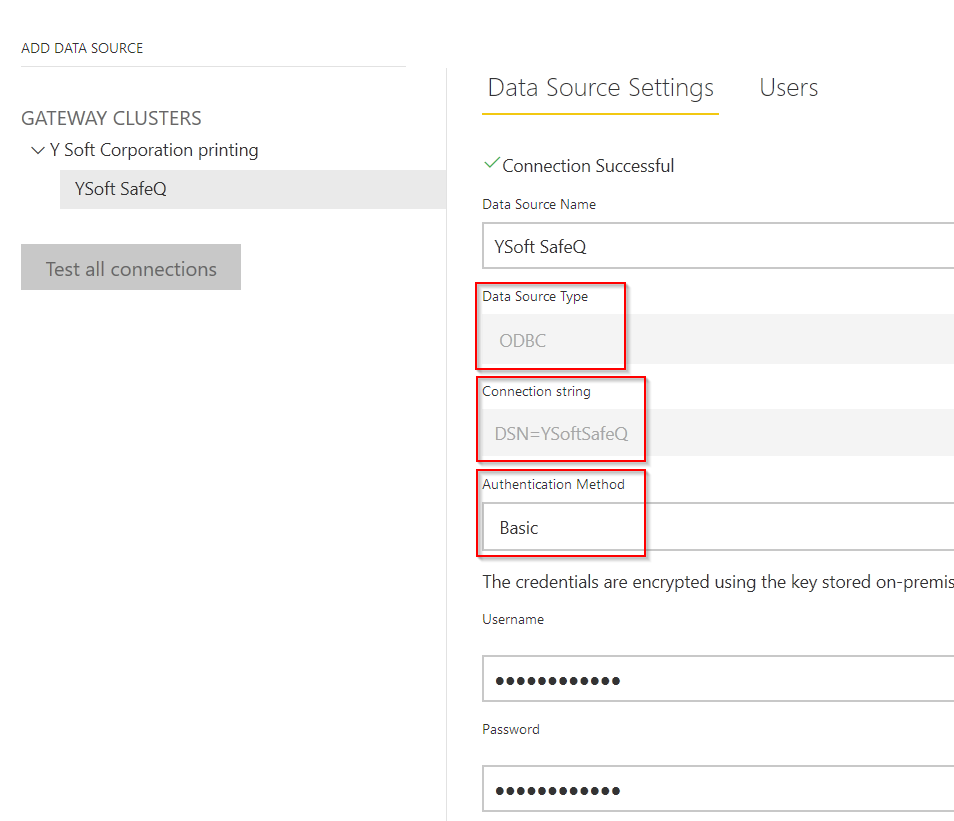
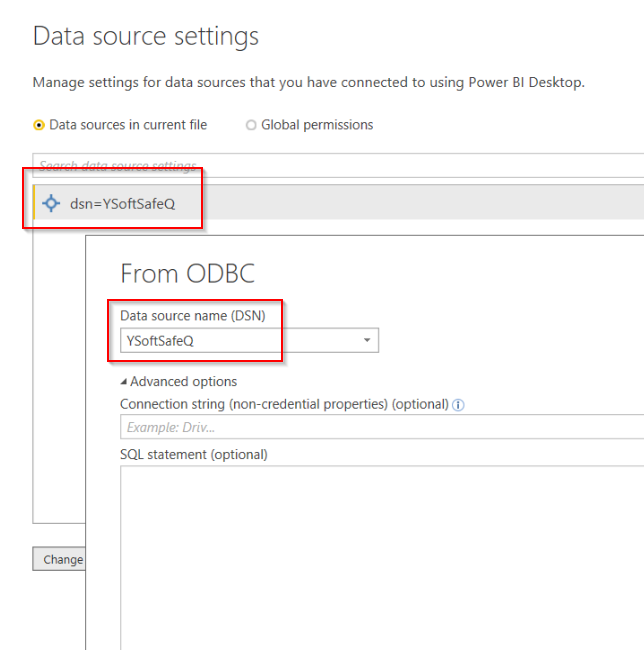
Confirm correct configuration under your PowerBI account:
Navigate to Settings:
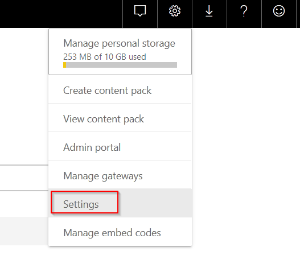
Navigate to "Datasets", expand "Gateway connection" section:
Select the Gateway and apply it to the report.
Confirm that status is green "Running on ..."
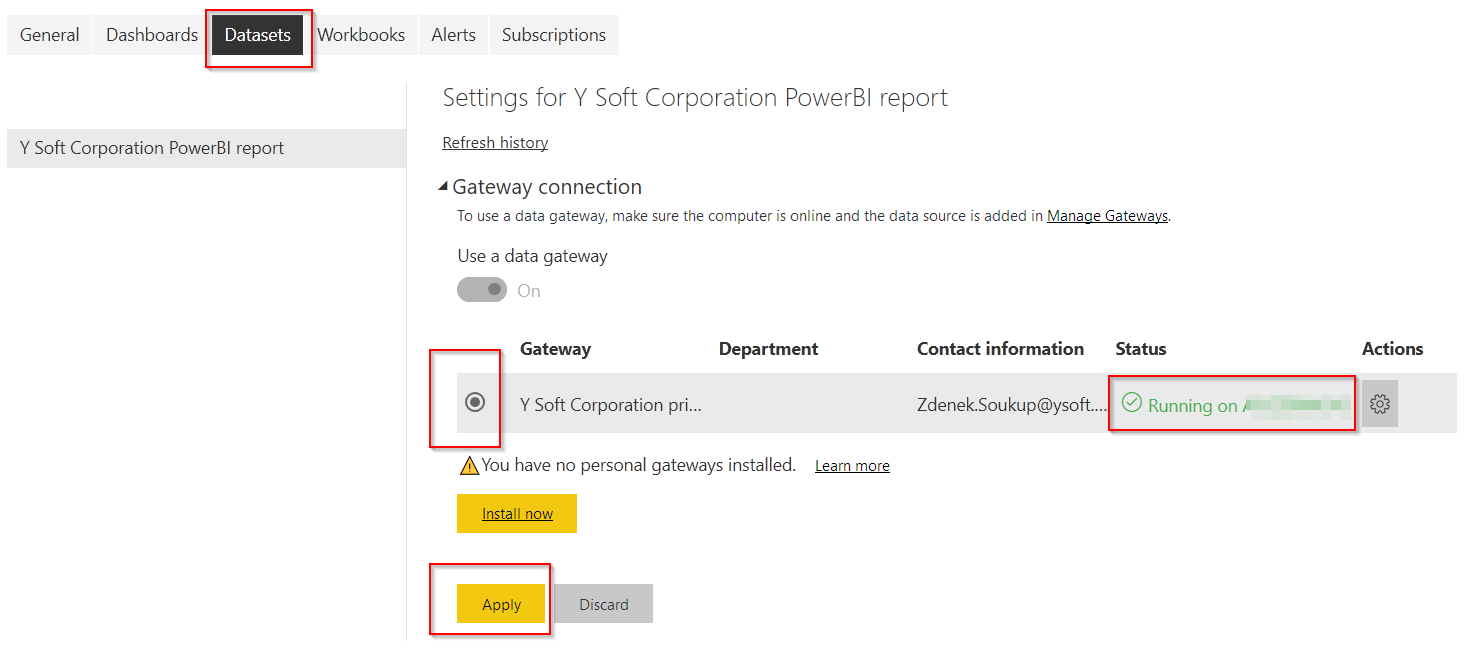
Again in menu "Datasets", expand "Scheduled refresh" section and enable it:
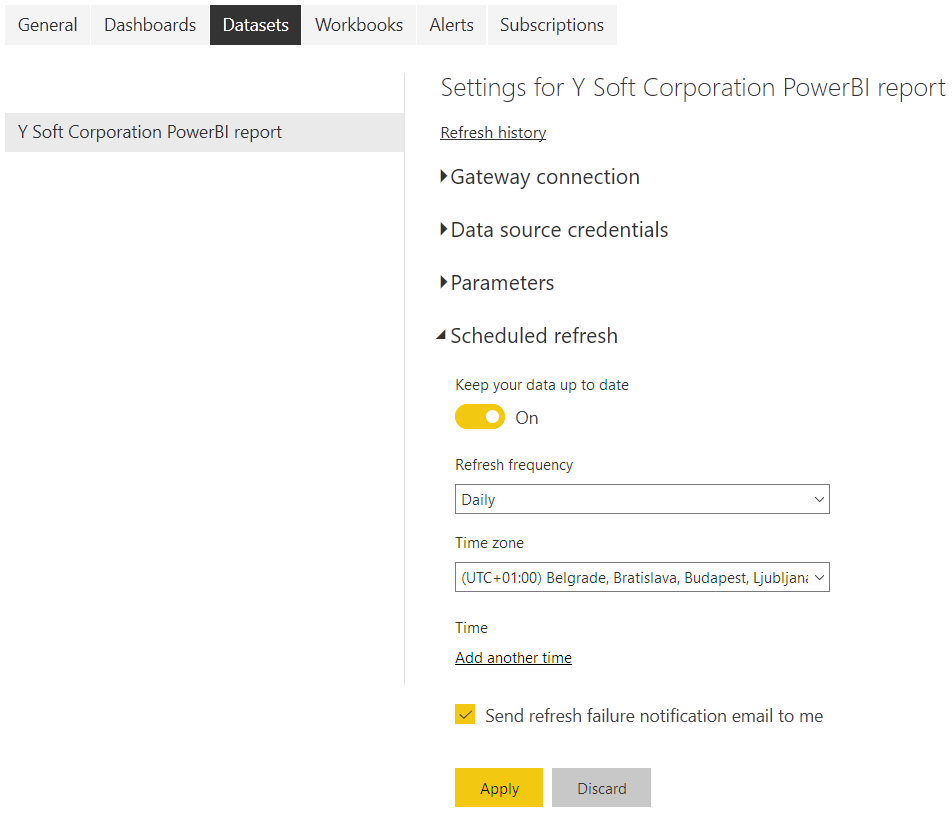
Reference: