Managing Cost Centers
About
This page describes how to create and edit cost centers in the YSoft SafeQ management interface. Attributes vary depending on the YSoft SafeQ 6 configuration and/or license.
Editing Basic Cost Center Settings
Open a cost center from the cost center list to edit the settings. To create a new cost center, use the green Add button on the Cost centers page.
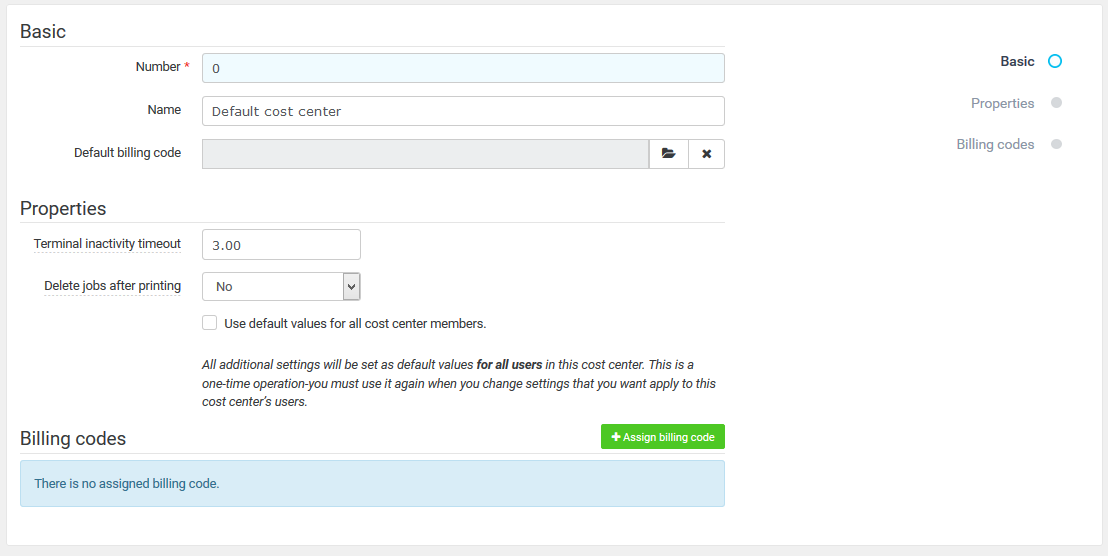
Attributes:
Attribute | Description |
Number | Cost center number |
Name | Cost center name |
Default billing code | Default billing code number |
Terminal inactivity timeout | This figure defines a time limit after which the user is logged out of the terminal. This value is set for situations when the user forgets to log out and is therefore blocking the device for another user. This option also serves as protection against possible misuse of user accounts |
Delete jobs after printing | To delete jobs after printing, select Yes. To keep and save jobs after printing, select No |
Use default values for all cost center members | To use the values set on this page as the default values for all users in this cost center, check the checkbox |
Assign a billing code to a cost center | Add a billing code to the cost center from the billing code list |
Price list is inherited from the device | Prices are inherited from the device |
Select price list for this cost center | Select this option to specify a price list for the cost center |
Percentage of the device's price list | The percentage of device costs that will be accounted to the users in the cost center. 100% is set as the default. |