How to run YSoft SafeQ Demo
YSoft SafeQ Demo on Windows
This chapter aims to give information on how to use YSoft SafeQ Demo on Microsoft Windows.
Preconditions
Microsoft Windows operating system.
YSoft SafeQ is installed with PostgreSQL embedded database.
To demonstrate multiple tenants environment, the multi tenant license must be activated before running the YSoft SafeQ Demo for the first time or after the cleanup.
To run YSoft SafeQ Demo together with Payment System, it is necessary to install Payment System and enable it in YSoft SafeQ.
YSoft SafeQ Demo Installation
Copy YSoft SafeQ Demo files to the same computer where YSoft SafeQ 6 is installed.
Custom configuration is supported only if the demo is run with YSoft SafeQ Demo Application.exe, as described in the following section.
YSoft SafeQ Demo User Interface (Recommended)
Run YSoft SafeQ Demo Application.exe with administrator privileges
Starting Demo management
Starting the demo - Navigate to the Demo Control tab. There are two ways to start the demo:
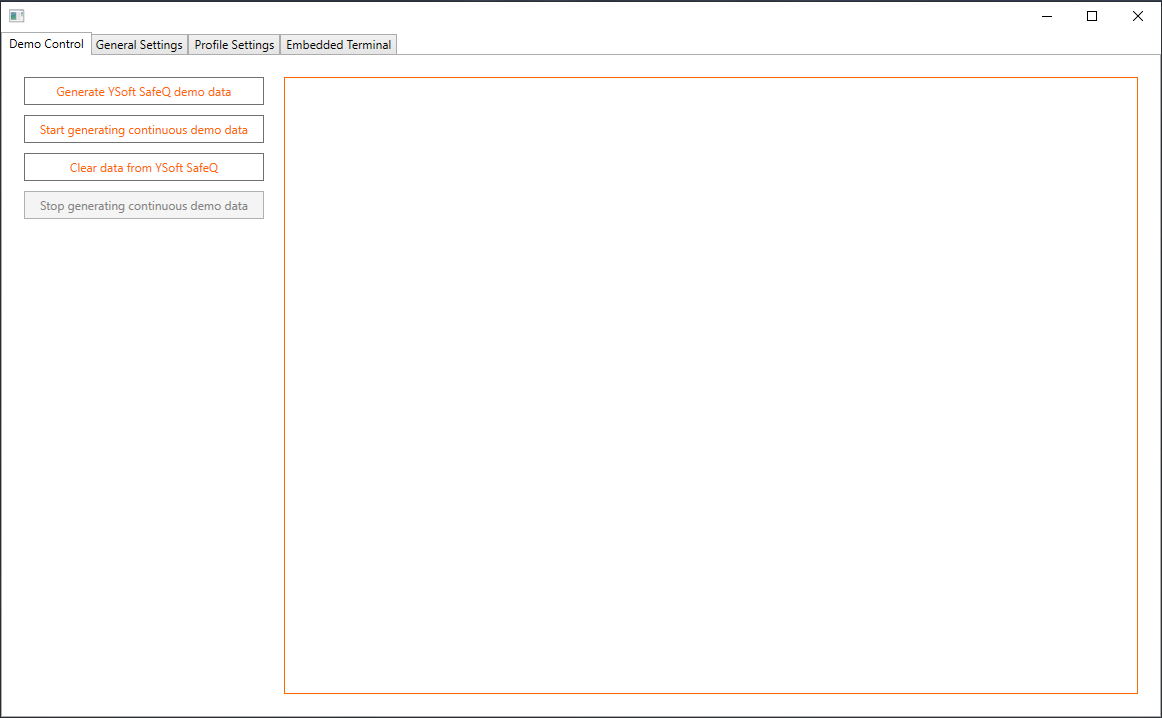
Click on Generate YSoft SafeQ demo data button if you want to generate static data into SafeQ.
On the first run (after clean installation or after cleanup), Demo creates the initial configuration with defined initial number of jobs.
On the next run, Demo adds only new jobs to fill in the empty time frame between the last run and the current time.
Click on Start generating continuous demo data button if you want to keep the Demo inserting new jobs into YSoft SafeQ continuously.
On the first run (after clean installation or after cleanup), Demo creates the initial configuration with defined initial number of jobs and keeps inserting new jobs in predefined intervals.
On the next run, this adds jobs since the time when Demo was stopped and continues adding new jobs in predefined intervals.
The Stopgenerating continuous demo data button can be used to stop the daemon.
Clean data from YSoft SafeQ
This option is used to remove all data which were either generated by YSoft SafeQ Demo or created manually.
Running cleanup does not ensure the same database content as a clean installation of YSoft SafeQ. Some data might not be removed by the cleanup.
Configuring YSoft SafeQ Demo
You can change profiles that will be generated in General Settings tab. These profiles represent tenants, that will be created in YSoft SafeQ and each tenant will have data that represent the correct vertical. For example Education will be focused on education segment and will have different print job names than Financial vertical.
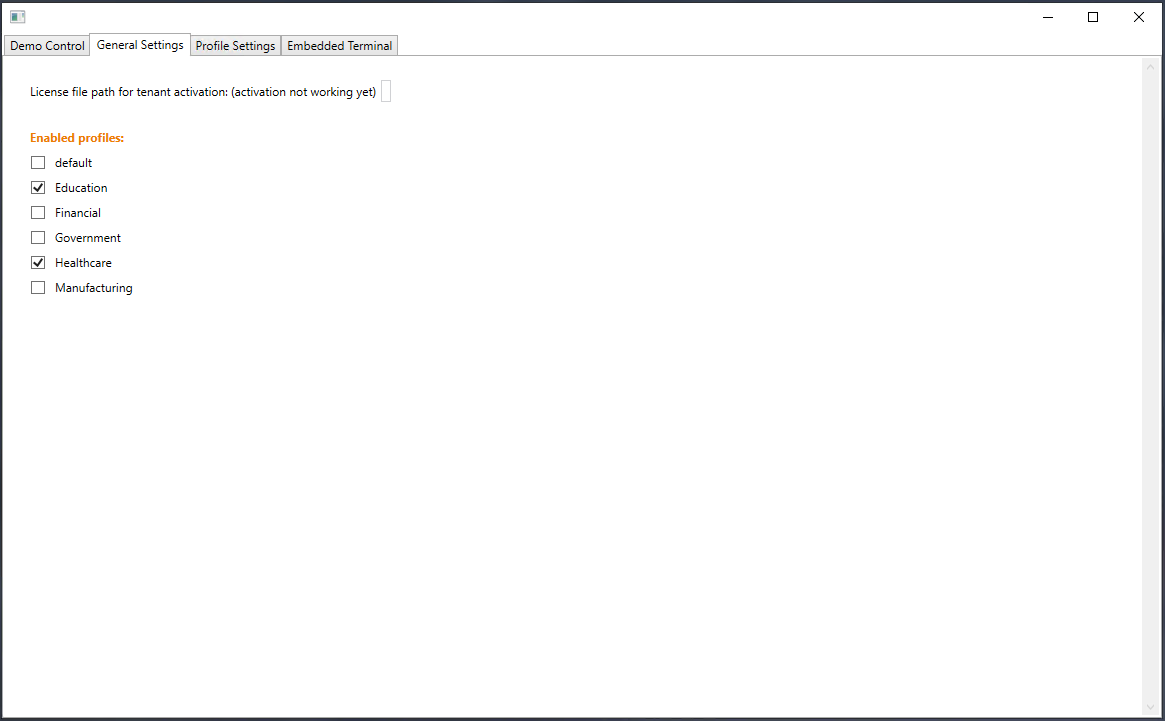
In the Profile Settings tab it's possible to further configure some values for each profile:
Number of days - Number of days to the past when the jobs will be created.
Number of jobs - Number of jobs generated each day. Jobs are generated with the following ratio: Monday 120% jobs, Tuesday 90% jobs, Wednesday 110%, Thursday 100% and Friday 80%.
Scan workflow templates - You can add custom templates that will be imported for each profile
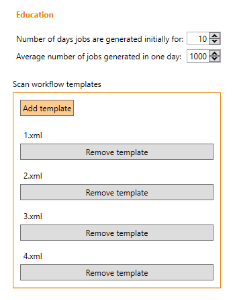
The Embedded Terminal tab contains convenience buttons for creating the link to Embedded terminal application
After selecting the desired application you can either open the application directly in the web browser or copy it to clipboard
It always points to the first generated terminal
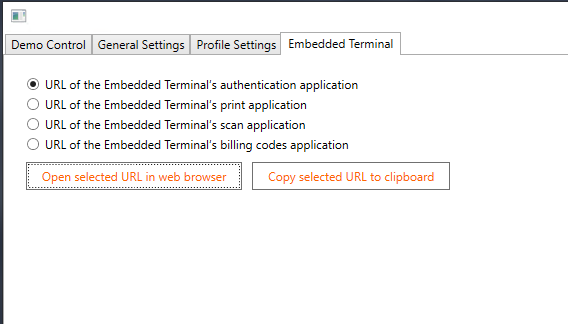
YSoft SafeQ Demo - Without User Interface
If YSoft SafeQ Demo has to be run for any reason without user interface, batch files can be used.
Starting YSoft SafeQ Demo
YSoft SafeQ Demo can be executed in 2 ways:
demo_init.bat creates the initial configuration with an initial number of jobs. A new run of demo_init.bat creates only new jobs to fill in the empty time frame between the last run and the current one.
demo_daemon.bat has the same functionality as demo_init.bat, but continues inserting new jobs into YSoft SafeQ periodically. If stopped, the next run of demo_daemon.bat will only add jobs between the last run and the current time and then continue adding new jobs periodically.
These two methods can be combined, but never concurrently.
Cleaning database data
In order to cleanup data from YSoft SafeQ, run demo_cleanup.bat with administrator privileges. This also removes any data from YSoft SafeQ that were added manually by the user.
The cleanup essentially (with some exceptions) returns the database to clean post-installation state.