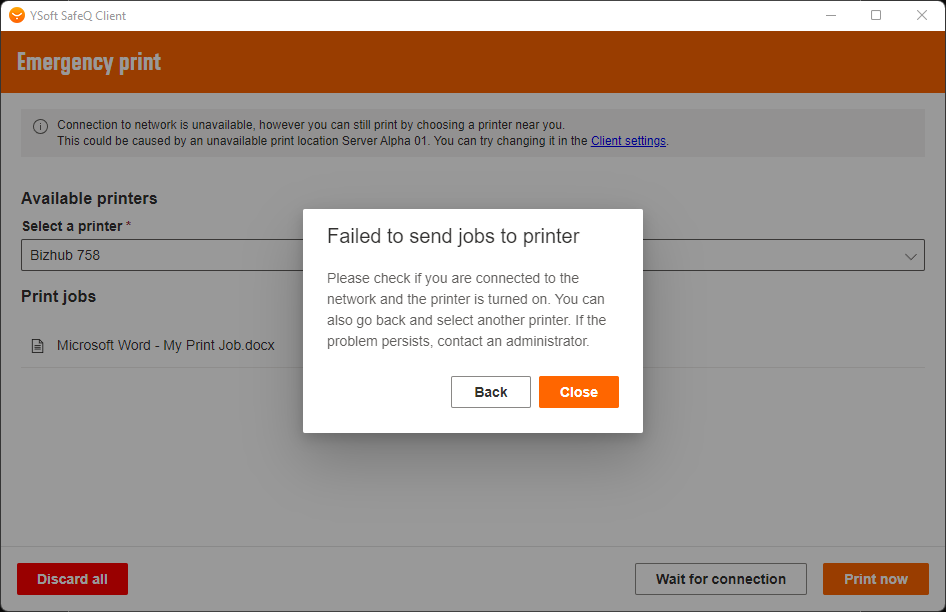Emergency Print
Feature description
Emergency print is a feature of the YSoft SafeQ Client v3 that provides limited printing functionality while a Site Server is not accessible. The client detects if a server is inaccessible when no response has been received for a specified time and indicates such status with an icon.
During an emergency print, a user can print directly on printers without passing the job to a server. Jobs are printed immediately on the selected printer.
The Emergency print feature allows printing if the server is not available
Users are able to print if the branch office doesn't have access to main servers – printing service is not interrupted.
Users can willingly decide to print or wait for a resolution from the IT department.
Emergency print is available for all print queues (Secure, Direct and Shared queues)
Configuration
Log in to the YSoft SafeQ management interface with sufficient rights to change system settings (for example "admin").
Go to System > Configuration > Spooler.
Set the view settings to Expert.
Set Emergency print (Offline print) (offlinePrintEnabled) to Enabled. The default is Disabled. Press Save Changes to apply these settings.
You can also change the number of cached printers by editing the maximumOfflinePrinters property.
Limitations & Warnings
Not supported in combination with Payment System.
Accounting is not supported but a counter difference accounting message is created with vendor-specific accounting other accounting methods are completely unsupported.
A user must print at least one job before they are able to print through Emergency print – to store the last used printer.
Once the job is printed through the YSoft SafeQ Client v3, any users using this Client application can then do Emergency print.
During printing in Emergency print mode with billing codes enabled (billing-codes-enabled: true), the print job has assigned default billing code (0 - Default Project). This is not the default billing code assigned to the user.
Devices require "print without authentication" configuration option to be enabled (e.g. Konica Minolta - Configure Print without authentication option).
If there is IP filtering on devices it must be adjusted for communication with workstations using the Client application.
Emergency print feature is only possible to use with the Client application in the ClientSpooling mode.
Multiple users sharing one Spooler Controller might result in access to other users' print jobs.
When Emergency print is enabled, username and user jobs are not authenticated which might result in username/accounting data being tampered with.
When Emergency print is enabled, user rights are not checked and rule-based engine rules are not applied.
Emergency print flow
The user is notified when the connection to Site Server is not available. The Client application tray icon is changed.

The user sends a job to print. There is a notification that they are in Emergency print mode and they have the possibility to print the job.
The user has previously used some printers. The user is able to select a printer and print the job.
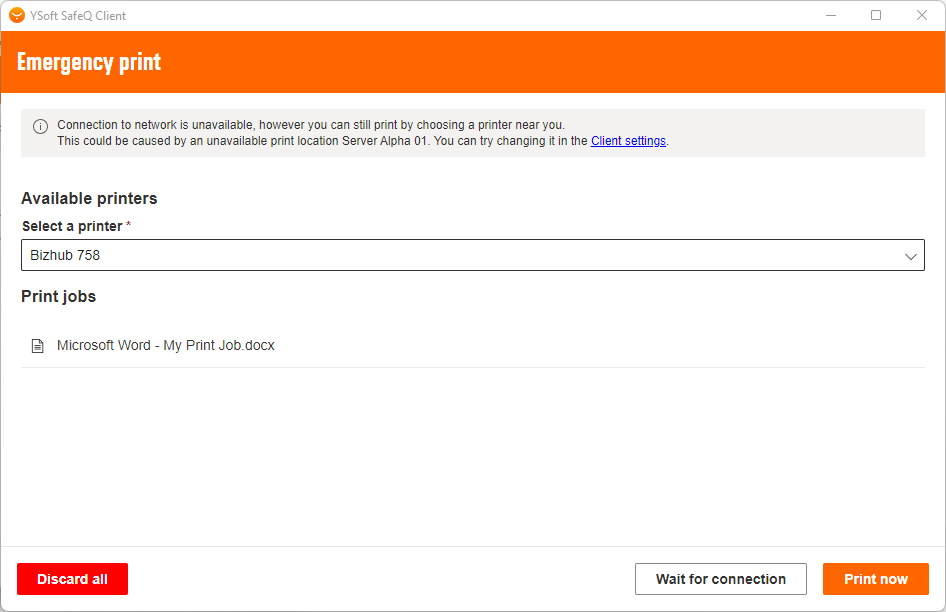
The user has no previously used printer. The user is not able to print the job and can either discard all jobs or wait for the connection. Note that direct print jobs will be discarded for security reasons.
If the manual site server selection is enabled user can change the location in Client settings. The printing will be canceled.
When the user clicks on the Print now button the job is directly sent to the printer.
The user is notified when the print job is successfully sent to a printer.
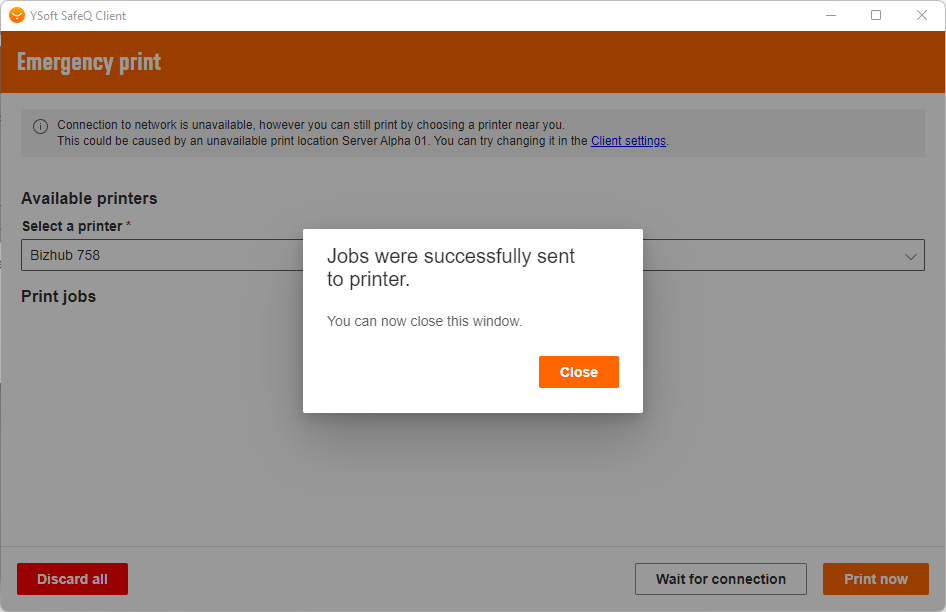
When a printer is not available you can go back and choose another printer, or turn on the printer and try again. Users can also discard all jobs.