Displaying the Service menu at Terminal Professional
To access most settings, first display the Site admins Service menu as described in this section.
If the terminal displays a Place Card screen, tap the top corners 4 times: Tap left top corner > Tap right top corner > Tap left top corner > Tap right top corner.
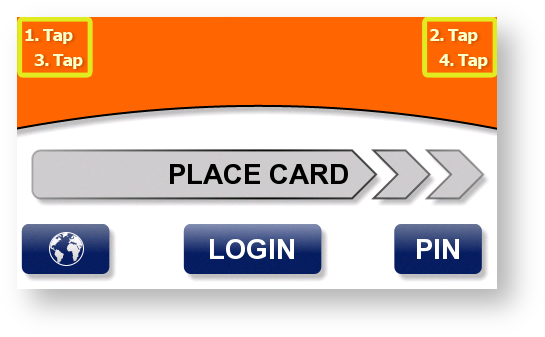
OR
If the terminal displays a Keypad screen, touch the 0 button 9 times (000000000).

The terminal displays a keypad. Enter the PIN, then touch OK.
There are two levels of service menu (Y Soft partners service menu and Site admins service menu). It depends on entered PIN code. Default PIN for Site admins menu is 0000. To get PIN for Y Soft partners menu, please contact Customer Service Support.

The terminal displays the Site admins Service menu or Y Soft Partners service menu, depending on entered PIN on login screen.


The is difference between this two levels of service menu in following options, which are available only from the Y Soft partners Service menu:
Cluster support
Debug mode
Card reader
Card reader test
Interaction mode
I/O Module
I/O Module test
Emergency update
Change part. PIN