Configuring Samsung
Limitations can be found on page Requirements and Known Limitations of YSoft SafeQ Embedded Terminal for Samsung.
Devices based on XOA-E / Android platform are supported so far. No special settings are required for using with YSoft SafeQ Embedded Terminal.
Apply home screen settings to all users
This section applies only to the devices with Android OS.
Log into the device as administrator (you need to use YSoft SafeQ admin account).
Configure the home screen (e.g.: Add the YSoft SafeQ application to the home screen)
The YSoft SafeQ application can be found in a XOA Apps menu.
Press and hold background on the home screen until the following window appears.
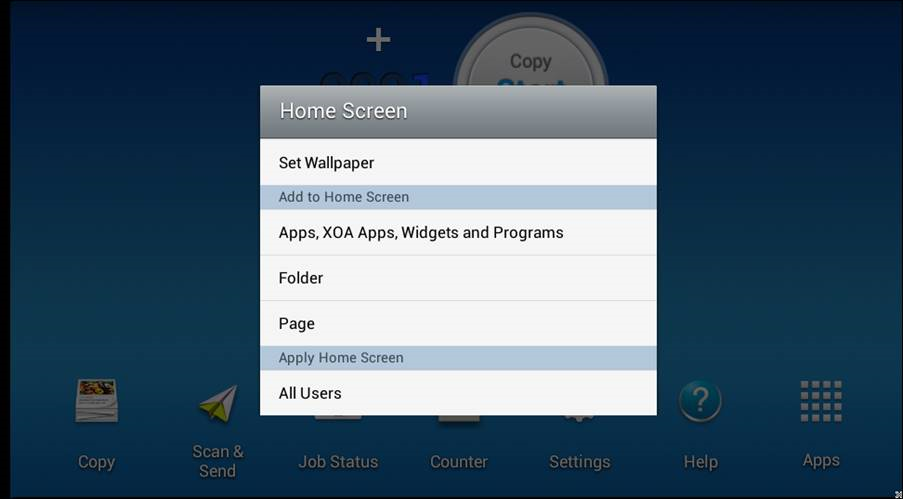
Select the bottom option to apply the home screen to all users.
The YSoft SafeQ application icon may occasionally disappear from the the home screen and needs to be placed there manually again. It is a limitation on the Samsung side.