Configuring ID Card Self Assignment
Overview
This page describes how to configure the ID card self-assignment methods. ID card self-assignment can be used in cases when a user has a card that has not been assigned to them yet. There are two methods for the user to self assign the card.
Method 1. Self-assignment Using a Card Activation Code
Users can use the Card Activation Code to self-assign a card at YSoft SafeQ terminals.
Log into the YSoft SafeQ management interface with sufficient rights to administer printers (for example, "admin"). Go to System > Configuration and set the puk-enabled configuration option to enabled.
If enabled, users can self-assign an unknown card using a generated Card Activation Code.
There are three possibilities for generating the Card Activation Code:
An administrator navigates to the Users > Users > User > Card activation codes tab and clicks the Generate new card activation code button. When a confirmation window displays, click Yes.
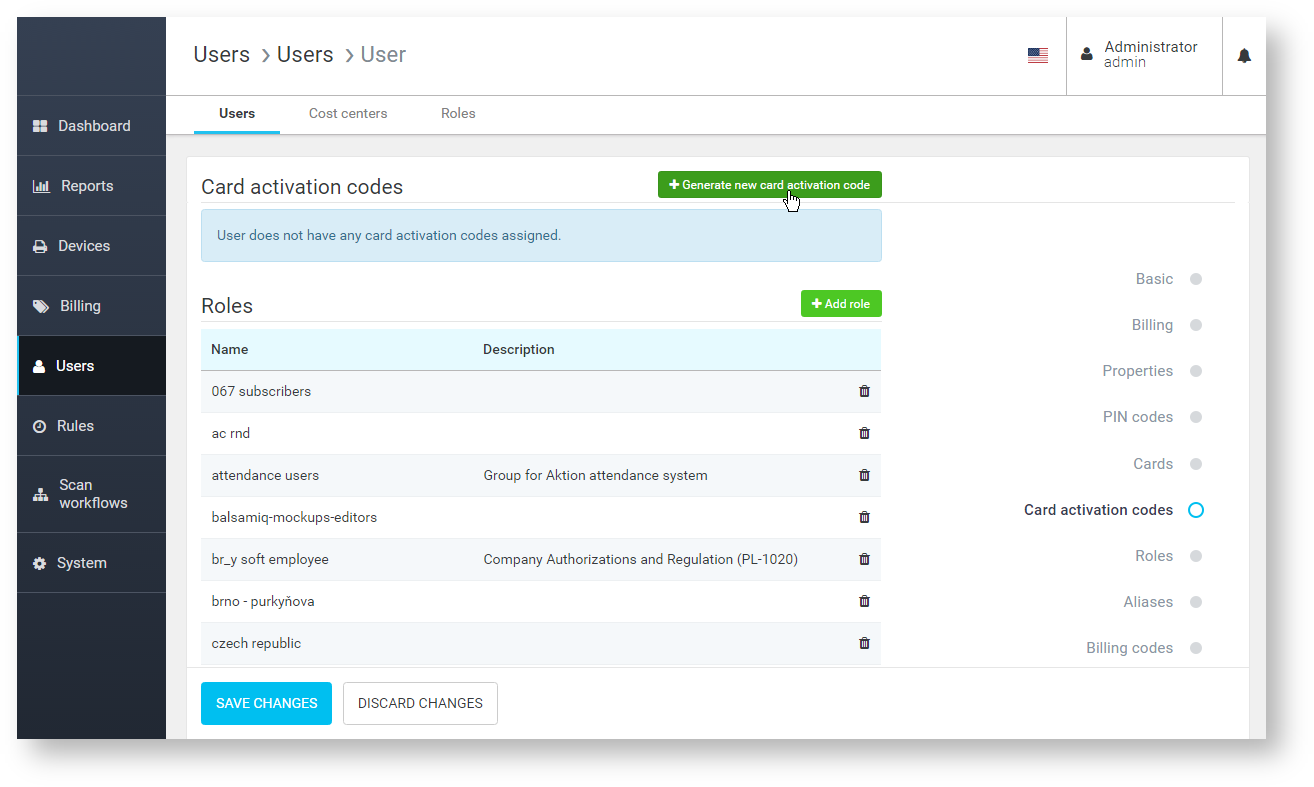
A Card Activation Code is automatically generated and delivered by email when the user sends their first print job to YSoft SafeQ.
The user can generate a Card Activation Code by logging into the YSoft SafeQ management interface. On the Dashboard page, click the Generate card activation code button in the Access credentials widget. When the confirmation window is displayed, click Yes.
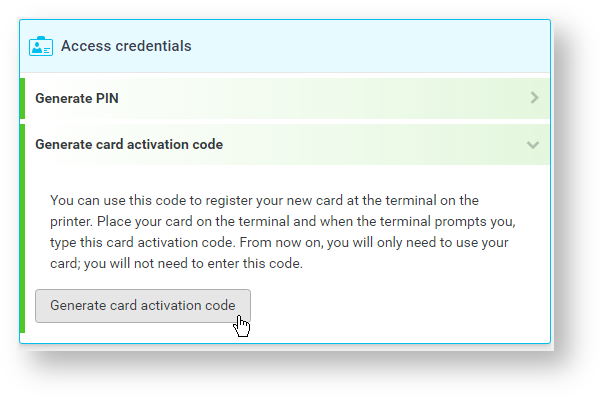
There are two possibilities for the user to receive the generated Card Activation Code:
The user receives the generated Card Activation Code by email (if it is correctly defined in the YSoft SafeQ database and the sending of the Card Activation Code by email is enabled).
The user can also see their Card Activation Code on the Dashboard tab in the YSoft SafeQ management interface after logging in.
For this function, puk-display-on-web must be set to em>enabled. For more information, see Related Properties below.
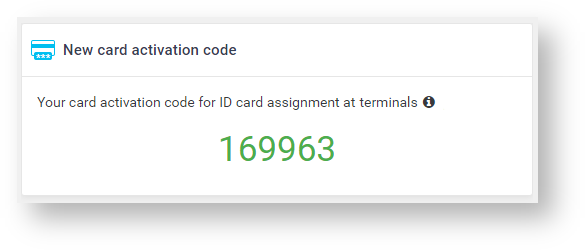
To perform a card self-assignment correctly, the user has to go to a device and swipe the card they want to self-assign. The YSoft SafeQ terminals will recognize an unassigned card and prompt the users for their Card Activation Code. Once the Card Activation Code is correctly entered by the user, the card is assigned to them. From this moment, the card can be used to log into all YSoft SafeQ terminals.
Method 2. Self-assignment Using Login and Password
The second method of card self-assignment is the assignment of the card at YSoft SafeQ terminals with a user's login and password.
Log into the YSoft SafeQ management interface with sufficient rights to administer printers (for example, "admin"). Go to System > Configuration and set the assign-new-card-enabled configuration option to enabled.
Allow users to assign a new card to themselves by entering their username and password after swiping an unknown/new card at the card reader.
The self-assignment method is almost the same as with the Card Activation Code. The user goes to a device and swipes the unassigned card. YSoft SafeQ 6 recognizes the card as unassigned and asks the user for their login and password. If these credentials are entered correctly, the card is assigned to a user with these credentials.
Related Properties
There are some other configuration properties related to card assignment:
puk-display-on-web – If enabled, users can see their current Card Activation Code on the dashboard of the YSoft SafeQ management interface
remove-puk-after-use – If enabled, each Card Activation Code is removed from the database after it is used for the first time, therefore, it cannot be used any more by the user to assign another card. Enabling this decreases the security risk that a Card Activation Code will be misused by another user
puk-length – The length of the Card Activation Code that is generated for a user. For security reasons, this value should allow the generation of at least 100 times more Card Activation Codes than there are users in the system. Minimal length is defined as six
assign-new-card-single – If enabled, a user is allowed to have only a single card assigned while self-assigning a card from a terminal