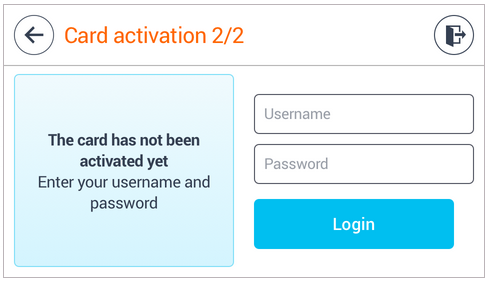Activating a New ID Card at an Epson Device
This document describes YSoft SafeQ Terminal Application - 2nd Gen. for activating a new ID card. It is an alternative to YSoft SafeQ Terminal Application - 1st Gen.
Registering a New Card by Entering Your Card Activation Code
If a card activation code has been assigned to you (it was received by email or is displayed on Dashboard in the YSoft SafeQ management interface), you can use this simple method to register your card.
Place your card on the card reader attached to the device.
If prompted, select Activation code method.
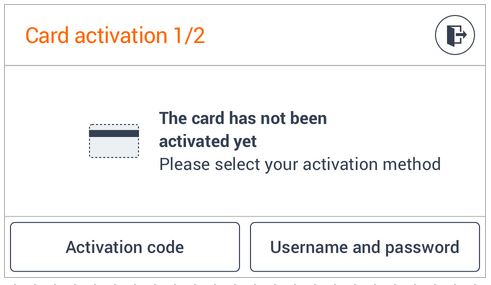
This screen may be skipped based on YSoft SafeQ configuration.
3. Enter the card activation code, and confirm it with the Activate button.
4. If the assignment process is successful, you will be logged into the device and the new card will be assigned to your user account.
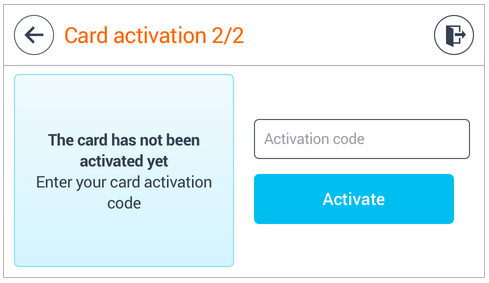
Registering a New Card by Entering Your Username And Password
Place your card on the card reader attached to the device.
If promted, select Username and password method.
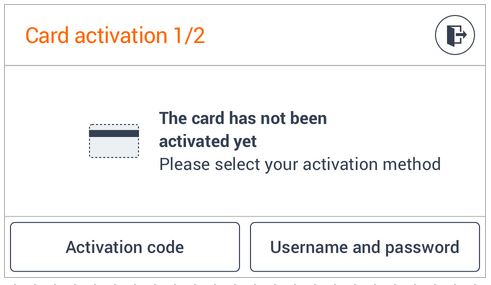
This screen may be skipped based on YSoft SafeQ configuration.
3. Enter the username and password, and confirm it with the Activate button.
4. If the assignment process is successful, you will be logged into the device and the new card will be assigned to your user account.