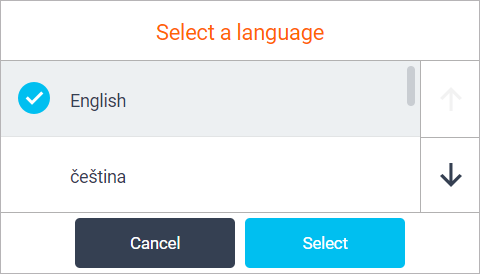Accessing and Logging in at an Epson Device
This document describes YSoft SafeQ Terminal Application - 2nd Gen. for authentication. It is an alternative to YSoft SafeQ Terminal Application - 1st Gen.
Logging In with a PIN
Enter your PIN.
Tap Login.
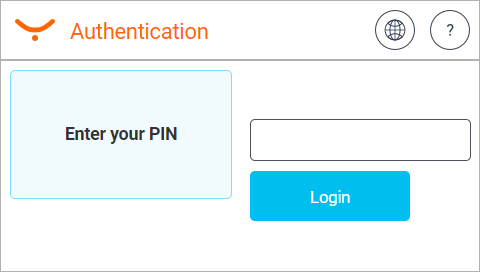
Logging in with a username/password
Enter your username.
Enter your password.
Tap Login.
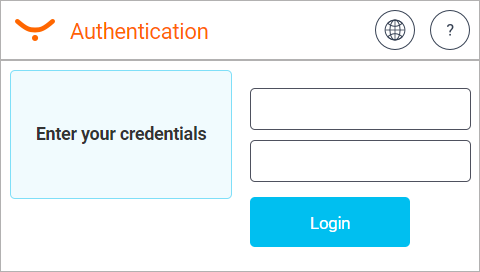
Logging in with a card
Put your card on the reader attached to the printer.
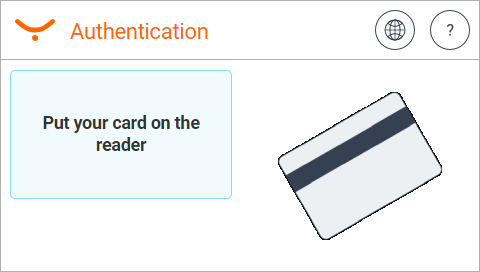
Logging in with a card or a PIN (username/password)
Put your card on the reader attached to the printer.
Or enter your PIN (username/password) and tap Login.
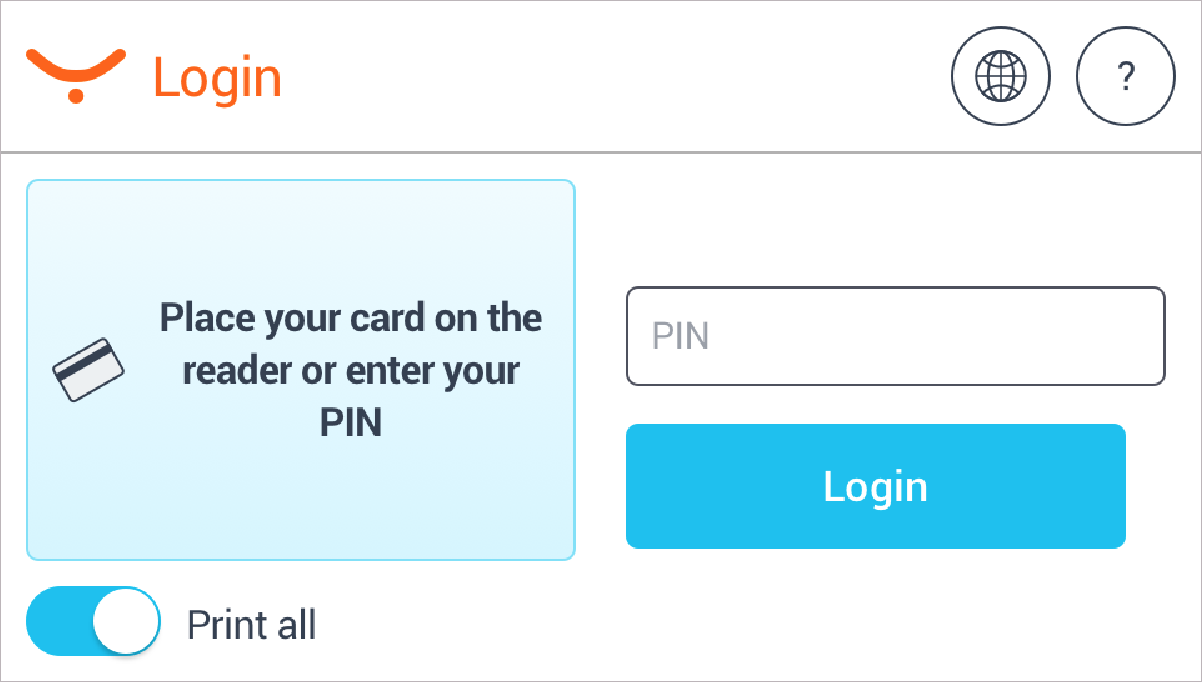
Logging in with a card and a PIN (username/password)
Put your card on the reader attached to the printer and continue to the next step.

2. Enter your PIN (username/password).
3. Tap Login.
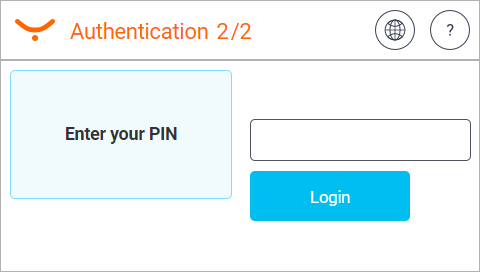
Logging out
There are three options for logging out:
To log out, press the Logout button (highlighted in the image) on the printer panel.
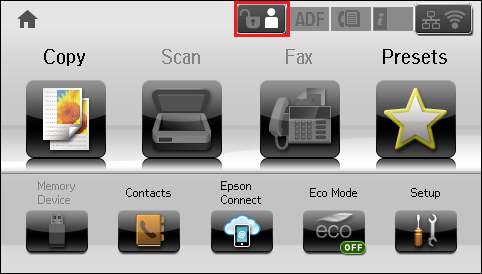
Or to log out from the application, tap the icon Log out (highlighted in the image) on the printer display.
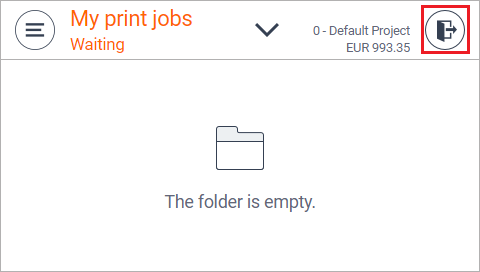
Or put your card on the reader attached to the printer (if the terminal uses authentication by card).
Display Help
Tap the icon
 and the help dialog is displayed.
and the help dialog is displayed.Tap OK and the Help dialog is hidden.
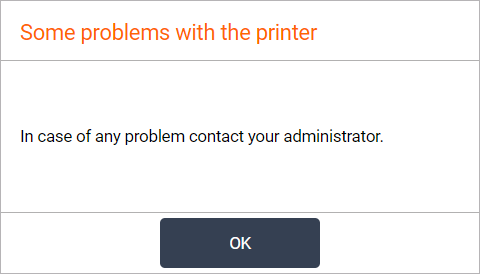
Select Language
Tap the icon
 and the Select a language dialog is displayed.
and the Select a language dialog is displayed.Select the language and tap Select. The Select a language dialog is hidden.