Activating a New ID Card at a Terminal Pro 4
Registering a New Card by Entering Your Card Activation Code
If a card activation code has been assigned to you (it was received by email, or it displays on Dashboard in the YSoft SafeQ management interface), you can use this simple method to register your card.
Swipe your card on the card reader attached to the Terminal Pro 4.
Tap the Enter your card activation code button.
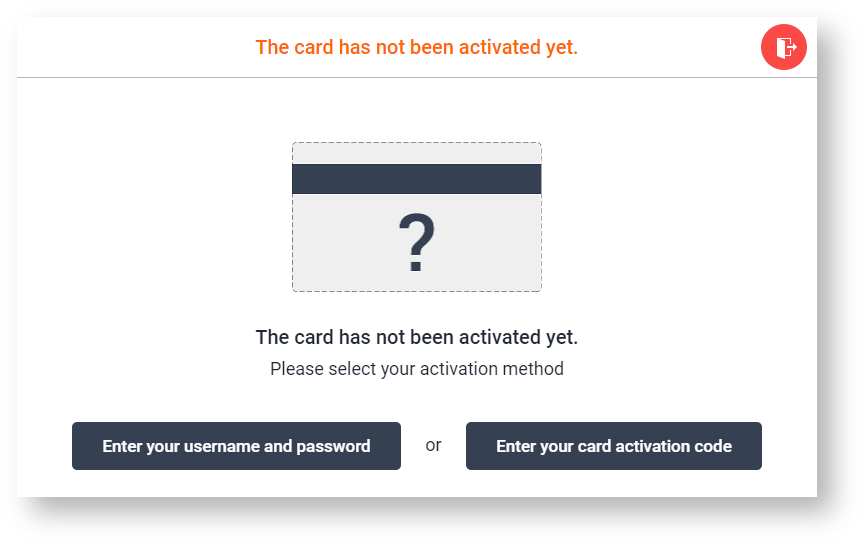
This screen may be skipped based on your YSoft SafeQ configuration.
Enter your card activation code.
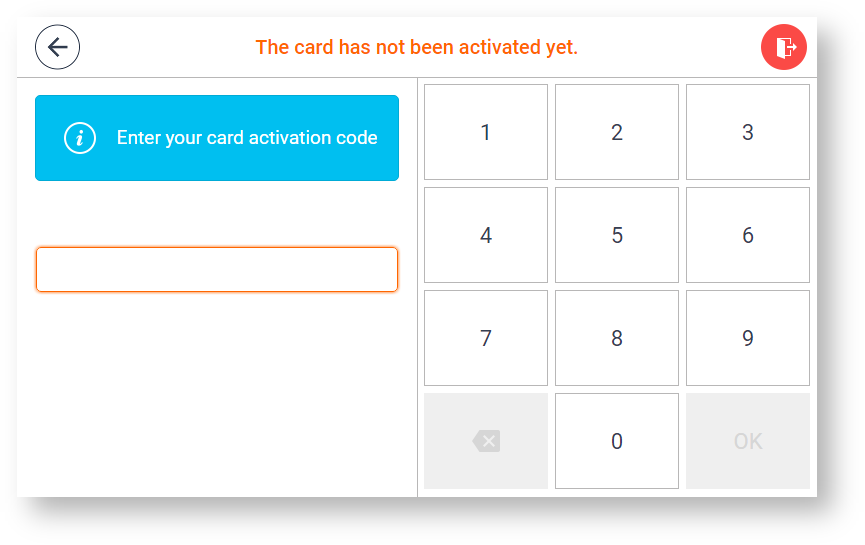
Tap the OK button to activate your card.
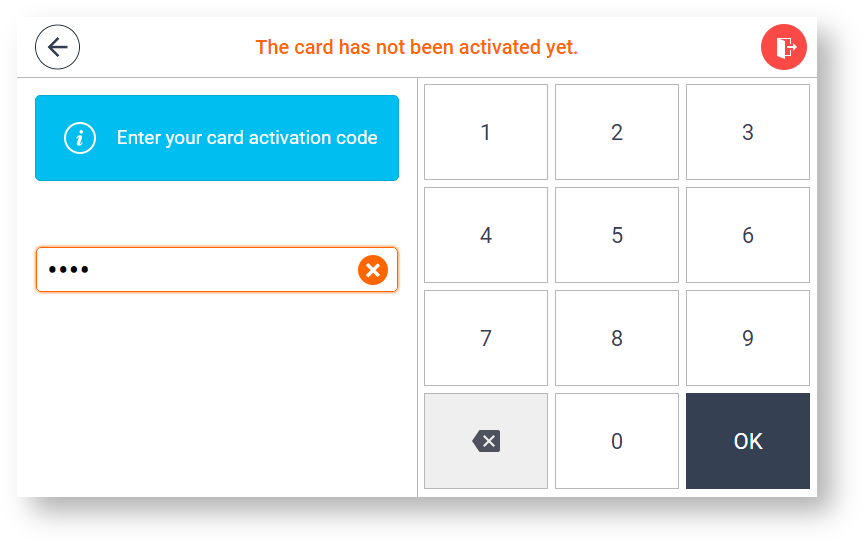
When the assignment process is successful, you will be logged into the printer.
Registering a New Card by Entering Your Username and Password
Use your card on the card reader attached to Terminal Pro 4.
Tap the Enter your username and password button.
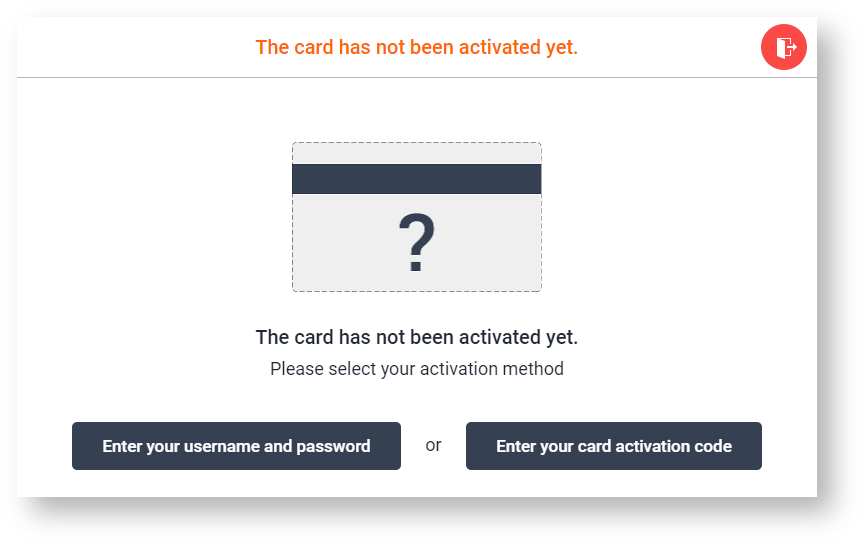
This screen may be skipped based on your YSoft SafeQ configuration.
Tap the Username button.
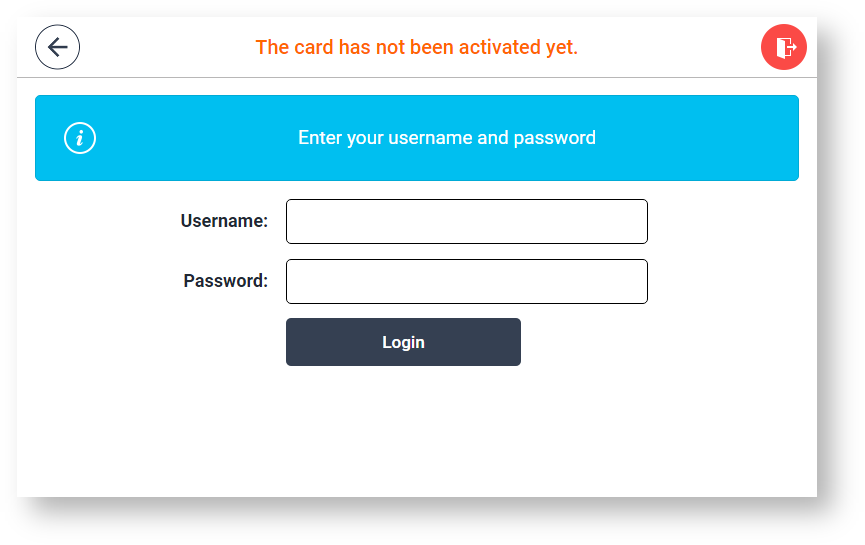
Enter your Username and confirm it with the Enter button.
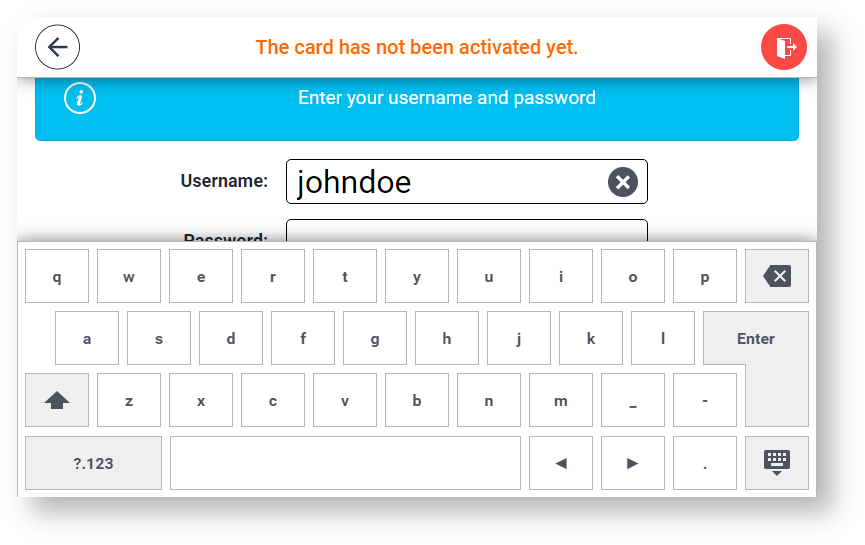
Tap the Password button.
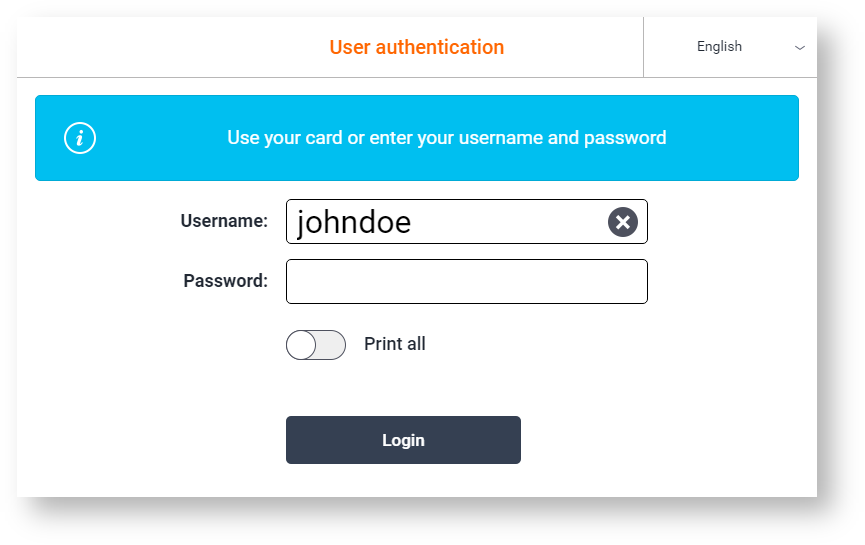
Enter your Password and confirm it with the Enter button.
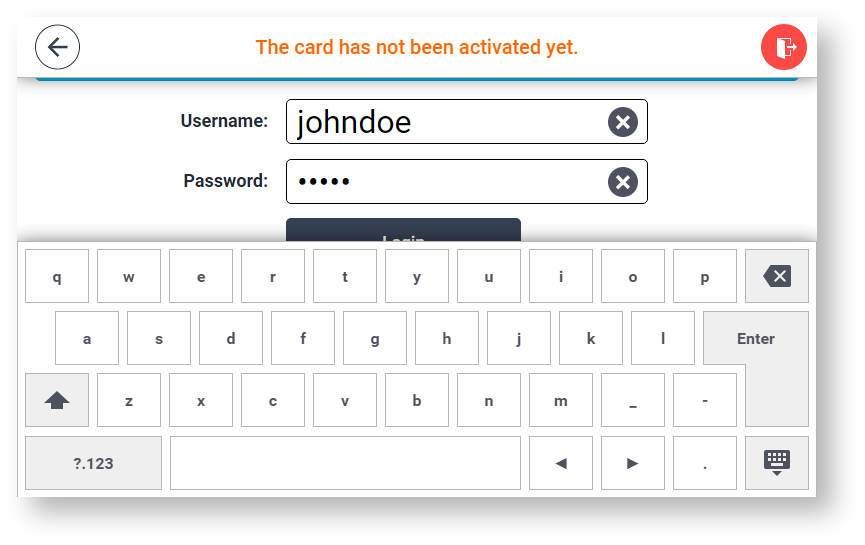
Tap the Login button.
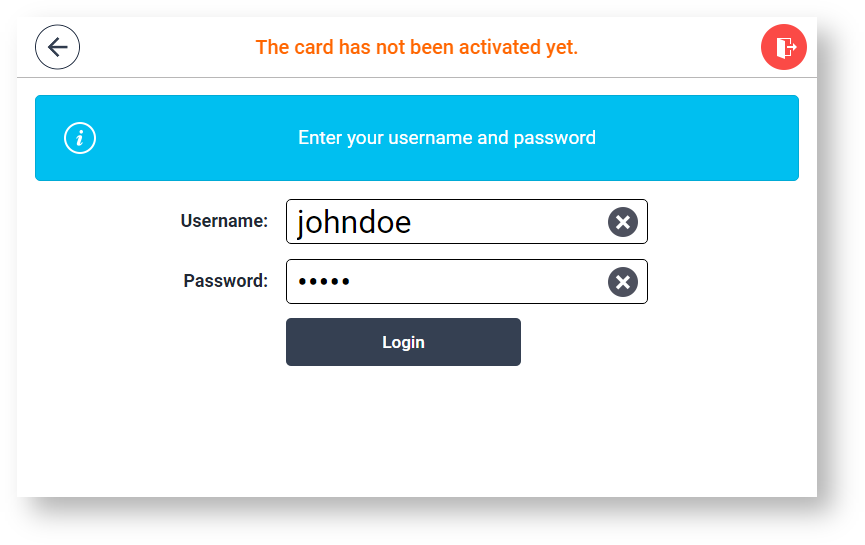
When the assignment process is successful, you will be logged into the printer.