Accessing and Logging In and Logging Out at a Terminal Pro 4
Logging In with a PIN or Card
Terminal Pro 4 must be set up with an external card reader.
Place your card on the card reader attached to the Terminal Pro 4 and go to step 2 OR enter your PIN code on the numeric keyboard and continue to the next step.
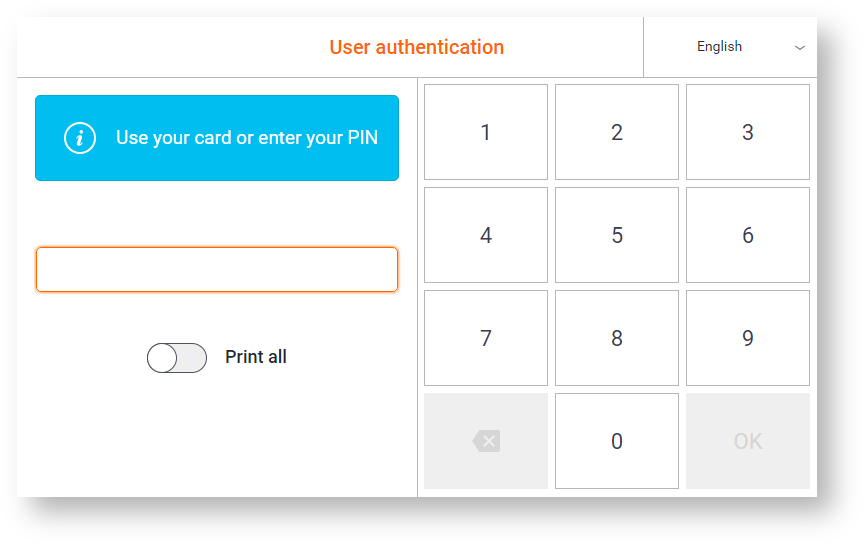
Once you have entered your PIN code, tap OK to log in.
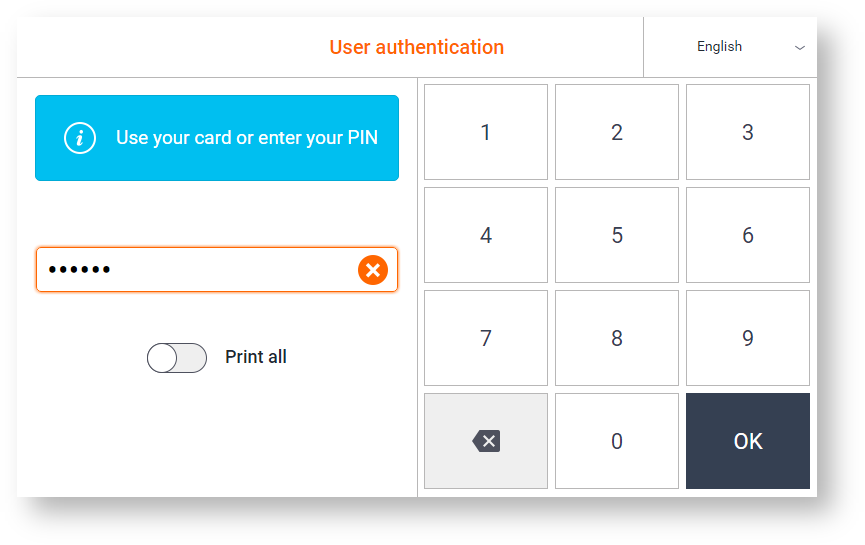
You can also check the Print all check box to print all compatible waiting jobs after logging in.
Logging In with a Username/Password or a Card
Terminal Pro 4 must be set up with an external card reader.
Place your card on the card reader attached to Terminal Pro 4 and go to step 3 OR tap the Username field and continue to the next step.
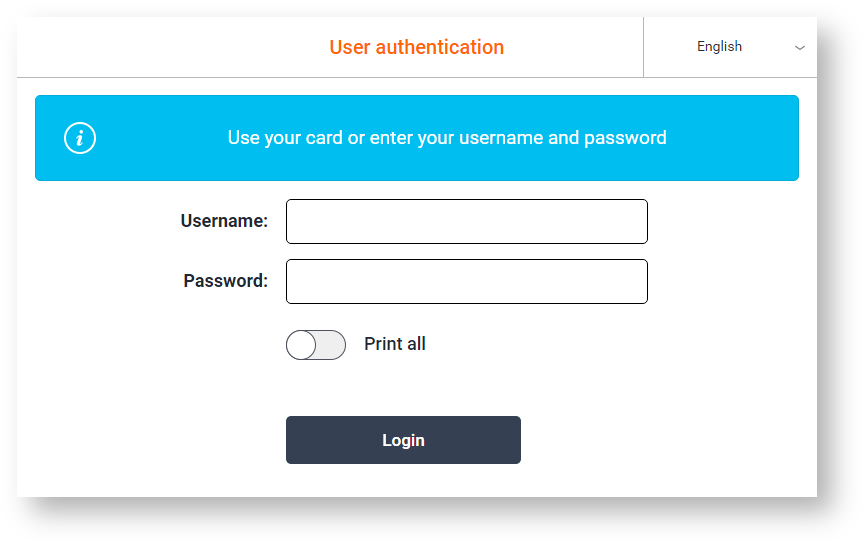
Enter your username and tap Enter.
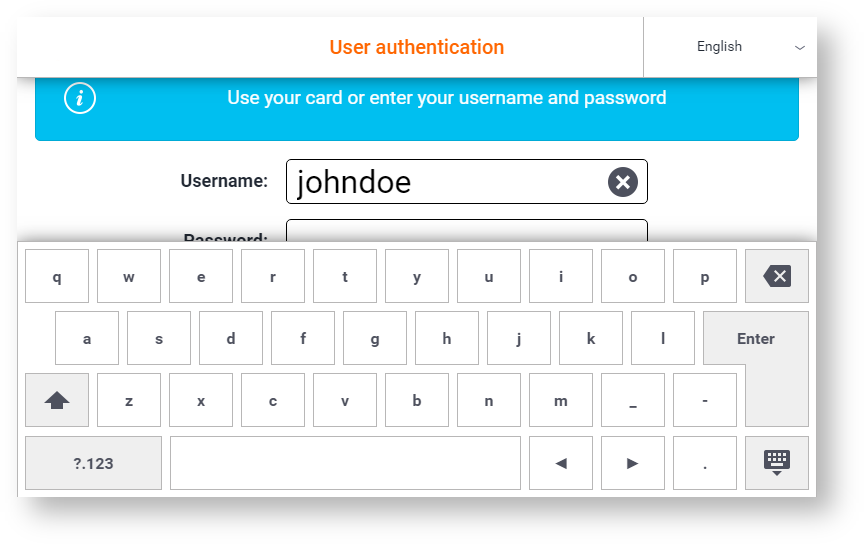
Tap the Password field.
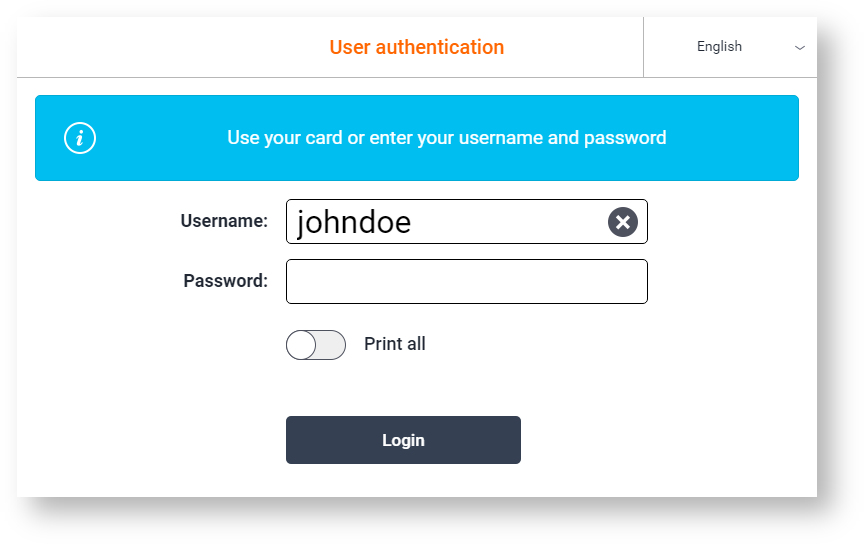
Enter your password and tap Enter.
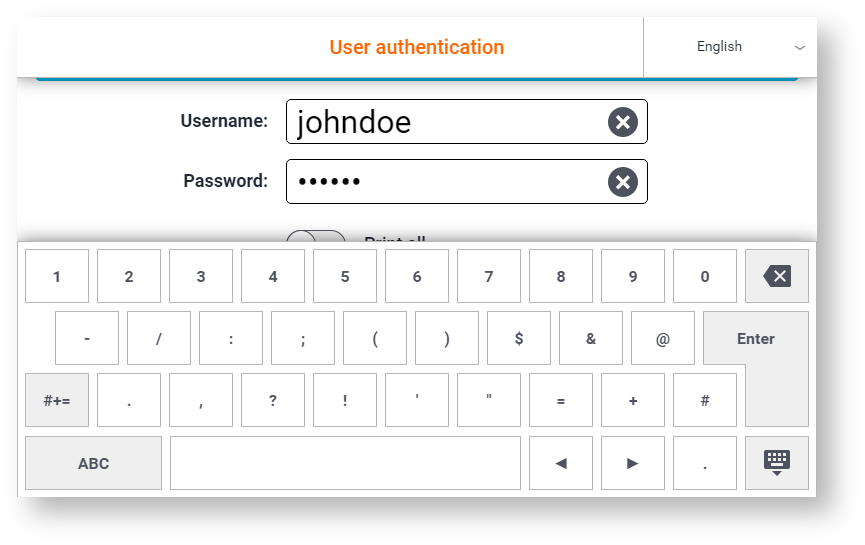
Tap Login.
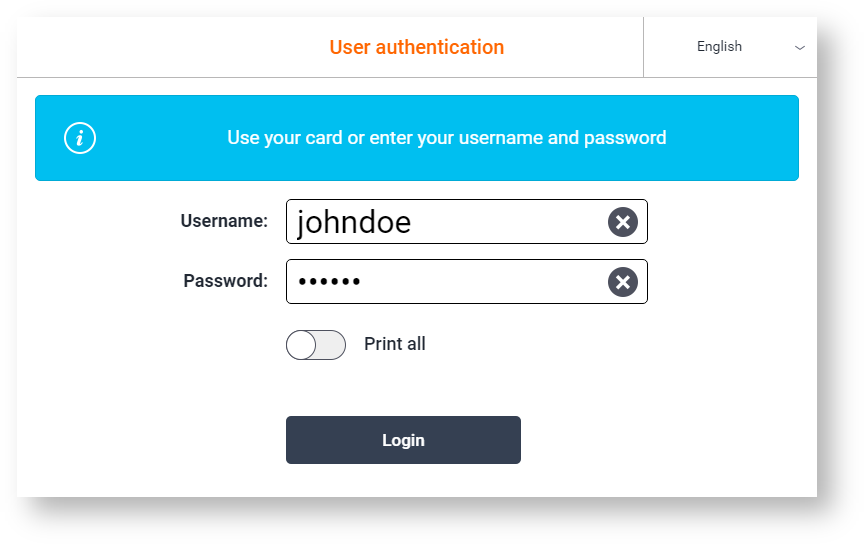
You can also select the Print all toggle to print all compatible waiting jobs after logging in.
Logging Out
To log out, tap the software Logout button (depends on your printer).

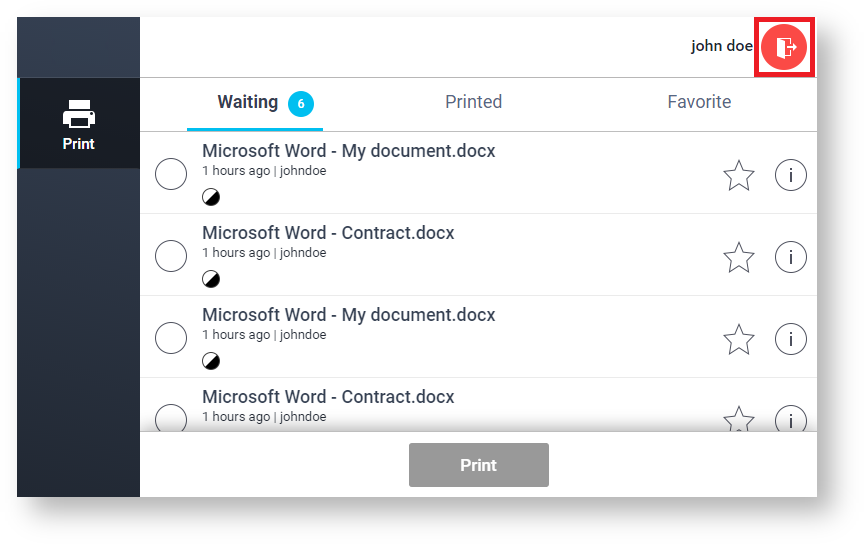
If you do not log out, the printer automatically logs you out after a period set by your system administrator (typically three minutes).