YSoft SafeQ 6 MU22 - Release Notes
New Features and Benefits
OCR Profiles
When an Automated Scan Workflow result isn’t as expected, the processing can be adjusted for better results. For example, the percentage threshold for the “Remove blank pages” option can be changed or the “Despeckle” option can be modified. Administrators can make changes in the default OCR (Optical Character Recognition) profile that is applied to all workflows or in each individual workflow’s OCR profile. This is an expert-level setting and needs advanced knowledge about the OCR engine. If needed, contact Y Soft technical support.
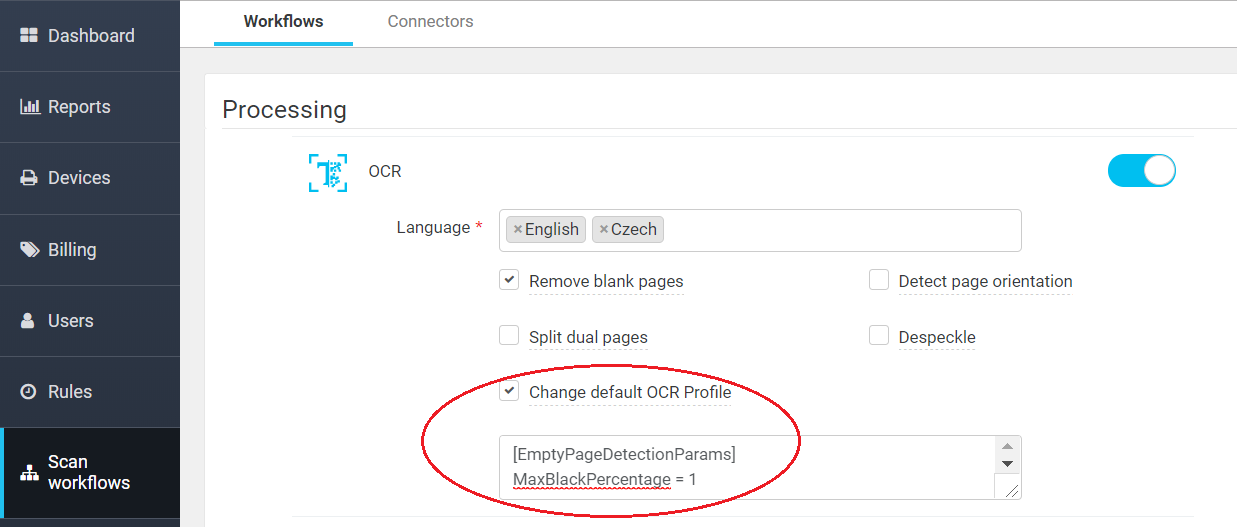
YSoft SafeQ Client
Deployment of YSoft SafeQ with the YSoft SafeQ Client is now easier.
Restarting the user workstation is no longer needed after installing the Client.
Backward compatibility for the YSoft SafeQ Client in SafeQ 6: It is always our recommendation to update the YSoft SafeQ Client whenever updating to the latest YSoft SafeQ 6 MU. The Client update often contains important performance improvements that can impact the overall SafeQ system. For example, MU20 contained important performance fixes when DHCP auto discovery is enabled in deployments that use the Client. The Client also needed to be updated to enact these fixes.
However, we understand that sometimes it is more manageable to deter updating the Client. For this reason, the YSoft SafeQ Client no longer needs to be the same version as the YSoft SafeQ 6 server applications, in most cases. This means a deployment can be updated with server components and will be backward compatible with older versions of the Client. However, this backward compatibility applies beginning with MU22 and will be backward compatible with the SafeQ Client from MU14 and higher. This backward compatibility will be the default mode of future MUs unless announced otherwise. In those cases, it will be explicitly said that both the Client and the Server components need to be updated together.
Rule-Based Engine
Administrators can now suppress the “Append” functionality in the “Add or replace text in PJL header (PJL jobs)” action of the Rule-Based Engine so a specific PJL header can be applied for every device’s model. This allows Print Roaming to be implemented better across different models of print devices.
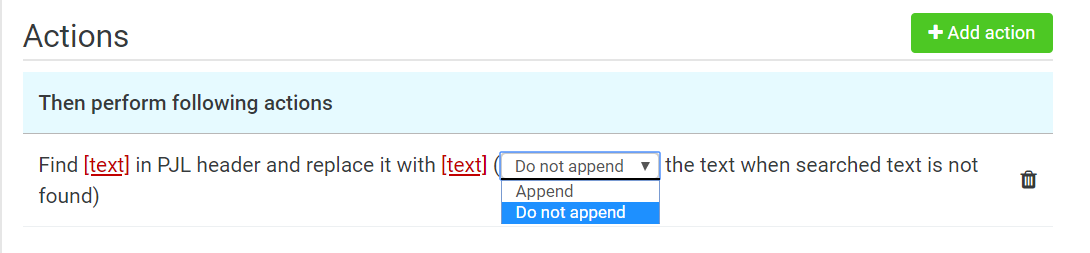
Fixes and Improvements
Terminal s, user interfaces
User card authentication through the YSoft SafeQ Client has been improved. When the authentication window appears on the workstation, the keyboard’s focus is automatically set in the authentication window and the card number is properly transferred to the application. If the keyboard’s focus is for any reason out of the Client's window, a message reminds the user to click on the authentication window manually.
If the initial screen of Embedded Terminal for Toshiba has MDS mode set to "Copy" in the Management Interface, the UI on the device behaves accordingly.
Installation of Embedded Terminal for HP has been improved. If a security certificate already exists in the HP device from a previous Embedded Terminal’s installation, it is automatically deleted and the new one is uploaded.
The "Cancel" button has been removed from the print progress dialog on the Embedded Terminal 2nd Gen. for Xerox devices with EIP 3.0+. This functionality is not supported by these devices.
Embedded Terminal 2nd Gen. for Konica Minolta in kiosk mode keeps MyPanel option disabled by default. It is now a unified behavior across native, 1st Gen. and 2nd Gen. embedded terminals.
Embedded Terminal 2nd Gen. for Konica Minolta has been adapted to the latest Konica Minolta device’s firmware with the Chromium-based browser. Automatic PIN submission on the closing screen of the PIN authentication was removed and card authentication has been fixed.
Embedded Terminal 1st Gen. for Konica Minolta now supports devices that use the latest firmware with the Chromium-based browser.
Users can now access the device with Embedded Terminal 2nd Gen. when YSoft Payment System is used, "Print All" function is on and the user doesn’t have sufficient credit for printing. A warning message can be closed and the user can provide operations which are not charged.
Card authentication on the Embedded Terminal 2nd Gen. for Konica Minolta has been improved and should open any session on the first attempt.
Users can still authenticate at the device in situations when only a single node of Site Server cluster is online and all the other nodes are offline, even authentication to this Site Server cluster had never been done before.
The language selection window of the Embedded Terminal 2nd Gen. has been graphically fixed.
Printing
Print jobs waiting in a direct queue with IPP/IPPS backend due to a non-readiness of the printer are no longer permanently stopped. After fixing the device and getting the ready status, the jobs are automatically sent to the device for printing.
Online accounting is now functional when the Terminal Server is running on a different server than the Spooler Controller.
Online accounting on Konica Minolta BH 195/215 devices has been fixed.
Updating a print job status across YSoft SafeQ has been improved and is now more accurate.
Scan Workflows
The user input selection window (drop down list) on the Embedded Terminal 1st Gen. has been fixed and no longer uses only a half of the touch screen.
A dialog window has been added if the paper size is not recognized when scanning on a Xerox device with Embedded Terminal 2nd Gen.
YSoft Payment System (YPS)
Automatic creation of a user money account when “onDemandPaymentAccountCreation“ is enabled has been fixed.
When a user is using the recharge function, the operation has been improved on the server side. It is no longer possible to break the desired minimum deposit amount by a HTML modification.
Installation and Administration
The Installation Guide has been improved to inform the administrator about automatic suffixes (_IMS, _YPS) applied on the names of the SQL databases when the Management Server or YPS server are initially installed.
When an administrator creates a shared or direct queue in the Management Interface with a name that already exists as a queue name, a better error message is now displayed.
A print job can now be reprinted when the direct queue was deleted and created again.
In the Management Interface the "Test" window of the LDAP integration now shows the mapped cost centers correctly.
Additional troubleshooting information has been added to the Installation Guide. It conveys the need to remove the "sysadmin" role from the "NT AUTHORITY\Authenticated Users" group when a domain service account is used for YSoft SafeQ connectivity to an external MS SQL database. The Installation Guide can be accessed here .
The default value of the system property "mpsCheckTimeout" has been changed from 1 000 ms to 10 000 ms. Its value is how often the designated email inbox is checked for new mobile print jobs.
The YSoft Payment System checkbox is no longer available on Embedded Terminals for Epson in the Management Interface because this functionality is not supported for Epson devices yet.
The FlexiSpooler log now informs more clearly what is happening when the “location.config” file is not accessible.
The upgrade of the Infinispan libraries has been fixed and the near roaming group is functional after a new maintenance update implementation.
When a device has been deleted from the Management Interface, on occasion the embedded terminal wasn’t uninstalled from the device even though the uninstall command was sent. It is fixed now.
YSoft be3D eDee Print Management Solution
Increased terminal application stability.
Incorrect menu heading text (Czech language only) on the service menu after user input have been fixed.
The default backlit screen level is now set to 80% to prolong the display's lifespan.
Customizations
No items.
Known Limitations
Installation and deployment
Backup of YSoft SafeQ 6 (configuration, database and more) can be done using the documented procedure. Please follow the product documentation for backup and restore.
FlexiSpooler in server mode and Spooler Controller components must be installed on the same server.
After updating FlexiSpooler in client mode, the Offline Print capability needs to build a new list of last used printers.
PostgreSQL database server uses GMT time zone by default. If YSoft SafeQ management server is in different time zone, PostgreSQL time zone has to be set accordingly.
Description: Administrative Guide / Installation and deployment / Software / Configure PostgreSQL time zone for correct print job and report dataAutomated upgrade from YSoft SafeQ 5 does not support migration of YSoft SafeQ Payment System and YSoft SafeQ Mobile Print Server.
When the Mobile Print Server is a part of the YSoft SafeQ 5 system, automated upgrade of other components is still available. However, the MPS service in YSoft SafeQ will need to be configured manually.
When the YSoft SafeQ Payment System is a part of the YSoft SafeQ 5 system, a special manual upgrade must be provided. Contact your Y Soft Regional Sales Manager for additional information.
An automated upgrade is possible only when using the latest YSoft SafeQ 5 Maintenance Update. More details on the upgrade process can be found in the Administrative Guide in the article Upgrade from YSoft SafeQ 5.
Accounting and reporting
Online accounting:
Online accounting of direct prints is not supported.
Online accounting of fax is not supported.
Online print accounting with coverage accounting correction is not supported.
Online accounting with the YSoft SafeQ Mobile Terminal is not supported.
The batch accounting of secure prints is not supported.
Offline accounting:
Combination of offline accounting and Payment System is not supported.
Offline accounting of copies using smart cable is not supported.
Local print monitoring (Local Monitor) is not supported. The price list section "Local" remains on the web interface for the backward compatibility.
Estimated price of a print job does not change after modification of finishing options.
Management interface
Page with printers does not support searching by the direct queue when the name is put into the Basic filter or into the keyword field in the Advanced filter. This functionality was removed due to performance reasons. Searching by direct queue will be reintroduced via a dedicated field in the Advanced filter.
Embedded, External and Mobile Terminals
Legacy Terminal Professional v3.5 is supported with the following limitations.
Scan Workflows are not available.
When using online accounting, price and number of pages displayed on the terminal might be different from the actually accounted numbers. Accounted information is correct, terminal displays only estimation from the parser.
Finishing options are not supported on the YSoft SafeQ Embedded Terminal for Samsung.
Scan Workflows are available on devices from the following manufacturers. Please refer to the product documentation for more details.
FujiXerox
Konica Minolta / Develop
OKI
Ricoh
Sharp
Toshiba
Xerox
EPSON
HP
Basic finishing options (Simplex/Duplex, BW/Color and Number of copies) are available on devices from the following manufacturers. See product documentation for details.
FujiXerox
Konica Minolta
Lexmark
OKI
Ricoh
Sharp
Toshiba
Xerox
EPSON
Advanced finishing options (Stapling, Punching, Folding) are available on devices from the following manufacturers. See product documentation for details.
Konica Minolta
Ricoh
Sharp
Xerox
Any jobs submitted via Mobile Print or AP Connector do not support advanced finishing options.
Not all of the finishing options are supported on every device, for detailed information please see the documentation.
YSoft SafeQ 5 Early Access features such as "Extended accounting of colors" and "Public user accounting" are currently not supported in Y Soft SafeQ 6.
YSoft SafeQ Mobile Terminal does not support pay-for-print capability.
YSoft SafeQ Mobile Terminal is not currently supported for use with other hardware terminals (Terminal Ultralight, Terminal Professional v3.5 and Terminal Pro 4).
Advanced finishing options are supported only when the YSoft Mobile Terminal is used on devices with Embedded Terminals.
Advanced finishing options are not supported on Terminal Pro 4.
When deploying a software update package on Terminal Pro 4, a change of IP address in Terminal Pro 4 is required prior to starting the software update package deployment. The IP address of Management server is required. The change can be made via SSH client and connection to Terminal Pro 4.
Terminal Pro 4 does not support Payment System.
Terminal Pro 4 does not support Stop on zero.
Scan workflows don't support user inputs and scan settings on Terminal Pro 4.
Scan workflows with hardware terminals (Terminal Ultralight, Terminal Pro 4) requires a Windows-based shared scan destination folder to transfer scanned files. Linux or other operating systems based shared folders are not supported.
A user is not notified about the unavailable print job while using local spooler (CBPR) when Print All function on the authentication page is enabled and used.
Printing and print processing
YSoft SafeQ desktop Interface with FlexiSpooler for MacOS is not supported.
Desktop interface notifications from Rule-Based Engine work only when the FlexiSpooler is in client mode.
Estimated price for the job is not displayed in the YSoft SafeQ desktop Interface.
Offline print is not supported in the following Embedded Terminals:
Lexmark
Sharp
Samsung
Scan Workflows
The output format, Compact PDF, is not working properly in combination with any processing step. The scanned file is split into multiple pages.
Printing through Mobile Print Server
Character encoding of the incoming email must match the encoding configured on the server containing FlexiSpooler used by Mobile Print Server in order to avoid a job name with corrupted characters.
After adjusting the page range, preview of PDF jobs sent via AP Connector is not generated from that page.
YSoft SafeQube 2
Only Konica Minolta, FujiXerox, Lexmark, Ricoh, Sharp and Xerox Embedded Terminals are supported with SafeQube 2.
Scanning on FujiXerox via SafeQube 2 is not supported.
Near, Far Roaming and Offline Print are not supported with SafeQube 2.
Only TLS 1.0 and SSL 3 are supported on SafeQube 2. MFDs with TLS 1.1 or TLS 1.2 only won't work via a secured channel, but some of them can be configured to use HTTP.
An administrator can not change SSL certificate on SafeQube 2.
Double-byte characters are not supported.
All ports must be configured above 1024.
YSoft be3D eDee Print Management Solution
Card self-registration is not supported.
Billing codes are not supported.
Quotas are not supported.