YSoft SafeQ 6 MU20 - Release Notes
New Features and Benefits
New: User’s and administrator’s productivity and convenience can be increased with single sign on functionality to the management interface when the Central Authentication Service (CAS) is used for authentication at workstations. Additionally, no personal passwords must be handled by YSoft SafeQ in order to access the management interface.
Improved: User experience with YSoft SafeQ 6 has been improved. Billing codes are now displayed faster, even if thousands of billing codes are used. Improvement is visible on the YSoft SafeQ embedded, mobile and external terminals as well as in the management interface and the desktop interface.
Improved: DeeControl 2.1 - new version of 3D print layering software.
The new version, DeeControl 2.1, is now available on Partner Portal and the Y Soft website as a free download. Main enhancements:
Multiple models support.
Enhanced model placement.
Redesigned rotations control panel.
Improved installation – application can be accessible for one user or all users of the workstation.
Print properties: reset to default button added.
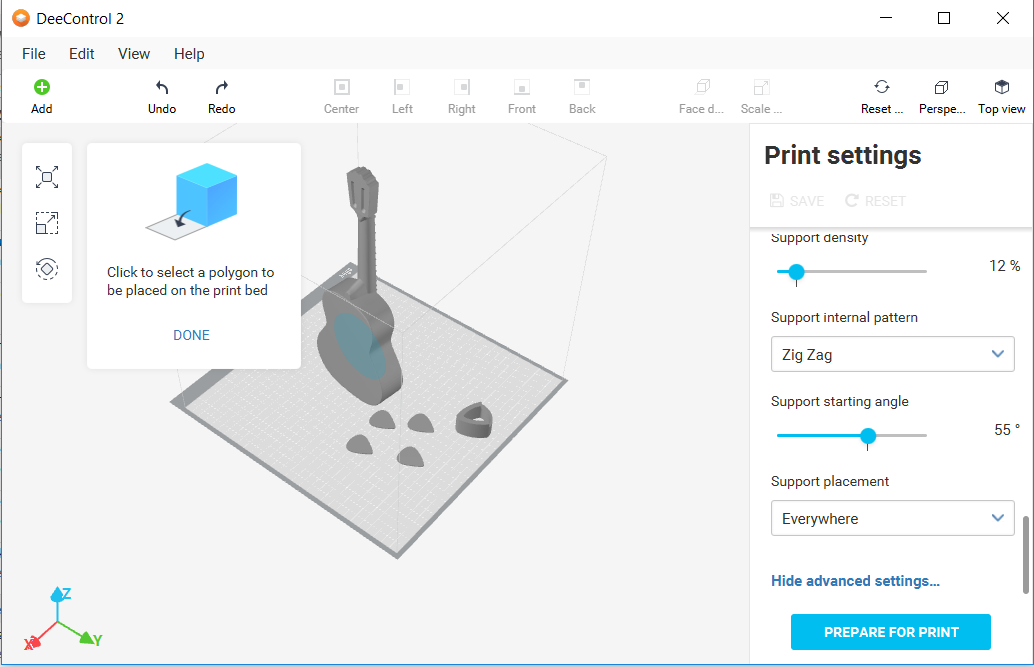
Fixes and General Improvements in MU20
Terminals, user interfaces
Only one Paypal icon is now visible in the client interface when clustering is implemented.
On browser based Embedded Terminals, the job details option (i button or wheel button) is no longer highlighted after the user accessed this menu and nothing has been changed.
Native applications are no longer blocked on the device after reinstallation of the Embedded Terminal for Epson.
Embedded Terminal no longer mistakenly shows the card self registration window when the card is already registered. This was occurring when payment functions had been switched on and Pin or card authentication used.
The print progress window is now shown on the Embedded Terminal 2nd Gen. for Xerox VersaLink.
New authentication option "(Card and PIN) or Username/Password" has been added in Embedded Terminal for Xerox.
The YSoft SafeQ favicon is shown again on the end user interface web page.
Scan Workflows
Native Embedded Terminal for Konica Minolta has been adapted to new firmware of Konica Minolta devices. The Scan separation feature is again accessible.
The error message on the Embedded Terminal for Konica Minolta is now more explanable when an unsupported combination of scan parameters is used.
Installation and Administration
Administrators are no longer allowed to uncheck the 3D system tag in the 3D device definition in the management interface.
On the billing code selection window of the desktop interface, the “Recently used” tab is no longer visible to users when the property “enableRecentBillingCodes” is disabled.
Using the “Uninstall terminal” action on a device in the management interface no longer shows an error state when the device hasn’t been installed yet.
LDAP replication in the management interface now allows data replication from domains with longer names. The limit has been increased from 20 to 50 characters.
Load of the Management Server has been optimized. Frequency of the management reports ’ recalculation has been changed from hourly to daily. Additionally, recalculation of management reports is no longer provided on a manual request from the Web reports page, but only on a manual request from the Management reports page.
Users can now log into the management interface from a Google Chrome web browser via Windows Integrated Authentication (single sign on).
The user’s authentication in the management interface is now properly logged in the management-service-audit.log file.
Administrators can now install the YSoft SafeQ Client application using Remote Desktop Connection (RDP) and redirected printers from the administrator’s workstation are not mistakenly considered as already installed printers.
Site server discovery process of the non spooling YSoft SafeQ client’s application using DHCP option 9 has been improved. Internal communication timeouts were changed so that the discovery process doesn’t end up in a loop.
Documentation now exactly specifies which versions of Microsoft Office or similar products can be used for automatic conversion in the mobile print server.
YSoft be3D eDee Print Management Solution
On the eDee terminal, an appropriate error message appears and an email message is sent to the administrator when a printer power board error occurs (e.g. the extruder over-heated).
Known Limitations
Installation and deployment
Backup of YSoft SafeQ 6 (configuration, database and more) can be done using the documented procedure. Please follow the product documentation for backup and restore.
FlexiSpooler in server mode and Spooler Controller components must be installed on the same server.
After updating FlexiSpooler in client mode, the Offline Print capability needs to build a new list of last used printers.
PostgreSQL database server uses GMT time zone by default. If YSoft SafeQ management server is in different time zone, PostgreSQL time zone has to be set accordingly.
Description: Administrative Guide / Installation and deployment / Software / Configure PostgreSQL time zone for correct print job and report dataAutomated upgrade from YSoft SafeQ 5 does not support migration of YSoft SafeQ Payment System and YSoft SafeQ Mobile Print Server.
When the Mobile Print Server is a part of the YSoft SafeQ 5 system, automated upgrade of other components is still available. However, the MPS service in YSoft SafeQ will need to be configured manually.
When the YSoft SafeQ Payment System is a part of the YSoft SafeQ 5 system, a special manual upgrade must be provided. Contact your Y Soft Regional Sales Manager for additional information.
An automated upgrade is possible only when using the latest YSoft SafeQ 5 Maintenance Update. More details on the upgrade process can be found in the Administrative Guide in the article Upgrade from YSoft SafeQ 5.
Accounting and reporting
Online accounting:
Online accounting of direct prints is not supported.
Online accounting of fax is not supported.
Online print accounting with coverage accounting correction is not supported.
Online accounting with the YSoft SafeQ Mobile Terminal is not supported.
The batch accounting of secure prints is not supported.
Offline accounting:
Combination of offline accounting and Payment System is not supported.
Offline accounting of copies using smart cable is not supported.
Local print monitoring is not supported.
Estimated price of a print job does not change after modification of finishing options.
Management interface
Page with printers does not support searching by the direct queue when the name is put into the Basic filter or into the keyword field in the Advanced filter. This functionality was removed due to performance reasons. Searching by direct queue will be reintroduced via a dedicated field in the Advanced filter.
Embedded, External and Mobile Terminals
Legacy Terminal Professional v3.5 is supported with the following limitations.
Scan Workflows are not available.
When using online accounting, price and number of pages displayed on the terminal might be different from the actually accounted numbers. Accounted information is correct, terminal displays only estimation from the parser.
Finishing options are not supported on the YSoft SafeQ Embedded Terminal for Samsung.
Scan Workflows are available on devices from the following manufacturers. Please refer to the product documentation for more details.
FujiXerox
Konica Minolta / Develop
OKI
Ricoh
Sharp
Toshiba
Xerox
EPSON
Basic finishing options (Simplex/Duplex, BW/Color and Number of copies) are available on devices from the following manufacturers. See product documentation for details.
FujiXerox
Konica Minolta
Lexmark
OKI
Ricoh
Sharp
Toshiba
Xerox
EPSON
Advanced finishing options (Stapling, Punching, Folding) are available on devices from the following manufacturers. See product documentation for details.
Konica Minolta
Ricoh
Sharp
Xerox
Any jobs submitted via Mobile Print or AP Connector do not support advanced finishing options.
Not all of the finishing options are supported on every device, for detailed information please see the documentation.
YSoft SafeQ 5 Early Access features such as "Extended accounting of colors" and "Public user accounting" are currently not supported in Y Soft SafeQ 6.
YSoft SafeQ Mobile Terminal does not support pay-for-print capability.
YSoft SafeQ Mobile Terminal is not currently supported for use with other hardware terminals (Terminal Ultralight, Terminal Professional v3.5 and Terminal Pro 4).
Advanced finishing options are supported only when the YSoft Mobile Terminal is used on devices with Embedded Terminals.
Advanced finishing options are not supported on Terminal Pro 4.
When deploying a software update package on Terminal Pro 4, a change of IP address in Terminal Pro 4 is required prior to starting the software update package deployment. The IP address of Management server is required. The change can be made via SSH client and connection to Terminal Pro 4.
Terminal Pro 4 does not support Payment System.
Terminal Pro 4 does not support Stop on zero.
Scan workflows don't support user inputs and scan settings on Terminal Pro 4.
Scan workflows with hardware terminals (Terminal Ultralight, Terminal Pro 4) requires a Windows-based shared scan destination folder to transfer scanned files. Linux or other operating systems based shared folders are not supported.
A user is not notified about the unavailable print job while using local spooler (CBPR) when Print All function on the authentication page is enabled and used.
Printing and print processing
YSoft SafeQ desktop Interface with FlexiSpooler for MacOS is not supported.
Desktop interface notifications from Rule-Based Engine work only when the FlexiSpooler is in client mode.
Estimated price for the job is not displayed in the YSoft SafeQ desktop Interface.
Offline print is not supported in the following Embedded Terminals:
Lexmark
Sharp
Samsung
Scan Workflows
The output format, Compact PDF, is not working properly in combination with any processing step. The scanned file is split into multiple pages.
Printing through Mobile Print Server
Character encoding of the incoming email must match the encoding configured on the server containing FlexiSpooler used by Mobile Print Server in order to avoid a job name with corrupted characters.
After adjusting the page range, preview of PDF jobs sent via AP Connector is not generated from that page.
YSoft SafeQube 2
Only Konica Minolta, FujiXerox, Lexmark, Ricoh, Sharp and Xerox Embedded Terminals are supported with SafeQube 2.
Scanning on FujiXerox via SafeQube 2 is not supported.
Near, Far Roaming and Offline Print are not supported with SafeQube 2.
Only TLS 1.0 and SSL 3 are supported on SafeQube 2. MFDs with TLS 1.1 or TLS 1.2 only won't work via a secured channel, but some of them can be configured to use HTTP.
An administrator can not change SSL certificate on SafeQube 2.
Double-byte characters are not supported.
All ports must be configured above 1024.
YSoft be3D eDee Print Management Solution
Card self-registration is not supported.
Billing codes are not supported.
Quotas are not supported.