YSoft SafeQ 6 MU11 - Release Notes
New Features and Benefits
IMPROVED
Administrators can now explicitly deny access to scan workflows for specific user roles. This allows simpler access control to scan workflows.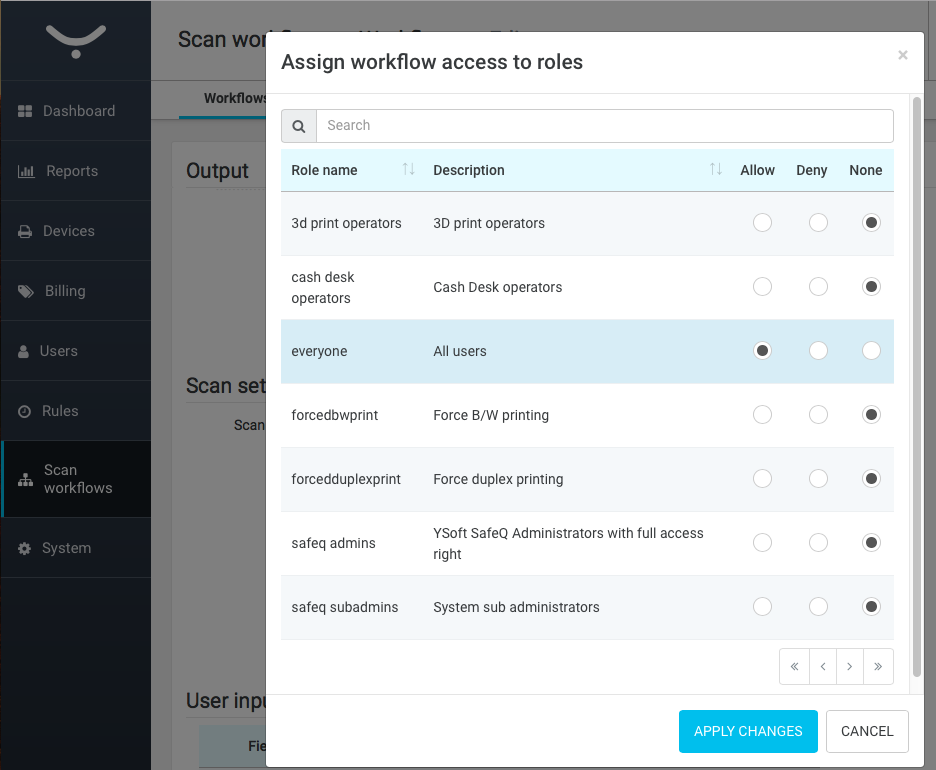
NEW
Scanning on Terminal Ultralight is now supported in YSoft SafeQ 6. YSoft SafeQ 5 customers with legacy Terminal Ultralight who use scan features are able to upgrade to YSoft SafeQ 6 without the need to purchase new hardware terminals.
Scan workflows can now deliver documents to the HP Records Manager 8.x record management system. The HP Records Manager 8.x scan connector can be ordered in the Y Soft Price list.
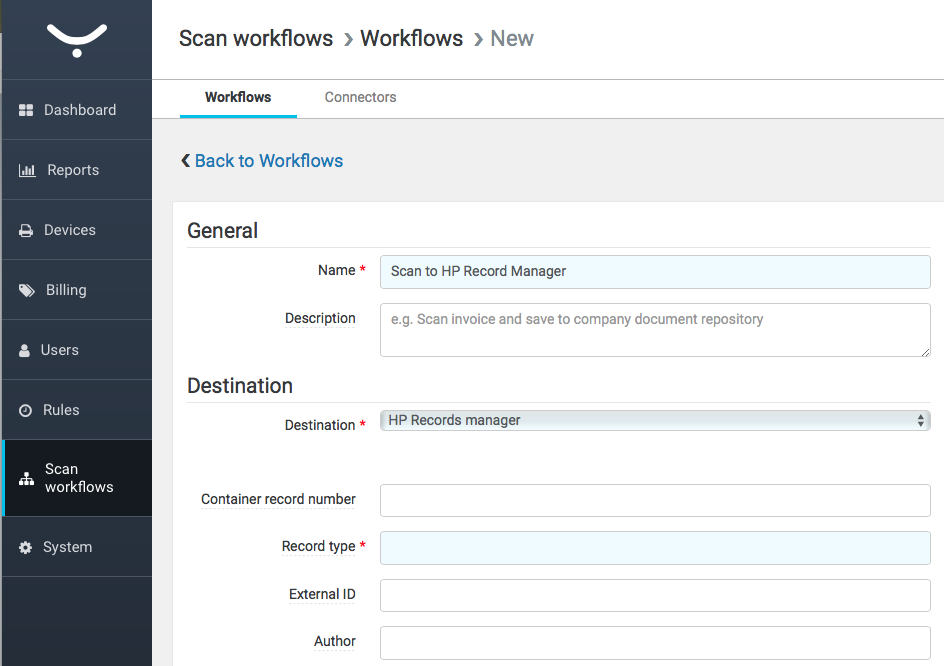
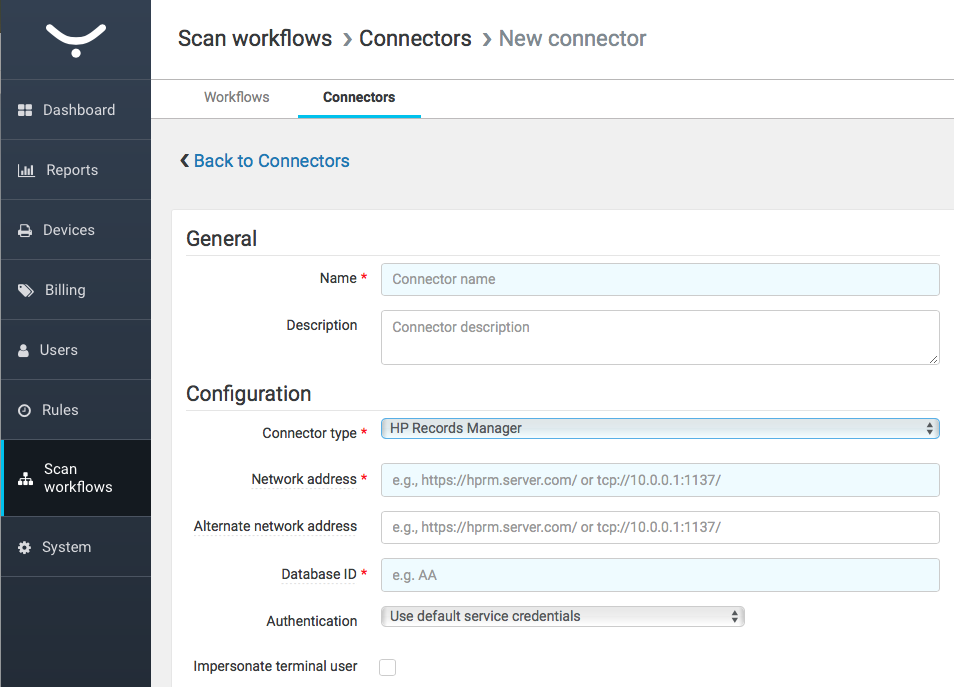
Y Soft continues to make card reader deployment easier and smoother for partners. Part of MU11 is our new Graphic user interface for card reader configuration: YSoft Card Reader tool. The card reader tool is a desktop application that offers many features such as protocol configuration, uploading custom configuration, update firmware or test the card reader.
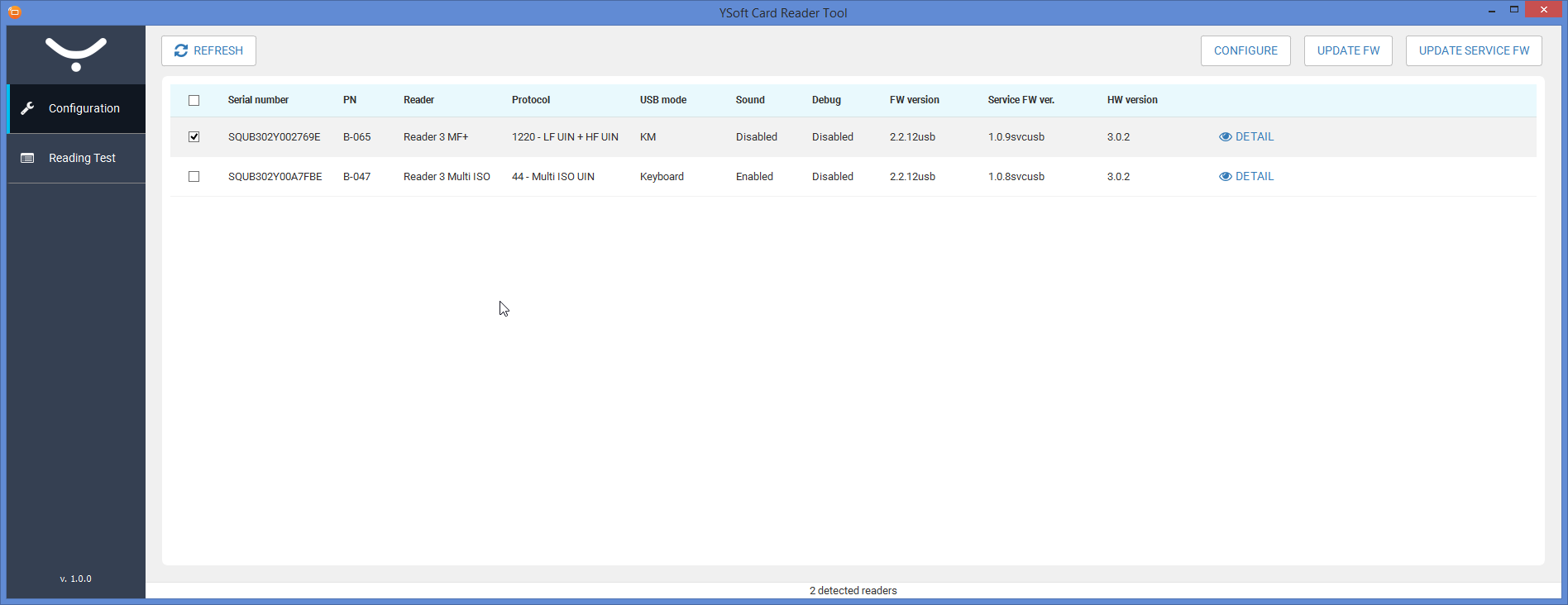
Fixes and Improvements in MU11
Security
The security of user data inside the YSoft SafeQ 6 system has been increased. We have enhanced security of communication between the MFD’s Embedded Terminal and YSoft SafeQ Terminal Server in order to make "snooping“ of user print jobs more difficult.
Co-existence of Terminal Ultralight scanning functions with the MFD's native scanning can result in ambiguous user assignment of the final scan files. A potential risk has been minimized by performing a detailed check of the scan folder when a user is logging in on the Terminal Ultralight.
When using YSoft SafeQ Terminal Pro 4 for scans on an MFD, a potential risk about ambiguous user assignment has been minimized by performing a detailed check of the temporary SMB scan folder.
Mobile print & mobile terminal
More YSoft SafeQ AP Connectors can be connected to one Spooler Controller without any errors now.
A YSoft SafeQ AP Connector installed in the Windows environment with Japanese localization starts and works properly now.
It was possible to generate QR codes used in YSoft SafeQ Mobile Terminal (mobile app) for Terminal Ultralight and YSoft SafeQ Terminal Pro 4 even though these two hardware terminals are not supported by the mobile app. This has been fixed so that QR codes for these two hardware terminals can no longer be generated.
Terminals
Previous security improvements of the YSoft SafeQ Terminal Pro 4 were having a bad influence on the correct fail-over behavior. This has been resolved with MU11.
While scanning on Fuji-Xerox devices the scan variable %billingCode% returns the "Billing code“ now (previously it returned the "Billing code Id“).
Behavior of Embedded Terminals on Konica Minolta devices has been improved when the YSoft Payment System is used and outage of the MFD occurs due to missing consumables exceeding a time limit. Now, the system doesn't create duplicated reservations in the YPS.
For Konica Minolta, Develop and Olivetti Embedded Terminals, the quotas in place no longer have delays in the printing of jobs that have a large page count caused by reservations.
On Lexmark Embedded Terminals, the system of messages was improved by pictograms replacing long texts.
On Xerox VersaLink devices with embedded terminal, accounting has been fixed so it now considers the price of paper in addition to other components.
On Xerox devices with embedded terminal, restricted access to applications work properly now. Administrators no longer need to make manual corrections in the MFD setup.
Emergency off-line printing is available again for Konica Minolta multifunctional devices with Embedded Terminal and Print without authentication is enabled on the devices.
Administration & deployment
Uninstallation of the Embedded Terminal on Konica Minolta devices from the Management interface now gives administrators a warning and refuses to uninstall when a user is currently logged in at an MFD.
Web reporting in the YSoft SafeQ management interface is now accessible from any node of the clustered implementation.
Editing of scan connectors in the Management interface has been improved. Inputs are validated better and errors are not returned.
Restriction of the scan files defined in the Management interface for the scan workflows didn’t take into account the file size unit and calculated the limit in Bytes in any case. It was fixed and restrictions accept a selected unit as well.
When a system property "assign-new-card-single" is enabled, the card self-registration now deletes the user's previous card and only stores the new card in the YSoft SafeQ database.
When the database server used by Management Server is recovered after an outage, the Spooler Controllers now automatically change their status from off-line-to on-line mode without requiring a restart of services.
When updating the Spooler Controller, it now properly merges manual settings present in the "spoc conf" with the new configuration file.
Scan workflows
Scan workflows that utilize the Dropbox connector now correctly map a user's identity using their email address when impersonation is enabled.
Other
A3 BW jobs were mistakenly considered as color ones resulting in users without color access unable to print. It was fixed and users without rights for color printing can print the A3 BW jobs now.
In a clustered environment with more Spooler Controllers, a job could be automatically deleted from the secure queue even if its print had failed under some circumstances. This is now fixed.
Outlook
Ability to migrate data from the latest YSoft SafeQ 5 Maintenance Update to YSoft SafeQ 6 from within the installation package.
Under very specific circumstances, Print Roaming (secure or pull print) would cause print jobs not to be printed out. This limitation will be removed in an upcoming Maintenance Update of YSoft SafeQ 6.
Known Limitations
Installation and deployment
Backup of YSoft SafeQ 6 (configuration, database and more) can be done using documented procedure. Please follow the product documentation for backup and restore.
Automated data and configuration upgrade from YSoft SafeQ 5isnot supported. For any ad-hoc requests, please contact your Y Soft representative.
FlexiSpooler in server mode and Spooler Controller components must be installed on the same server.
After updating FlexiSpooler in client mode, Offline Print capability needs to build new list of last used printers.
PostgreSQL database server uses GMT time zone by default. If YSoft SafeQ Management server is in different time zone, PostgreSQL time zone has to be set accordingly.
Description: Administrative Guide / Installation and deployment / Software / Configure PostgreSQL time zone for correct print job and report dataSpecific Device group structure is required in Management interface when there are many devices on Printers page. Please follow the product documentation, section Management interface - Devices, for more information.
Accounting and reporting
Online accounting:
Online accounting of direct prints is not supported.
Online accounting of fax is not supported.
Online print accounting with coverage accounting correction is not supported.
Online accounting with Mobile terminal is not supported.
Offline accounting:
Combination of offline accounting and Payment System is not supported.
Offline accounting of copies using smart cable is not supported.
Local print monitoring is not supported.
Estimated price of a print job does not change after modification of Finishing options.
Embedded, External and Mobile Terminals
Legacy Terminal Professional v3.5 is not supported.
Finishing options are not supported on the YSoft SafeQ Embedded Terminal for Samsung.
Scan Workflows are available on the following vendors. Please refer to the product documentation for more details.
FujiXerox
Konica Minolta / Develop
OKI
Ricoh
Sharp
Toshiba
Xerox
Basic finishing options (Simplex/Duplex, BW/Color and Number of copies) are available on the following vendors. See product documentation for details.
FujiXerox
Konica Minolta
Lexmark
OKI
Ricoh
Sharp
Toshiba
Xerox
Advanced finishing options (Stapling, Punching, Folding) are available on the following vendors. See product documentation for details.
Konica Minolta
Ricoh
Sharp
Xerox
Any jobs submitted via Mobile Print or AP Connector do not support advanced finishing options.
Not all of the Finishing options are supported on every device, for detailed information please see the documentation.
YSoft SafeQ 5 Early Access features "Fax accounting", "Extended accounting of colors" and "Public user accounting" are currently not supported.
YSoft Mobile Terminal does not support pay-for-print capability.
Mobile Terminal is currently not supported to use with Hardware terminals (Terminal Ultralight, Terminal Professional 4).
Advanced finishing options are supported only when the YSoft Mobile Terminal is used on the devices with Embedded Terminals.
Advanced finishing options are not supported on Terminal Pro 4.
When deploying an software update package on Terminal Pro 4, change of IP address in Terminal Pro 4 settings is required prior to start the software update package deployment. The IP address of Management server is required. The change can be made via SSH client and connection to Terminal Pro 4.
Terminal Pro 4 does not support Payment System.
Terminal Pro 4 does not support Stop on zero.
Printing and print processing
YSoft SafeQ Desktop Interface with FlexiSpooler for MacOS is not supported.
Desktop Interface notifications from Rule Based Engine work only with FlexiSpooler in client mode.
Estimated price for the job is not displayed in the YSoft SafeQ Desktop Interface.
Offline print is not supported the following Embedded Terminals:
Lexmark
Sharp
Samsung
Scan Workflows
Output format Compact PDF is not working properly in combination with any processing step. Scanned file is split in multiple pages.
Printing through Mobile Print Server
Character encoding of incoming email must match the encoding configured on the server containing FlexiSpooler used by Mobile Print Server in order to avoid job name with corrupted characters.
After adjusting the page range, preview of PDF jobs sent via AP Connector is not generated from that page.
SafeQube 2
Only Konica Minolta, FujiXerox, Lexmark, Ricoh, Sharp and Xerox Embedded Terminals are supported with SafeQube 2.
Scanning on FujiXerox via SafeQube 2 is not supported.
Near, Far Roaming and Offline Print are not supported with SafeQube 2.
Only TLS 1.0 and SSL 3 are supported on SafeQube 2. MFDs with TLS 1.1 or TLS 1.2 only won't work via secured channel, but some of them can be configured to use HTTP.
Administrator can not change SSL certificate on SafeQube 2.
Double-byte characters are not supported.
All ports must be configured above 1024.
YSoft be3D eDee
Due to a fix of wrongly calculated "Nozzle printing time", "Total printing time" and "Device uptime", your counters might be reset.
When updating eDee, it has to be in idle state (not printing, not waiting for user to pick up a model and not in service menu), otherwise the device might get unstable until next reboot.