YSoft SafeQ 6 - Release Notes Build 42
Automated Scan Workflows
External processing step
Automated Scan Workflows have been improved. Administrators can now define an external processing step in which an external command is executed before delivering documents to a destination. It may modify the scanned files, the metadata file or it can eventually abort the workflow. For example, it can be used to archive scanned files. (SQC-765)

OCR input file type
A new Automated Scan Workflows / OCR processing setting is available. Administrators can use the new system property “ocrInputFileType“ to change the default input file type for OCR processing. The default JPEG format can be changed to TIFF, Multipage TIFF or PDF. Changing the file type setting can help optimize the scan process and better adapt to a device’s limitations. (SQC-1338)
Secured scan delivery from Fuji Xerox
Security of Automated Scan Workflows on the Embedded Terminal for Fuji Xerox has been improved. Using the ‘scanServerType‘ and 'soapWithAttachmentsSsl' system properties, administrators can now enable the secured SOAP with Attachments (SwA) protocol for the transfer of scanned documents from the device to YSoft SafeQ.
Limitation: When SwA is used, the maximum number of files that can be received from the device is 200 depending on the device's limitations. This means that:
For single page formats (JPEG, TIFF), the maximum number of pages in one scan session is 200.
For formats available with OCR enabled in the scan workflow, (Searchable PDF, Microsoft Word / Excel / PowerPoint, Text, Rich Text), the maximum number of pages in one scan session is 200. However, to remove the limitation, administrators can use the new system property, “ocrInputFileType“, to change the default input file type (JPEG) to Multipage TIFF or PDF.
(SQC-597, SQC-1338)
IPP Testing Tool
Partners can now check printers for compatibility with Online Accounting over IPP. The new “IPP Testing Tool” command line utility and guide can be downloaded here. (SQC-1251)
Far Roaming
Administrators can now disable Far Roaming if not needed in a clustered print environment.
Note: With Far Roaming enabled, a user can submit a print job in one location and release it for print on a device in another location even if that device is in a different Spooler Controller Group. For more details, see the Print Roaming chapter of the YSoft SafeQ Administrative Guide. (SQC-1383)
Cluster Licensing
Reliability of YSoft SafeQ in a clustered environment has been improved. Licensing is now provided independent of any Management Server node; therefore the first node is no longer required to be running when restarting other nodes. The changes have been made in both YSoft SafeQ and the License Portal (activation portal). When updating YSoft SafeQ Build 41 and lower in a Management Server clustered environment, administrators should do "re-licensing with the HW unlock" as described in the Transferring a License to a New System chapter in the YSoft SafeQ 6 Administrative Guide. You can read more on the License Troubleshooting page. (SQC-1227)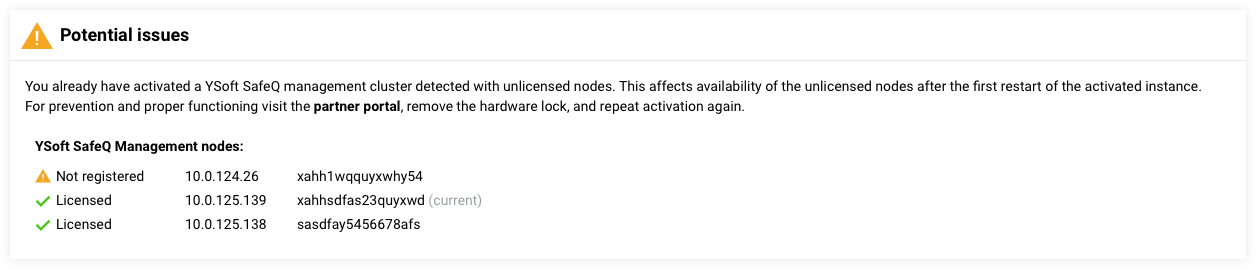
Fixes and Improvements
Printing
IPP and IPP over SSL back-end has been adapted to HP devices. No print job is lost now when the input queue of the device is overloaded. Additionally, in the new system property “securePrintDeliveryTimeoutSeconds“, administrators can adjust the timeout for sending the job from YSoft SafeQ to the printer. (SBT-923)
Terminals, User Interfaces
No error message is displayed now on the Embedded Terminal for Konica Minolta when the “konicaMinolta CardShortcut system property” is enabled and no billing code is assigned to the user. (SBT-1000)
Terms and Conditions are now displayed in the End User Interface (EUI) for a user’s confirmation when the confirmation is required in the Payment System’s configuration. (SBT-805)
Error 500 is no longer displayed and job settings are now accessible on the Embedded Terminal for Epson when a print job preview is not available. (SBT-890)
Automated Scan Workflows
An automated scan workflow with an “Email (SMTP)” connector type no longer fails when the list of email addresses includes blank spaces. (SBT-675)
Installation and Administration
A user without “System \ System settings – expert options” rights in the Management interface can now access the basic and advanced levels of System -> LDAP integration page. (SBT-665)
Administrators can no longer mistakenly enable payment features at devices with HW terminals (Terminal Pro 4, Terminal Ultralight and Terminal Professional v3.5) in the Management interface. HW terminals don’t support the YSoft Payment System. (SBT-790)
The installer now checks a communication ports‘ availability when installing YSoft SafeQ on Microsoft Windows Server 2019. (SBT-816)
YSoft SafeQ can once again be installed on a compatible Microsoft Windows Server with Turkish default regional settings. (SBT-858)
Updating Site Services that include the YSoft Payment System now correctly upgrades a PostgreSQL embedded database to the new version, PostgreSQL 11. (SBT-866)
The Mobile Integration Gateway (MIG) can once again be installed on Microsoft Windows Server 2012 / 2012 R2. (SBT-869)
When an administrator deletes a price value in a price list in the Management interface, null is now correctly stored in the database. (SBT-885)
Error 500 is no longer displayed in the Management interface when a user with insufficient permissions tries to assign a role to a user. Instead, the “You are not permitted to view this page or use this function” warning is displayed. (SBT-900)
Cost centers are now replicated to YSoft SafeQ even when more LDAP servers are connected. (SBT-905)
The server installer no longer fails when updating the YSoft Payment System with a MS SQL database having a named instance and a domain authentication. (SBT-934)
The YSoft Payment System can now be installed with an external PostgreSQL database with SCRAM-SHA-256 authentication. (SBT-964)
Devices can once again be defined in the Management interface when the Management server is running on a Microsoft Windows Server with Turkish default regional settings. (SBT-976)
The server installer no longer fails when installing a Site Server that includes the YSoft Payment System with the embedded PostgreSQL database. (SBT-982)
Administrators can once again use the individual YSoft SafeQ SPOC Installer in silent mode. (SBT-987)
German titles and descriptions in the Management interface -> System -> Configuration page have been fixed. (SBT-993)
The installer no longer changes self-signed certificates containing the server IP address that have been generated for the Embedded Terminal for HP and Brother since Build 39. After Terminal Server updates the devices with secure communication enabled, it shouldn’t be reinstalled. (SBT-995)
A periodic recharge is now applied on all existing user accounts in the YSoft Payment System regardless if the account exists or doesn’t exist in an external payment system. (SBT-904)
Entitlements now create an initial user credit even when the default API user “safeq” has been renamed. (SBT-924)
YSoft be3D eDee 3D Print Management Solution
When there are network issues (no connection to a server), a user can stop the 3D printing process or remove a finished model as user credentials are cached now. (EDEE-1891, EDEE-1893)
Product extensions (formerly known as customizations)
Customers who use YSoft SafeQ extensions should contact their Y Soft RSM or Customer Support Services for compatibility verification with the new Build. We recommend testing all extensions before applying a Build update into a production environment.
You can find additional information on Partner Portal: https://portal.ysoft.com/products/ysoft-safeq/extensions-store
No items.