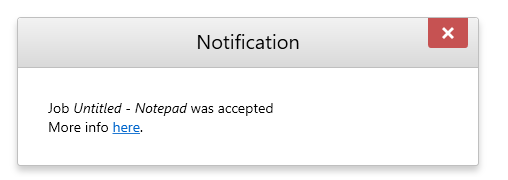Using YSoft SafeQ Desktop Interface Notifications
A Desktop Interface notification displays when a job is received by the YSoft SafeQ server. When this event occurs, a pop-up window displays on the user's computer.
NOTES:
To use a Desktop Interface notification , the trigger On reception of job by YSoft SafeQ server must be used.
RBE notifications work only with FlexiSpoolers in spooling client mode.
The interval after which a Desktop Interface notification window closes itself can be specified in the notificationWindowTimeoutSeconds parameter. It is set to 5 seconds b y default.
Adding a New Rule
In the YSoft SafeQ management interface, select Rules.
On this page, you can manage print job rules and access the Rules Definition wizard.
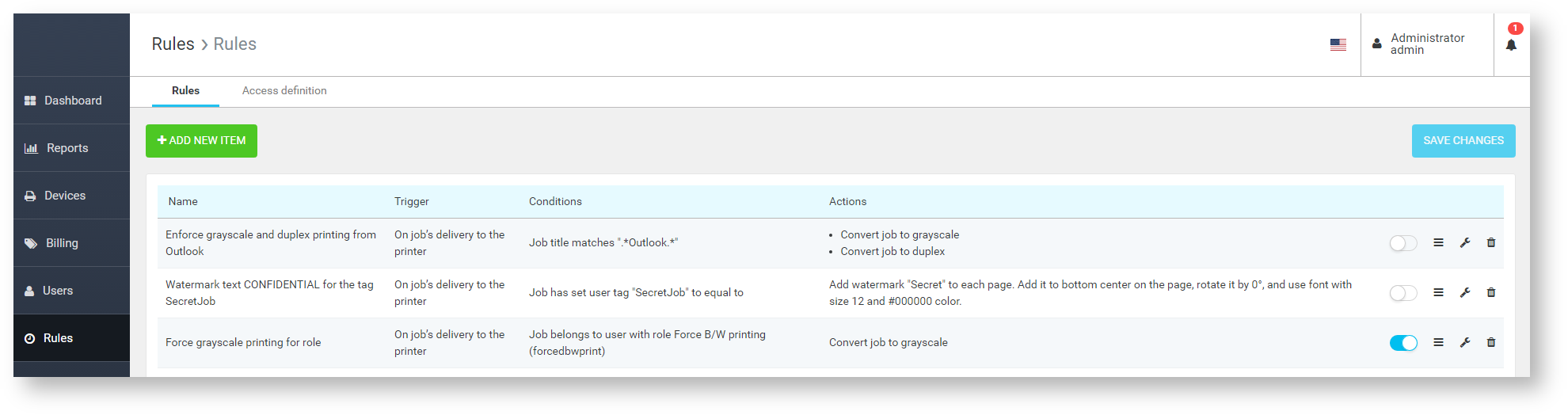
The Rules page allows you to define the Rule-Based Engine rules.
To add a new rule, click the ADD NEW ITEM button.
Choose the trigger On reception of job by YSoft SafeQ server.
Specify the job condition.
Select the required actions.
Choose YSoft SafeQ Desktop Interface notification and edit Text
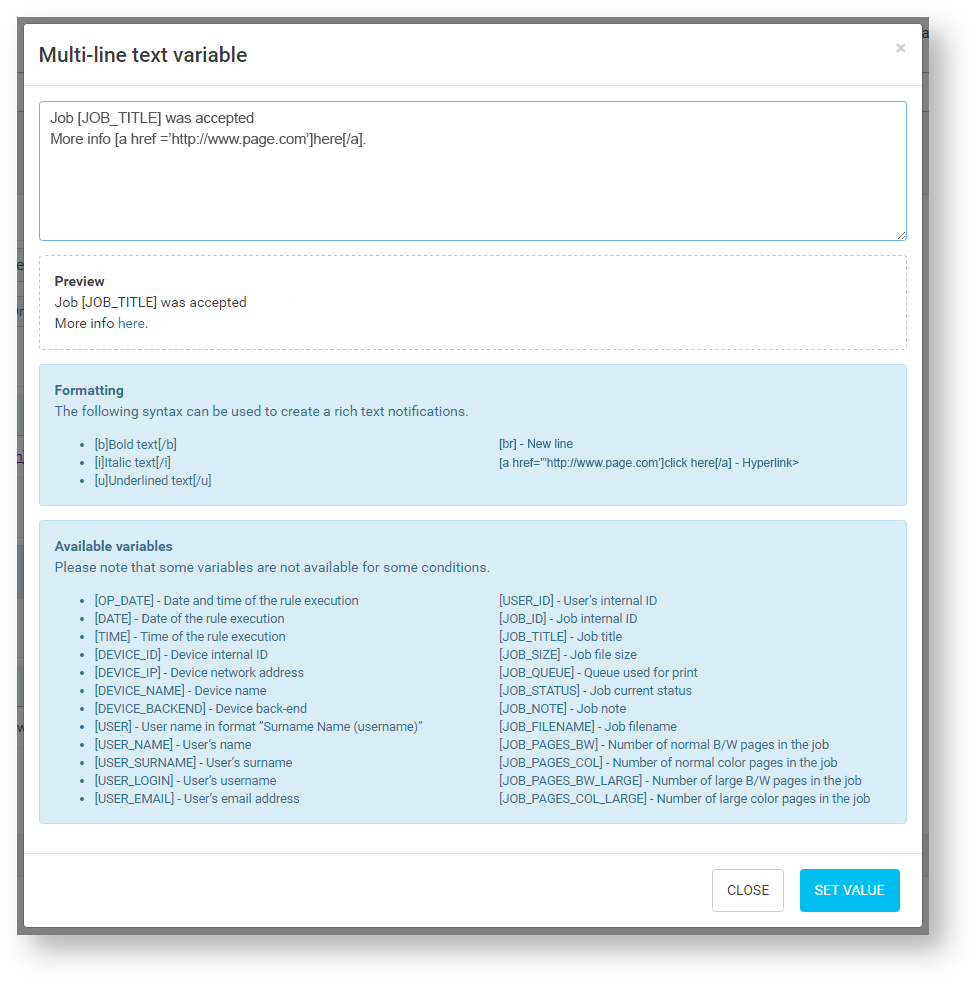
You are able to use formatting syntax to create rich text notifications.
You are able to use variables to make notifications more informative.
During the writing of notification text, a preview displays.
Finally, when a registered event occurs, the notification will display on the user's computer.