Using Mopria Print Service on Android Device
Limitation: Mopria Print Service will not discover Mobile Integration Gateway if packets aggregation is used.
RFC 6762 specification is not supported by Mopria Print Service: "When possible, a Responder SHOULD, for the sake of network efficiency, aggregate as many responses as possible into a single Multicast DNS response packet."
Prerequisites
Android device with Android 4.4 or later
Some Android devices have Mopria Print Service preinstalled (for example Huawei or Samsung devices)
Installation Mopria Print Service from Play Store
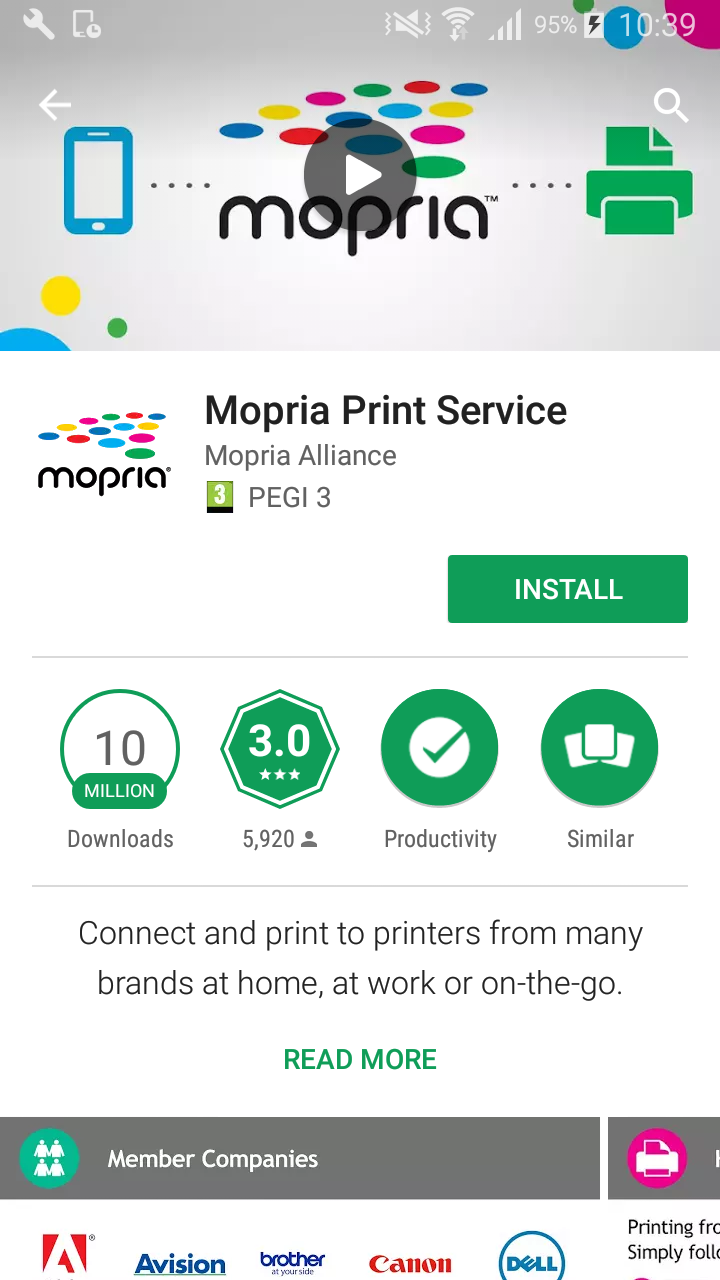
Open the Play Store application.
Search for Mopria Print Service.
Download and install the application.
Enabling Mopria Print Service on Android
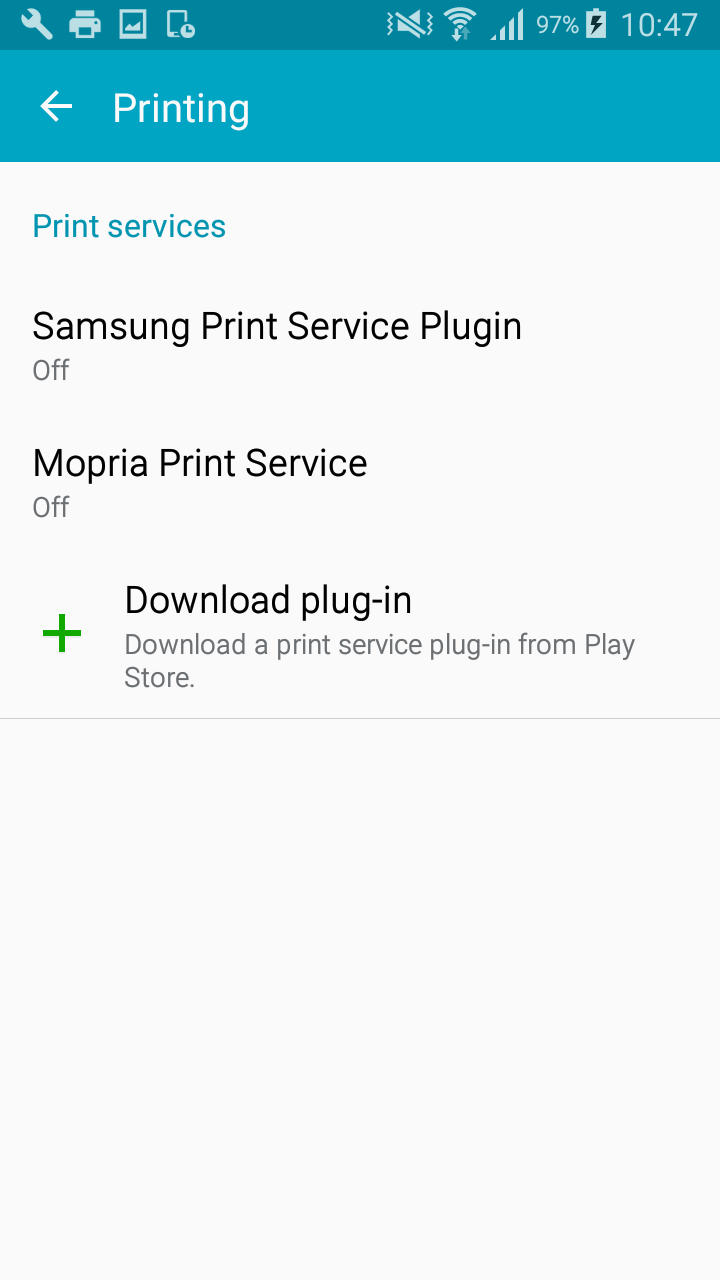
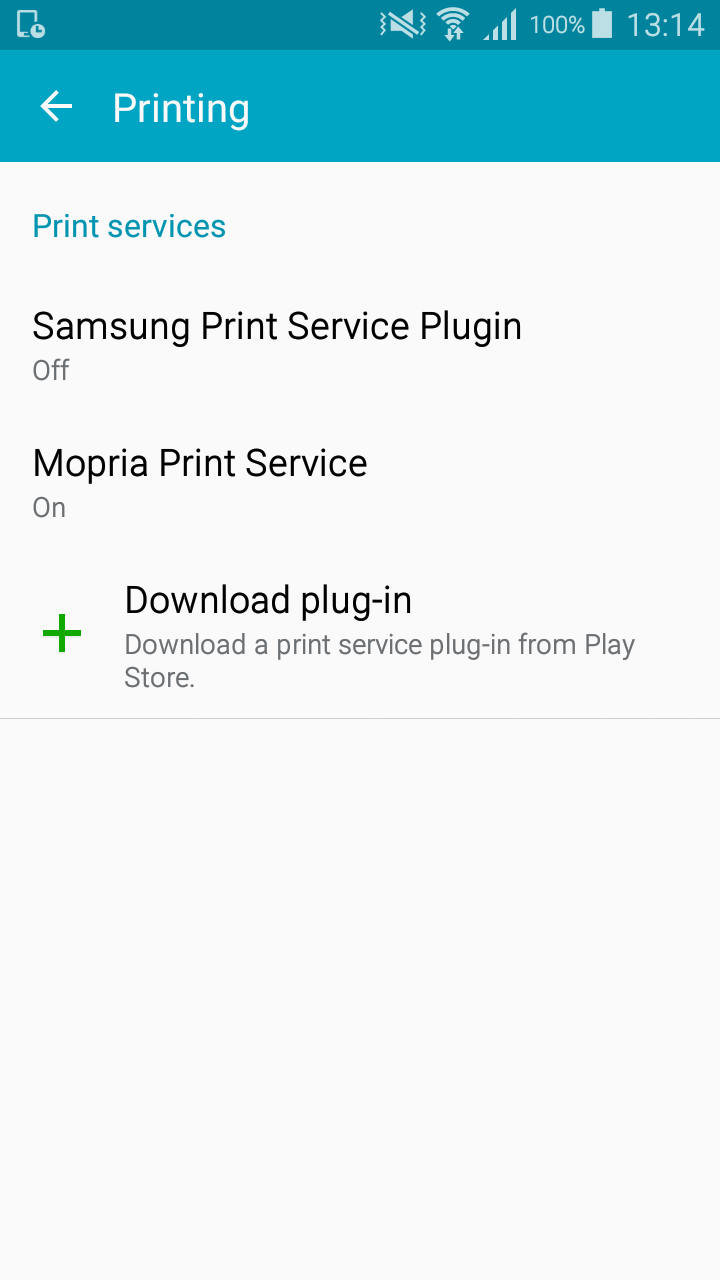
Open Settings.
Look for the Printing section.
Enable Mopria Print Service.
Example: Printing from Adobe Acrobat using Mopria Print Service
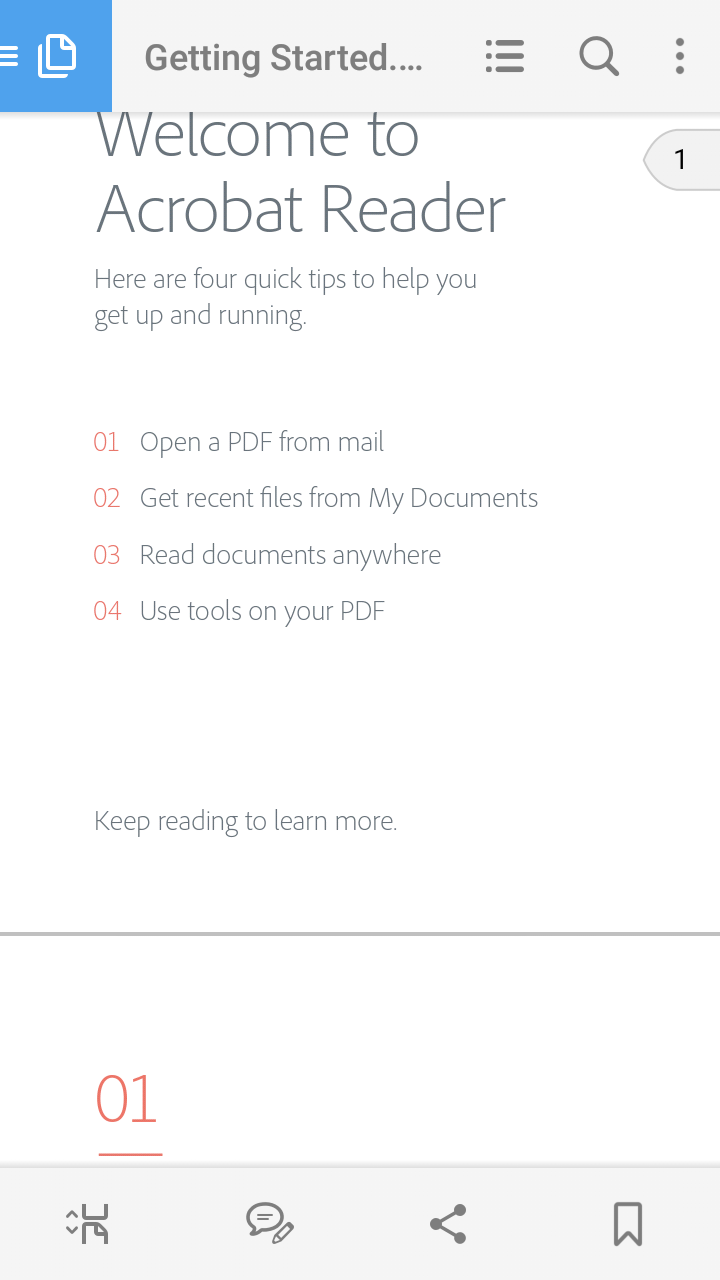
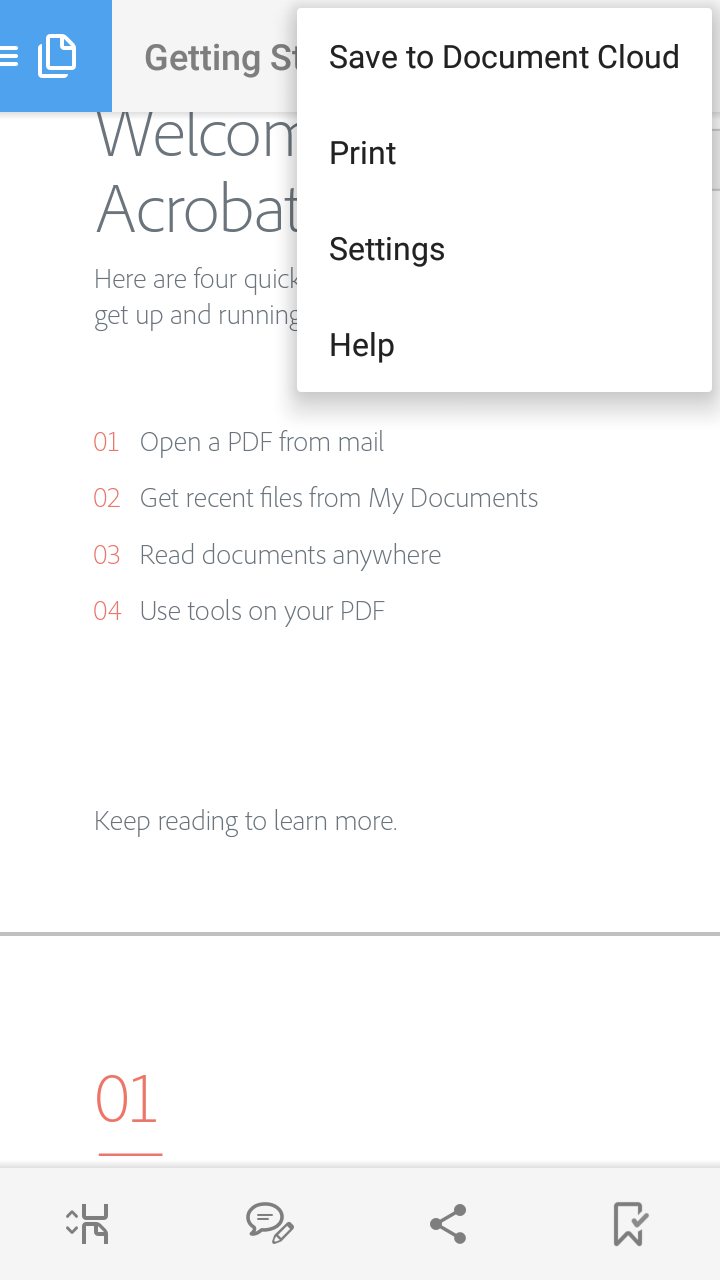
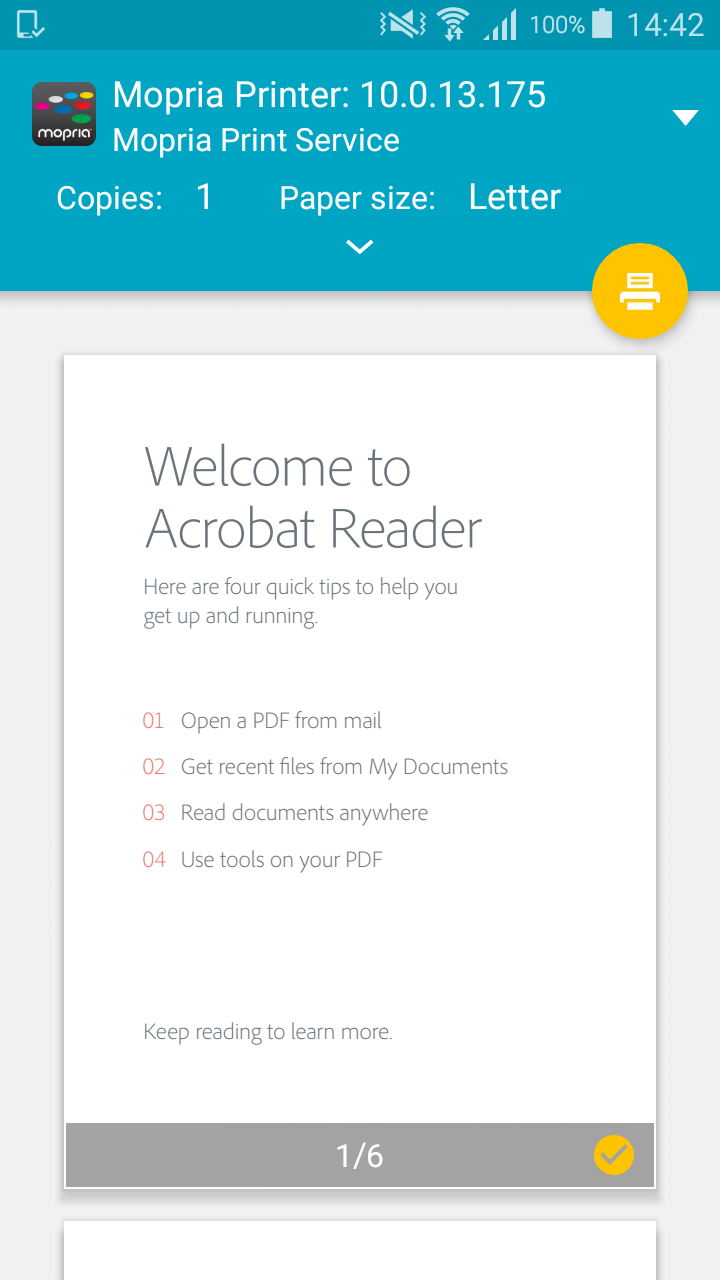
Open a PDF document in Adobe Acrobat.
Tap the three vertical dots in the top right corner.
Select Print.
Tap the printer button to send the document to YSoft SafeQ 6.