Using Billing Codes at a Sharp-eSF Device
With YSoft SafeQ Embedded Terminal, you can select billing (project) codes in the application menu for copying and scanning (and possibly also printing).
Whether or not the selected billing code also applies to your print jobs depends on the configuration done by your administrator.
Selecting a Billing Code from a List
In the YSoft SafeQ application, select Billing code from the menu.

The screen with billing codes is displayed.
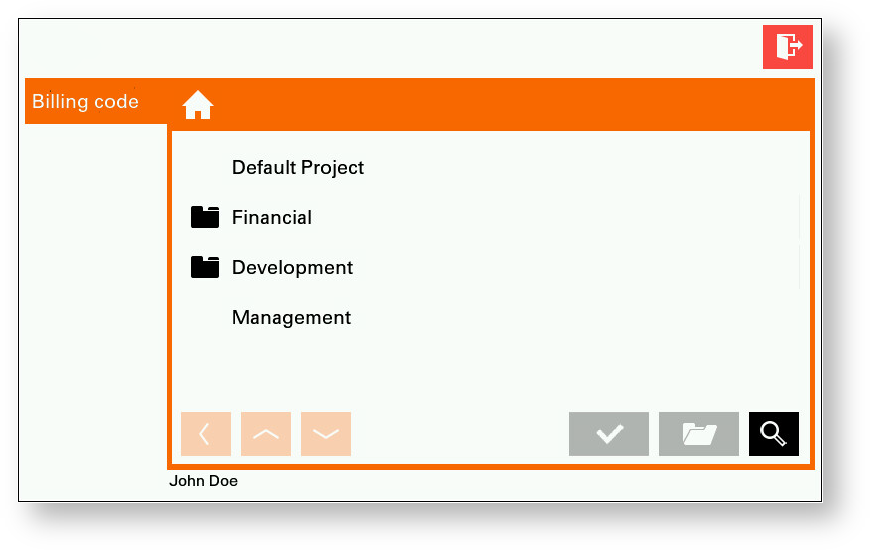
Here you can:
 Tap a Folder button to see a list of children billing codes (lower level).
Tap a Folder button to see a list of children billing codes (lower level). Tap the Back button to see a list of parent billing codes (higher level).
Tap the Back button to see a list of parent billing codes (higher level).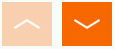 Tap the Arrow buttons to list pages of billing codes in the current level.
Tap the Arrow buttons to list pages of billing codes in the current level. Tap the Magnifier button to start searching.
Tap the Magnifier button to start searching.Select your desired billing code by tapping it and confirm your choice by tapping the tick button. Now you can see the newly selected billing code at the bottom of the screen.
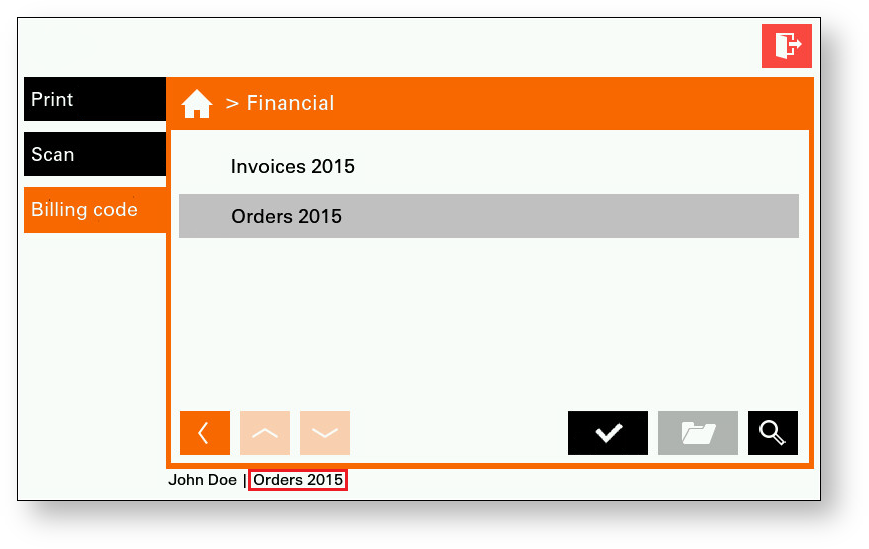
Default Billing Code
The default billing code is selected immediately after login (in this case: Invoices 2015). Tap the tick button to confirm the default billing code, or you can select a different billing code. Until you change the default billing code, all copies and scans (and prints) will be accounted to your default billing code.
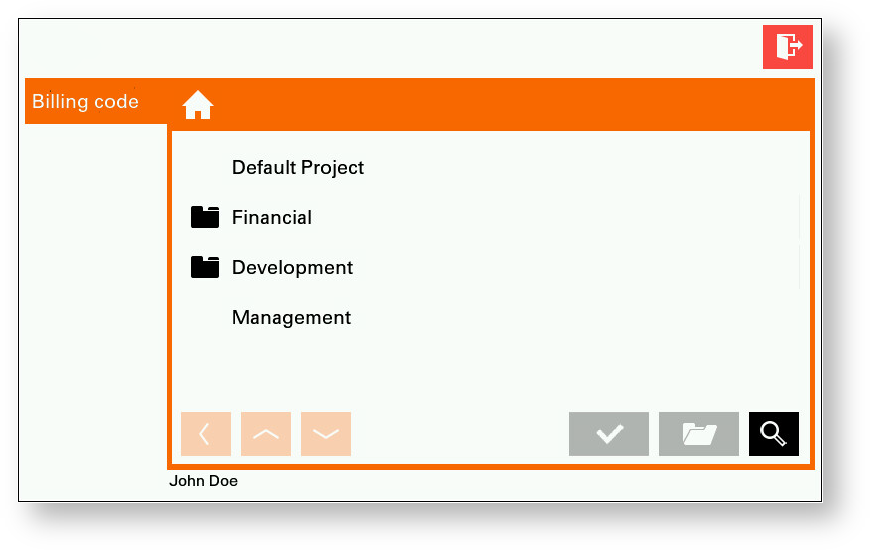
Your default billing code can be changed in the YSoft SafeQ web administration interface.
Searching Billing Codes
In the YSoft SafeQ application, select Billing code from the menu.
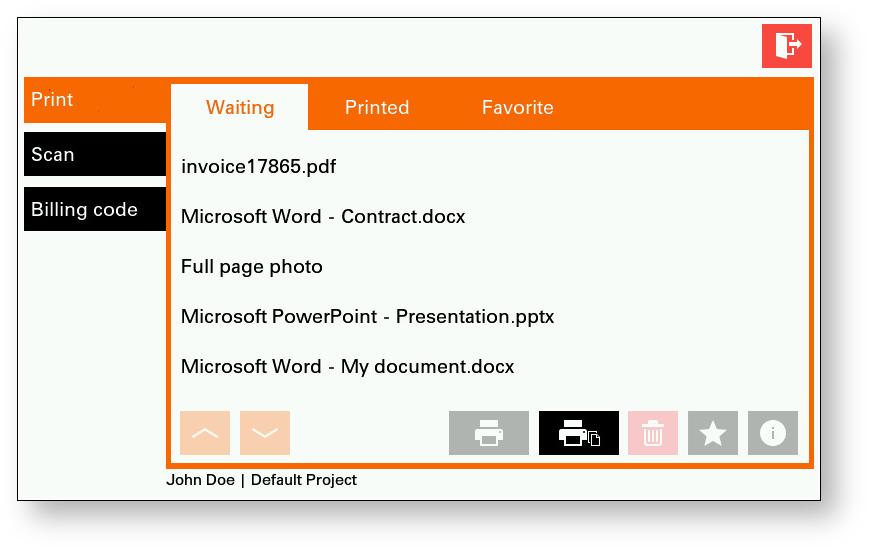
The screen with billing codes is displayed. If you want to search billing codes, tap the search button.
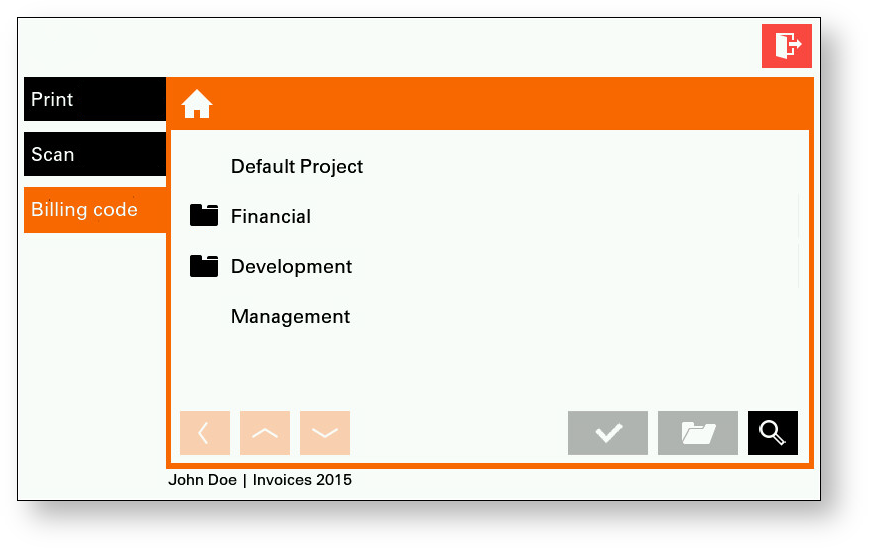
Type the name, number, or text of the billing code you want to search for and tap Search.
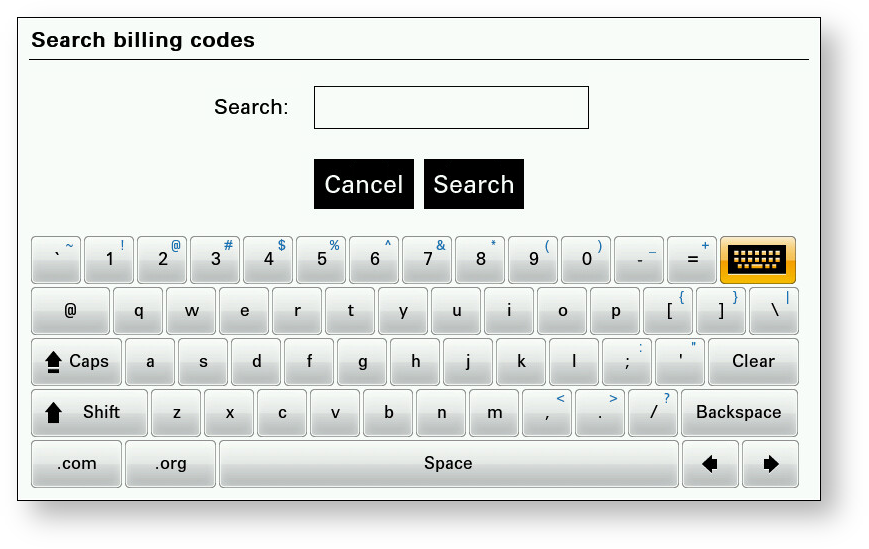
A result that matches your search phase is displayed. Choose one of the billing codes from the results.
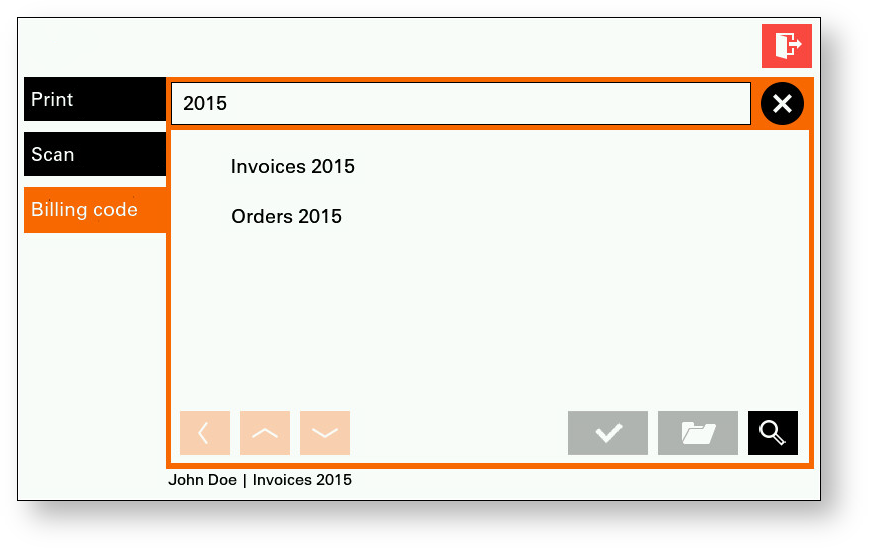
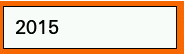 Tap the text field if you want to change your search phrase.
Tap the text field if you want to change your search phrase. Tap the Cancel button to stop searching and return to the billing codes list.
Tap the Cancel button to stop searching and return to the billing codes list.
Continue with Scanning or Copying
Once a billing code is selected, you can continue to the Scan menu to start scanning.
Or you can press the home button to enter the main menu screen and then continue to the Copy menu to start copying.