The Card Conversion Tool
About
Through this tool, you can find the conversion method and the setup for YSoft SafeQ 6 to convert card numbers read by terminals to match the values stored in the database.
General Overview
The Card Conversion tool can be found in YSoft SafeQ management interface: Users > Users > Actions > Card conversion settings.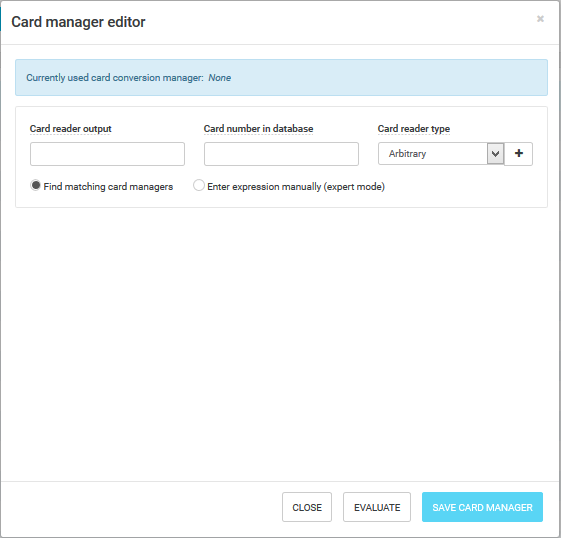
The Card Conversion tool is divided into the few parts described below:
For the proper functioning of the Card conversion tool, it is necessary to enter at least three card number pairs.
Attribute | Description |
Card reader output | How the card number is read by the used card reader. Enter at least three card number pairs to get as accurate a result as possible |
Card number in database | How the card number is stored in the user database (LDAP, AD, SafeQ, etc.). The card manager is used to convert the reader output to the desired format. |
Card reader type | The used card reader type. Each line can use a different card reader type because it might be necessary to find a card manager that works for all the used card readers. If you do not know the reader type, select Arbitrary
|
Add | Add the new pair (new card numbers) that should be evaluated. |
Remove | Remove an existing row from the evaluation. |
Find matching card manager | According to the entered rows, the database will be searched for known card managers. The results of this search will be displayed in the Exact result panel. |
Enter expression manually | This options can be used by experts. Enter the requested expression manually. You can find a syntax description in the YSoft SafeQ 6 documentation (use the dialog's help). |
Exact results | Search results are displayed here. If more than one card manager was found during the search, more than one result displays. Add additional card number pairs to make the result more exact or choose one of them. |
Partial results | Results that are matching only part of the entered card number pairs. This card manager cannot be used. You can use the link next to them to find out which pairs match them and which do not. |
Evaluate | Evaluate the entered card manager pairs against the database for known card managers. |
Save Card manager | The selected card manager will be chosen and saved in YSoft SafeQ 6's system. A system restart might be mandatory for settings to be applied in some cases. |
Enter expression manually (Expert mode)
You can create a custom expression for card matching through the Enter expression manually option.
Disabling the logging of card numbers
If it is necessary (e.g., for security reasons) to hide card numbers from the log, add the following snipped to the log4j.xml.
<category name="com.ysoft.safeq.terminal.protocol.SecureEncoding" additivity="false">
<level value="warn" />
<appender-ref ref="log_app"/>
</category>