Security Assertion Markup Language SAML
These features are currently available only under Early Access Program .
About
The Security Assertion Markup Language ( SAML ) is a standard protocol for web browser Single Sign-On (SSO) using secure tokens. The SAML eliminates all local application passwords and instead uses standard cryptography and digital signatures to pass a secure sign-in token from an identity provider to a SaaS application.
When SAML integration is enabled user authentication requests to the management interface will be redirected to a remote Identity Provider (IdP) server URL. After user authentication to the remote Identity Provider, the user is redirected back to the management interface for the authentication session to be verified.
Supported SAML Features
Management Service supports Asynchronous Binding (Front Channel) with these binding types:
Single Login: HTTP redirect ( <AuthnRequest>) and H TTP POST (<Response>)
Single Logout: HTTP POST, HTTP Redirect (both Service Provider and IdP initiated)
Enabling the SAML integration for Management
Before starting
To use SAML a few things will need to be prepared in advance. Once SAML implementation is enabled the only way to authenticate in the management interface will be through the Identity Provider SSO credentials.
Ensure that the server where the Management Service is installed can access the Identity Provider metadata URL. The metadata from the Identity Provider is downloaded by the Management service using the Identity Provider metadata URL.
Proxy connections are not supported.
The Identity Provider metadata URL must contain XML metadata.
Example of Identity Provider metadata<EntityDescriptorxmlns="urn:oasis:names:tc:SAML:2.0:metadata"entityID="{EntityID of the Identity Provider}"><IDPSSODescriptorWantAuthnRequestsSigned="false"protocolSupportEnumeration="urn:oasis:names:tc:SAML:2.0:protocol"><KeyDescriptoruse="signing"><ds:KeyInfoxmlns:ds="http://www.w3.org/2000/09/xmldsig#"><ds:X509Data><ds:X509Certificate>{encoded certificate information}</ds:X509Certificate></ds:X509Data></ds:KeyInfo></KeyDescriptor><KeyDescriptoruse="encryption"><ds:KeyInfoxmlns:ds="http://www.w3.org/2000/09/xmldsig#"><ds:X509Data><ds:X509Certificate>{encoded certificate information}</ds:X509Certificate></ds:X509Data></ds:KeyInfo><EncryptionMethodAlgorithm="http://www.w3.org/2001/04/xmlenc#aes128-cbc"><xenc:KeySizexmlns:xenc="http://www.w3.org/2001/04/xmlenc#">128</xenc:KeySize></EncryptionMethod></KeyDescriptor><ArtifactResolutionServiceindex="0"isDefault="true"Binding="urn:oasis:names:tc:SAML:2.0:bindings:SOAP"Location="{public URL from IdP}"/><SingleLogoutServiceBinding="urn:oasis:names:tc:SAML:2.0:bindings:{HTTP-Redirect/HTTP-POST/SOAP}"Location="{public URL from IdP}"ResponseLocation="{public URL from IdP}"/>{...}<ManageNameIDServiceBinding="urn:oasis:names:tc:SAML:2.0:bindings:{HTTP-Redirect/HTTP-POST/SOAP}"Location="{public URL from IdP}"ResponseLocation="{public URL from IdP}"/>{...}<NameIDFormat>urn:oasis:names:tc:SAML:2.0:nameid-format:persistent</NameIDFormat><NameIDFormat>urn:oasis:names:tc:SAML:2.0:nameid-format:transient</NameIDFormat><NameIDFormat>urn:oasis:names:tc:SAML:1.1:nameid-format:unspecified</NameIDFormat><NameIDFormat>urn:oasis:names:tc:SAML:1.1:nameid-format:emailAddress</NameIDFormat><NameIDFormat>urn:oasis:names:tc:SAML:2.0:nameid-format:kerberos</NameIDFormat><SingleSignOnServiceBinding="urn:oasis:names:tc:SAML:2.0:bindings:{HTTP-Redirect/HTTP-POST/SOAP}"Location="{public URL from IdP}"/>{...}</IDPSSODescriptor></EntityDescriptor>If the URL of the Identity Provider metadata is secured (HTTPS), you need to store the certificate of the URL into Management Server Truststore (by default, it is located in <install_dir>\Management\conf\ssl-truststore).
How to import the Identity provider server certificate
Import the Identity provider server certificate into Management Server truststore using Java keytool. On the machine where the management interface is running, open the command line and run the following keytool command:
keytool - import -alias <certificate-alias> -keystore <truststore-location> -file <certificate-location>
<certificate-alias> - a key under which will be the certificate stored in the truststore, e.g. saml-certificate
<truststore-location> - the location of the truststore, e.g. Management\conf\ssl-truststore
<certificate-location> - the location of the Identity provider server certificate to be imported
Keytool can import X.509 v1, v2, and v3 certificates, and PKCS#7, either in binary encoding format or in Base64
Enter a password for store protection, default password is changeit
Write yes to confirm you want to trust this certificate. If import was successful, the following message should appear: Certificate was added to keystore
Restart YSoft SafeQ Management Service to apply the settings.
In case your key/certificate is in a different format than specified, convert it following the guide in Conversions between different keystores and certificate types .
In the case of Azure AD, the Identity provider server certificate is already trusted under DigiCert root CA.
Ensure that there is at least one user in YSoft SafeQ Management Service (preferably with admin rights) with a "username" that matches a user in the Identity Provider by the property you have chosen as "samlAttributeAsId" (check the list of properties below).
How the authentication works
In order to generate the authentication in YSoft SafeQ Management Service based on the authentication coming from the Identity Provider, we are using already existing users in YSoft SafeQ Management Server database so we can use their access rights.
Having SAML enabled as your Web Authentication Method when you try to access the management interface, you will be redirected to the Identity Provider login page. After login, the Identity Provider will redirect you back to the YSoft SafeQ management interface. This redirection is done in a form of an XML response, together with some information about the user (also called attributes) which can be configured in the Identity Provider. The property "samlAttributeAsId" is used to specify the name of the attribute that matches the "username" in the YSoft SafeQ Management Server database.
Configuration in YSoft SafeQ management interface
Log into the YSoft SafeQ management interface using an admin account.
Navigate to System > Configuration and change the filter to Advanced or Expert.
Change the following system property settings:
Set the value of the property webAuthenticationMethod to SAML v2 single sign-on in order to enable the single sign-on method using SAML.
Set the value of the property samlServerAddress with the URL of the Management Server where users are to be redirected after Identity Provider authentication. The URL should contain "https" when the service works in HTTPS mode (redirect from HTTP to HTTPS may be unsupported in some SAML configurations).
Using the configuration from the Identity Provider change the following system property settings:
Set the value of the property samlAttributeAsId with the attribute from the Identity Provider which will be used to match the username in the management interface. The value should be blank if the SAML assertion contains the correct user attribute in the authentication subject. If the samlAttributeAsId is set then logout requests may not work as the IdP may expect NameId value in the logout request, not other attribute value.
Set the value of the property samlIdentityProviderMetadataUrl with the metadata URL from the Identity Provider.
Set the value of the property samlIdentityProviderLifetime with the session lifetime value in seconds from the Identity Provider. This property defines the timeout when the management interface considers the session as non-trusted. If the session lifetime does not match the Identity Provider configuration then authentication may fail.
Set the value of the property samlServiceProviderId with the unique identifier of Service Provider (YSoft SafeQ 6) from the Identity Provider.
Set the value of the property samlSingleLogout to Enabled if you want the user to be logged out from other Service Providers when you log out of the YSoft SafeQ management interface. The default value of the property is Disabled which means the user will NOT be logged out of all Service Providers which use the Identity Provider, only the local YSoft SafeQ management interface session will be destroyed.
These additional configurations under the Expert filter may be changed according to the capabilities of your Identity Provider:
samlUseNameQualifier to determine if your Identity Provider expects NameQualifier in SAML assertions ( YSoft SafeQ management interface uses urn:oasis:names:tc:SAML:2.0:nameid-format:entity Name ID format).
samlLogoutRequestBindingType to specify what binding method used when samlSingleLogout is enabled
Restart YSoft SafeQ Management Service to apply the settings.
Configure Identity Provider
Add Management Server Service Provider (SP) metadata into Identity Provider server configuration
After Management configuration adds the local metadata generated by Management into the remote Identity Provider server configuration. The remote Identity Provider configuration requires the Management metadata to configure authentication and register the Management callback endpoint URL. Management service will generate the metadata automatically the first time accessing the Management dashboard and it will be stored in <install_dir>\conf\sp-metadata.xml.
For specific configuration of supported identity providers, see section "Sample Identity Provider configurations" below (it is also possible to configure the IdP manually).
Provide Management Server callback endpoint URL to Identity Provider
For manual configuration, the Identity Provider may require the Management Server callback endpoint URL. The Management service endpoint URL is {samlServerAddress}/ security/saml/v2/callback where the value of samlServerAddress is configured in section Configuration in YSoft SafeQ management interface and points to the given Management Server.
Caveats & Limitations
No proxy support.
No HTTP Artifact binding support
No Synchronous Bindings (Back-Channel) support
SP SAML requests and responses are not signed
ADFS IdP is not fully supported
SAMLv2 Single sign-on feature and its setting are available only in single tenant mode due to the technical limitations of the integration.
To redirect the user after authentication the system property samlServerAddress can only be set to one Management Server URL. When using Management cluster deployment without a load balancer the other servers are not accessible for user authentication.
No protection against login via CSRF is implemented.
Using SAML SSO with Management Cluster
With load balancer
Recommended configuration is that the Management cluster will act as a single service provider e.g. single login URL and single callback URL with authentication result. The system property samlServerAddress must be set to the load balancer URL in front of the Management Service cluster.
Without load balancer
Only one Management Server can be configured for user authentication.
Recommended configuration is that each Management Server in the cluster acts as a standalone service provider, i.e. each server has its own login and callback URL. Due to the limitation of system configuration, only one Management Server URL can be registered in the system property samlServerAddress to redirect after user authentication.
SAML Troubleshooting in Management
Enabling additional logging for SAML troubleshooting
To enable additional SAML logging add this to log configuration file <install_dir>\Management\conf\log4j2.xml . Restart YSoft SafeQ Management Service to apply the settings.
<Logger name="org.pac4j" level="debug" additivity="false"><AppenderRef ref="management_log_app"/></Logger>Disabling SAML authentication
In case the SAML is not configured properly and the SSO login to Management is failing, the SAML authentication can be disabled in the Management database.
Disabling SAML authentication requires that the application settings be changed in the YSoft SafeQ database. Restart YSoft SafeQ Management Service to apply the settings.
Execute SQL command in PostgreSQL:
UPDATE cluster_mngmt.configuration_properties SET value = 'USERNAME_AND_PASSWORD' WHERE key = 'webAuthenticationMethod'Execute SQL command in Microsoft SQL Server:
UPDATE cluster_mngmt.configuration_properties SET value = 'USERNAME_AND_PASSWORD' WHERE [key] = 'webAuthenticationMethod'Enabling the SAML integration for End User Interface
Configuration in YSoft SafeQ management interface
Log into the YSoft SafeQ management interface using an admin account.
Navigate to System > Configuration and change the filter to Advanced or Expert.
Change the following system property settings:
Set the value of the property webAuthenticationMethodEUI to SAML v2 single sign-on in order to enable the single sign-on method using SAML.
Set the value of the property samlIdentityProviderMetadataUrl with the metadata URL from the Identity Provider.
Property samlIdentityProviderMetadataUrl is shared for the management interface and the end user interface.
Using the configuration from the Identity Provider change the following system property settings:
Set the value of the property samlAttributeAsId with the attribute from the Identity Provider which will be used to match the username in the management interface. The value should be blank if the SAML assertion contains the correct user attribute in the authentication subject. If the samlAttributeAsId is set then logout requests may not work as the IdP may expect NameId value in the logout request, not other attribute value.
Set the value of the property samlIdentityProviderLifetime with the session lifetime value in seconds from the Identity Provider. This property defines the timeout when the management interface considers the session as non-trusted. If the session lifetime does not match the Identity Provider configuration then authentication may fail.
Properties samlAttributeAsId, samlIdentityProviderLifetime are shared for the management interface and the end user interface.
Set the value of the property samlSingleLogoutEUI to Enabled if you want the user to be logged out from other Service Providers when you log out of the YSoft end user interface. The default value of the property is Disabled which means the user will NOT be logged out of all Service Providers which use the Identity Provider, only local YSoft SafeQ end user interface session will be destroyed.
Configuration in YSoft SafeQ End User Interface
If the URL of the Identity Provider metadata is secured (HTTPS), you need to store the certificate of the URL in end user server Truststore (by default, it is located in <install_dir>\SPOC\java\lib\security\cacerts).
How to import the Identity provider server certificate
Import the Identity provider server certificate into End User Interface truststore using Java keytool. On the machine where the End User Interface is running, open the command line and run the following keytool command:
keytool - import -alias <certificate-alias> -keystore <truststore-location> -file <certificate-location>
<certificate-alias> - a key under which will be the certificate stored in the truststore, e.g. saml-certificate
<truststore-location> - the location of the truststore, e.g. SPOC\java\lib\security\cacerts
<certificate-location> - the location of the Identity provider server certificate to be imported
Keytool can import X.509 v1, v2, and v3 certificates, and PKCS#7, either in binary encoding format or in Base64
Enter a password for store protection, the default password is changeit
Write yes to confirm you want to trust this certificate. If the import was successful, the following message should appear: Certificate was added to keystore
Restart End User Interface to apply the settings.
In the case of Azure AD, the Identity provider server certificate is already trusted under DigiCert root CA.
Import the Identity Provider SAML signing certificate into End User Interface keystore.
How to import the Identity Provider SAML signing certificate
On the machine where the End User Interface is running, open the command line and run the following java keytool command:
keytool - import -alias <certificate-alias> -keystore <keystore-location> -file <certificate-location>
<certificate-alias> - a key under which will be the certificate stored in the keystore, e.g. saml-certificate
<keystore-location> - the location of the store, by default is in <install_dir>\SPOC\EUI\ui-conf\keystore.jks
<certificate-location> - the location of the Identity Provider SAML signing certificate to be imported
Enter a password for keystore protection, the default password is: L1faMXVVpR
Write yes to confirm you want to trust this certificate. If the import was successful, the following message should appear: Certificate was added to keystore
Restart YSoft SafeQ End User Interface to apply the settings.
In case your key/certificate is in a different format than specified, convert it following the guide in Conversions between different keystores and certificate types.
Open file <install_dir>\SPOC\EUI\ui-conf\environment-configuration.properties and add or modify these properties
safeq.authentication.address=tcp://127.0.0.1:5555saml.entityId=<EntityID of the Identity Provider>saml.baseUrl=https://<end-user-ip>:<end-user-port>/end-userExample of environment-configuration.propertiessafeq.authentication.address=tcp://127.0.0.1:5555saml.entityId=SafeQEndUserInterfacesaml.baseUrl=https://10.0.124.248:9443/end-userRestart the YSoft SafeQ End User Interface Windows service.
Download End User Interface SAML spring_saml_metadata.xml from the following address:
https://<end-user-ip>:<end-user-port>/end-user/saml/metadataExample of spring_saml_metadata.xml<md:EntityDescriptorxmlns:md="urn:oasis:names:tc:SAML:2.0:metadata"ID="SafeQEndUserInterface3"entityID="SafeQEndUserInterface3"><md:SPSSODescriptorAuthnRequestsSigned="true"WantAssertionsSigned="true"protocolSupportEnumeration="urn:oasis:names:tc:SAML:2.0:protocol"><md:KeyDescriptoruse="signing"><ds:KeyInfoxmlns:ds="http://www.w3.org/2000/09/xmldsig#"><ds:X509Data><ds:X509Certificate>MIIG5jCCBM6gAwIBAgIBCDANBgkqhkiG9w0BAQ0FADCBizELMAkGA1UEBhMCY3oxDTALBgNVBAcTBEJybm8xGzAZBgNVBAoTElkgU29mdCBDb3Jwb3JhdGlvbjEMMAoGA1UECxMDUm5EMRUwEwYDVQQDEwxZU29mdCBSbkQgQ0ExHTAbBgkqhkiG9w0BCQEWDmluZm9AeXNvZnQuY29tMQwwCgYDVQQEEwNEWkEwIBcNMTQwMjA0MTMzMDIxWhgPMjA5OTEyMTcxNDE1MTdaMIGmMQswCQYDVQQGEwJjejENMAsGA1UEBxMEQnJubzEbMBkGA1UEChMSWSBTb2Z0IENvcnBvcmF0aW9uMQwwCgYDVQQLEwNSbkQxMDAuBgNVBAMTJ1lTb2Z0IHBheW1lbnQgc3lzdGVtIHNlcnZlciBjZXJ0aWZpY2F0ZTEdMBsGCSqGSIb3DQEJARYOaW5mb0B5c29mdC5jb20xDDAKBgNVBAQTA2R6YTCCAiIwDQYJKoZIhvcNAQEBBQADggIPADCCAgoCggIBAKeedoSGKfRZbGbn4ItQPSRXRVF3p9m96TKiJAc2zLZmx/K0kVfdtNuDr9nEPTrWHQrBYTGdQHrXLjKbt8zZ5QVeQRRLw9okmQFo5vJOWADeN8keJUuLluad0s+9LKEh35U/r3fHOCiafJZzDR9bPGNhRnWYC8+FL06SNMcJPOpSlbc0Oxccq7m5qewxL1GaeRbA8lGioiQhgZqEIfE4ZLIBoNoOTI+LApBEuMSPpqF4k22qjV/D5MMmigcA9XMJCwLGxZE4zMBGvxRWDvPxvZ9ZBaAH0/bMWfCGrA83L1Gn9WIfdQIuboKKg8en0P44mXzO0Q3qy8hCbEeIKrxnMPohYnSdQL3h5DpnUHqJTGA3UqmVg95iiFIBnBHC0F57lab5iQ5H59ZB4KD9dfbYrrphGSOs9MbcQHwdDgVkQLPKxv71t79brc5xMymsKX+7YL3+sC+BTvVlvmG4CHrEK7+HiOK7yKoKu+H3m2tXP+TbVaQ7Xq4F2KQ4p9G/xA+bs/uXJyRR2Z9ouKDOv05Dgm8Owt2/yHSG+dLNRd6Xz+L4DnZtiOe9jIq+7phn3eICuUyyrMa6+gDE6YJyDaaPrzc/36RB8t2V+I9MwDccWaAcWyqSpjqKRwyY40Rv7Buvl5hDgobYf35AhDkv4Vu64vWcJbaVwbiZuEmPJq9tEXCbAgMBAAGjggE0MIIBMDAPBgNVHRMBAf8EBTADAgEAMB0GA1UdDgQWBBQHB9H1AkI6hHA7isu+ZpBYztJzITCBvQYDVR0jBIG1MIGygBRsX+zIeY4vA4v56DnduOWJYQ1cOaGBlqSBkzCBkDELMAkGA1UEBhMCY3oxDTALBgNVBAcTBEJybm8xGzAZBgNVBAoTElkgU29mdCBDb3Jwb3JhdGlvbjEMMAoGA1UECxMDUm5EMRowGAYDVQQDExFZU29mdCBSbkQgcm9vdCBDQTEdMBsGCSqGSIb3DQEJARYOaW5mb0B5c29mdC5jb20xDDAKBgNVBAQTA0RaQYIBAjALBgNVHQ8EBAMCBeAwEQYJYIZIAYb4QgEBBAQDAgZAMB4GCWCGSAGG+EIBDQQRFg94Y2EgY2VydGlmaWNhdGUwDQYJKoZIhvcNAQENBQADggIBACVh5BXX4d706MHWLfo9fpe7NlJYhSwU5r6kI0uXvn7gyGvq86x27qINQwAXHeGJBLGqmEpbGuiPND+IT461/gkaaSUOyaZ1/AfVk7Eek3E7Vl7gzHsleNM3vdmEIogB7+CO30Ud0P6VlibKXuye94E47arAKT2f+lbxlZX5+vj4Tqptm9lMI9JhphP63pouJMGXkb/DcWwWWT5T6eftJ21LHqCKhsb2N6Kb1hGT5OaiX/suRy01o5FF7wt6VPPc7fTwtdo/BiaDECqH9uyXe7oZ7LJ2NbhMio3szOrCRwra7P8GZLKcbfIFNqe99/CTbeW9EQ3kJdhycNIsu2p1Z1fa/6Fj3/p+SQTk452/6TCYHV9l9xgNRrsWZPamDqv4jT1rZx8PgCeQJ0h6KSrM2J2nhf1EWhfGrHR7pO32+WwHsOIO7rrL4TS7e9eizPfMuDQs4xx8g4Ju58LoWoeyMlCHR6mk3MSaYHDoQaHYpw0cRpO1kqrG6ezXnwYj0TRdLcHpAz4pvoORhaw8KbJKQwt/eeM+bC0PRaT27Q60V4OyJAgtWzV/hxuc3l4ay1qKM9eRwjkc8CvKQKFcZV9WrVkkX2dL6gkTDJbk7XDT16jY65GzNTk8WF+pMZsL/++HRZhjshPGVLmEQjlnXrVf7AAmWeQRkMEFB77I6m0vI21b</ds:X509Certificate><ds:X509Certificate>MIIG0zCCBLugAwIBAgIBAjANBgkqhkiG9w0BAQ0FADCBkDELMAkGA1UEBhMCY3oxDTALBgNVBAcTBEJybm8xGzAZBgNVBAoTElkgU29mdCBDb3Jwb3JhdGlvbjEMMAoGA1UECxMDUm5EMRowGAYDVQQDExFZU29mdCBSbkQgcm9vdCBDQTEdMBsGCSqGSIb3DQEJARYOaW5mb0B5c29mdC5jb20xDDAKBgNVBAQTA0RaQTAgFw0xMzEyMTkxNDE2NDVaGA8yMDk5MTIxNzE0MTUxN1owgYsxCzAJBgNVBAYTAmN6MQ0wCwYDVQQHEwRCcm5vMRswGQYDVQQKExJZIFNvZnQgQ29ycG9yYXRpb24xDDAKBgNVBAsTA1JuRDEVMBMGA1UEAxMMWVNvZnQgUm5EIENBMR0wGwYJKoZIhvcNAQkBFg5pbmZvQHlzb2Z0LmNvbTEMMAoGA1UEBBMDRFpBMIICIjANBgkqhkiG9w0BAQEFAAOCAg8AMIICCgKCAgEAq8BtILfntIjYRcUVIy1MwkVB92OtT22Jp/MDeX/tF7YycM+3MZ6AGNRHZ+6+6psNKlicbmmpGoCNNfoBjNjDIAwElH4Zzvytb5FxYh8/j5MqwW2C2TMbdRAMJOgS9P9Ek79yVNvqjJY4u5m8Wi4gmB05VkvT0d99Uxij3TO5BVOWUbZtBhMftTH5jXy64zRDsOQ1ay5OXvSanx91OnK91dqAqnF8WUfyEMPwX/Db72ptgmYKuWVmChdg1c8ZD0/rXLMXmwv79jxEHkZc872PqdOK9rpxoT6VWxj0q0AduP9HR8FqqvyVo9SPD6kRPvfC6DC4Jf09e84II/kY4FlS1kuM+QWtV4F7+PYdO/6gwenmCzIxZzpLFkvfRdfIwqJLyiuGhCb9BOrod63LKsVkjiQ8GGihjB/mArw4CFY8AGY6r7mwhCFxecbsUZW9Aa26Vpgd5k52mahbHvTPLkHlQhD1kG+NQffQ9OCLam4uG9p0EHLmKNDyWhOJfL8C5gjG4h2JCftJbZWDkX47ALkAdeIFafd1t10f93fA3eq/pSA7ENwUMB3jARbMs8741XFQVdo3fVqFQBFUzndVPUnLB+CGyxDcpsSjqY5njzjmzQc+a9qR0Gl93BeElJ6AltYEjFL/iBlSRnPT94IbJjUifPcf6bzFbPGQWN9Ow7ZOjekCAwEAAaOCATcwggEzMBIGA1UdEwEB/wQIMAYBAf8CAQEwHQYDVR0OBBYEFGxf7Mh5ji8Di/noOd245YlhDVw5MIG9BgNVHSMEgbUwgbKAFCdB3zHbLUTpzj7wSJmz7PJP+XokoYGWpIGTMIGQMQswCQYDVQQGEwJjejENMAsGA1UEBxMEQnJubzEbMBkGA1UEChMSWSBTb2Z0IENvcnBvcmF0aW9uMQwwCgYDVQQLEwNSbkQxGjAYBgNVBAMTEVlTb2Z0IFJuRCByb290IENBMR0wGwYJKoZIhvcNAQkBFg5pbmZvQHlzb2Z0LmNvbTEMMAoGA1UEBBMDRFpBggEBMAsGA1UdDwQEAwIBBjARBglghkgBhvhCAQEEBAMCAAcwHgYJYIZIAYb4QgENBBEWD3hjYSBjZXJ0aWZpY2F0ZTANBgkqhkiG9w0BAQ0FAAOCAgEAiFBTlOzYMYWvJG3rW0q+tTBAQGMGySbeV7PxANcpMWZZrT/5WrKQMPObhxj9yHiGJp2xovmKXoUJSImsoh4DZGdkpKrzdPZNwkIAxd+0z75RU9N6/0qu4gZ8wenWlVXBKLn/3Wp19L3EsebXvlx0ZoMm0MdC9CAtalxMO1dbQPDT1CjQ2NxjYjhRx52DpQJYjbFqjEkCEG509i1xNPkG/D+cZycRxzorKi7ZHUGPSwem5LxYLk3AKDuGXMNYoTiX+v29RVolQhZoibBIssDQiUvnUnvS++gLvBF5wlmA9nLvCGzFbfwEfrUCQXflP5DCoZDL7We9Wcy+NapPFrJJ6zcdVg3UkzYD+88i59jB05VwdbeorDyxoZkbmebCpaa4bQ5ImjRZgwqA+es4twWKlsujXpQfyCxJd4DbD251UBJYaI5kRlQq8CYGhIiAgSVWHyTMdBV4ixIfsLRZ4zc3FXmeQBdy73+OfcBbQvp3MIXIeyEXQ9DHB+SpJGiy0JxV1SHcwFitQT239wShEq9qXAb7D5f/s2MWN1+csvhRdJPii0g7fMgWvyrF1sQGfWy9ZMdE/wEL3LTPyc7vL3XlCSXlu1N9jmipGTSKvV4Xxf9xuGeXNZwR6zY5EwcrOsOaZnkF+DhY7TcJNO7mvov6ujFKbAECGYKw3e37PYUoOZo=</ds:X509Certificate><ds:X509Certificate>MIIGNzCCBB+gAwIBAgIBATANBgkqhkiG9w0BAQ0FADCBkDELMAkGA1UEBhMCY3oxDTALBgNVBAcTBEJybm8xGzAZBgNVBAoTElkgU29mdCBDb3Jwb3JhdGlvbjEMMAoGA1UECxMDUm5EMRowGAYDVQQDExFZU29mdCBSbkQgcm9vdCBDQTEdMBsGCSqGSIb3DQEJARYOaW5mb0B5c29mdC5jb20xDDAKBgNVBAQTA0RaQTAgFw0xMzEyMTkxNDE1MTdaGA8yMDk5MTIxNzE0MTUxN1owgZAxCzAJBgNVBAYTAmN6MQ0wCwYDVQQHEwRCcm5vMRswGQYDVQQKExJZIFNvZnQgQ29ycG9yYXRpb24xDDAKBgNVBAsTA1JuRDEaMBgGA1UEAxMRWVNvZnQgUm5EIHJvb3QgQ0ExHTAbBgkqhkiG9w0BCQEWDmluZm9AeXNvZnQuY29tMQwwCgYDVQQEEwNEWkEwggIiMA0GCSqGSIb3DQEBAQUAA4ICDwAwggIKAoICAQC6n3LNV4vI5Kdobz2dlwXPIwk6Vhk45p6lGHfbSuN0rxaMIaBiseL8jdIYBv6xOQT6O58/hbCa+/Et9o+cxG3m1HQ/DwgLK6OWWL3CPepkmRU/GgZQCZQ1619r0d534G1rRQIXWRhC3o5H4oVsk3vKz3oQrFPuzAbiLiKAIi9k9qvgzOKSt5YQV5pNCOygFV/A7YjMNXcnpekDxM1GObTh9/CNaErC8xP5ZthDhucnGDHXoqStamWmUICAO8d1jgoaDraxDwHZcDtmT4kXKjtOvpfIyVL/1+FSxE7qauKwtJ/e2IyX7ourgf2KhDGJawmF3gLZCj1MuRd5Zg+GBK61MTzyWnT+0J+HKEixFO8mqrgCdV7BmC2oJEyyJHeRpIcOUPJYDRorXrDmwzQB4hkLDiACnWQTI1Sc2Tkr7d0ZkuKipgf5YkGCZeG/c2geQ++04SxIu9Grb0SOh+LBDhvrQp70rgy1F+NzVjcqVW/vqyP32/M/AJO6+wuSZVMRNEzEdVEinPvm6WMgZhw0KH5O1KEFJ1r772m/7mUMiOaukRps9NenmUvNq8YbO8ZfDFi0KrHPR+mLifczxIAie+xIJu0HJKTm0OoSz+rgxRQYaS3RsLIOJePtgcEIQlc5T9kUfvnVpFuBRxEAaQWhgApge4ALv7O2aF2l0focnkfM1QIDAQABo4GXMIGUMBIGA1UdEwEB/wQIMAYBAf8CAQIwHQYDVR0OBBYEFCdB3zHbLUTpzj7wSJmz7PJP+XokMB8GA1UdIwQYMBaAFCdB3zHbLUTpzj7wSJmz7PJP+XokMAsGA1UdDwQEAwIBBjARBglghkgBhvhCAQEEBAMCAAcwHgYJYIZIAYb4QgENBBEWD3hjYSBjZXJ0aWZpY2F0ZTANBgkqhkiG9w0BAQ0FAAOCAgEAfmmSihhS+mQkeUuVLodPRy4T9iZ+WTeVHqcHx4JlYWceqzSLXfaskyCsPIk9ZoShgmNhHnB8VEwGsjYdHpP9/MWG4uYgTQr04zvF/oYNkVfRRxWLQjj8jLAKnqOiaTPhr7XgOadNLWlggMZXqKvQhAahv3guei/A/oAfSEx/i7ZffEv/bb7SKSuaukXNSxgBwpzMdaAew1nDTrSiH/wYwTMF0hgD49JBboOogvlz4qELcX8GGXQcnr9/cbABetkLH5r0gZHyAGb/PLRzs2Ur3g4UrntKlXY5tfr415D9m6CQJk42GKUlWjYQ77X6yFwc2RDWrmF6QvfWHDAXQ0eJUy+iqsMl0WgrBAIJPUBh8W2p/KYg0BpLwKSXR6xC0qEgkoV8vpTZZc+11UvFKT/4pXdJGnWmg5sbEhDT5FrT4GYNN3bBwkTLzK5ZzyvFLWJn0mdXrosW9WOR9gK22yU+BtijzHtmH3myVtamjnmmDZp6UNvGEJ2x4mxHGP/5w7D6ftxRVDkDyEZd5v0NvMCn41FRx9E1zI58bix8iT5TmD8J98EdkyptynNwsJz5eizn8/L7wiOZX8kgmlI3jU7BOikoMHDMC6ojpULuVtd2x5gvLjq7mug5E6ILmh0JzOHhjgfIDm2vW71rLi+OPZlsGA0JViyzEIQyARxnEXvDtY4=</ds:X509Certificate></ds:X509Data></ds:KeyInfo></md:KeyDescriptor><md:KeyDescriptoruse="encryption"><ds:KeyInfoxmlns:ds="http://www.w3.org/2000/09/xmldsig#"><ds:X509Data><ds:X509Certificate>MIIG5jCCBM6gAwIBAgIBCDANBgkqhkiG9w0BAQ0FADCBizELMAkGA1UEBhMCY3oxDTALBgNVBAcTBEJybm8xGzAZBgNVBAoTElkgU29mdCBDb3Jwb3JhdGlvbjEMMAoGA1UECxMDUm5EMRUwEwYDVQQDEwxZU29mdCBSbkQgQ0ExHTAbBgkqhkiG9w0BCQEWDmluZm9AeXNvZnQuY29tMQwwCgYDVQQEEwNEWkEwIBcNMTQwMjA0MTMzMDIxWhgPMjA5OTEyMTcxNDE1MTdaMIGmMQswCQYDVQQGEwJjejENMAsGA1UEBxMEQnJubzEbMBkGA1UEChMSWSBTb2Z0IENvcnBvcmF0aW9uMQwwCgYDVQQLEwNSbkQxMDAuBgNVBAMTJ1lTb2Z0IHBheW1lbnQgc3lzdGVtIHNlcnZlciBjZXJ0aWZpY2F0ZTEdMBsGCSqGSIb3DQEJARYOaW5mb0B5c29mdC5jb20xDDAKBgNVBAQTA2R6YTCCAiIwDQYJKoZIhvcNAQEBBQADggIPADCCAgoCggIBAKeedoSGKfRZbGbn4ItQPSRXRVF3p9m96TKiJAc2zLZmx/K0kVfdtNuDr9nEPTrWHQrBYTGdQHrXLjKbt8zZ5QVeQRRLw9okmQFo5vJOWADeN8keJUuLluad0s+9LKEh35U/r3fHOCiafJZzDR9bPGNhRnWYC8+FL06SNMcJPOpSlbc0Oxccq7m5qewxL1GaeRbA8lGioiQhgZqEIfE4ZLIBoNoOTI+LApBEuMSPpqF4k22qjV/D5MMmigcA9XMJCwLGxZE4zMBGvxRWDvPxvZ9ZBaAH0/bMWfCGrA83L1Gn9WIfdQIuboKKg8en0P44mXzO0Q3qy8hCbEeIKrxnMPohYnSdQL3h5DpnUHqJTGA3UqmVg95iiFIBnBHC0F57lab5iQ5H59ZB4KD9dfbYrrphGSOs9MbcQHwdDgVkQLPKxv71t79brc5xMymsKX+7YL3+sC+BTvVlvmG4CHrEK7+HiOK7yKoKu+H3m2tXP+TbVaQ7Xq4F2KQ4p9G/xA+bs/uXJyRR2Z9ouKDOv05Dgm8Owt2/yHSG+dLNRd6Xz+L4DnZtiOe9jIq+7phn3eICuUyyrMa6+gDE6YJyDaaPrzc/36RB8t2V+I9MwDccWaAcWyqSpjqKRwyY40Rv7Buvl5hDgobYf35AhDkv4Vu64vWcJbaVwbiZuEmPJq9tEXCbAgMBAAGjggE0MIIBMDAPBgNVHRMBAf8EBTADAgEAMB0GA1UdDgQWBBQHB9H1AkI6hHA7isu+ZpBYztJzITCBvQYDVR0jBIG1MIGygBRsX+zIeY4vA4v56DnduOWJYQ1cOaGBlqSBkzCBkDELMAkGA1UEBhMCY3oxDTALBgNVBAcTBEJybm8xGzAZBgNVBAoTElkgU29mdCBDb3Jwb3JhdGlvbjEMMAoGA1UECxMDUm5EMRowGAYDVQQDExFZU29mdCBSbkQgcm9vdCBDQTEdMBsGCSqGSIb3DQEJARYOaW5mb0B5c29mdC5jb20xDDAKBgNVBAQTA0RaQYIBAjALBgNVHQ8EBAMCBeAwEQYJYIZIAYb4QgEBBAQDAgZAMB4GCWCGSAGG+EIBDQQRFg94Y2EgY2VydGlmaWNhdGUwDQYJKoZIhvcNAQENBQADggIBACVh5BXX4d706MHWLfo9fpe7NlJYhSwU5r6kI0uXvn7gyGvq86x27qINQwAXHeGJBLGqmEpbGuiPND+IT461/gkaaSUOyaZ1/AfVk7Eek3E7Vl7gzHsleNM3vdmEIogB7+CO30Ud0P6VlibKXuye94E47arAKT2f+lbxlZX5+vj4Tqptm9lMI9JhphP63pouJMGXkb/DcWwWWT5T6eftJ21LHqCKhsb2N6Kb1hGT5OaiX/suRy01o5FF7wt6VPPc7fTwtdo/BiaDECqH9uyXe7oZ7LJ2NbhMio3szOrCRwra7P8GZLKcbfIFNqe99/CTbeW9EQ3kJdhycNIsu2p1Z1fa/6Fj3/p+SQTk452/6TCYHV9l9xgNRrsWZPamDqv4jT1rZx8PgCeQJ0h6KSrM2J2nhf1EWhfGrHR7pO32+WwHsOIO7rrL4TS7e9eizPfMuDQs4xx8g4Ju58LoWoeyMlCHR6mk3MSaYHDoQaHYpw0cRpO1kqrG6ezXnwYj0TRdLcHpAz4pvoORhaw8KbJKQwt/eeM+bC0PRaT27Q60V4OyJAgtWzV/hxuc3l4ay1qKM9eRwjkc8CvKQKFcZV9WrVkkX2dL6gkTDJbk7XDT16jY65GzNTk8WF+pMZsL/++HRZhjshPGVLmEQjlnXrVf7AAmWeQRkMEFB77I6m0vI21b</ds:X509Certificate><ds:X509Certificate>MIIG0zCCBLugAwIBAgIBAjANBgkqhkiG9w0BAQ0FADCBkDELMAkGA1UEBhMCY3oxDTALBgNVBAcTBEJybm8xGzAZBgNVBAoTElkgU29mdCBDb3Jwb3JhdGlvbjEMMAoGA1UECxMDUm5EMRowGAYDVQQDExFZU29mdCBSbkQgcm9vdCBDQTEdMBsGCSqGSIb3DQEJARYOaW5mb0B5c29mdC5jb20xDDAKBgNVBAQTA0RaQTAgFw0xMzEyMTkxNDE2NDVaGA8yMDk5MTIxNzE0MTUxN1owgYsxCzAJBgNVBAYTAmN6MQ0wCwYDVQQHEwRCcm5vMRswGQYDVQQKExJZIFNvZnQgQ29ycG9yYXRpb24xDDAKBgNVBAsTA1JuRDEVMBMGA1UEAxMMWVNvZnQgUm5EIENBMR0wGwYJKoZIhvcNAQkBFg5pbmZvQHlzb2Z0LmNvbTEMMAoGA1UEBBMDRFpBMIICIjANBgkqhkiG9w0BAQEFAAOCAg8AMIICCgKCAgEAq8BtILfntIjYRcUVIy1MwkVB92OtT22Jp/MDeX/tF7YycM+3MZ6AGNRHZ+6+6psNKlicbmmpGoCNNfoBjNjDIAwElH4Zzvytb5FxYh8/j5MqwW2C2TMbdRAMJOgS9P9Ek79yVNvqjJY4u5m8Wi4gmB05VkvT0d99Uxij3TO5BVOWUbZtBhMftTH5jXy64zRDsOQ1ay5OXvSanx91OnK91dqAqnF8WUfyEMPwX/Db72ptgmYKuWVmChdg1c8ZD0/rXLMXmwv79jxEHkZc872PqdOK9rpxoT6VWxj0q0AduP9HR8FqqvyVo9SPD6kRPvfC6DC4Jf09e84II/kY4FlS1kuM+QWtV4F7+PYdO/6gwenmCzIxZzpLFkvfRdfIwqJLyiuGhCb9BOrod63LKsVkjiQ8GGihjB/mArw4CFY8AGY6r7mwhCFxecbsUZW9Aa26Vpgd5k52mahbHvTPLkHlQhD1kG+NQffQ9OCLam4uG9p0EHLmKNDyWhOJfL8C5gjG4h2JCftJbZWDkX47ALkAdeIFafd1t10f93fA3eq/pSA7ENwUMB3jARbMs8741XFQVdo3fVqFQBFUzndVPUnLB+CGyxDcpsSjqY5njzjmzQc+a9qR0Gl93BeElJ6AltYEjFL/iBlSRnPT94IbJjUifPcf6bzFbPGQWN9Ow7ZOjekCAwEAAaOCATcwggEzMBIGA1UdEwEB/wQIMAYBAf8CAQEwHQYDVR0OBBYEFGxf7Mh5ji8Di/noOd245YlhDVw5MIG9BgNVHSMEgbUwgbKAFCdB3zHbLUTpzj7wSJmz7PJP+XokoYGWpIGTMIGQMQswCQYDVQQGEwJjejENMAsGA1UEBxMEQnJubzEbMBkGA1UEChMSWSBTb2Z0IENvcnBvcmF0aW9uMQwwCgYDVQQLEwNSbkQxGjAYBgNVBAMTEVlTb2Z0IFJuRCByb290IENBMR0wGwYJKoZIhvcNAQkBFg5pbmZvQHlzb2Z0LmNvbTEMMAoGA1UEBBMDRFpBggEBMAsGA1UdDwQEAwIBBjARBglghkgBhvhCAQEEBAMCAAcwHgYJYIZIAYb4QgENBBEWD3hjYSBjZXJ0aWZpY2F0ZTANBgkqhkiG9w0BAQ0FAAOCAgEAiFBTlOzYMYWvJG3rW0q+tTBAQGMGySbeV7PxANcpMWZZrT/5WrKQMPObhxj9yHiGJp2xovmKXoUJSImsoh4DZGdkpKrzdPZNwkIAxd+0z75RU9N6/0qu4gZ8wenWlVXBKLn/3Wp19L3EsebXvlx0ZoMm0MdC9CAtalxMO1dbQPDT1CjQ2NxjYjhRx52DpQJYjbFqjEkCEG509i1xNPkG/D+cZycRxzorKi7ZHUGPSwem5LxYLk3AKDuGXMNYoTiX+v29RVolQhZoibBIssDQiUvnUnvS++gLvBF5wlmA9nLvCGzFbfwEfrUCQXflP5DCoZDL7We9Wcy+NapPFrJJ6zcdVg3UkzYD+88i59jB05VwdbeorDyxoZkbmebCpaa4bQ5ImjRZgwqA+es4twWKlsujXpQfyCxJd4DbD251UBJYaI5kRlQq8CYGhIiAgSVWHyTMdBV4ixIfsLRZ4zc3FXmeQBdy73+OfcBbQvp3MIXIeyEXQ9DHB+SpJGiy0JxV1SHcwFitQT239wShEq9qXAb7D5f/s2MWN1+csvhRdJPii0g7fMgWvyrF1sQGfWy9ZMdE/wEL3LTPyc7vL3XlCSXlu1N9jmipGTSKvV4Xxf9xuGeXNZwR6zY5EwcrOsOaZnkF+DhY7TcJNO7mvov6ujFKbAECGYKw3e37PYUoOZo=</ds:X509Certificate><ds:X509Certificate>MIIGNzCCBB+gAwIBAgIBATANBgkqhkiG9w0BAQ0FADCBkDELMAkGA1UEBhMCY3oxDTALBgNVBAcTBEJybm8xGzAZBgNVBAoTElkgU29mdCBDb3Jwb3JhdGlvbjEMMAoGA1UECxMDUm5EMRowGAYDVQQDExFZU29mdCBSbkQgcm9vdCBDQTEdMBsGCSqGSIb3DQEJARYOaW5mb0B5c29mdC5jb20xDDAKBgNVBAQTA0RaQTAgFw0xMzEyMTkxNDE1MTdaGA8yMDk5MTIxNzE0MTUxN1owgZAxCzAJBgNVBAYTAmN6MQ0wCwYDVQQHEwRCcm5vMRswGQYDVQQKExJZIFNvZnQgQ29ycG9yYXRpb24xDDAKBgNVBAsTA1JuRDEaMBgGA1UEAxMRWVNvZnQgUm5EIHJvb3QgQ0ExHTAbBgkqhkiG9w0BCQEWDmluZm9AeXNvZnQuY29tMQwwCgYDVQQEEwNEWkEwggIiMA0GCSqGSIb3DQEBAQUAA4ICDwAwggIKAoICAQC6n3LNV4vI5Kdobz2dlwXPIwk6Vhk45p6lGHfbSuN0rxaMIaBiseL8jdIYBv6xOQT6O58/hbCa+/Et9o+cxG3m1HQ/DwgLK6OWWL3CPepkmRU/GgZQCZQ1619r0d534G1rRQIXWRhC3o5H4oVsk3vKz3oQrFPuzAbiLiKAIi9k9qvgzOKSt5YQV5pNCOygFV/A7YjMNXcnpekDxM1GObTh9/CNaErC8xP5ZthDhucnGDHXoqStamWmUICAO8d1jgoaDraxDwHZcDtmT4kXKjtOvpfIyVL/1+FSxE7qauKwtJ/e2IyX7ourgf2KhDGJawmF3gLZCj1MuRd5Zg+GBK61MTzyWnT+0J+HKEixFO8mqrgCdV7BmC2oJEyyJHeRpIcOUPJYDRorXrDmwzQB4hkLDiACnWQTI1Sc2Tkr7d0ZkuKipgf5YkGCZeG/c2geQ++04SxIu9Grb0SOh+LBDhvrQp70rgy1F+NzVjcqVW/vqyP32/M/AJO6+wuSZVMRNEzEdVEinPvm6WMgZhw0KH5O1KEFJ1r772m/7mUMiOaukRps9NenmUvNq8YbO8ZfDFi0KrHPR+mLifczxIAie+xIJu0HJKTm0OoSz+rgxRQYaS3RsLIOJePtgcEIQlc5T9kUfvnVpFuBRxEAaQWhgApge4ALv7O2aF2l0focnkfM1QIDAQABo4GXMIGUMBIGA1UdEwEB/wQIMAYBAf8CAQIwHQYDVR0OBBYEFCdB3zHbLUTpzj7wSJmz7PJP+XokMB8GA1UdIwQYMBaAFCdB3zHbLUTpzj7wSJmz7PJP+XokMAsGA1UdDwQEAwIBBjARBglghkgBhvhCAQEEBAMCAAcwHgYJYIZIAYb4QgENBBEWD3hjYSBjZXJ0aWZpY2F0ZTANBgkqhkiG9w0BAQ0FAAOCAgEAfmmSihhS+mQkeUuVLodPRy4T9iZ+WTeVHqcHx4JlYWceqzSLXfaskyCsPIk9ZoShgmNhHnB8VEwGsjYdHpP9/MWG4uYgTQr04zvF/oYNkVfRRxWLQjj8jLAKnqOiaTPhr7XgOadNLWlggMZXqKvQhAahv3guei/A/oAfSEx/i7ZffEv/bb7SKSuaukXNSxgBwpzMdaAew1nDTrSiH/wYwTMF0hgD49JBboOogvlz4qELcX8GGXQcnr9/cbABetkLH5r0gZHyAGb/PLRzs2Ur3g4UrntKlXY5tfr415D9m6CQJk42GKUlWjYQ77X6yFwc2RDWrmF6QvfWHDAXQ0eJUy+iqsMl0WgrBAIJPUBh8W2p/KYg0BpLwKSXR6xC0qEgkoV8vpTZZc+11UvFKT/4pXdJGnWmg5sbEhDT5FrT4GYNN3bBwkTLzK5ZzyvFLWJn0mdXrosW9WOR9gK22yU+BtijzHtmH3myVtamjnmmDZp6UNvGEJ2x4mxHGP/5w7D6ftxRVDkDyEZd5v0NvMCn41FRx9E1zI58bix8iT5TmD8J98EdkyptynNwsJz5eizn8/L7wiOZX8kgmlI3jU7BOikoMHDMC6ojpULuVtd2x5gvLjq7mug5E6ILmh0JzOHhjgfIDm2vW71rLi+OPZlsGA0JViyzEIQyARxnEXvDtY4=</ds:X509Certificate></ds:X509Data></ds:KeyInfo></md:KeyDescriptor><md:SingleLogoutServiceBinding="urn:oasis:names:tc:SAML:2.0:bindings:HTTP-POST"Location="https://10.0.124.248:9443/end-user/ui/saml/SingleLogout"/><md:SingleLogoutServiceBinding="urn:oasis:names:tc:SAML:2.0:bindings:HTTP-Redirect"Location="https://10.0.124.248:9443/end-user/ui/saml/SingleLogout"/><md:NameIDFormat>urn:oasis:names:tc:SAML:1.1:nameid-format:unspecified</md:NameIDFormat><md:AssertionConsumerServiceBinding="urn:oasis:names:tc:SAML:2.0:bindings:HTTP-POST"Location="https://10.0.124.248:9443/end-user/ui/saml/SSO"index="0"isDefault="true"/></md:SPSSODescriptor></md:EntityDescriptor>Import spring_saml_metadata.xml as a new Entity with set EntityId into Identity Provider, or configure manually.
Using SAML SSO in the management interface and EUI simultaneously
The samlIdentityProviderMetadataUrl property is shared between the management interface and end user interface, therefore, in order to set up different Metadata URLs for both subsystems, the following approach can be used:
Use the samlIdentityProviderMetadataUrl property in the management interface to store the Metadata URL you intend to use for Management
Override the variable for SPOC/EUI - modify the following file: <install_dir>\SPOC\conf\modules\spoc.conf , append the following line to the end:
...samlIdentityProviderMetadataUrl=<EUI_Metadata_URL>Restart the following services to apply the override: YSoft SafeQ Spooler Controller, YSoft SafeQ End User Interface
Troubleshooting
"Signature trust establishment failed for metadata entry"
The following error may occur while configuring SAML:
MetadataCredentialResolver: PKIX path construction failed for untrusted credential: [subjectName='CN=XXXXXX']: unable to find valid certification path to requested targetPKIXSignatureTrustEngine: Signature trust could not be established via PKIX validation of signing credentialBaseSignatureTrustEngine: Failed to establish trust of KeyInfo-derived credentialBaseSignatureTrustEngine: Failed to verify signature and/or establish trust using any KeyInfo-derived credentialsPKIXSignatureTrustEngine: PKIX validation of signature failed, unable to resolve valid and trusted signing keySignatureValidationFilter: Signature trust establishment failed for metadata entry "http://some-url.com/"AbstractReloadingMetadataProvider: Error filtering metadata from "http://some-url.com/"org.opensaml.saml2.metadata.provider.FilterException: Signature trust establishment failed for metadata entryIt means that the metadata contains a certificate that is not trusted by the end user interface. You need to add the Identity Provider SAML signing certificate to the keystore of the application where the error occurred (Management / End User Interface). Follow the next steps for retrieving the certificate:
Locate the missing certificate:
These certificates can be found within the Identity Provider metadata, inside the tag <ds:X509Certificate>.
To verify it is the right certificate, check the Canonical Name (CN) of the certificate the log "PKIX path construction failed for the untrusted credential: [subjectName='CN=XXXXXX'].
The certificate in the metadata is encrypted, so you need to first convert it into the .cer file and then you are able to open it
Create a new file with extension .cer (ie. signature.cer)
Paste the content of the <ds:X509Certificate> into the file, with the header and footer as follows:
Example of certificate-----BEGIN CERTIFICATE-----MIIC7jCCAdagAwIBAgIQa+pSaOoDP6ZL3qAi564CxzANBgkqhkiG9w0BAQsFADAzMTEwLwYDVQQDEyhBREZTIFNpZ25pbmcgLSBzdHN0ZXN0LXJlcGx5bmV0LnJlcGx5Lml0MB4XDTE0MDQyMTAwMzUyNVoXDTE1MDQyMTAwMzUyNVowMzExMC8GA1UEAxMoQURGUyBTaWduaW5nIC0gc3RzdGVzdC1yZXBseW5ldC5yZXBseS5pdDCCASIwDQYJKoZIhvcNAQEBBQADggEPADCCAQoCggEBAJyI7Se+UGGHOGRcwHF8LrmivtcPJyNKyicPJ8UJ8pIsEmgYBnJIrpS05RkYtdUdk+aumDlc3ACt23FxGDLy9hkJJlRbZwklzh4W3RqGC3W5Y+t7KeIuB8d7ZrrLb2AoJpVHICRagsLjjHMwz9sJUt+PZdUFFc0pZckHba3TY2Y+MgPYVsyjlEkfQrwL0ggh23g9Pe1VQ9HaInXZvwVMGWZ1oL4Uk0cW11URa8x53ZOWMQSsksiMUlquItssiuJjRnI9Df+GaDxbQJi51esY2EF1o2JxqGJSA71Apy9EahDho8eFkfOS0fYbVNBU5X/Wn7BKsf2Rmg3r6mQM94+gAA8CAwEAATANBgkqhkiG9w0BAQsFAAOCAQEAIX5FEt5JWtINzy4C0LtTtta3DMOsLIBH3raRr53+6MKGsPP75VAt7fYUutopuk5Y2o++sVPuEuTzcogz5Dj8eglDESkPwR0PrlClVcGFLFEx9qOOidYIEa90g462niIOgkNkIpb1JRrmZEFo+yrYYdFSR2iXzC3O1f7JAhNwi+d4a8cOTrqynqL6p1z+hiWEub39FlWDPacELw9HSDIYY151hiiPzvIRQDBOjDg3Ws8fRwYNjJH4ElwjP2z+1r+sktD/kkh8jj3iWhT37JnQG72D7c63ovYICwEZUqS4L3vepO0pv6xewkUbfX4KBQbUPaVVgmVUcSecj85mvMx42g==-----END CERTIFICATE-----Put the certificate in the keystore used by SAML as described in step "Import the Identity Provider SAML signing certificate".
If using Azure AD, the cert can also be downloaded from AAD portal (SAML SSO configuration page under given enterprise application)
"The message is not signed with expected signature algorithm. Message is signed with..."
The following error may occur during authentication in YSoft SafeQ End User Interface with Active Directory Federation Services. Identity Provider rejects communication from YSoft SafeQ due to SHA-1 signature algorithm being used, which is not trusted by some Identity Providers. The preferred solution is to update to Build 59 which uses SHA-256 signature algorithm instead.
"NameID element must be present as part of the Subject in the Response message, please enable it in the IDP configuration"
The following error may occur after authentication:
AuthNResponse;FAILURE;130.237.65.59;safeQ6-ref;http://login.customer.com/adfs/services/trust;;;org.opensaml.common.SAMLException: NameID element must be present as part of the Subject in the Response message, please enable it in the IDP configurationat org.springframework.security.saml.websso.WebSSOProfileConsumerImpl.processAuthenticationResponse(WebSSOProfileConsumerImpl.java:288)at org.springframework.security.saml.SAMLAuthenticationProvider.authenticate(SAMLAuthenticationProvider.java:88)at org.springframework.security.authentication.ProviderManager.authenticate(ProviderManager.java:174)at org.springframework.security.saml.SAMLProcessingFilter.attemptAuthentication(SAMLProcessingFilter.java:92)at org.springframework.security.web.authentication.AbstractAuthenticationProcessingFilter.doFilter(AbstractAuthenticationProcessingFilter.java:212)at org.springframework.security.web.FilterChainProxy$VirtualFilterChain.doFilter(FilterChainProxy.java:331)at org.springframework.security.web.FilterChainProxy.doFilterInternal(FilterChainProxy.java:214)at org.springframework.security.web.FilterChainProxy.doFilter(FilterChainProxy.java:185)at org.springframework.security.web.FilterChainProxy$VirtualFilterChain.doFilter(FilterChainProxy.java:331)at org.springframework.security.web.header.HeaderWriterFilter.doFilterInternal(HeaderWriterFilter.java:66)at org.springframework.web.filter.OncePerRequestFilter.doFilter(OncePerRequestFilter.java:107)at org.springframework.security.web.FilterChainProxy$VirtualFilterChain.doFilter(FilterChainProxy.java:331)at org.springframework.security.web.context.request.async.WebAsyncManagerIntegrationFilter.doFilterInternal(WebAsyncManagerIntegrationFilter.java:56)at org.springframework.web.filter.OncePerRequestFilter.doFilter(OncePerRequestFilter.java:107)at org.springframework.security.web.FilterChainProxy$VirtualFilterChain.doFilter(FilterChainProxy.java:331)at org.springframework.security.web.context.SecurityContextPersistenceFilter.doFilter(SecurityContextPersistenceFilter.java:105)at org.springframework.security.web.FilterChainProxy$VirtualFilterChain.doFilter(FilterChainProxy.java:331)at org.springframework.security.saml.metadata.MetadataGeneratorFilter.doFilter(MetadataGeneratorFilter.java:87)at org.springframework.security.web.FilterChainProxy$VirtualFilterChain.doFilter(FilterChainProxy.java:331)at org.springframework.security.web.FilterChainProxy.doFilterInternal(FilterChainProxy.java:214)at org.springframework.security.web.FilterChainProxy.doFilter(FilterChainProxy.java:177)at org.springframework.web.filter.DelegatingFilterProxy.invokeDelegate(DelegatingFilterProxy.java:347)at org.springframework.web.filter.DelegatingFilterProxy.doFilter(DelegatingFilterProxy.java:263)at org.apache.catalina.core.ApplicationFilterChain.internalDoFilter(ApplicationFilterChain.java:189)at org.apache.catalina.core.ApplicationFilterChain.doFilter(ApplicationFilterChain.java:162)at org.springframework.web.multipart.support.MultipartFilter.doFilterInternal(MultipartFilter.java:122)at org.springframework.web.filter.OncePerRequestFilter.doFilter(OncePerRequestFilter.java:107)at org.apache.catalina.core.ApplicationFilterChain.internalDoFilter(ApplicationFilterChain.java:189)at org.apache.catalina.core.ApplicationFilterChain.doFilter(ApplicationFilterChain.java:162)at org.springframework.web.filter.CharacterEncodingFilter.doFilterInternal(CharacterEncodingFilter.java:197)at org.springframework.web.filter.OncePerRequestFilter.doFilter(OncePerRequestFilter.java:107)at org.apache.catalina.core.ApplicationFilterChain.internalDoFilter(ApplicationFilterChain.java:189)at org.apache.catalina.core.ApplicationFilterChain.doFilter(ApplicationFilterChain.java:162)at org.apache.tomcat.websocket.server.WsFilter.doFilter(WsFilter.java:53)at org.apache.catalina.core.ApplicationFilterChain.internalDoFilter(ApplicationFilterChain.java:189)at org.apache.catalina.core.ApplicationFilterChain.doFilter(ApplicationFilterChain.java:162)at com.ysoft.ui.system.configuration.ContentSecurityPolicyFilter.doFilter(ContentSecurityPolicyFilter.java:35)at org.apache.catalina.core.ApplicationFilterChain.internalDoFilter(ApplicationFilterChain.java:189)at org.apache.catalina.core.ApplicationFilterChain.doFilter(ApplicationFilterChain.java:162)at org.apache.catalina.core.StandardWrapperValve.invoke(StandardWrapperValve.java:202)at org.apache.catalina.core.StandardContextValve.invoke(StandardContextValve.java:97)at org.apache.catalina.authenticator.AuthenticatorBase.invoke(AuthenticatorBase.java:542)at org.apache.catalina.core.StandardHostValve.invoke(StandardHostValve.java:143)at org.apache.catalina.valves.ErrorReportValve.invoke(ErrorReportValve.java:92)at org.apache.catalina.valves.AbstractAccessLogValve.invoke(AbstractAccessLogValve.java:687)at org.apache.catalina.core.StandardEngineValve.invoke(StandardEngineValve.java:78)at org.apache.catalina.connector.CoyoteAdapter.service(CoyoteAdapter.java:357)at org.apache.coyote.http11.Http11Processor.service(Http11Processor.java:374)at org.apache.coyote.AbstractProcessorLight.process(AbstractProcessorLight.java:65)at org.apache.coyote.AbstractProtocol$ConnectionHandler.process(AbstractProtocol.java:893)at org.apache.tomcat.util.net.Nio2Endpoint$SocketProcessor.doRun(Nio2Endpoint.java:1685)at org.apache.tomcat.util.net.SocketProcessorBase.run(SocketProcessorBase.java:49)at org.apache.tomcat.util.net.AbstractEndpoint.processSocket(AbstractEndpoint.java:1167)at org.apache.tomcat.util.net.Nio2Endpoint$Nio2SocketWrapper$2.completed(Nio2Endpoint.java:613)at org.apache.tomcat.util.net.Nio2Endpoint$Nio2SocketWrapper$2.completed(Nio2Endpoint.java:591)at org.apache.tomcat.util.net.SecureNio2Channel$1.completed(SecureNio2Channel.java:996)at org.apache.tomcat.util.net.SecureNio2Channel$1.completed(SecureNio2Channel.java:925)at java.base/sun.nio.ch.Invoker.invokeUnchecked(Invoker.java:127)at java.base/sun.nio.ch.Invoker$2.run(Invoker.java:219)at java.base/sun.nio.ch.AsynchronousChannelGroupImpl$1.run(AsynchronousChannelGroupImpl.java:112)at java.base/java.util.concurrent.ThreadPoolExecutor.runWorker(ThreadPoolExecutor.java:1128)at java.base/java.util.concurrent.ThreadPoolExecutor$Worker.run(ThreadPoolExecutor.java:628)at org.apache.tomcat.util.threads.TaskThread$WrappingRunnable.run(TaskThread.java:61)at java.base/java.lang.Thread.run(Thread.java:834)It means that the response from the identity provider does not contain the NameID element in the subject element as it can be seen in the following sample SAML Response message extract:
<saml:Subject><saml:NameID Format="urn:oasis:names:tc:SAML:1.1:nameid-format:unspecified">slesarik</saml:NameID><saml:SubjectConfirmation Method="urn:oasis:names:tc:SAML:2.0:cm:bearer"><saml:SubjectConfirmationData InResponseTo="a3ifad5j61226fij2af653d986a1fgd"NotOnOrAfter="2021-07-01T08:45:24.796Z"Recipient="https://10.0.116.169:9443/end-user/saml/SSO" /></saml:SubjectConfirmation></saml:Subject>To fix this error the identity provider needs to be configured to include the NameID element, this depends on the identity provider being used, see sample configurations below.
Azure error "AADSTS7500525: There was an XML error in the SAML message at line 2, position 753. Verify that the XML content of the SAML messages conforms to the SAML protocol specifications."
Set the configuration value samlUseNameQualifier in the management interface to Disabled.
"Signature is not trusted"
org.pac4j.saml.exceptions.SAMLSignatureValidationException: Signature is not trustedat org.pac4j.saml.profile.impl.AbstractSAML2ResponseValidator.validateSignature(AbstractSAML2ResponseValidator.java:121) ~[pac4j-saml-3.6.1.jar:?]at org.pac4j.saml.sso.impl.SAML2AuthnResponseValidator.validateAssertionSignature(SAML2AuthnResponseValidator.java:563) ~[pac4j-saml-3.6.1.jar:?]at org.pac4j.saml.sso.impl.SAML2AuthnResponseValidator.validateAssertion(SAML2AuthnResponseValidator.java:341) ~[pac4j-saml-3.6.1.jar:?]at org.pac4j.saml.sso.impl.SAML2AuthnResponseValidator.validateSamlSSOResponse(SAML2AuthnResponseValidator.java:263) ~[pac4j-saml-3.6.1.jar:?]at org.pac4j.saml.sso.impl.SAML2AuthnResponseValidator.validate(SAML2AuthnResponseValidator.java:110) ~[pac4j-saml-3.6.1.jar:?]at org.pac4j.saml.profile.impl.AbstractSAML2MessageReceiver.receiveMessage(AbstractSAML2MessageReceiver.java:81) ~[pac4j-saml-3.6.1.jar:?]at org.pac4j.saml.sso.impl.SAML2WebSSOProfileHandler.receive(SAML2WebSSOProfileHandler.java:35) ~[pac4j-saml-3.6.1.jar:?]at org.pac4j.saml.credentials.extractor.SAML2CredentialsExtractor.extract(SAML2CredentialsExtractor.java:74) ~[pac4j-saml-3.6.1.jar:?]at org.pac4j.saml.credentials.extractor.SAML2CredentialsExtractor.extract(SAML2CredentialsExtractor.java:26) ~[pac4j-saml-3.6.1.jar:?]The reason for this issue is most probably that the Azure Identity provider changed metadata on its side.
1. Restart Management Service to obtain new IdP metadata and try again.
2. If the problem persists, enhance the log4j configuration file (<installation dir>\Management\conf\log4j2.xml) by improved logging of signature library
<Logger name="org.opensaml.xmlsec.signature" level="debug" additivity="false"><AppenderRef ref="management_log_app"/></Logger>3. Restart Management Service, and analyze logs or contact support.
Enable additional logging for troubleshooting EUI
To enable additional logging, update the following configuration file: <install_dir> \SPOC\EUI\webapps\end-user\WEB-INF\classes\logback.xml - change the level attribute in the root tag (default loglevel is INFO)
<root level="${root.loglevel:-DEBUG}">Restart YSoft SafeQ End User Interface to apply the changes.
Sample Identity Provider SAML configurations
Azure Active Directory (AAD)
AAD configuration for Management Service
Create app in Azure
Home → Azure Active Directory → Enterprise applications → New Application → Create your own application
Name your app
Select the "Integrate any other application you don't find in the gallery (Non-gallery)" option
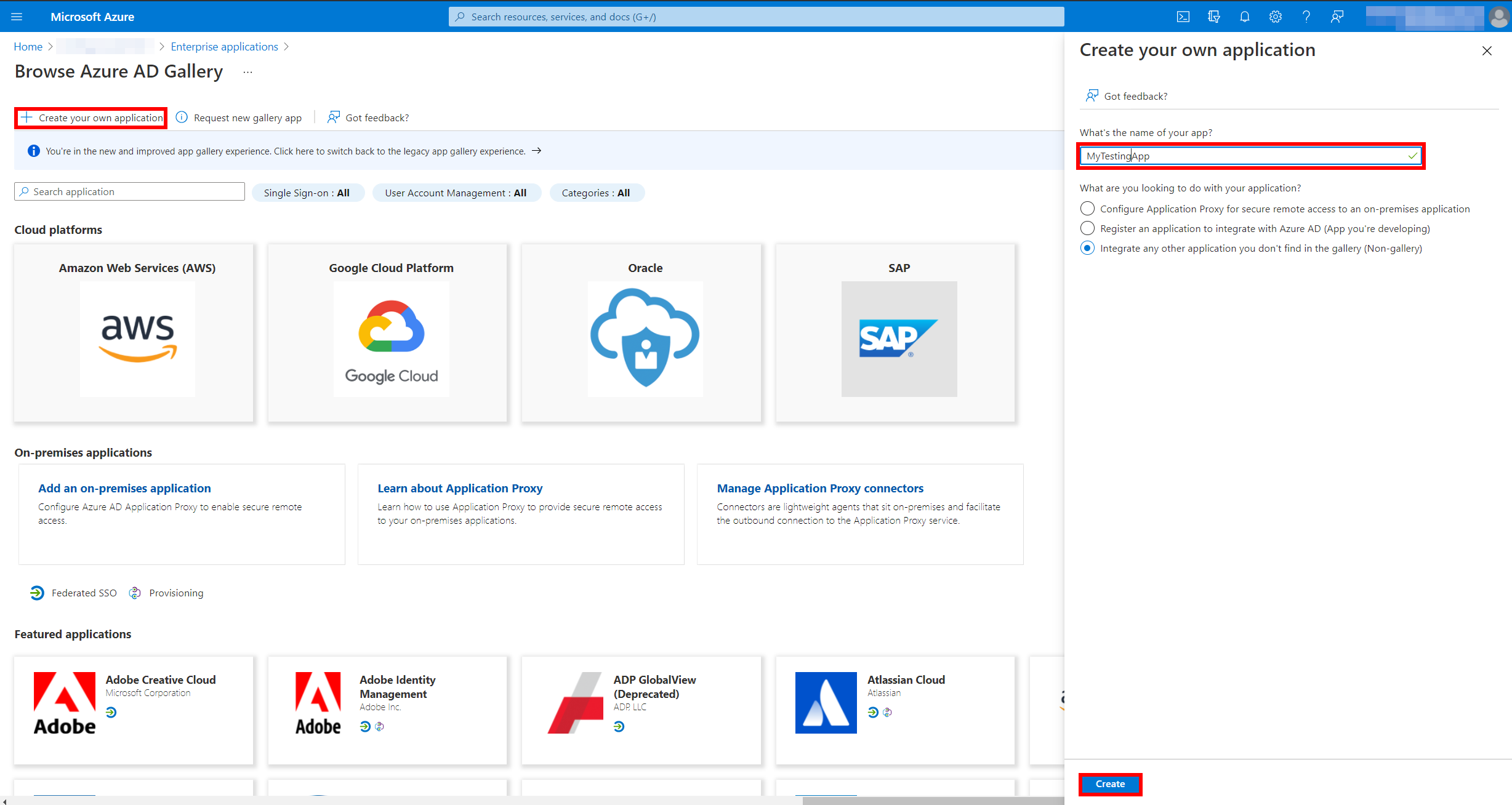
Select SAML as sign-on method
Single sign-on → SAML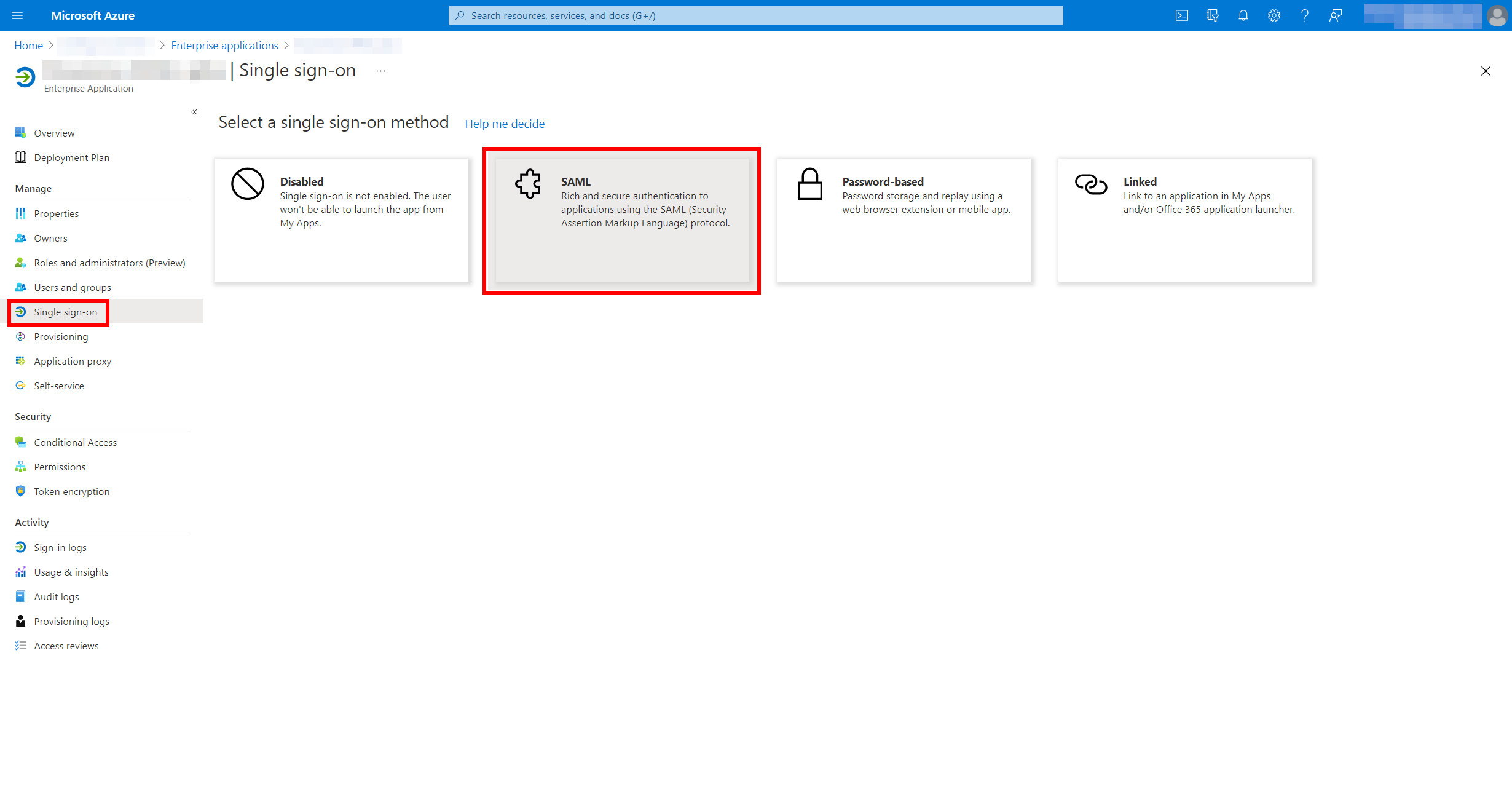
When SAML method is created, the summary appears
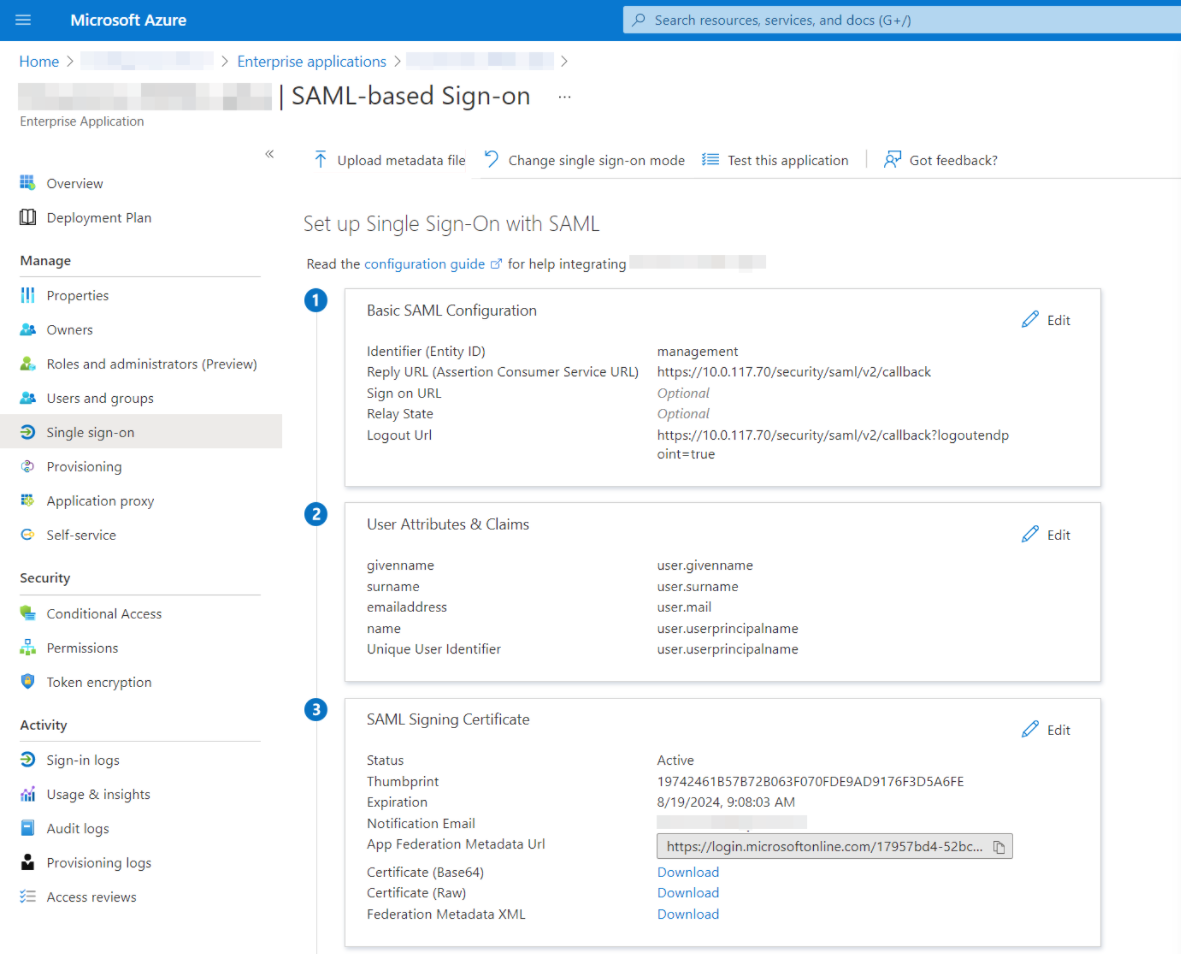
Leave the page open for further processing and move to the management interface.
Set up Management Service
Before configuring Azure, you may specify certain configuration in the management interface:
Configuration | Value for Azure FS | Note |
samlServiceProviderId | per your requirements | EntityID that will be used to identify your app in Azure. |
samlAttributeAsId | per your requirements | |
samlServerAddress | e.g. https://mymanagement | Azure requires your Management instance to be on https:// protocol |
samlSingleLogout | per your requirements | |
samlIdentityProviderLifetime | 28800 | 8 hours is Azure default, can be changed but must match on both sides https://www.pac4j.org/1.9.x/docs/clients/saml.html#b-maximum-authentication-time |
samlUseNameQualifier | Disabled | Requirement for Azure |
samlLogoutRequestBindingType | HTTP-Redirect | Requirement for Azure |
samlIdentityProviderMetadataUrl | Value of App Federation Metadata Url from screenshot above, usually like " https://login.microsoftonline.com/<app-guid>/federationmetadata/2007-06/federationmetadata.xml?appid=<app-id> " | |
webAuthenticationMethod | SAML v2 single sign-on |
If you now restart Management service and go to its login screen (it is not necessary to log in as login fails), an XML file will appear in your installation folder that you will use below - <install_dir> \conf\sp-metadata.xml.
Import metadata to Azure
Locate the file created in your YSoft SafeQ Management installation folder: <install_dir> \conf\sp-metadata.xml
Go back to Azure app registration page
Single sign-on → Upload metadata file
Make sure EntityId, Reply URL and Logout URL are correctly imported from metadata.
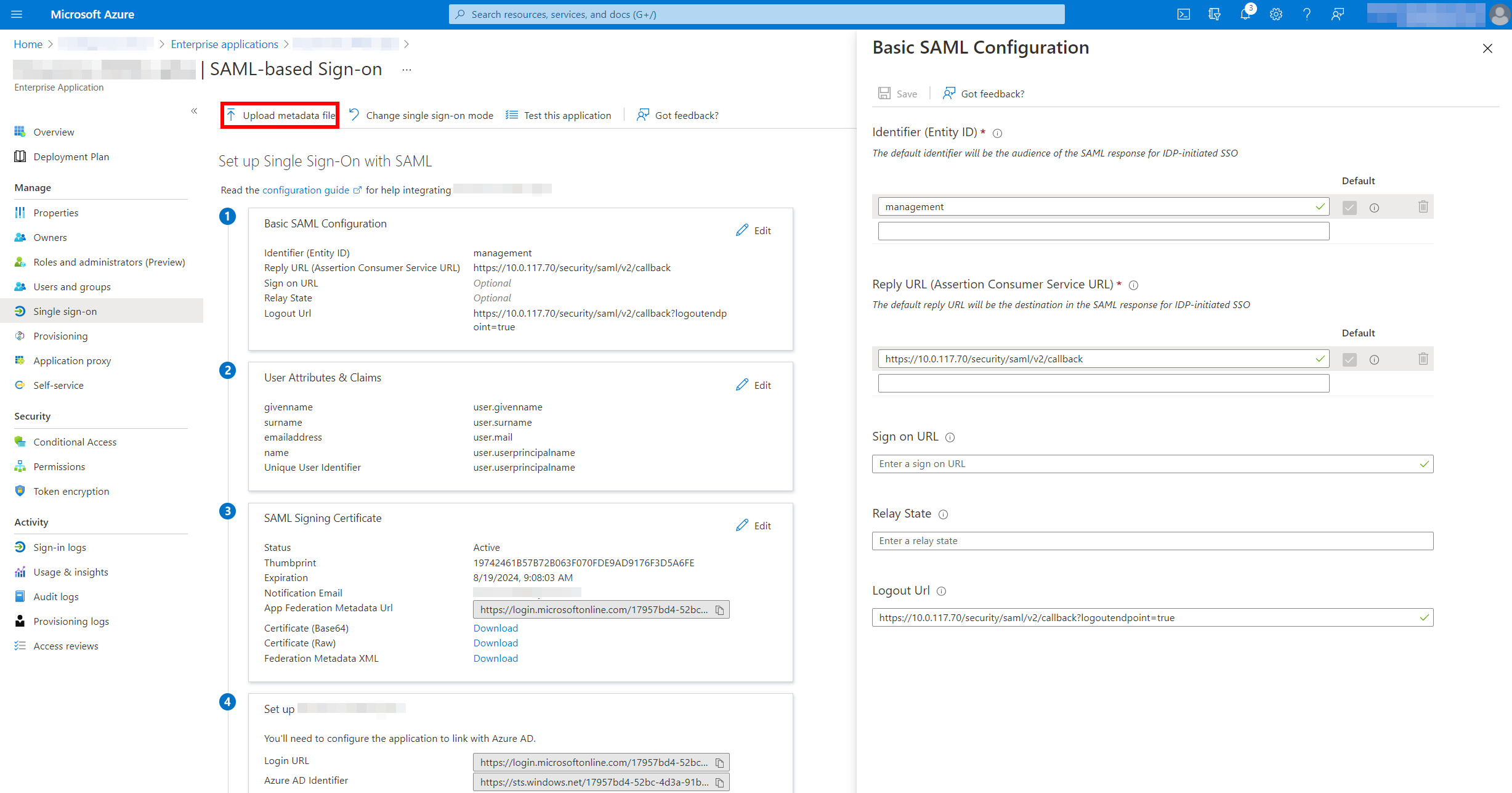
AAD configuration for End User Interface
Create app in Azure
Home → Azure Active Directory → Enterprise applications → New Application → Create your own application
Name your app
Select "Integrate any other application you don't find in the gallery (Non-gallery)" option
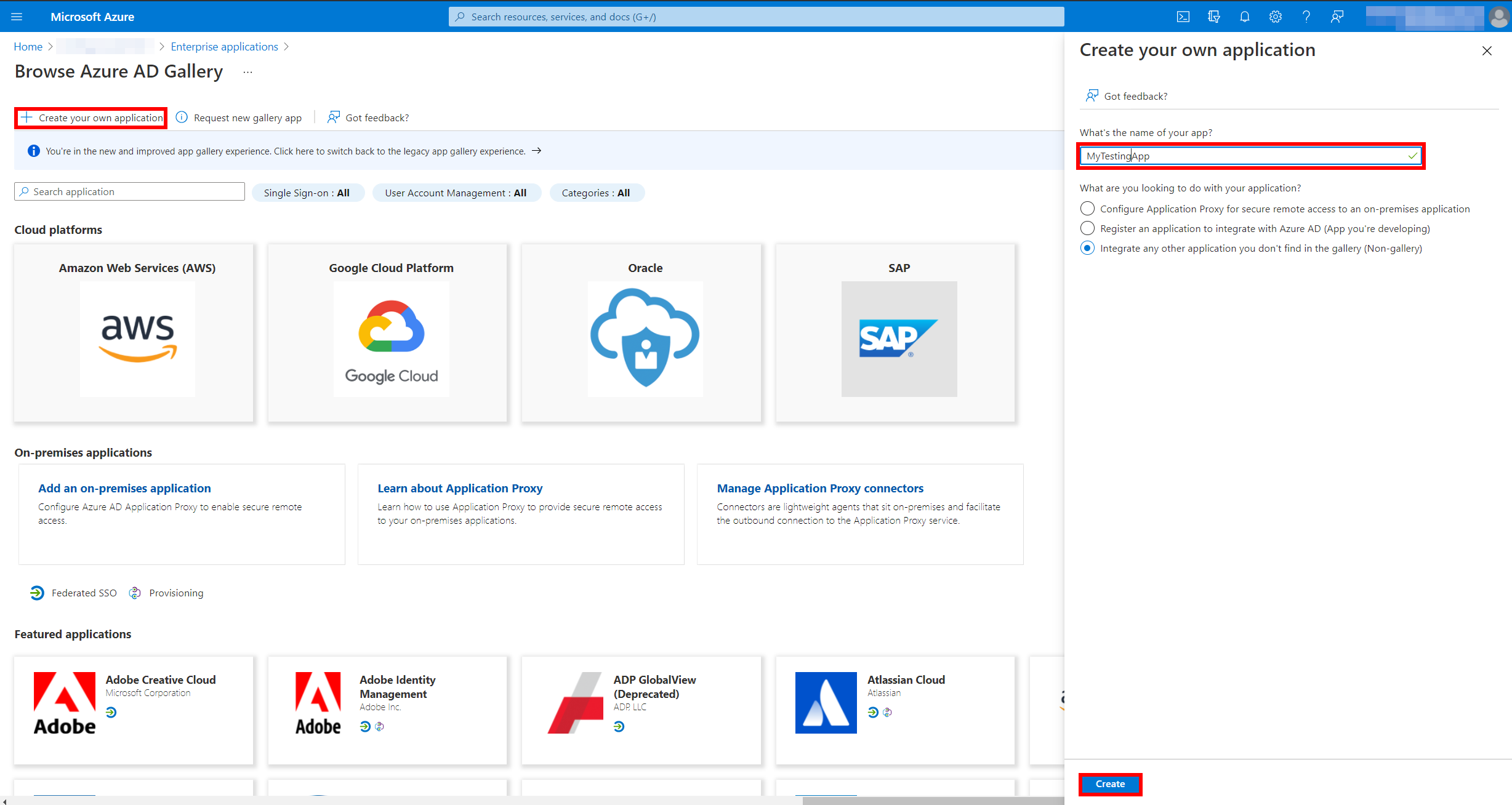
Select SAML as sign-on method
Single sign-on → SAML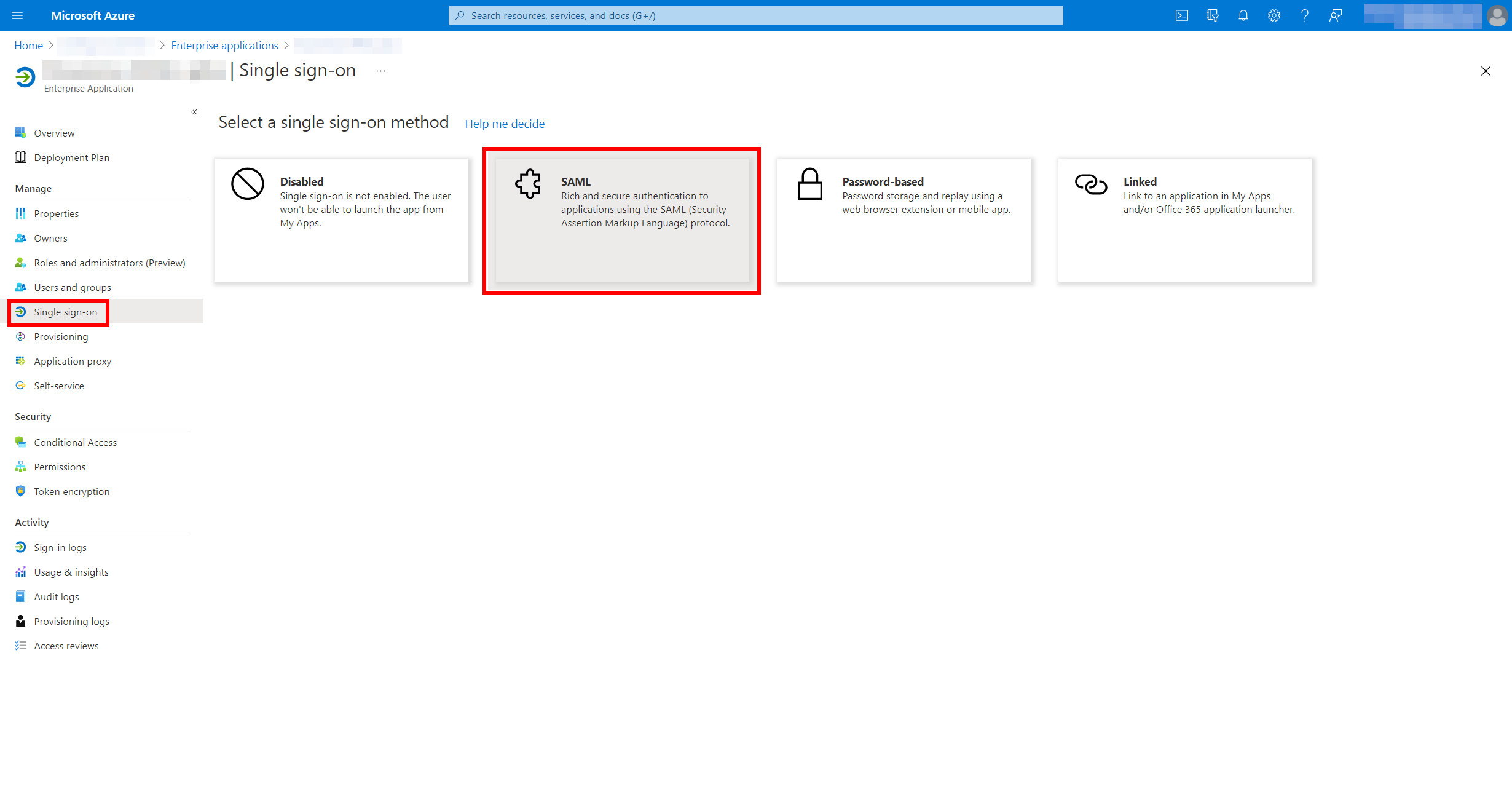
Configure Basic SAML Configuration
Create your unique Identifier (Entity ID) or use the default one
Set Reply URL to https://<EUI_IP>:9443/end-user/saml/SSO, where <EUI_IP> is the IP address of the end user interface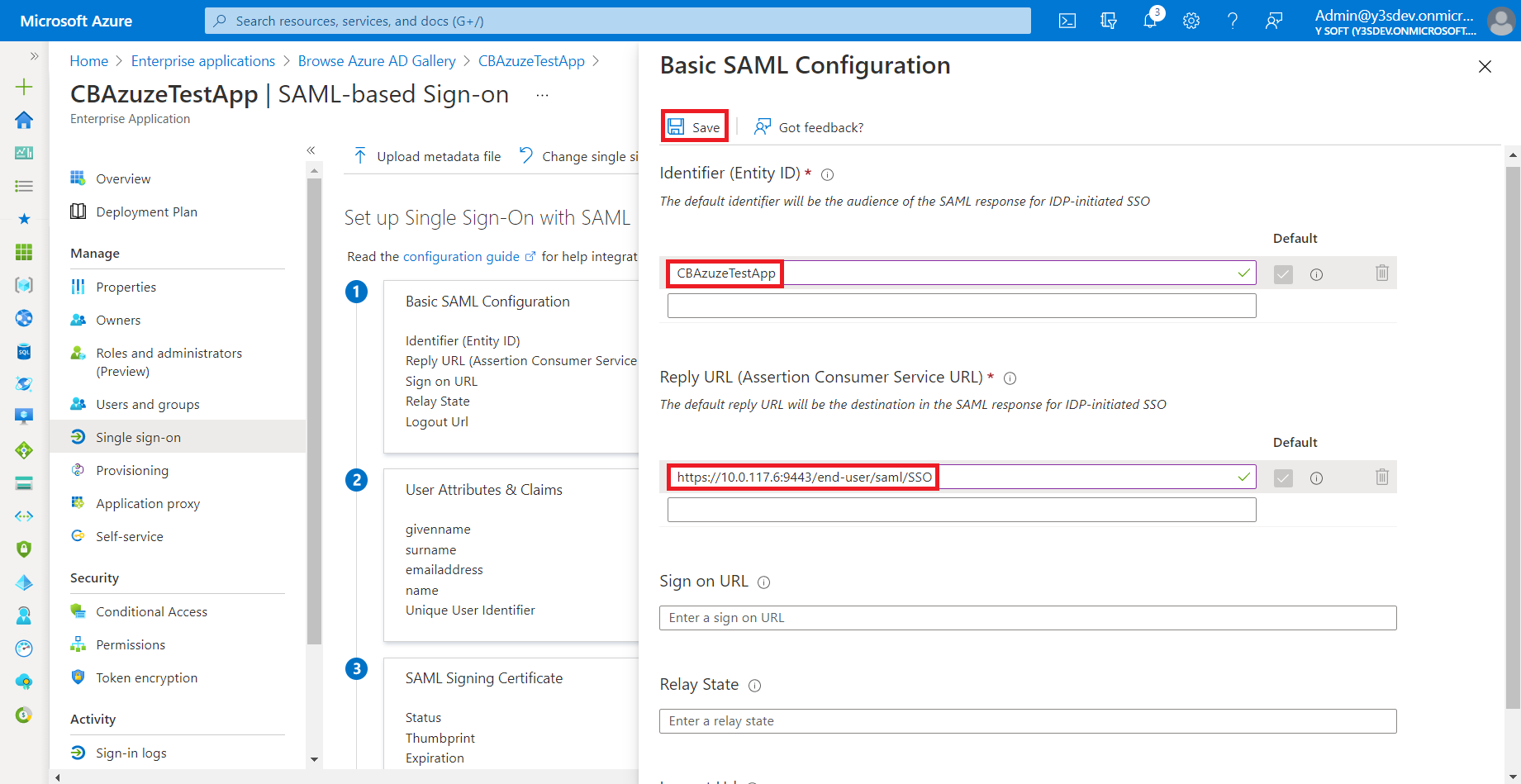
When the SAML method is created, the summary appears
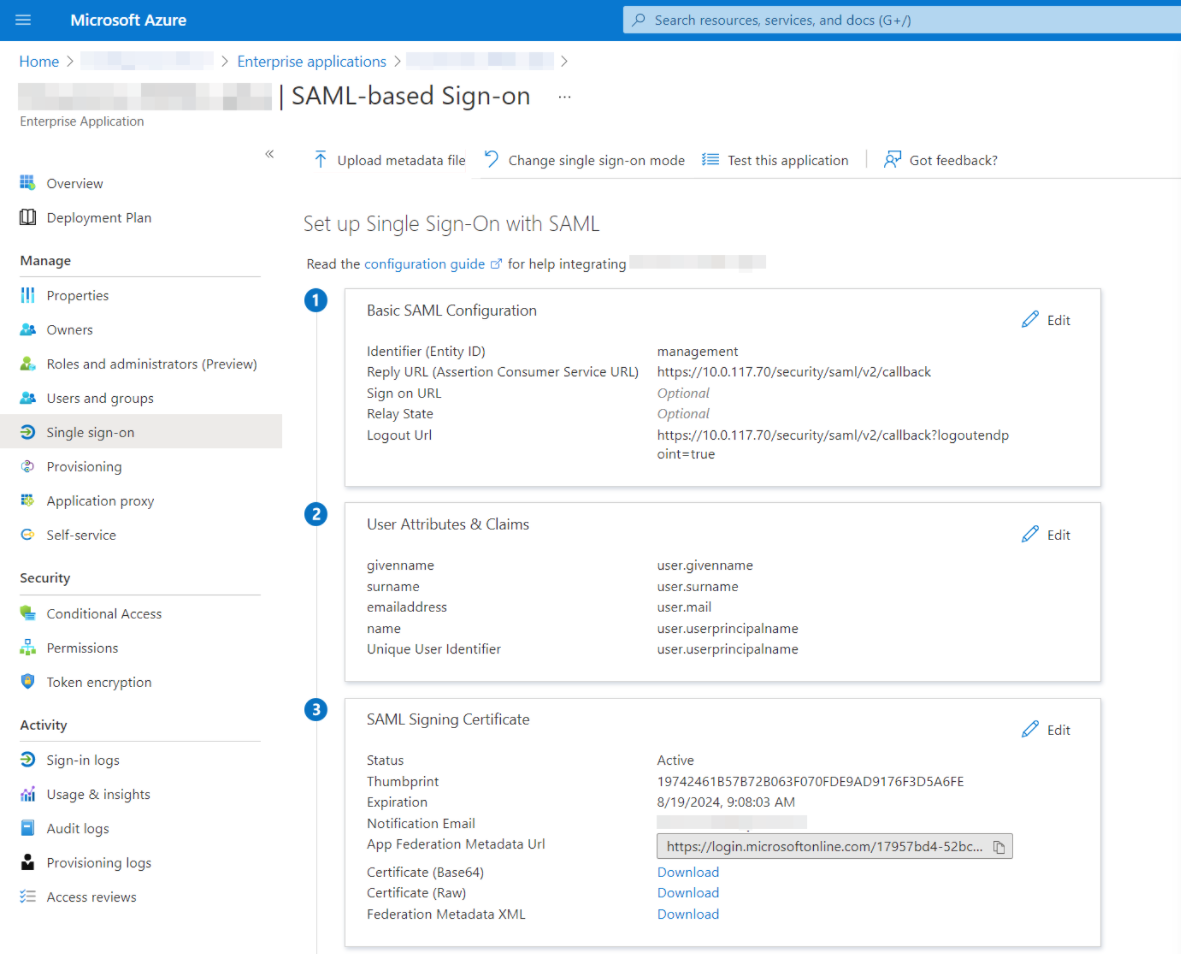
Leave the page open for further processing and move to the management interface.
Set up Management Service
Before configuring Azure, you may specify certain configuration in the management interface:
Configuration | Value for Azure FS | Note |
samlAttributeAsId | per your requirements, e.g. name | |
samlSingleLogoutEUI | per your requirements | |
samlIdentityProviderLifetime | 28800 | 8 hours is Azure default, can be changed but must match on both sides https://www.pac4j.org/1.9.x/docs/clients/saml.html#b-maximum-authentication-time |
euiSamlIncludeScoping | Disabled | Requirement for Azure |
euiSamlBinding | HTTP-POST | Requirement for Azure |
samlIdentityProviderMetadataUrl | Value of App Federation Metadata Url from screenshot above, usually like " https://login.microsoftonline.com/<app-guid>/federationmetadata/2007-06/federationmetadata.xml?appid=<app-id> " | Do not set this value if using SAML integration with Management! |
webAuthenticationMethodEUI | SAML v2 single sign-on |
Now restart Management Service to apply changes.
Link Unique User Identifier property between Azure and MGMT
Azure AD has already configured attribute "name" matching "user.userprincipalname" by default. So if you did set samlAttributeAsId="name" above, you can skip this step.
Navigate to: User Attributes & Claims → Edit → Add new claim
Set Name to the value of attribute samlAttributeAsId set during Management Service setup above
Set Source to Attribute
Set Source attribute to attribute you want to use to identify Azure AD users like "user.userprincipalname"
Save
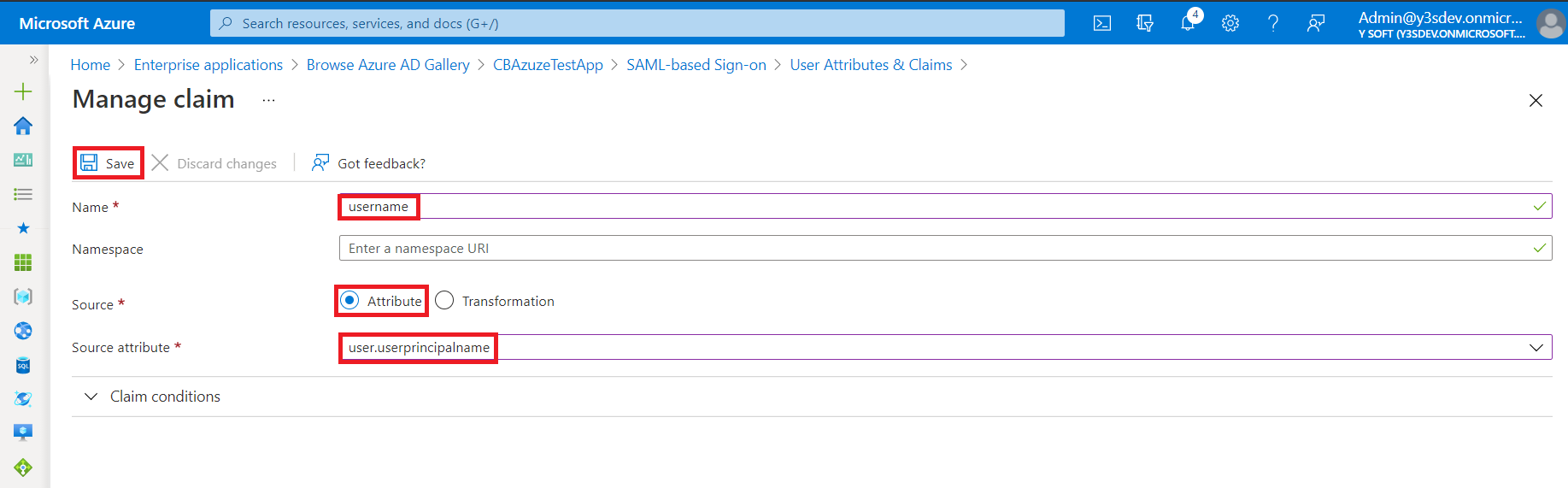
Setup End User Interface
Configure the "environment-configuration.properties" file located in SPOC/EUI/ui-conf
Set safeq.authentication.address=tcp://127.0.0.1:5555
Set saml.entityId=Entity Id you configured in step "Configure Basic SAML Configuration" above
Set saml.baseUrl=https://<EUI_IP>:9443/end-user
If using SAML integration with Management, also set saml.idpUrl.local=Value of App Federation Metadata Url from the screenshot in step "Configure Basic SAML Configuration" above
Import Azure certificate
Download certificate from Single sign-on → SAML Signing Certificate → Certificate (Raw)
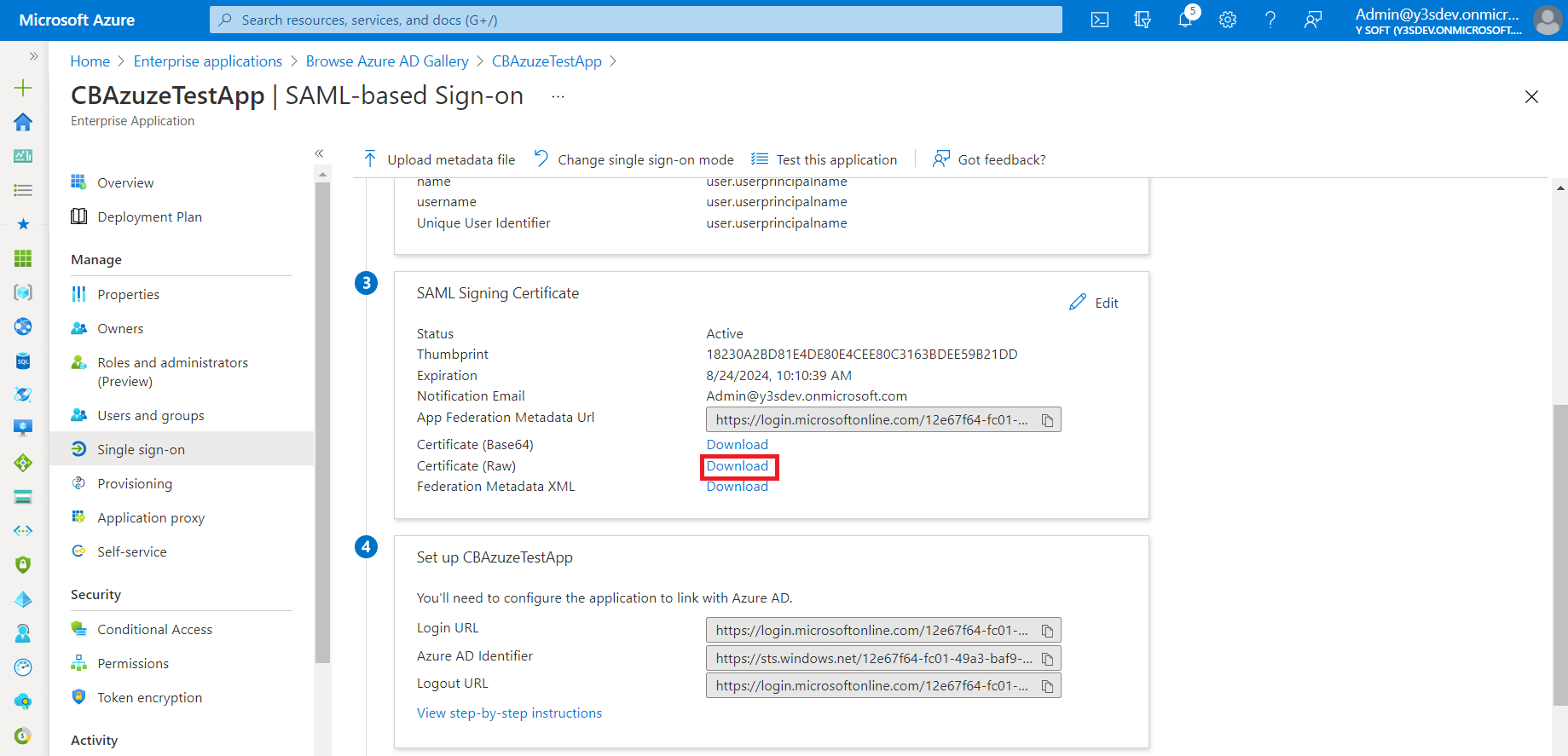
Import downloaded certificate to End User Interface keystore.
How to import the certificate
Import the Identity Provider SAML signing certificate into End User Interface keystore using Java keytool. On the machine where the End User Interface is running, open the command line and run the following keytool command:
keytool - import -alias <certificate-alias> -keystore <keystore-location> -file <certificate-location>
<certificate-alias> - a key under which will be the certificate stored in the truststore, e.g. saml-certificate
<keystore-location> - the location of the keystore, e.g. SPOC\EUI\ui-conf\keystore.jks
<certificate-location> - the location of the Identity Provider SAML signing certificate to be imported
Keytool can import X.509 v1, v2, and v3 certificates, and PKCS#7, either in binary encoding format or in Base64
Enter a password for keystore protection. The default password is L1faMXVVpR.
Write yes to confirm you want to trust this certificate. If import was successful, the following message should appear: Certificate was added to keystore
Restart End User Interface Service
Generate metadata for Azure by navigating to address https://<EUI_IP>:9443/end-user/saml/metadata. This will download metadata file spring_saml_metadata.xml.
Import metadata to Azure
Navigate to Single sign-on → Upload metadata file
Upload the spring_saml_metadata.xml file.
Make sure EntityId, Reply URL and Logout URL are correctly imported from metadata.
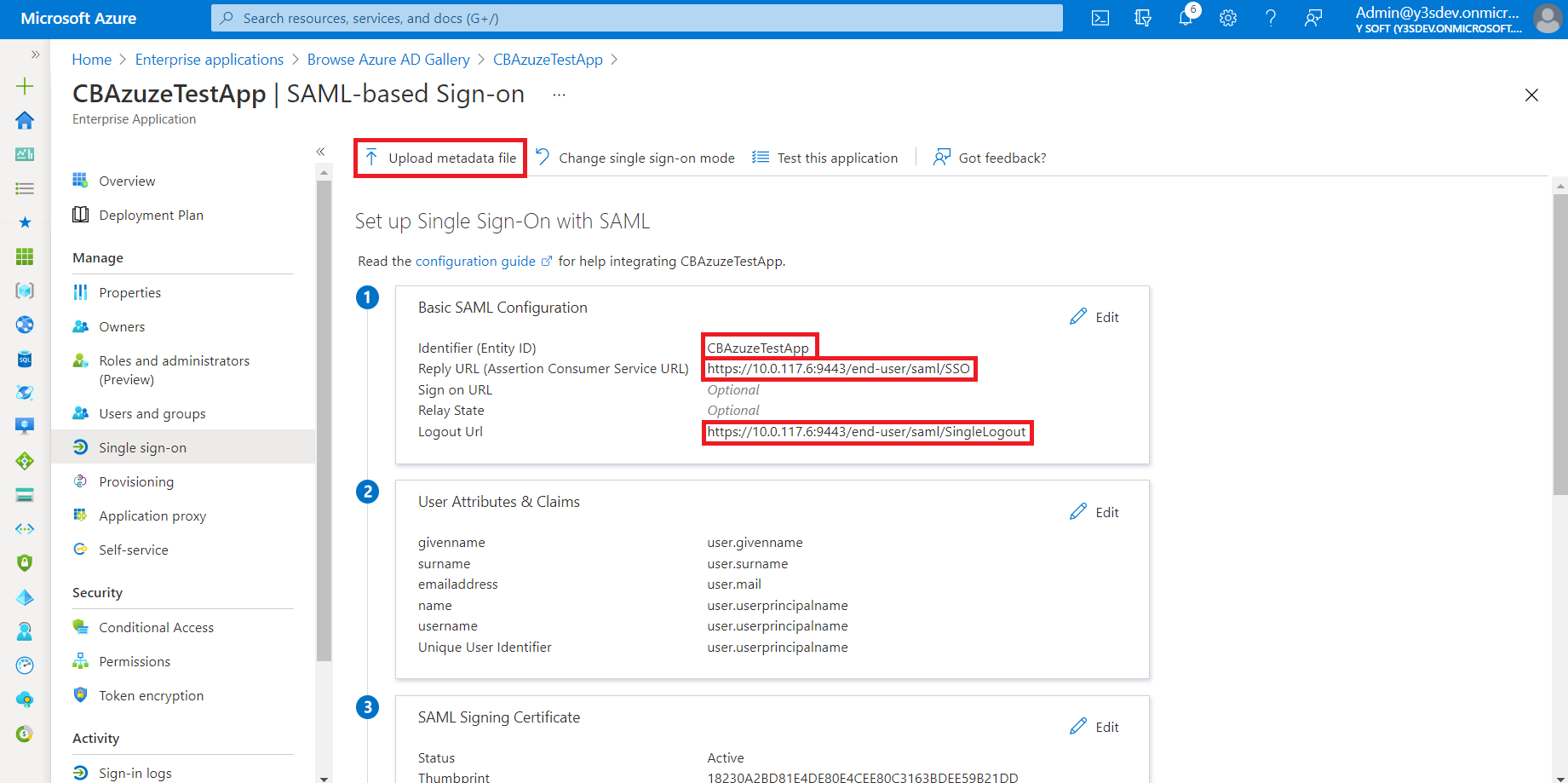
KeyCloak
Import Service Provider metadata (Clients → Create → Import → Save)
Add mapper to the client to include username attribute (Mappers → Create → User Property → fill "username" to all fields → Save)
Active Directory Federation Services (AD FS)
@RuleTemplate = "LdapClaims"@RuleName = "Send Claims"c:[Type == http://schemas.microsoft.com/ws/2008/06/identity/claims/windowsaccountname, Issuer == "AD AUTHORITY"]=> issue(store = "Active Directory", types = (http://schemas.xmlsoap.org/ws/2005/05/identity/claims/nameidentifier, "username"), query = ";sAMAccountName,sAMAccountName;{0}", param = c.Value);For older versions of Active Directory Federation Services, you can follow also the official integration guide: https://docs.spring.io/spring-security-saml/docs/current/reference/htmlsingle/#d5e1750.