Model of Migration
This screen allows the assigning of terminals to new target Terminal Servers. A user can add new target Terminal Servers and also assign terminals to target Terminal Servers using drag and drop.
When the terminals migrate all assigned items, then the user can move to the next screen using the Migration button.
An added target Terminal Server has to be assigned to the current Spooler Controller group.
Assigning a Target Terminal Server
Assigning is performed using a drag and drop operation. Drag the Terminal Server from the left and place it on the Terminal Server on the right. When a terminal is dropped on the target Terminal Server, then the source Terminal Server is shown inside the target Terminal Server. Multiple source Terminal Servers can be moved to one target Terminal Server.
Screen Messages
Add YSoft SafeQ 6 Terminal Servers

This message is visible when no target Terminal Server exists. This screen is the default for the New Servers option.
Drag and drop to assign all terminals
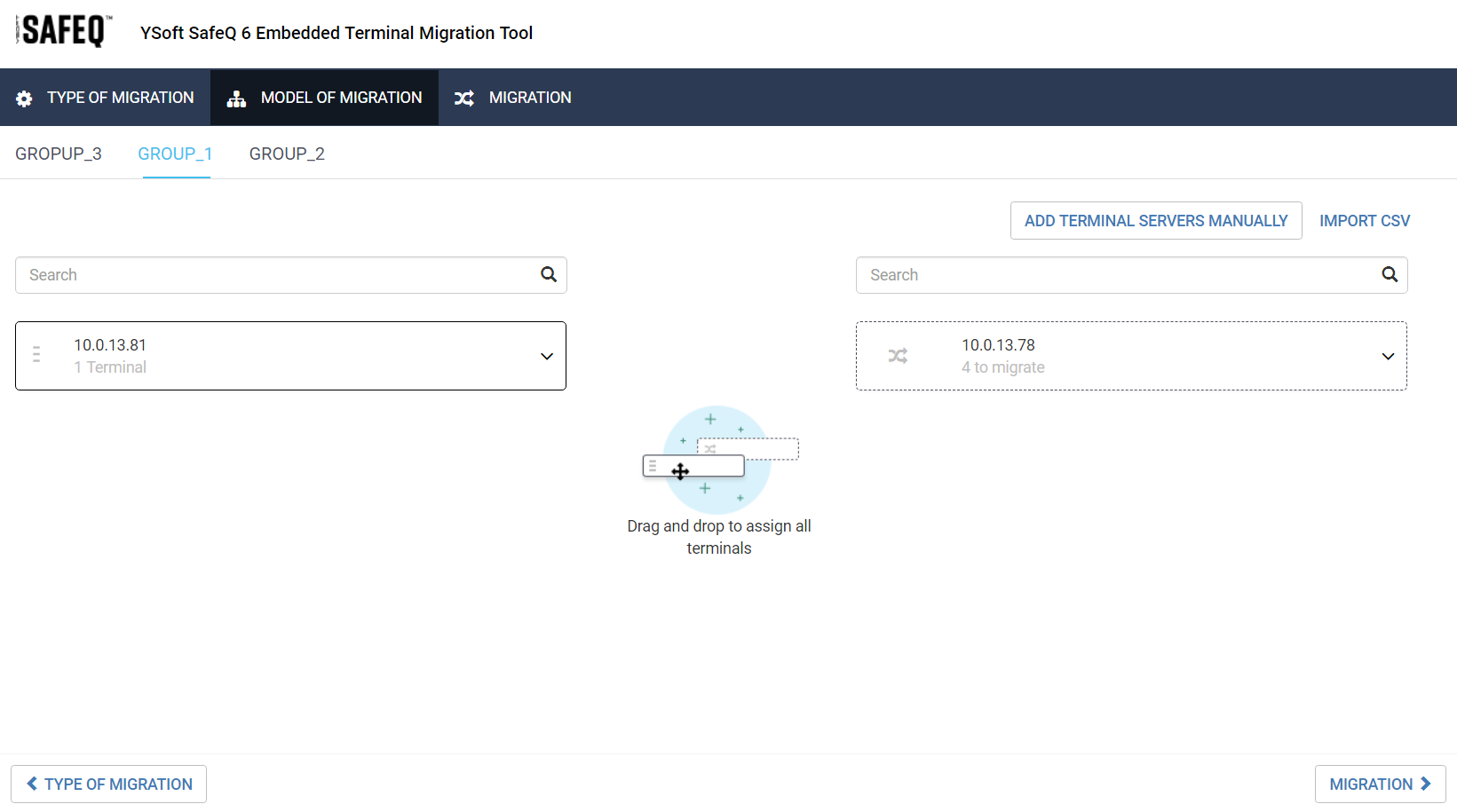
This message shows a user they can assign terminals to a Terminal Server using drag and drop.
Congratulation! You assigned all terminals
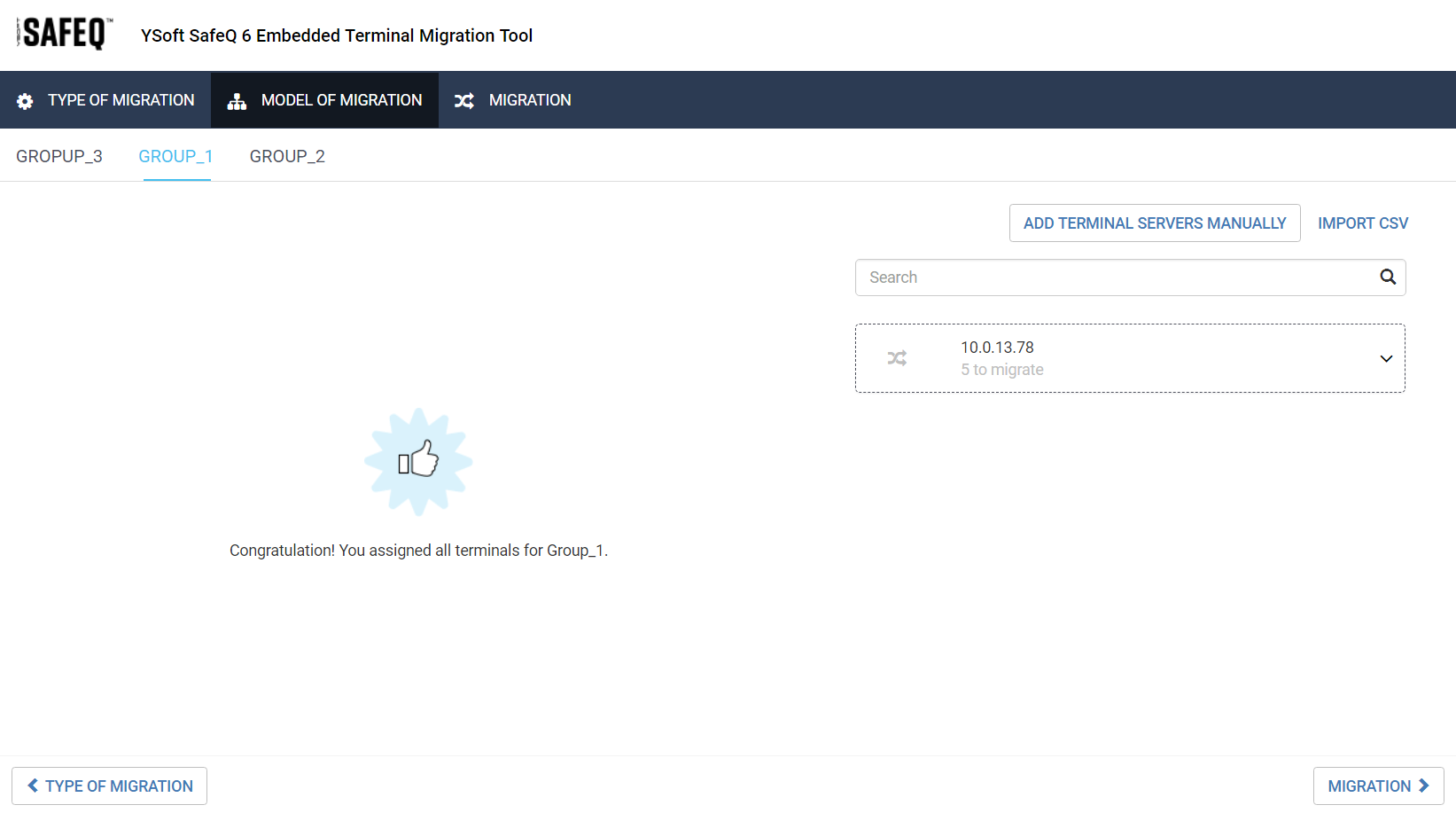
This message informs the user they assigned all terminals to the target Terminal Servers.
Buttons
Add Terminal Servers manually
This button opens Adding Terminal Servers Manually. On this screen, the user can add the target Terminal Servers.
Import CSV
This button allows import target Terminal Server from CSV file.