Migration Screen
On this screen, a user can start a migration. A migration can be started by pressing the Migrate All button, the Migrate button in terminal actions, or by scheduled migration.
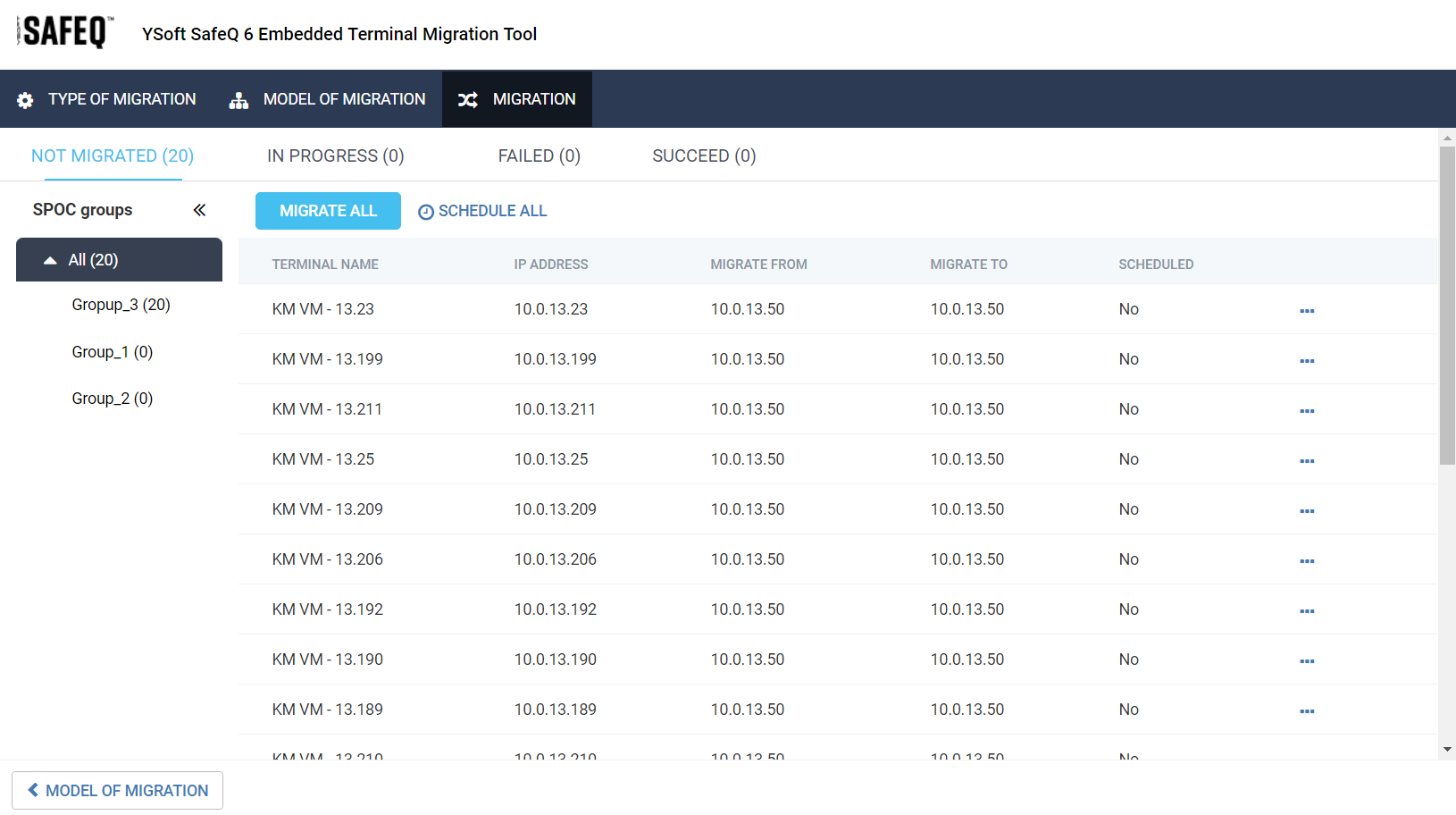
Terminals are divided into multiple tabs depending on their state. These states can be filtered by SPOC group.
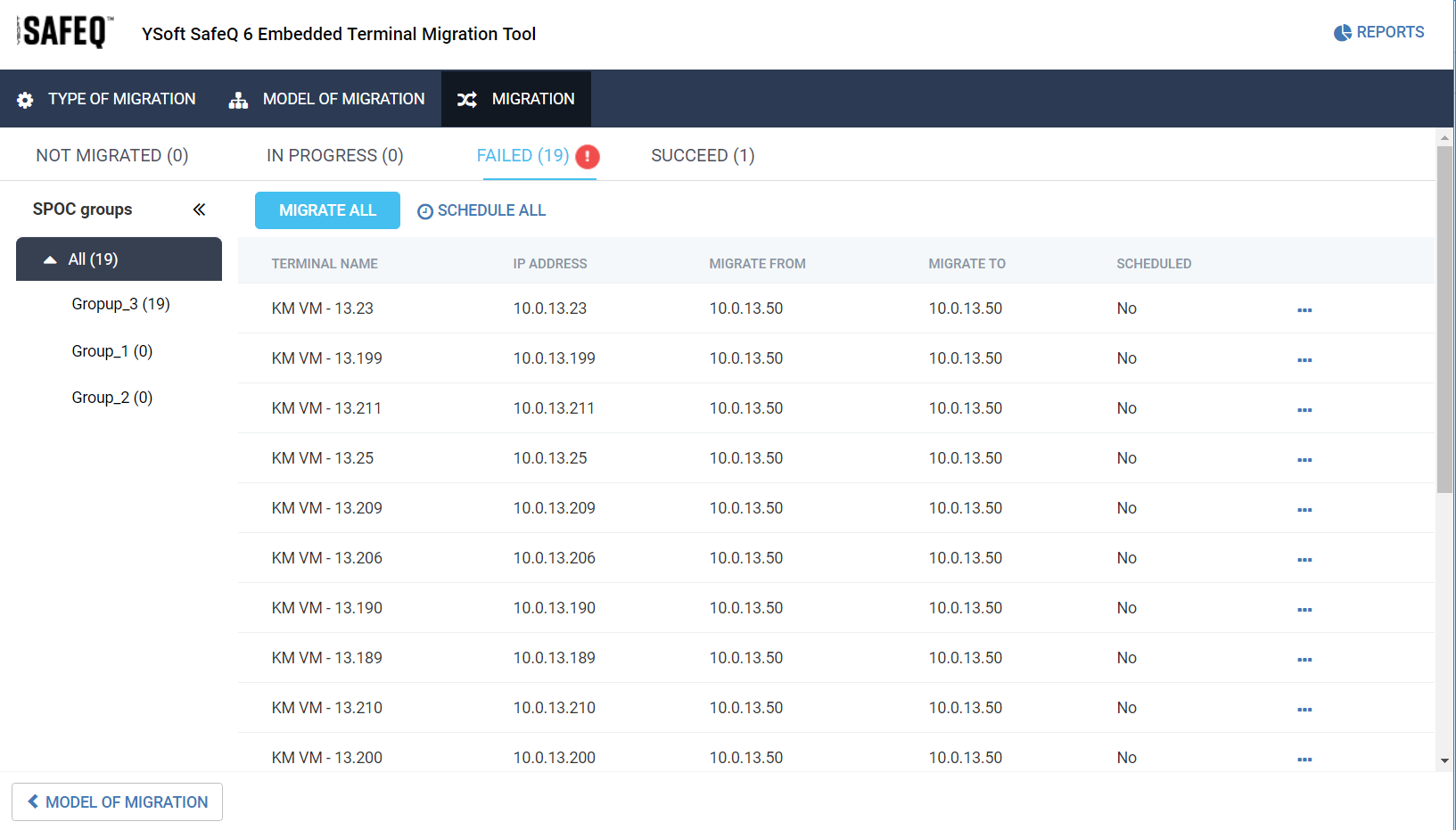
The migration's progress is shown on the Migration Progress Screen.
In the top right-hand corner is the button for the The Reports Screen.
Terminal Actions
Terminal actions appears in the context menu after pressing the![]() button.
button.
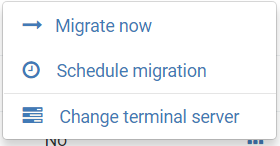
Migrate now
This button starts the migration of the current terminal.
Schedule migration
This button opens the Schedule Migration Screen.
Change terminal server
This button opens the Change Terminal Server Screen.