Logging In and Logging Out at YSoft SafeQ Terminal Professional
To use the YSoft SafeQ functions at the printer, you must first log in. The method you use depends on how the system is set up at your location.
How to logging in with a PIN or a card
Your system may be configured so that you can choose to log in either with a PIN or a card.
The first time you use your card, register it as described in Registering a new card at Terminal Professional.
To log in, swipe your card on the card reader embedded in the terminal.
OR
Touch PIN.
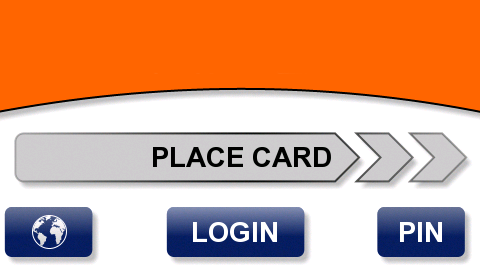
Type your PIN.
Touch OK.

If you want the printer to print all your unprinted jobs, touch Print.

How to logging in with a username/password or a card
Your system may be configured so that you can choose to log in by entering your username and password or by swiping your card on the card reader embedded in the terminal.
The first time you use your card, register it as described in Registering a new card at Terminal Professional.
To log in, swipe your card on the card reader embedded in the terminal.
OR
Touch Login.
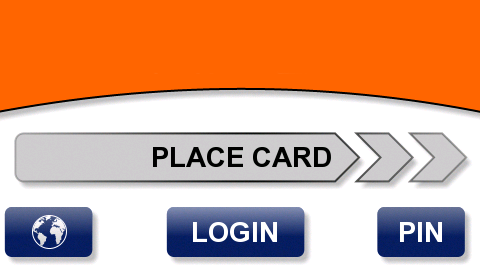
Type your username. The keypad works like phone keypads. To enter a lowercase or uppercase letter, touch a key more than once.
Touch OK.

Type your password.
Touch OK.

If you want the printer to print all your unprinted jobs, touch Print.

How to logging out
To log out, on the Main menu, touch End, or swipe any card (if available).
If you do not log out, the terminal automatically logs you out after a period of time set by your system administrator (typically 1 minute).
