Konica Minolta - Install loadable driver
This operation should be done by authorized Konica Minolta technician. The exact steps to enter the Service Mode menu and to install loadable driver for specific models can be found in their respective Service Manuals. The manuals and the current drivers are available at the Konica Minolta InfoHub page.
Models in Zeus a Minerva lines
Product lines | Konica Minolta models | Develop models | Olivetti models |
Minerva | C754, C654 | ineo+ 754, ineo+ 654 | d-COLOR MF752Plus, d-COLOR MF652Plus |
Minerva 2nd series | C754e, C654e | ineo+ 754e, ineo+ 654e | d-COLOR MF752, d-COLOR MF652 |
Zeus | C554, C454, C364, C284, C224 | ineo+ 554, ineo+ 454, ineo+ 364, ineo+ 284, ineo+ 224 | d-COLOR MF552, d-COLOR MF452, d-COLOR MF362, d-COLOR MF282, d-COLOR MF222 |
Zeus MLK | C554e, C454e, C364e, C284e, C224e | ineo+ 554e, ineo+ 454e, ineo+ 364e, ineo+ 284e, ineo+ 224e | d-COLOR MF552Plus. d-COLOR MF452Plus, d-COLOR MF362Plus, d-COLOR MF282Plus, d-COLOR MF222Plus |
Installation
Copy the loadable driver file to the root directory of a USB flash drive.
Insert the USB flash drive into the USB port on MFD.
Enter the Service Mode on the MFD.
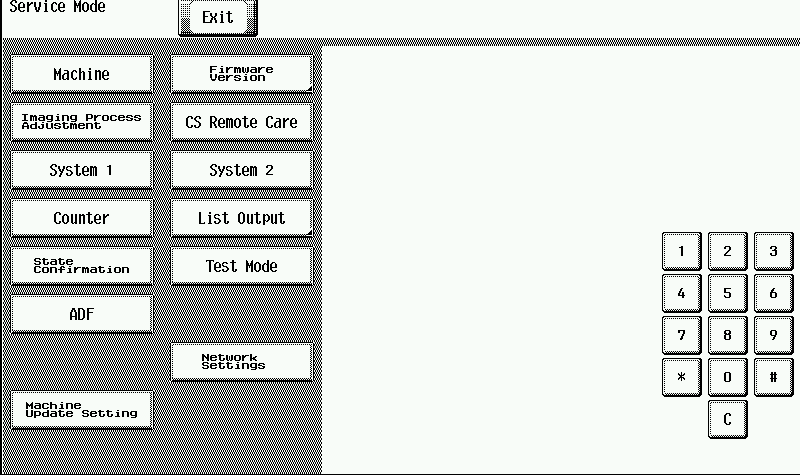
Tap System 2.
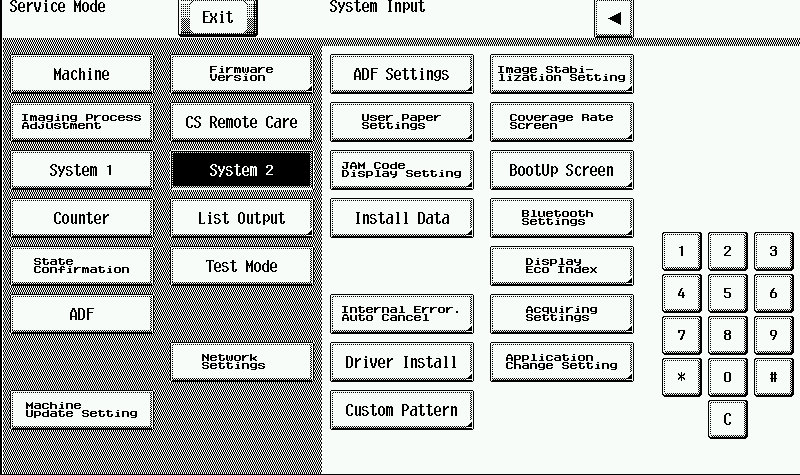
Tap Driver Install.
Tap Install.
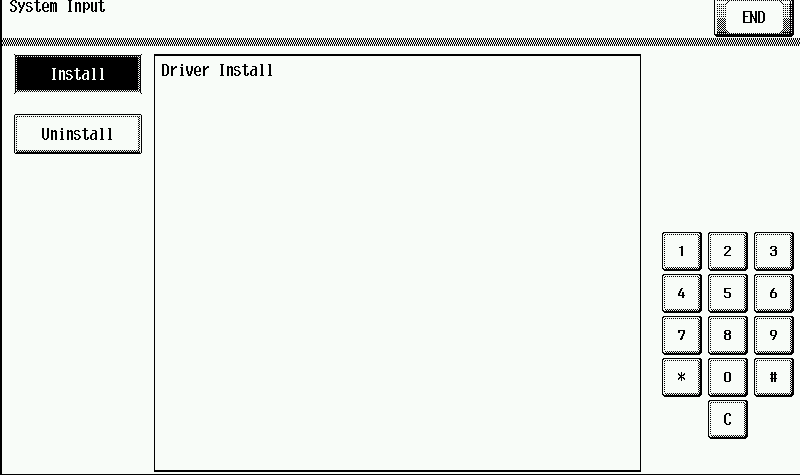
Select Loadable Driver and tap START.
Wait for confirmation message and when told to, turn OFF the main switch for at least 10 seconds.
Remove the USB flash drive.