Konica Minolta - Configure and enable SSL
Open your Web browser and enter the MFD's IP address. The MFD Web interface,"PageScope®," opens.
On the PageScope Web Connection Login screen, select Administrator; then click Login. (If you are automatically logged in as a guest, log out and then log in again using the administrator account).
The Page Scope Web interface varies according to the specific MFD.
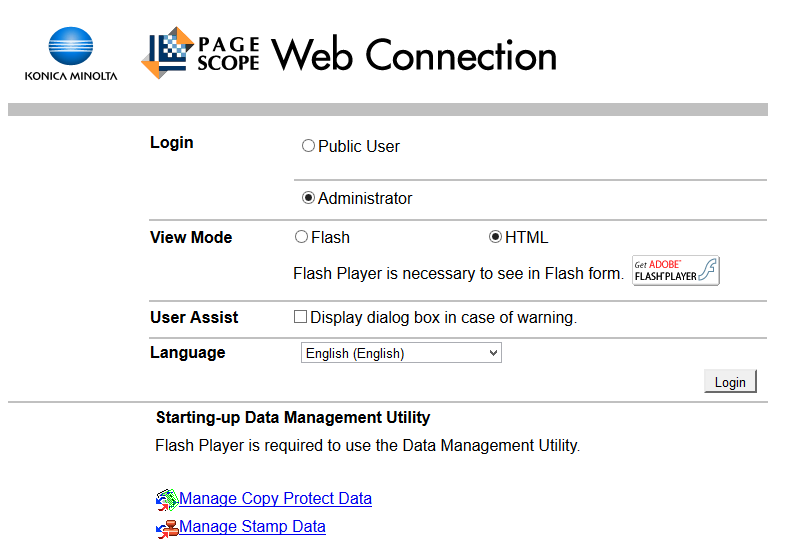
Enter the Administrator password for the MFD; then click OK.
The default password is 1234567812345678.
Select the Security tab; then select Device Certificate Setting; Continue with selecting New registration.
If the device already has a factory default settings certificate, delete it first and then create a new one.
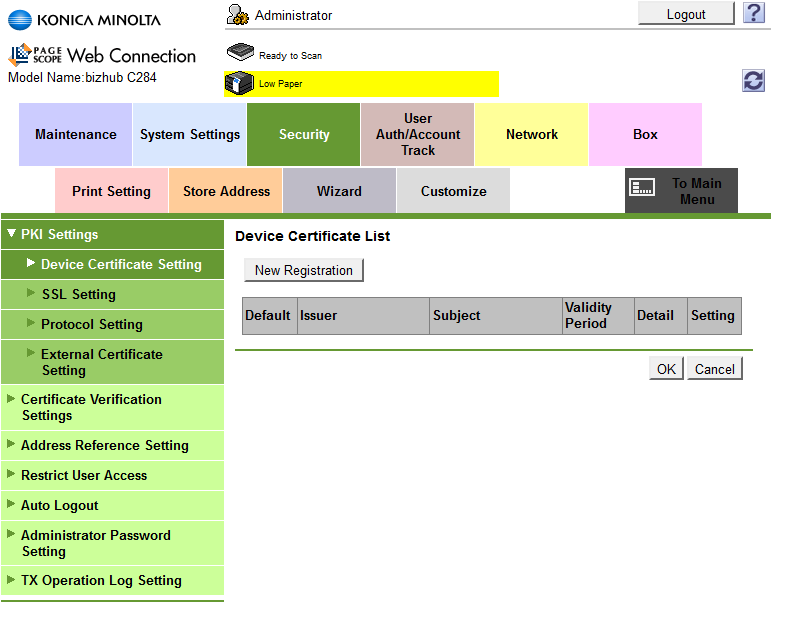
Select Create and install a self-signed Certificate and click OK.
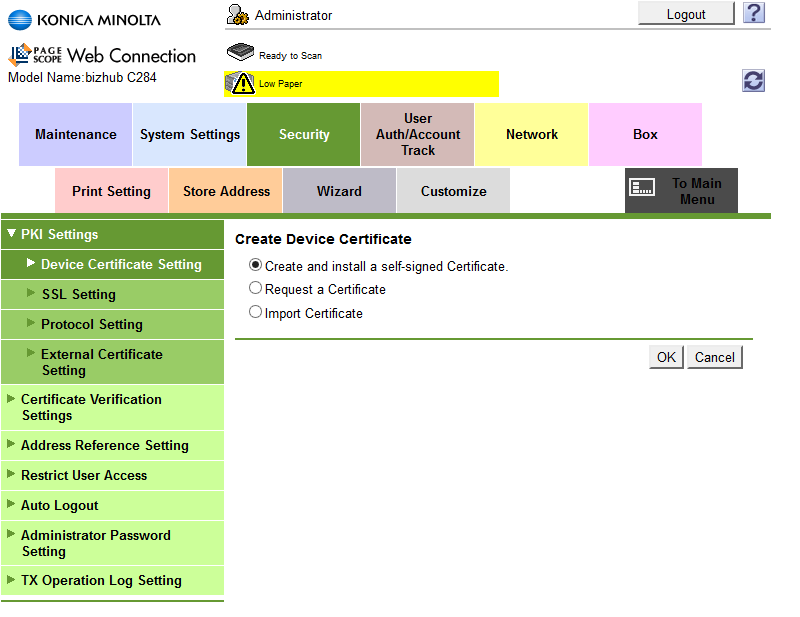
Enter information for the SSL certificate; then click OK.
The information you enter does not have to be valid (for example, the Admin E-mail Address does not have to be valid), except the Validity Period , recommend is 3650 days. The Mode using SSL/TLS setting applies only to PageScope Web Connection; you can set it to None without affecting OpenAPI's SSL capabilities.
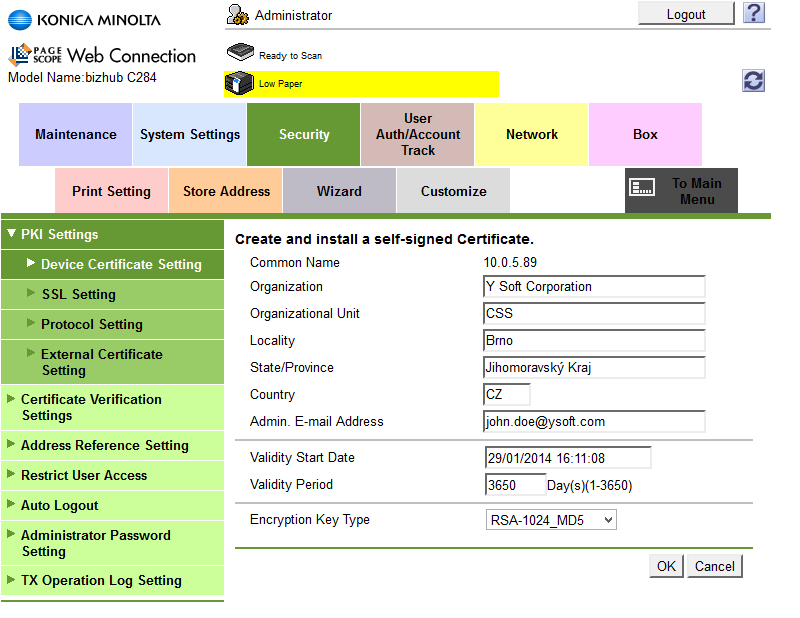
We recommend select some RSA based Encryption Key Type (e.g. RSA-2048_SHA-256).
When the message "Certificate has been successfully created" appears, click OK.
Log out of PageScope® Web Connection. If a message appears saying that it is necessary to reboot, reboot the MFD.
If the MFD does not request a reboot, you must log out of the Web interface before continuing the terminal installation.