Konica Minolta - Configure USB card reader settings
Follow these steps to implement authentication via USB card reader. If a card reader will not be used, skip these steps.
Configuration on Zeus/Minerva models
Enter the Service Mode menu on MFD.
For instructions on opening Service Mode and for your specific MFD, see Service manual available on InfoHub or contact your Konica Minolta distributor.
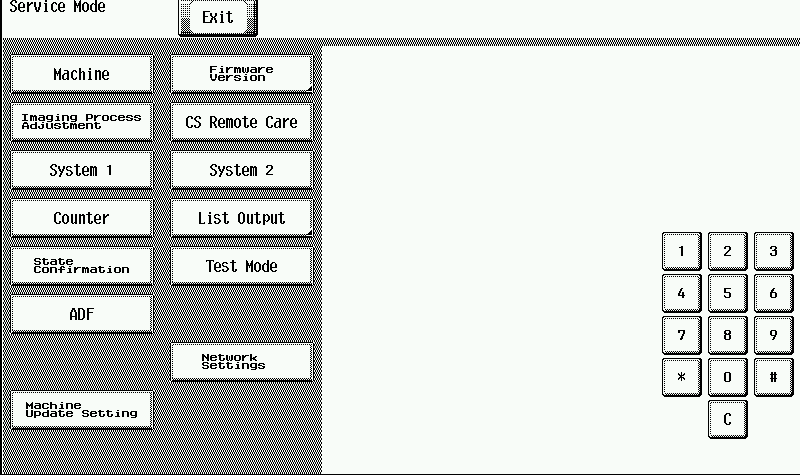
Enter the Billing Setting menu.
For instructions on opening the Billing Setting menu, see Service manual available on InfoHub or contact your Konica Minolta distributor.
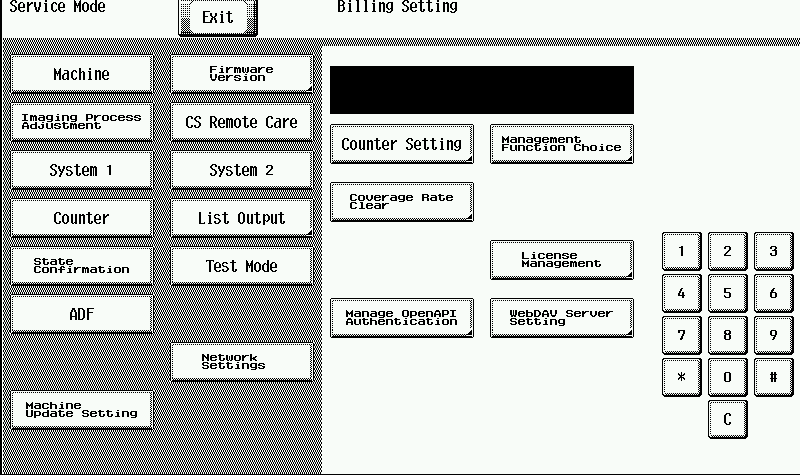
Tap Management Function Choice.
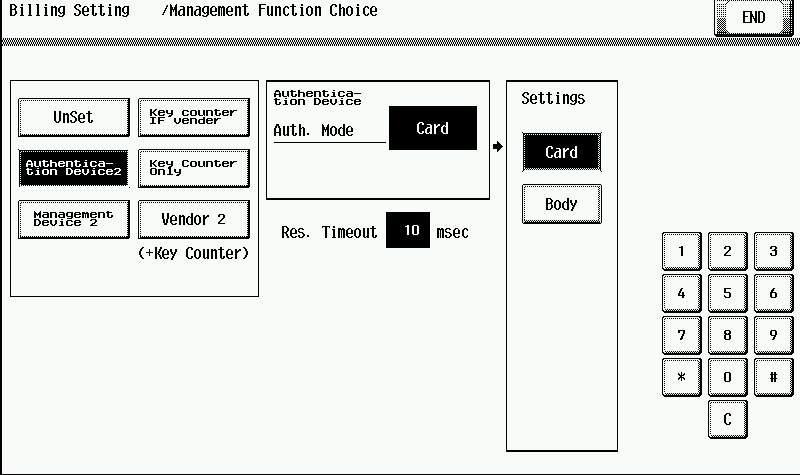
Tap Authentication Device 2.
Tap Card.
On the ID Card Type screen, tap CARD (to specify the USB reader). Then tap END.
Turn OFF the main power switch for at least 10 seconds.
Connect USB card reader.
Turn ON main power switch.
Configuration on ZeusS, ZeusS BK, Heslios, MinervaS BK, Poseidon, iSeries models
On Billing Setting menu select Authentication Device2 menu.
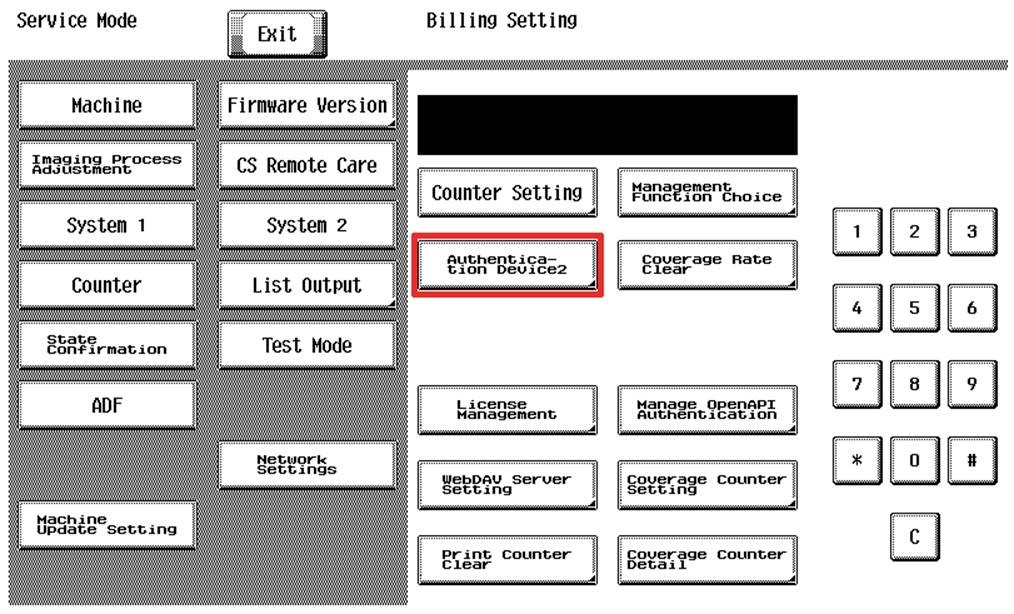
On Billing Setting/Authentication Device2 menu tap Authentication Device2
Tap Card (to specify the USB reader). Then tap END.
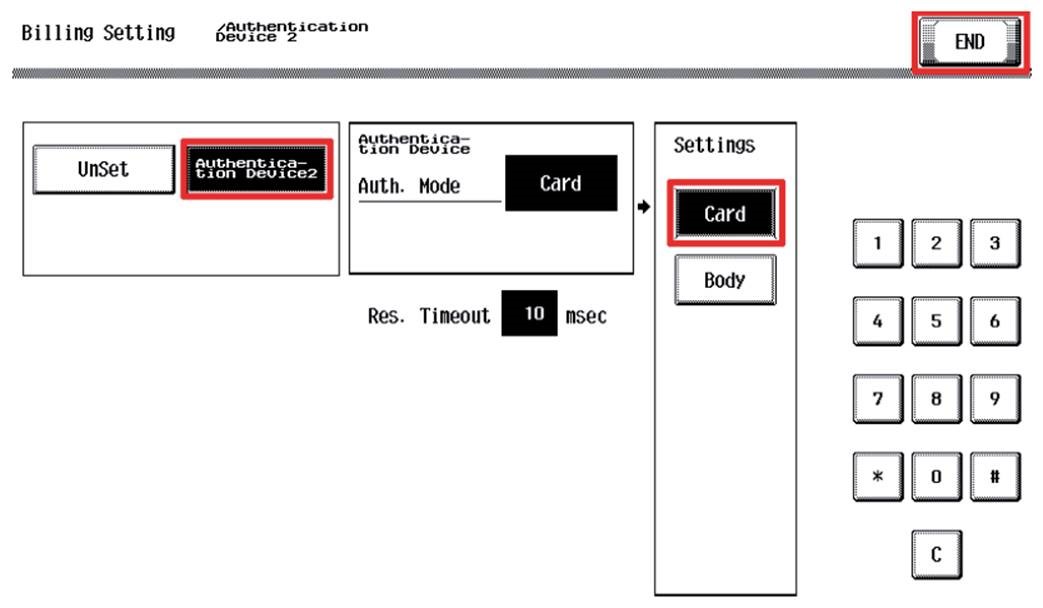
Turn OFF the main power switch for at least 10 seconds.
Connect USB card reader.
Turn ON main power switch.