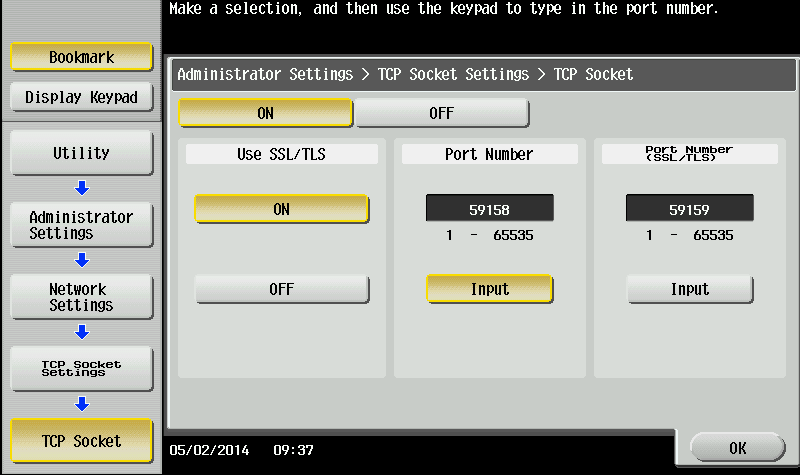Konica Minolta - Configure SSL via MFD panel
If you did not set OpenAPI and TCP Socket settings via the MFD's Web interface, use the MFD's panel to set them as follows:
Make sure the MFD is idle — not copying, printing, scanning, or otherwise busy.
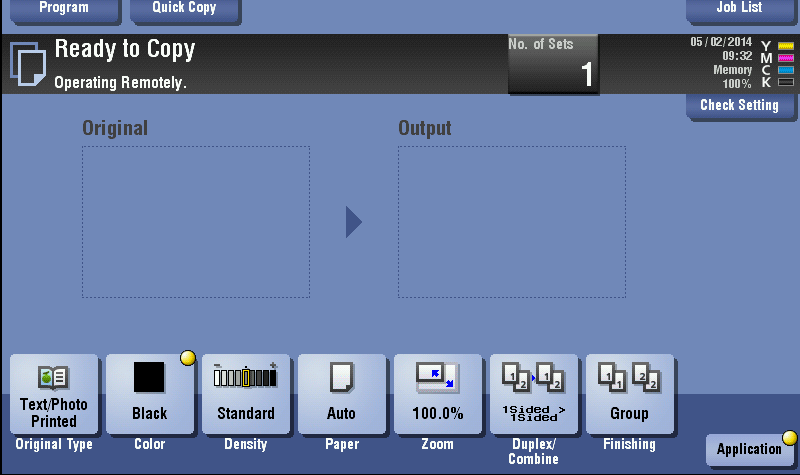
Open the Utility menu.
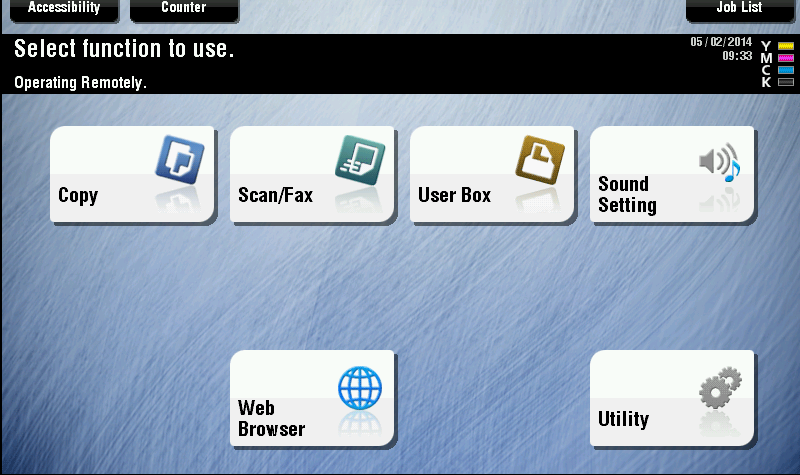
Tap Administrator Settings.
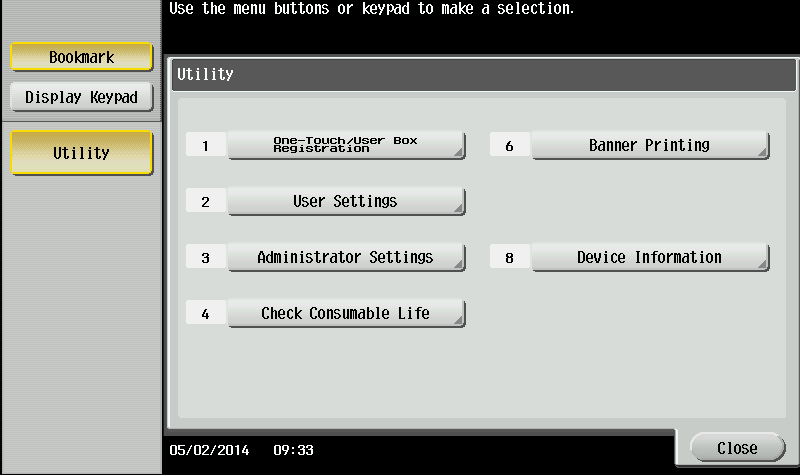
Enter the Administrator password for the MFD; then tap OK.
The default password is 1234567812345678.
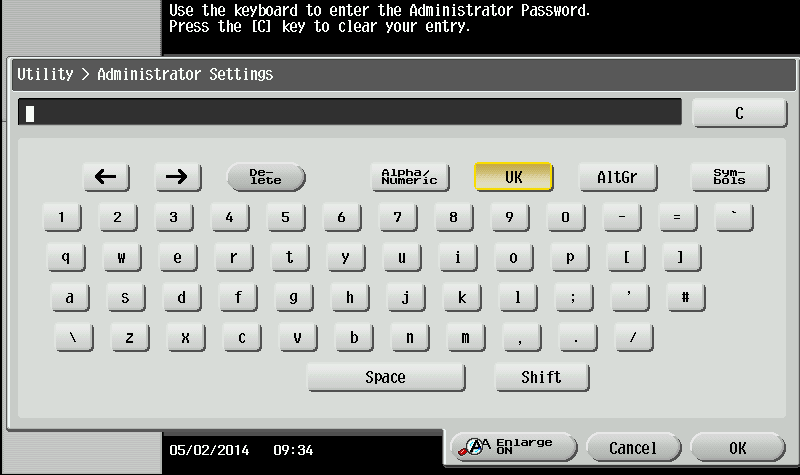
Tap SystemConnection.
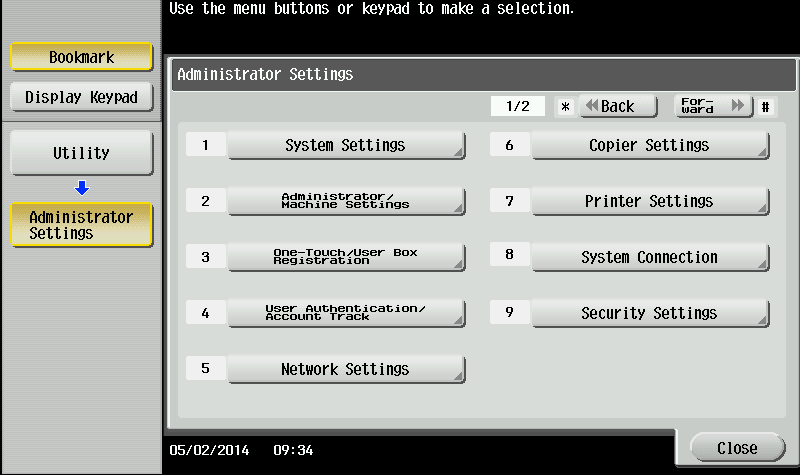
Tap OpenAPI Settings.
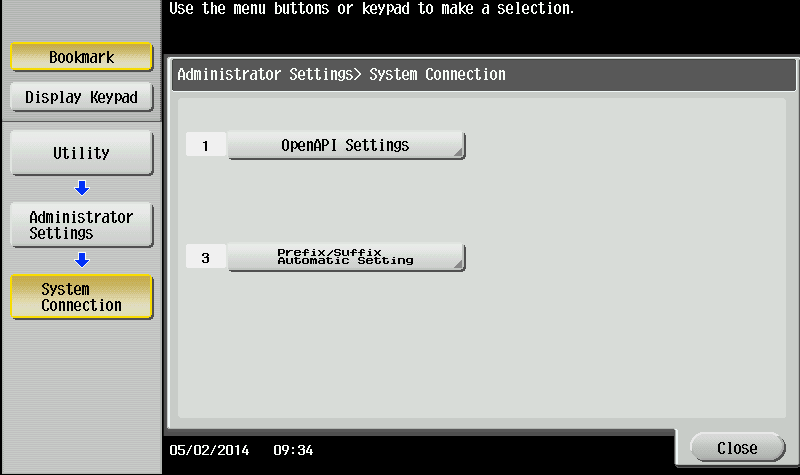
Tap SSL/Port Settings.
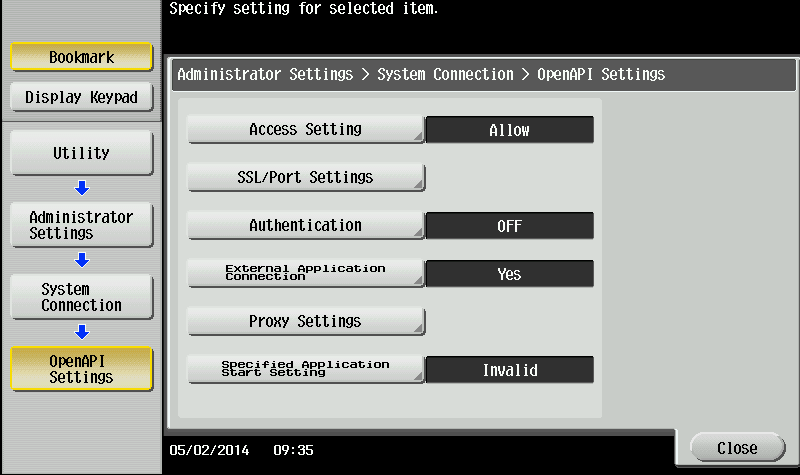
Select settings as shown below; then tap OK.
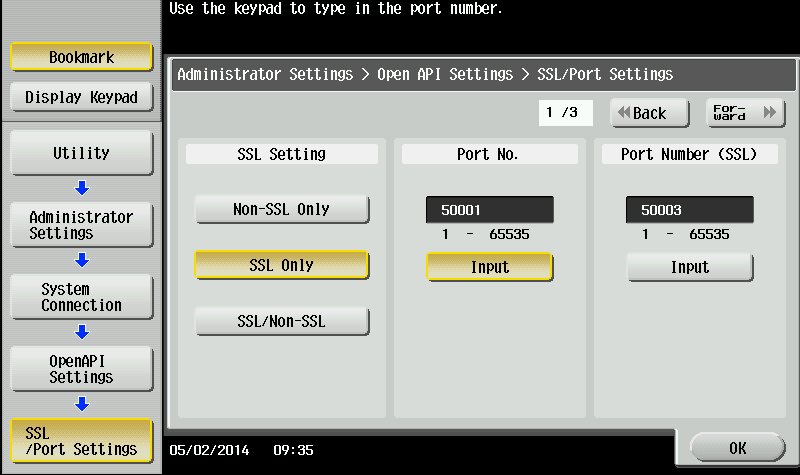
SSL Setting – SSL Only
Port No. – 50001
Port Number (SSL) – 50003
Return to Administrator Settings as follows: Tap Close twice or select Administrator Settings from the menu on the left.
Tap Network Settings.
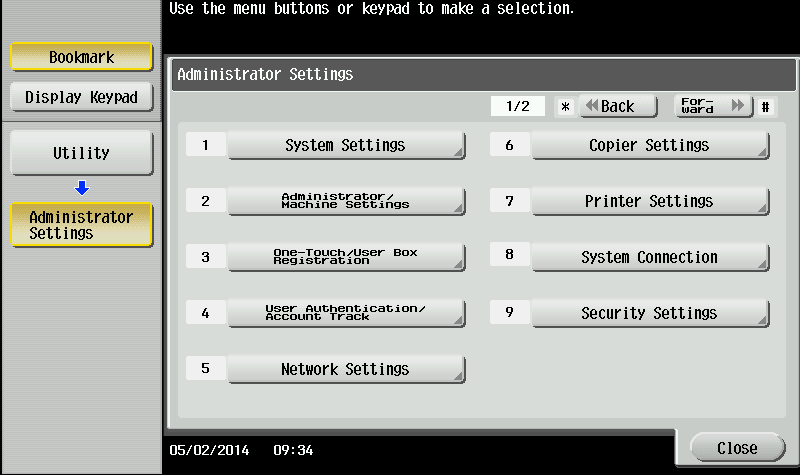
Tap TCP Socket Settings (on second page of the Network Settings menu).
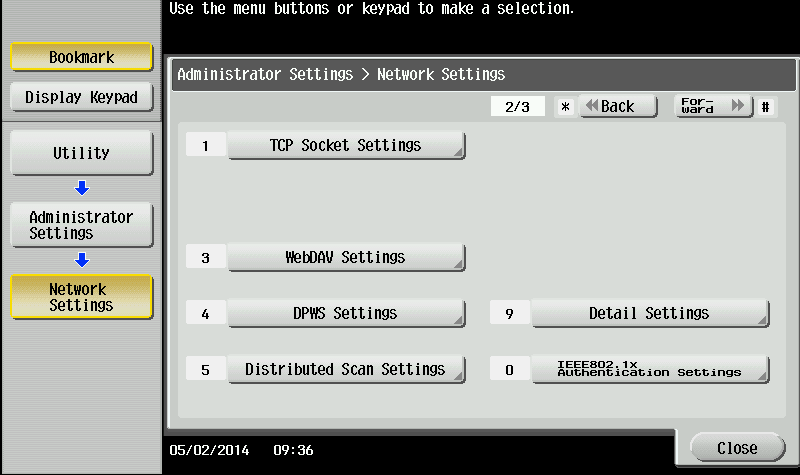
Tap TCP Socket.
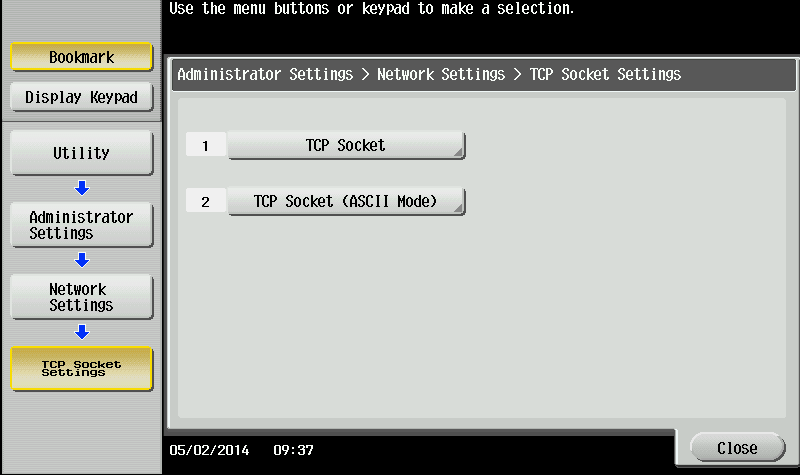
Change the settings for Use SSL/TLS to ON; then tap OK.