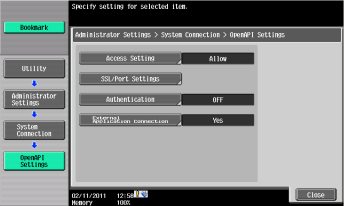KM - Enable OpenAPI on a device
Make sure the MFD is idle — not copying, printing, scanning, or otherwise busy.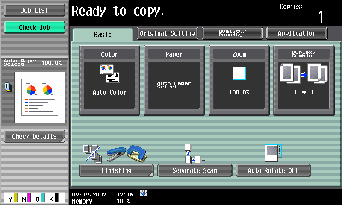
Tap the Utility/Counter button. (This is a physical button.)
Tap option 3 — Administrator Settings.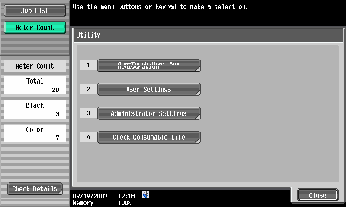
Enter the Administrator password for the MFD; then tap OK.
The default password is 12345678.
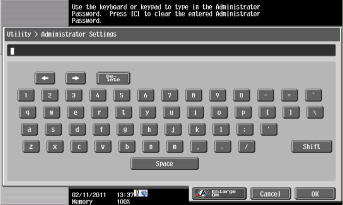
Tap option 9 — System Connection.

Tap option 1 — OpenAPI Settings.
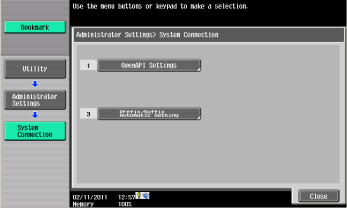
If SSL and port number options appear, continue to chapter KM - Configure SSL via MFD panel
Tap Access Setting; then set it to Allow.