KM - Configuring and Enabling SSL
Open your web browser and enter the MFD's IP address. The MFD web interface, PageScope opens.
On the PageScope web connection login screen, select Administrator, then click Login. (If you are automatically logged in as a guest, log out and then log in again using the administrator account.)
The PageScope web interface varies according to the specific MFD.
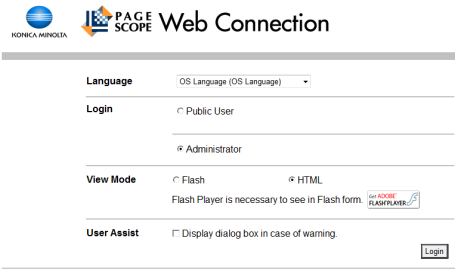
Enter the administrator password for the MFD, then click OK.
The default password is 12345678.
Select the Security tab, then select Device Certificate Setting. Continue by selecting New Registration.

Select Create and install a self-signed Certificate and click OK.
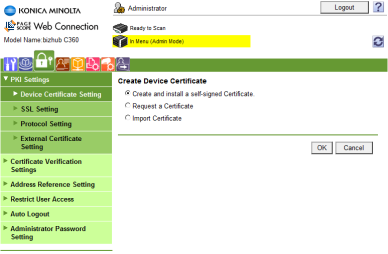
Enter information for the SSL certificate, then click OK.
The information you enter does not have to be valid (for example, the Admin E-mail Address does not have to be valid), except for the Validity Period, the recommended length is 3650 days. The Mode using SSL/TLS setting applies only to PageScope web connection. You can set it to None without affecting the OpenAPI's SSL capabilities.
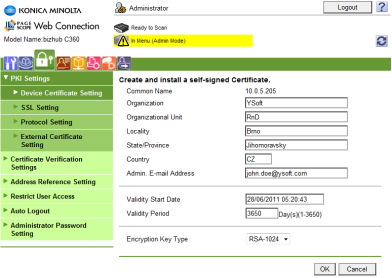
Ensure that Encryption Key Type value RSA-1024_MD5 is selected for newer Konica Minolta devices.
When the message Certificate has been successfully created appears, click OK, then log out of PageScope web connection.
If a message appears saying that it is necessary to reboot, reboot the MFD.
If the MFD does not request a reboot, you must log out of the Web interface before continuing the terminal installation.