How to block CANON devices
Compatible blocking cables
YSQC0-016-0000 Smart Cable Canon (4-pin) SSR
YSQC0-028-0000 Smart Cable Canon (4-pin, Female v2)
YSQC0-041-0000 Smart Cable Canon (9-pin DSUB, Male)
YSQC0-045-0000 Cable Canon (Type 1)
YSQC0-045-0000 Cable Canon (Type 2)
YSQC0-047-0000 Cable Canon (Type 3)
Procedure
Open level 2 service menu.
Select Copier and then Options.
Blocking is set under ACC menu in settings called CC-SPSW.
0 is unlocked (normal settings)
1 is locked by the SafeQ cable. Unlocking is done by login on the Terminal Professional/Ultralight
Scan workflows
To make the scan workflows work, you need to set up Address Book entry on the machine (through web interface). This sets the address for scan upload to a shared folder on YSoft SafeQ server. Note that each machine and each workflow needs to use own folder (e.g. \\server\scan\canon1\email and \\server\scan\canon333\home)
Examples of blocking cable connection
Canon iR 1133(i)
YSQC0-045-0000 Cable Canon (Type 1)
Connect cable to left side of the machine


Canon iR 2520(i)/2530(i)/2535(i)/2545(i)
YSQC0-045-0000 Cable Canon (Type 1)


Canon iR C1028i
YSQC0-045-0000 Cable Canon (Type 1)

Canon iR 1024i
YSQC0-046-0000 Cable Canon (Type 2)

Canon iR ADV C5051
YSQC0-047-0000 Cable Canon (Type 3)
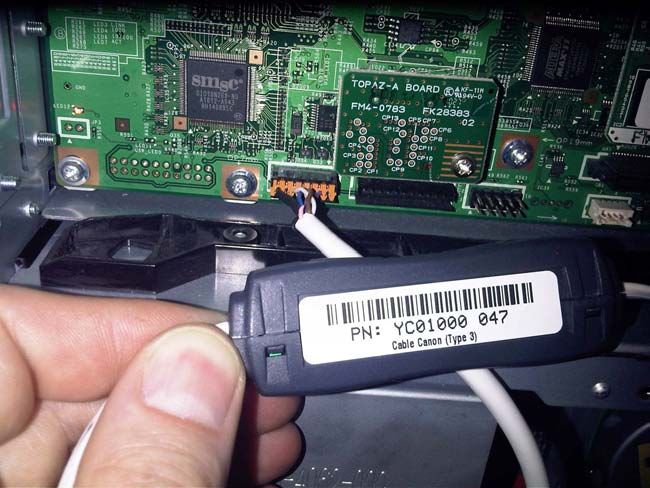
Canon iR 3245i
YSQC0-047-0000 Cable Canon (Type 3)
This connector is in use by another cable which is not used.
Therefore unplug the old cable and plug in the blocking cable.

Smart Blocking Cables for Hardware Terminals
Required for copy control
YSQC0-016-0000
Smart Cable Canon (4-pin) SSR - (TP)


YSQC0-028-0000
Smart Cable Canon (4-pin, Female v2)

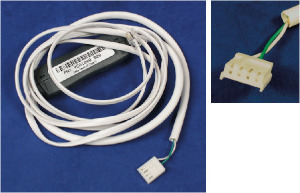
YSQC0-041-0000
Smart Cable Canon (9-pin DSUB, Male)


YSQC0-045-0000
Cable Canon (Type 1)


YSQC0-047-0000
Cable Canon (Type 3)

