Credit Handling on Konica Minolta
Info
The following information also applies to Develop, Olivetti and Aurora MFDs.
All transactions in a user's session on a terminal are settled only after the user logs out.
When the connection to YSoft SafeQ Payment System is lost, the terminal holds the transactions that need to be settled and repeats the attempt every five minutes (this value can be configured).
When an MFD receives the balance = 0 from the YSoft SafeQ server during the print/copy/scan operation and a negative credit not allowed, the only possible operation at the MFD is to log out by the ID button and confirm a job only. Even if some job types have the cost = 0, the MFD does not accept the execution of jobs from the MFD panel. Job execution other than from the panel is possible (e.g., Print job = cost 0 and direct print is used when the credit balance is 0).
Printing with Credit
The user logs into YSoft SafeQ Embedded Terminal for Konica Minolta.
The Embedded Terminal checks if the user has a Payment System account.
If not, zero prices are set for the user.
YSoft SafeQ 6 creates an initial reservation for 10 large color duplex pages from the user’s balance. The reserved amount is rented to the MFD. The initial reservation is mandatory due to the specific handling of the charging by Konica Minolta devices.
If the user does not have enough credit to create a reservation for 10 large color duplex pages, then the entire remaining user's credit is rented.
If the user has no credit, a reservation of 0 is created.
If the price for a large color page is zero, the reservation is 10 times the sum of the maximum paper price and the maximum operation price. Note, that a large one color print is counted as two times a normal one color print, which is defined in the price list.
If all prices are zero, a reservation of one is created (and later settled as zero).
The user releases a print job from the secure queue.
a) If the parser is enabled and the price for the job is correctly estimated, YSoft SafeQ 6 checks if the user's balance (including the reserved amount) is equal to or greater than the estimated cost of the job. If not, the print job is not released to the MFD and the user is informed.
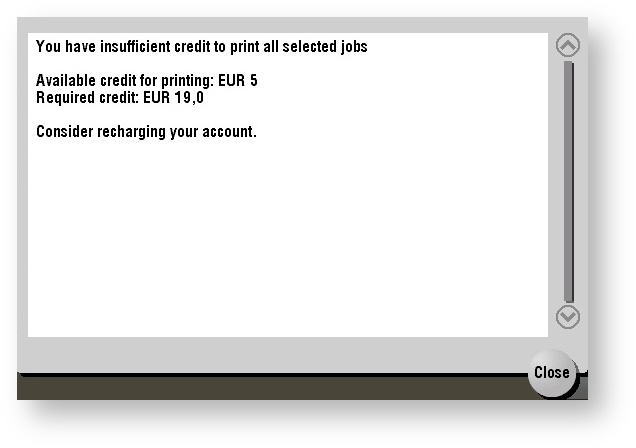
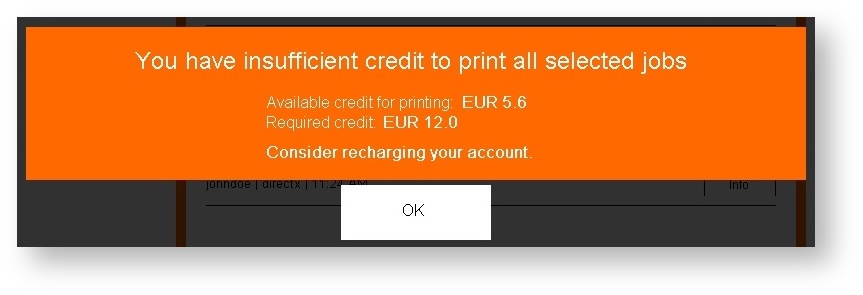
b)If the parser is disabled or set to the option "Only analyze jobs", it will not be possible to reprint a print job for which the user did not have sufficient balance. Depending on the version of the firmware of the MFD, the MFD shows one of the following messages:
Insufficient funds.
Touch [Continue] to continue the job. Touch [Job End] to cancel the job. [Continue][Job Finished]
Due to insufficient funds, the job could not be processed.
The job was deleted. [OK]
Upon tapping Job finished or OK, the job is removed from the print queue and its state is either Canceled (if the configuration option "Delete after print" is disabled) or Deleted (if the "Delete after print" is enabled).
If the user's balance is sufficient, YSoft SafeQ 6 releases the print job to the MFD.
The job is printed.
If the rented amount is depleted during printing, the MFD asks for the next rental.
YSoft SafeQ 6 reserves the cost of 10 A3 color pages from the user’s balance and rents the amount to the MFD.
The original reservation amount increases.
If the user has no more balance available, the current job is stopped or rejected.
The print job is accounted by YSoft SafeQ 6.
The user logs out from the terminal.
The MFD computes the total amount of not-used rentals and returns it to YSoft SafeQ 6.
YSoft SafeQ 6 computes the real cost as follows: real costs = total rentals – not-used total rentals.
YSoft SafeQ 6 charges the real costs from user’s account (the reservation is settled with the real cost and the reservation is closed).
Warning
If the user has insufficient credit to print the entire print job, it may happen that the job gets stuck. The MFD is in the state Printing error which causes all the following print jobs to be blocked. To unblock the MFD, either the job needs to be deleted on the MFD using standard administrator's credentials or the Terminal Server needs to be restarted.
Copying/Scanning with Credit
The user logs into YSoft SafeQ Embedded Terminal for Konica Minolta.
The Embedded Terminal checks if the user has a Payment System account.
If not, zero prices are set for the user.
YSoft SafeQ 6 creates an initial reservation for 10 A3 color pages from the user’s balance. The reserved amount is rented to the MFD. The initial reservation is mandatory due to the specific handling of charging by Konica Minolta devices.
If the user does not have enough credit to create a reservation for 10 large color duplex pages, then the entire remaining user's credit is rented.
If the user has no credit, a reservation of 0 is created.
If the price for a large color page is zero, the reservation is 10 times the sum of the maximum paper price and the maximum operation price. Note that a large one color print is counted as two times a normal one color print, which is defined in the price list.
If all prices are zero, a reservation of one is created (and later settled as zero).
The user asks YSoft SafeQ 6 to start a copy/scan job.
The user makes copies/scans for as long as the balance is sufficient.
YSoft SafeQ 6 accounts the copy/scan jobs.
The user logs out from the terminal.
The MFD computes the total amount of not-used rentals and returns it to YSoft SafeQ 6.
YSoft SafeQ 6 computes the real cost as follows: real costs = total rentals – not used total rentals.
YSoft SafeQ 6 charges the real costs from the user’s account (the reservation is settled with the real cost and the reservation is closed).