Credit Handling on Epson
Overview
Use the Payment feature to proper charging of balance and quotas, credit reservations and stop-on-zero on Epson embedded terminals.
Recommendation
Secure the network to prevent unauthorized access.
Secure the connection between TS and printer (dsSslEnable system configuration option) - set to true by default.
Reconsider utilization of the direct print feature, since it is not secure functionality by its nature and the fact, that it is implemented by using insecure LPR protocol.
Process overview
Here you can find several examples of possible user scenarios.
SafeQ Secured Print with sufficient balance
The user authenticates on the printer.
The user selects the SafeQ Print application (Menu-Print).
The user selects the print job(s) and clicks on the Print button.
The printer will display the "Your print jobs have been sent to the printer" dialog.
All papers from the print job(s) are successfully delivered.
SafeQ Secured Print with insufficient balance
The user authenticates on the printer.
The user selects the SafeQ Print application (Menu-Print).
The user selects the print job(s) and clicks on the Print button.
The printer will display the "Insufficient balance" dialog.
No papers from the print job(s) are delivered.
SafeQ Direct Print with sufficient balance
The user sends a print job to a direct print queue driver.
All papers from the print job(s) are successfully delivered.
SafeQ Direct Print with insufficient balance
The user sends a print job to a direct print queue driver.
All papers from the print job(s) are successfully delivered (see section Troubleshooting - feature limitations details below).
User's balance is decreased accordingly.
Native Print with sufficient balance
The user authenticates on the printer.
The user selects any native print application (Menu-Dashboard-Memory Device).
The user selects the print job (e.g. PDF - printjob.pdf).
The user sets the desired settings and count of copies.
The user clicks on the Start button (e.g. Start BW).
All papers from the print job(s) are successfully delivered.
Native Print with insufficient balance
The user authenticates on the printer.
The user selects any native print application (Menu-Dashboard-Memory Device).
The user selects the print job (e.g. PDF - printjob.pdf).
The user sets the desired settings and count of copies.
The user clicks on the Start button (e.g. Start BW).
The printer will display the "Insufficient credit to print jobs" dialog.
No papers from the print job(s) are delivered.
Copy with sufficient balance
The user authenticates on the printer.
The user selects the Copy application (Menu-Dashboard-Copy).
The user clicks on the Start button (e.g. Start BW).
All papers from the copy job are successfully delivered.
Copy with balance insufficient even for one page
The user authenticates on the printer.
The user selects the Copy application (Menu-Dashboard-Copy).
The user clicks on the Start button (e.g. Start BW).
The printer will display the "Insufficient credit to print jobs" dialog.
No papers from the copy job are delivered.
Copy with balance sufficient for one page but insufficient for all pages
The user authenticates on the printer.
The user selects the Copy application (Menu-Dashboard-Copy).
The user clicks on the Start button (e.g. Start BW).
The printer will display the "Insufficient credit to print jobs" dialog.
Not all papers from the copy job(s) are delivered.
There are some extra papers delivered (see section Troubleshooting - feature limitations details below).
If the user run out of the credit just a few pages before finishing the copy job, it may happen all papers are delivered).
SafeQ Scan with sufficient balance
The user authenticates on the printer.
The user selects the SafeQ Scan application (Menu-Scan).
The user selects a scanning workflow.
Eventually user enters the workflow user inputs.
All scans from the scan job are successfully delivered.
SafeQ Scan with balance insufficient even for one page
The user authenticates on the printer.
The user selects the SafeQ Scan application (Menu-Scan).
The user selects a scanning workflow.
The printer will display the "Scan failed" dialog.
No scans from the scan job are delivered.
SafeQ Scan with balance sufficient for one page but insufficient for all pages
The user authenticates on the printer.
The user selects the SafeQ Scan application (Menu-Scan).
The user clicks on the Start button (e.g. Start BW).
The printer will display the "Insufficient credit to print jobs" dialog.
When using Epson Open Platform Version 1.0, all scans from scan job will be delivered (the scan job cannot be stopped in the middle).
When using Epson Open Platform Version 1.1, scan will be cancelled, no scans will be delivered to the scan destination.
Native Scan with sufficient balance
The user authenticates on the printer.
The user selects the Scan application (Menu-Dashboard-Scan).
The user selects a scanning scenario (e.g. Memory device)
The user clicks on the Start button (e.g. Start BW).
All scans from the scan job are successfully delivered.
Native Scan with balance insufficient even for one page
The user authenticates on the printer.
The user selects the Scan application (Menu-Dashboard-Scan).
The user selects a scanning scenario (e.g. Memory device)
The user clicks on the Start button (e.g. Start BW).
The printer will display the "Insufficient credit to print jobs" dialog.
No scans from the scan job are delivered.
Native Scan with balance sufficient for one page but insufficient for all pages
The user authenticates on the printer.
The user selects the Scan application (Menu-Dashboard-Scan).
The user selects a scanning scenario (e.g. Memory device)
The user clicks on the Start button (e.g. Start BW).
The printer will display the "Insufficient credit to print jobs" dialog.
When using Epson Open Platform Version 1.0, all scans from scan job will be delivered (the scan job cannot be stopped in the middle).
When using Epson Open Platform Version 1.1, scan will be cancelled, no scans will be delivered to the scan destination.
Credit handling for SafeQ Print application
Credit/quota based job releasing for SafeQ Print application
For the SafeQ Print application, the print job parser is used to determine the price of the jobs selected for print.
If the parser determines, the current credit/quota balance is not sufficient for all selected print jobs, the print will not start.
The user will be allowed to print jobs if the price for this print is zero when having 0 or negative balance.
The user can reach the negative balance during processing SafeQ Print jobs in case there is mismatch between print cost estimated by a print job parser and the final print cost reported by a printer.
Credit reservation for SafeQ Print application
When using the SafeQ Print application, the necessary amount will be reserved from user's account before the print.
If the user does select the "Print All" checkbox during authentication, the reservation for the jobs will not be performed.
If the user does not select the "Print All" checkbox during authentication and he selects all jobs in the SafeQ Print application instead, the reservation will be performed.
Example of screens for SafeQ Print
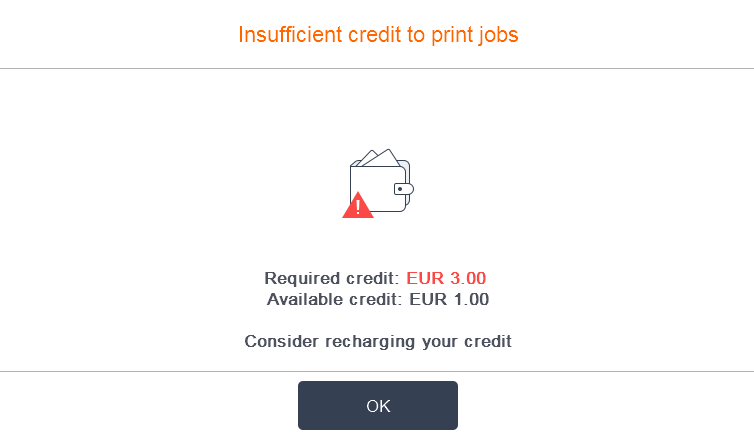
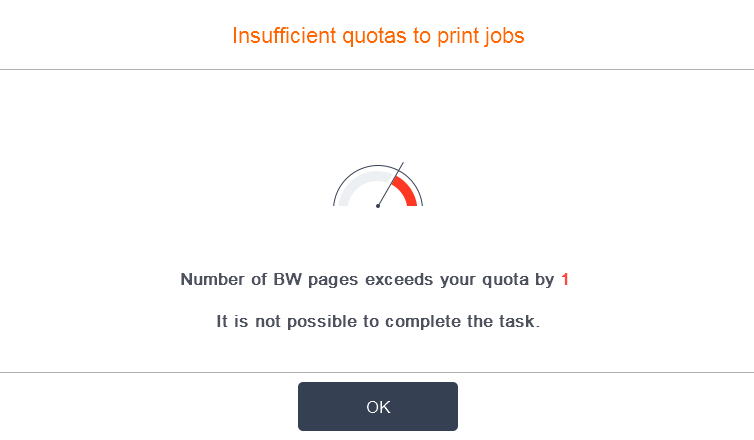
Legend for images above:
print jobs have been released message
insufficient credit message
insufficient page quotas message
Credit handling for Direct print application
Credit/quota-based job releasing for Direct Print application
For direct print jobs, the job will be released always, and the user can reach the negative balance.
The user is even allowed to print anything when having negative balance.
Credit reservation for Direct Print application
There is no credit reservation performed before the print for the Direct print jobs
Credit handling for Native print application
Credit/quota based job releasing for Native Print application
The job releasing implementation for the Native print is the identical to the SafeQ print. The only difference is the estimation of the job price is not based on data from parser but based on data provided by printer.
Credit reservation for Native Print application
The credit reservation for the Native print is the identical to the SafeQ print. The only difference is the estimation of the job price is not based on data from parser but based on data provided by printer.
Example of screens for Native Print
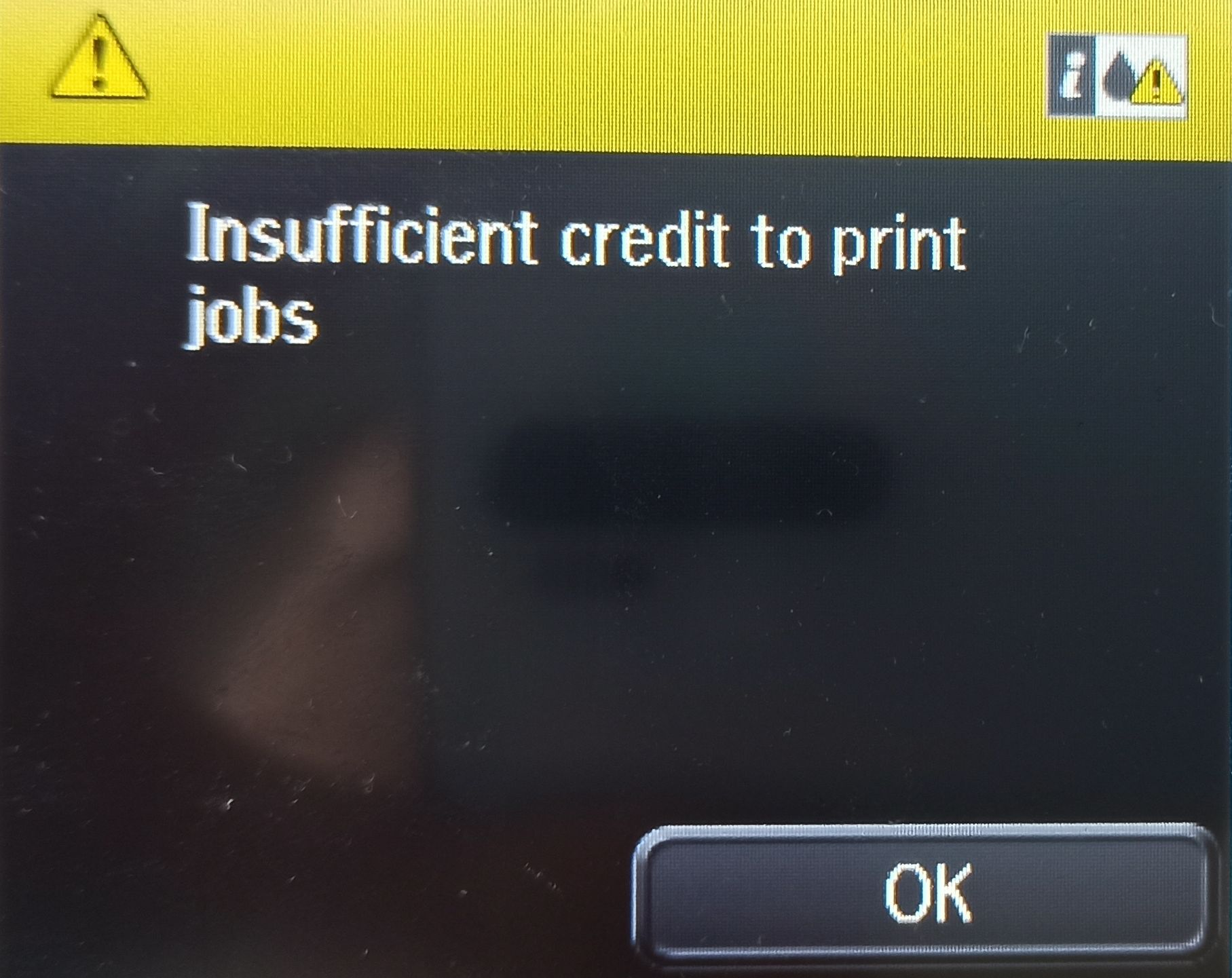
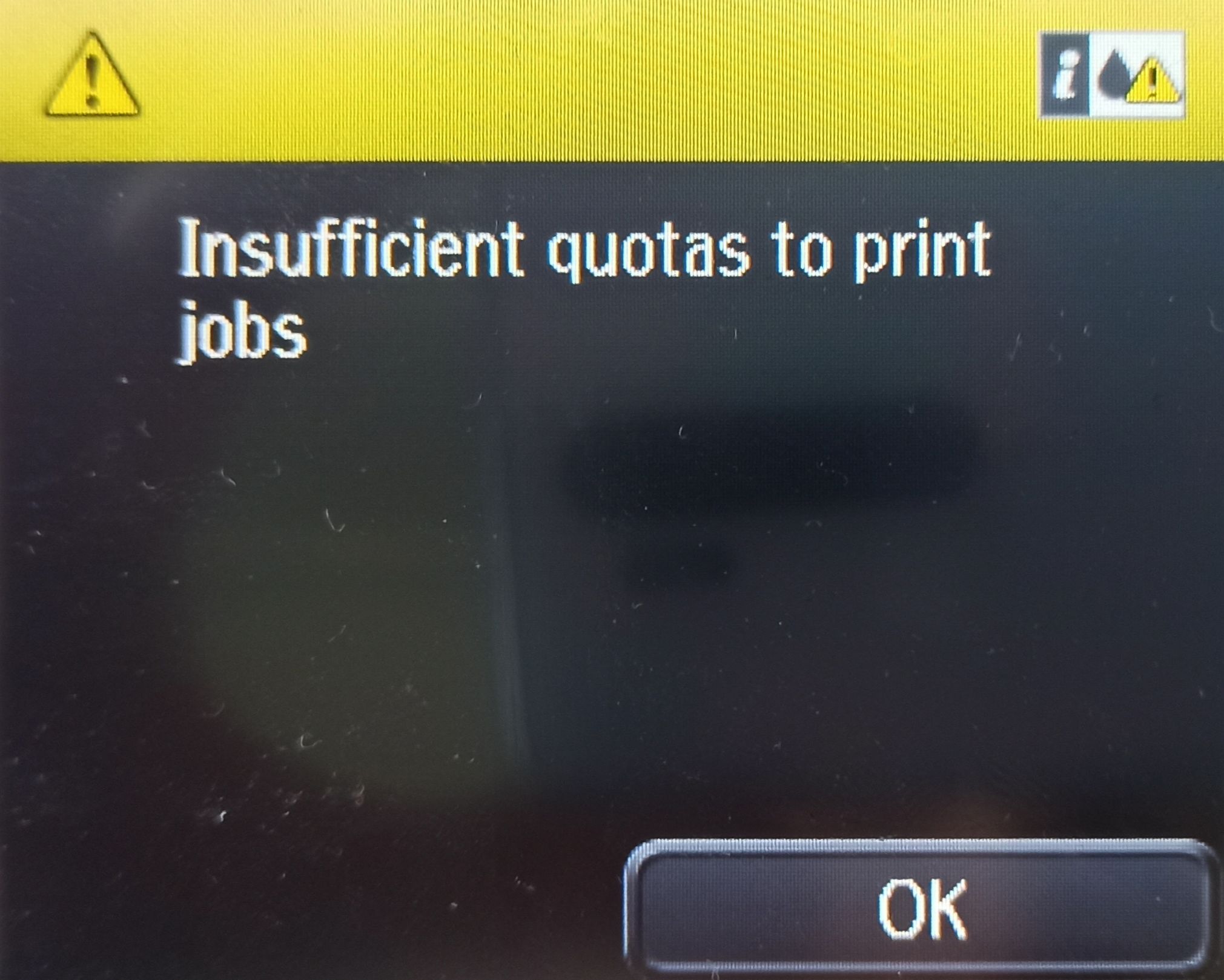
insufficient credit message
insufficient quota message
Credit handling for Copy application
Credit/quota based job releasing for the Copy application
For the copy operation, there is no total number of pages known in advance. Based on the information from a printer (count of copies, finishing options, etc.) there is a price for one copy estimated and used for initial credit/quota check.
If the user has enough credit/quota for making at least one copy, then the first batch of their credit/quota is reserved and the copy operation starts.
If the user does not have enough credit/quota for at least one copy, then the copy operation will not start.
The user will be allowed to copy if the price for copy is zero, even when the user having 0 or negative balance.
The user can reach the negative balance during processing copy jobs in case the minimum balance of the user is not enough for the extra delivered papers during the stop on zero
Credit reservation for Copy application
The credit/quota of the user is reserved progressively in batches. First, based on the information from the printer (count of copies, finishing options, etc.) there is a price for one copy calculated. User needs to have enough credit/quota for at least one such page, otherwise the copy operation will be aborted. This 1-page-price, multiplied by a kmReservationStep property, is then used for reservation of user credit/quota. In case user has not enough credit/quota for the 1-page-price * kmReservationStep, then all his remaining available credit/quota will be reserved. If the reservation is depleted and the copy operation has still not finished, then a reservation increase attempt is performed. For each such increase of the reservation, the YSoft SafeQ will again use the 1-page-price multiplied by kmReservationStep.
Example of screens for Native Print
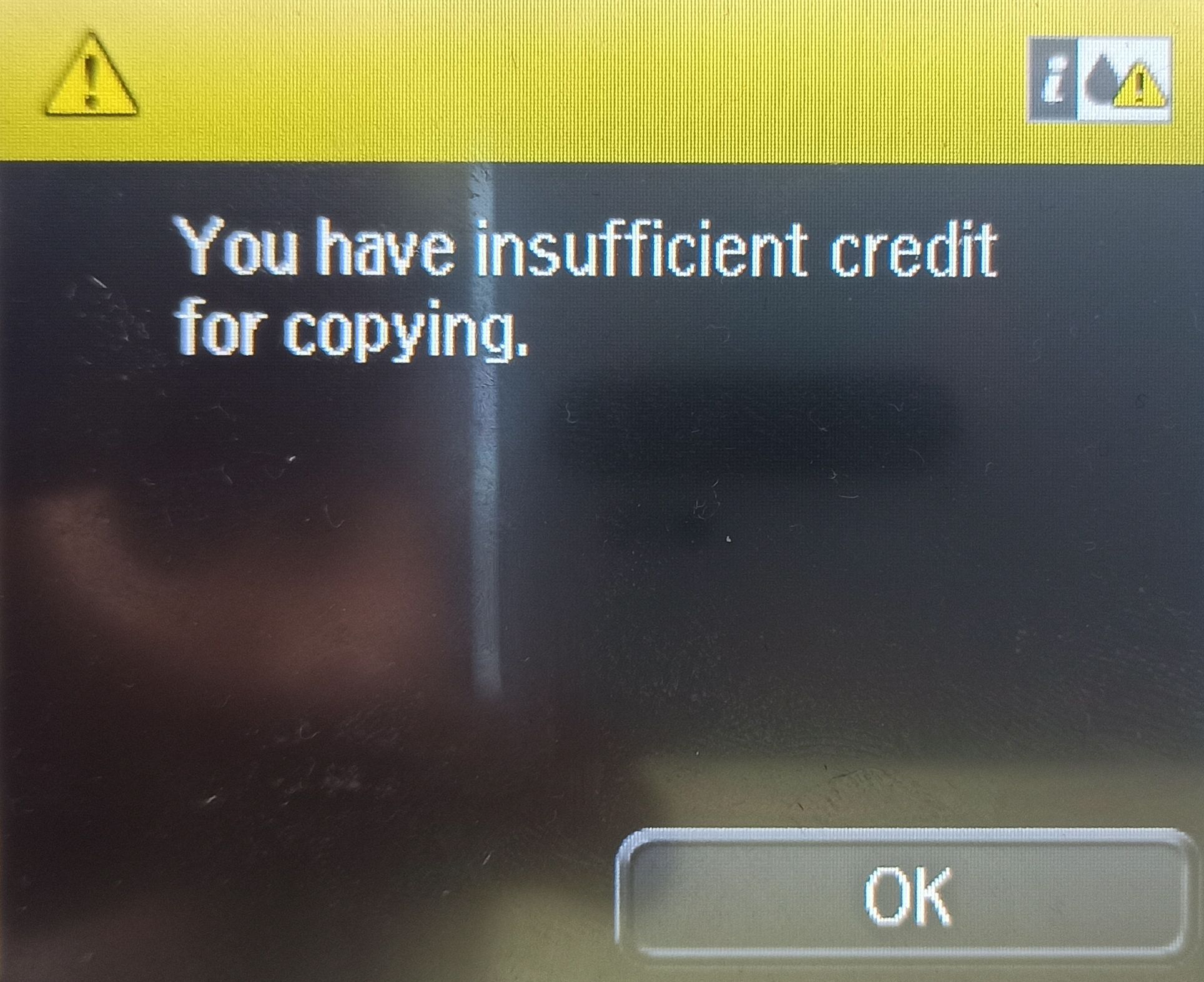
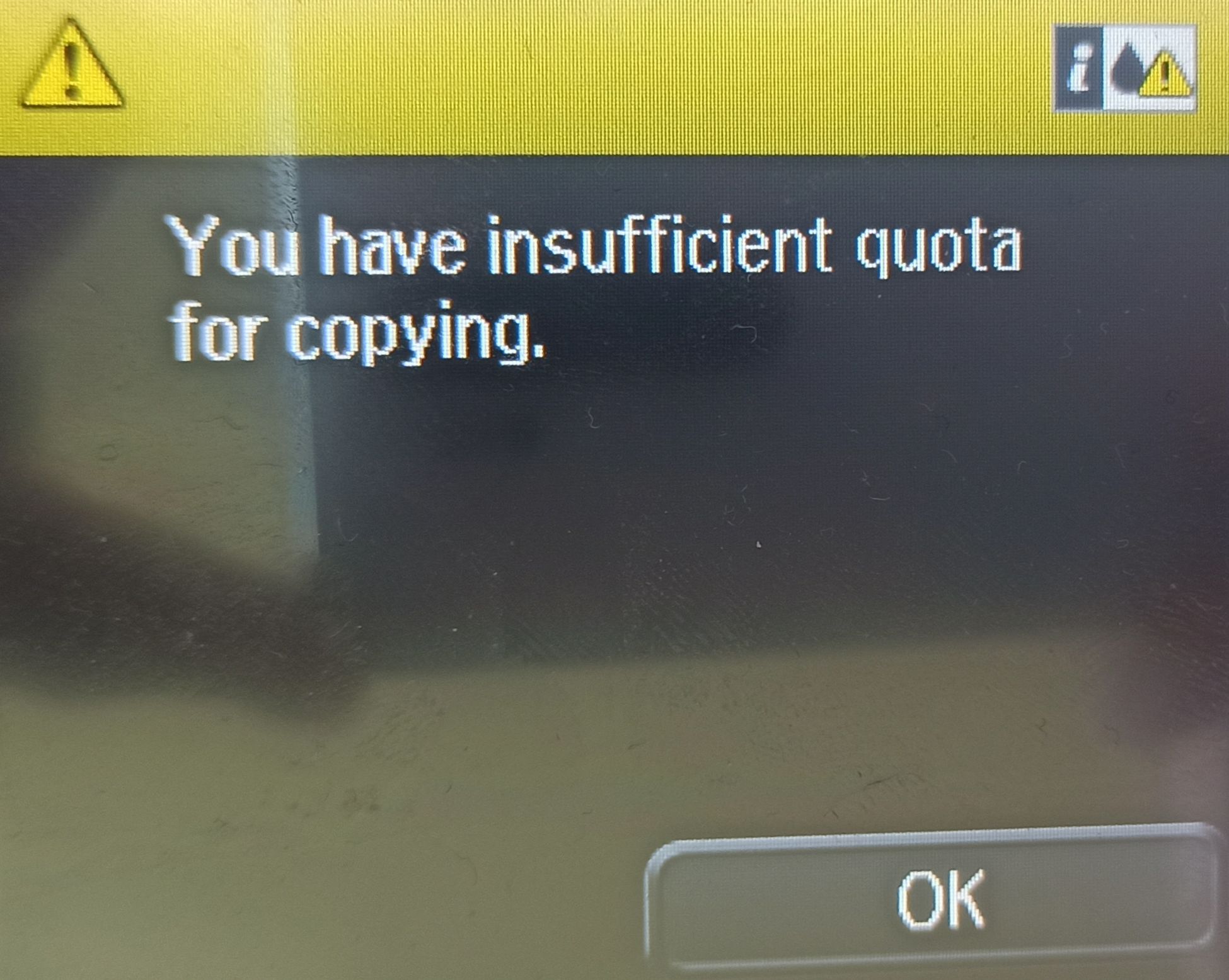
insufficient credit message
insufficient quota message
Credit handling for SafeQ Scan and Native Scan application
Credit based job releasing for the SafeQ Scan and Native Scan application
For the SafeQ Scan operation, there is no total number of pages known in advance. Based on the information from a printer (count of copies, finishing options, etc.) there is a price for one scan estimated and used for initial credit check.
If the user has enough credit for making at least one scan, then the first batch of their credit is reserved and the scan operation starts.
If the user does not have enough credit for at least one scan, then the scan operation will not start.
The user will be allowed to scan if the price for scan is zero, even when the user having 0 or negative balance.
The user can reach the negative balance during processing scan jobs in case the minimum balance of the user is not enough for the extra delivered papers during the stop on zero
Credit reservation for SafeQ Scan and Native Scan application
The credit of the user is reserved progressively in batches. First a price for one scan calculated based on the related pricelist. User needs to have enough credit for at least one such page, otherwise the scan operation will be aborted. This 1-page-price, multiplied by a kmReservationStep property, is then used for reservation of user credit. In case user has not enough credit for the 1-page-price * kmReservationStep, then all his remaining available credit will be reserved. If the reservation is depleted and the scan operation has still not finished, then a reservation increase attempt is performed. For each such increase of the reservation, the YSoft SafeQ will again use the 1-page-price multiplied by kmReservationStep.
Stop on zero on SafeQ Scan and Native Scan
Stop-on-zero (ability to stop scanning in middle of the scanning in case the user depletes their credit)
Epson Open Platform Version 1.0
SafeQ Scan from glass - only one page can be scanned using the glass
SafeQ Scan from feeder - no support for Stop on Zero (all scans will be delivered and user may reach the negative balance)
Native Scan from glass - no support for Stop on Zero (all scans will be delivered and user may reach the negative balance)
Native Scan from feeder - no support for Stop on Zero (all scans will be delivered and user may reach the negative balance)
Epson Open Platform Version 1.1
SafeQ Scan from glass - only one page can be scanned using the glass
SafeQ Scan from feeder - Stop On Zero supported - scan is cancelled, no scans will be delivered to destination, no message is displayed to the user
Native Scan from glass - Stop On Zero supported - scan is cancelled, no scans will be delivered to destination, insufficient credit message is displayed to the user
Native Scan from feeder - Stop On Zero supported - scan is cancelled, no scans will be delivered to destination, insufficient credit message is displayed to the user
Example of screens for SafeQ Scan and Native Scan
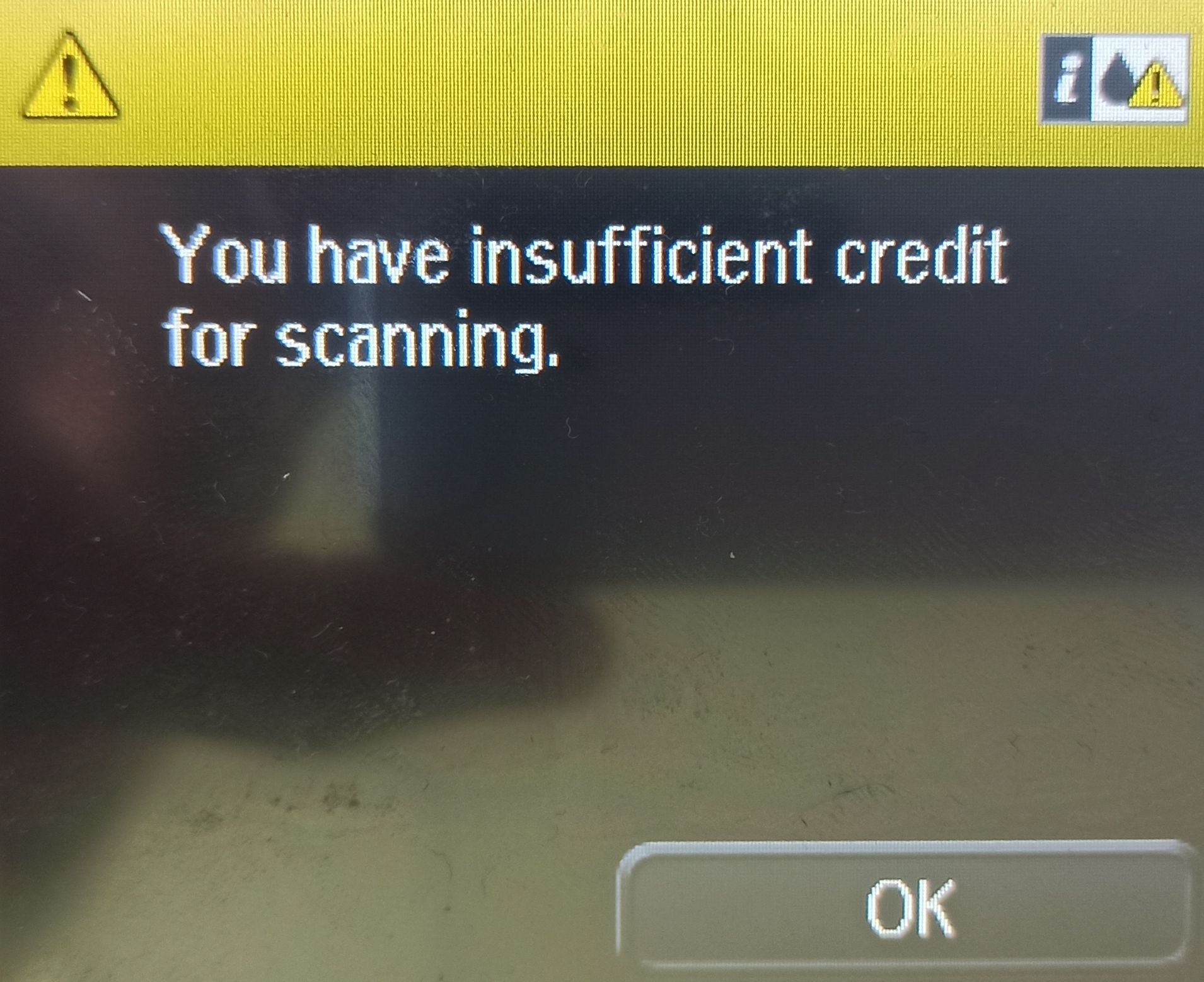
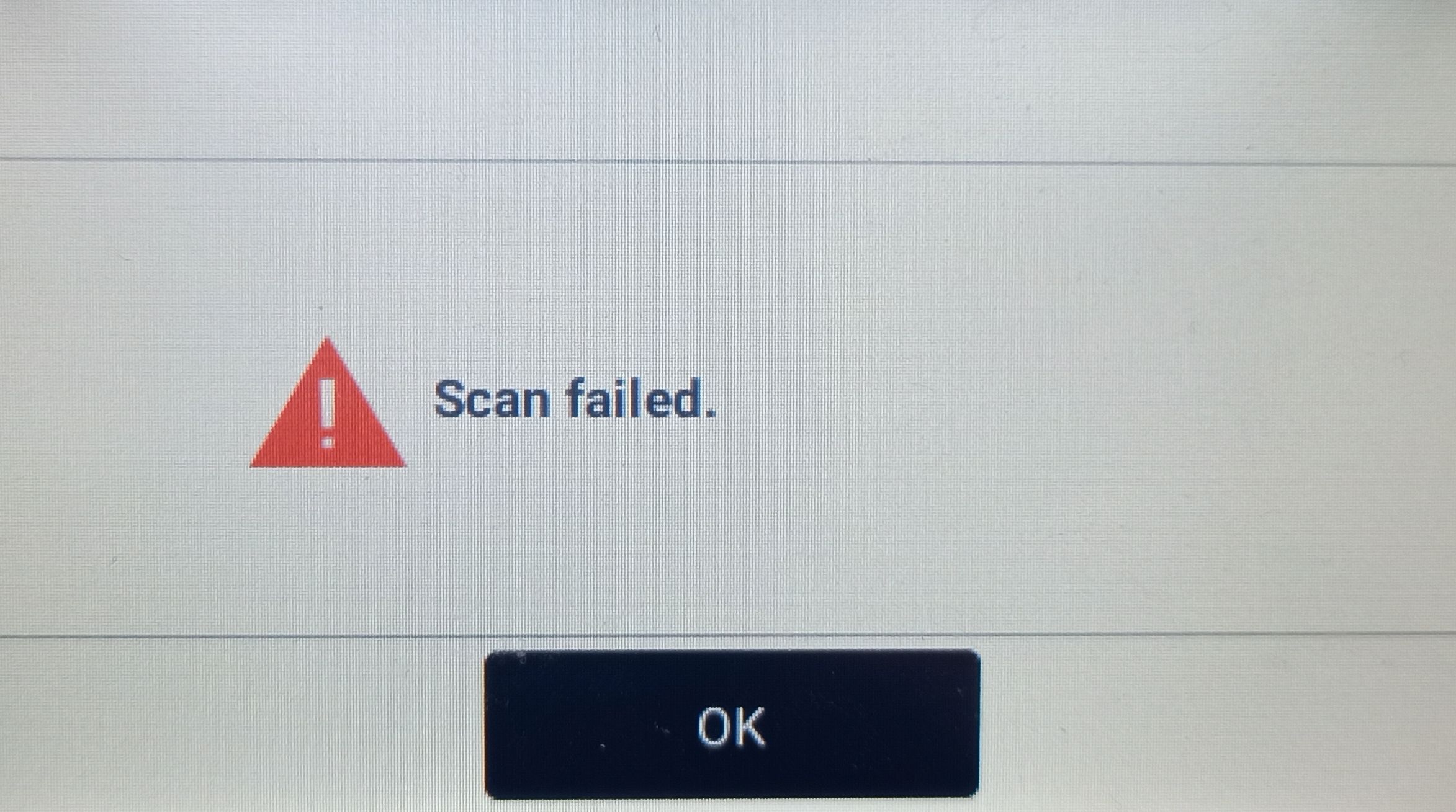
insufficient credit message - for Native Scan application
insufficient credit message - for SafeQ Scan application (check before scan starts)
Troubleshooting - feature limitations details
The user can reach the negative balance in certain cases - no reservation performed when checking "Print All" during authentication
If the user does select the "Print All" checkbox during authentication, the reservation of credit/quota before the print will not be performed.
Note: The user cannot start the SafeQ Print if the estimated price of the job(s) exceeds their available credit balance. The user will be correctly charged. The only issue is possibility to get to negative balance when using two ore more printers simultaneously.
Note: If the user does not select the "Print All" checkbox during authentication and selects all jobs in the SafeQ Print application instead, the reservation will be performed.
The user can reach the negative balance in certain cases - no reservation performed when direct print was used
If the user prints using the direct print queue, the reservation or credit/quota for the jobs will not be performed.
Note: user can reach the negative balance by releasing a print job which is more expensive than their actual credit/quota balance.
Note: if the user gets to the negative quota balance due to last direct print operation, the YPS will still display the last non-negative quota balance. The quota balance will be visibly subtracted during next quota recharge when the user has enough quota to be subtracted from
Note: user can release a direct print job even when having zero or negative credit/quota balance.
The user can reach the negative balance in certain cases - reservations does not take the finishing options into account for SafeQ Print
If the user changes the finishing options on the terminal in the SafeQ Print application, the job can be finished more expensive then original reservation.
Note: This is a by design issue, valid for more vendors.
Note: The user can reach the negative balance one's credit/quota balance is just enough for the reservation but not enough for the additional costs of finishing options.
Note: User can e.g. increase the number of copies on finishing options. The reservation assumes the original number of copies.
The user can reach the negative balance in certain cases - scanning cannot be cancelled when user runs out of their credit on Epson Open Platform Version 1.0
If the scanning starts and the available credit runs out in the middle of the scanning, then the scanning cannot be cancelled if the Epson Open Platform Version 1.0 is used. The entire scan job is processed and user can go to the negative balance.
Note: This is a technology limitation of the SDK for Epson Open Platform Version 1.0.
Note: The user can reach the negative balance one's is enough for at least one page but not enough for all the pages.
The user can reach the negative balance in certain cases - stop on zero feature for copy and scan is not able to stop exactly on zero
Before the stop on zero feature detects the user has already depleted their credit/quota balance during copy or scan operation and instructs the printer to stop, few extra papers/scans may be delivered.
Note: The user can get to the negative balance by the cost of these few extra papers.
Note: It may happen all papers/scans will be delivered if the stop on zero feature triggers just a few pages before finishing the operation.
The user can reach the negative balance in certain cases - reservation is not performed in advance for SafeQ Scan
If the user starts has credit balance for just one page and starts scanning using SafeQ Scan app simultaneously on two printers, then the user can get to the negative balance before additional credit checking mechamisms can be applied.
Note: this is an edge case, since the user would have to have credit just enough for one page and start to scan using SafeQ Scan application on two different printers simultaneously at one moment.
The user can reach the negative balance in certain cases - when stop-on-zero occurs a few extra pages are delivered
If the copying starts and the available credit runs out in the middle of the copying, a few more pages can be copied between detecting insufficient balance and job cancellation. The final job price might be higher than available balance and user can go to the negative balance.
Note: Number of extra pages depends on MFD speed and speed of communication with YPS. Usually 2 extra pages are printed.
The job will be printed, not accounted, not charged - if not sent to SafeQ properly - Direct native print
If the job is sent directly to the printer, the job will be released. This job will not be accounted nor charged.
Note: This job goes completely outside the SafeQ and YPS.
The job will be printed, not accounted, not charged - if not sent to SafeQ properly - Direct print to FSP when bad driver is used
If the print job is sent to a printer (FSP address, but not the SafeQ driver), the job will be released. This job will not be accounted nor charged.
Note: We need to use SafeQ driver otherwise FSP won't add user info to PJL headers and we won't be able to match job with user.
An extra credit/quota will be reserved and not settled in some specific edge cases during secure reprint
When using SafeQ Print application, if the user starts a reprint of the same job which is already being printed, an additional credit/quota of one extra job price per each such a reprint will be reserved (blocked) from users account.
Note: This happens e.g. when the original print job has not yet finished, but the user navigates to the Printed tab and starts reprint of the same job.
Note: This happens e.g. when the original print job has already finished, then the user navigates to the Printed tab, starts the reprint of the same job and before this reprint finishes the user starts another reprint of the same job.
Note: If the user prints the original job + 1 reprint in the meantime, they will be charged 2 times the price of the job + 1 price of the job will stay blocked.
Note: If the user prints the original job + 2 reprint in the meantime, they will be charged 3 times the price of the job + 2 times the price of the job will stay blocked.
Note: Blocked and not-settled credit/quota will be released from YPS after some time but until then the user cannot utilize it.