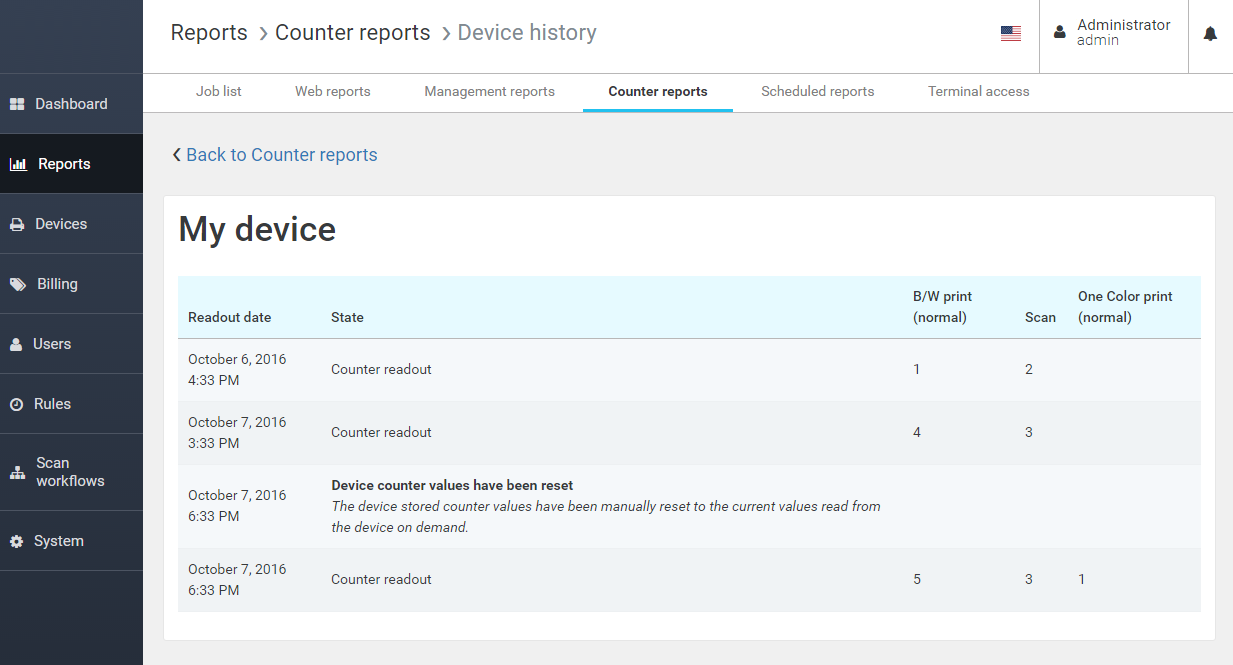Counter reports
YSoft SafeQ can be configured to monitor counters (also known as page meters) from the devices. The reports are then available in Management interface.
Counter reports page offers two types of reports, source data are held in the warehouse database:
First and last readout
Daily readout
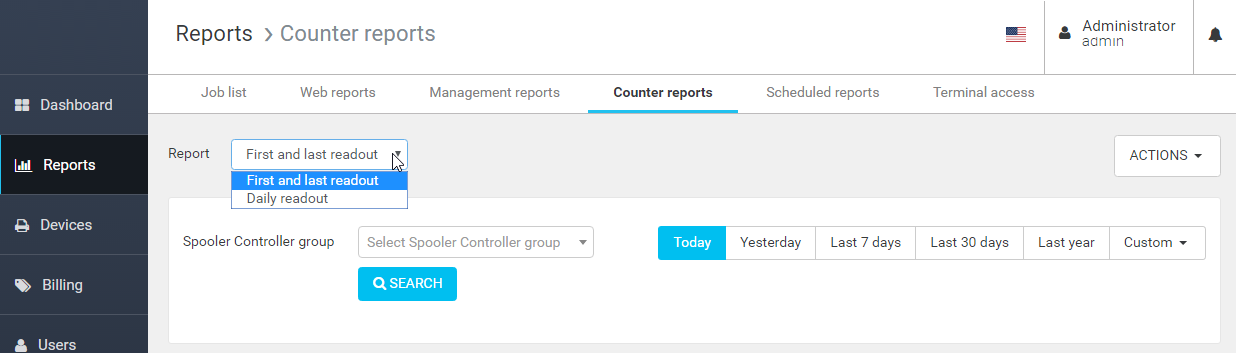
It is possible to see the history of each device and also to filter multiple devices (by Spooler Controller group and by selecting a date period).
You can export current report to file by using one of the export action located in page's Actions menu. Available formats are: HTML, XML, XLSX, CSV and PDF.
Generally, there is only one record per day in the database for every device unless there was some change of the setting for the device accounting. In such case, a new record is created for the day in database and those new records are marked with a warning icon.
You can hover over the warning icon to see changes summary or use History link to see more detailed information about these changes.
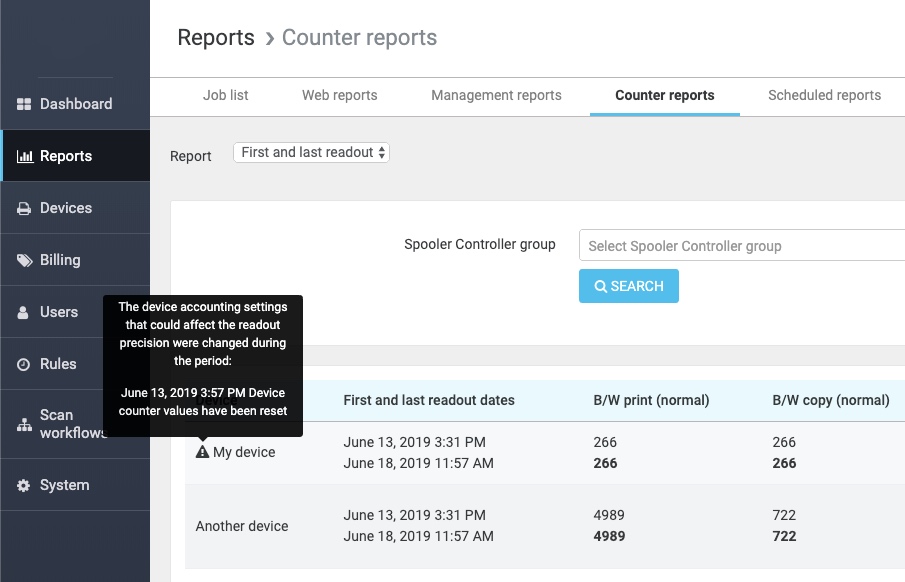
Configuration
There are two parts that need to be configured for gathering counter readouts.
PDF report font
Consider changing exp_pdf_font configuration property for languages like Japanese, Chinese or Korean. Change this value only if the default font is not included in the operating system or if the font cannot be used with the selected language.
The font index must be used if the font file contains more than one font (for example, use value "c:/Windows/Fonts/msgothic.ttc,1" for Japanese or value "c:/Windows/Fonts/mingliu.ttc,1" for Chinese).
In Windows 7 to 10 for CJK (Chinese, Korean, Japanese) languages exp_pdf_font property can be used with value "c:/Windows/Fonts/msyh.ttc,0"
Device configuration
In order to gather the information from the device, it is necessary to have an Accounting Driver assigned to the device. You can verify that it works with the "Test the selected tracking mechanism" button and if the configuration is correct, this button will open a dialog with the current readouts from the device. Also you will be able to reset the values stored in database to the current readout.
Periodical retrieval
YSoft SafeQ will gather periodically readouts from the devices that have an Accounting Driver assigned. The automatic retrieval is configured by default, but it is possible to change the configuration through the System settings in Management Web Interface:
Property | Default value | Description |
checkmanager-enabled | Enabled | Allows the periodical retrieval of the device counter readouts. |
device-monitor-no-terminals-check-interval | 60 minutes | Interval to execute procedure reading counters from devices without terminals |
device-monitor-no-terminals-interval | 1440 minutes | Maximum age of device counters stored in YSoft SafeQ database before they are refreshed - applied for devices without terminals. |
device-monitor-terminals-check-interval | 60 minutes | Interval to execute procedure reading counters from devices with terminals |
device-monitor-terminals-interval | 1440 minutes | Maximum age of device counters stored in YSoft SafeQ database before they are refreshed - applied for devices with terminals. |
First and last readout report
This report displays the readout differences for a given period. Each device row will contain:
Counter information about the first readout in the period.
Counter information about the last readout in the period.
The difference between them both (written in bold font).
The exact times of the readouts can be found in Readout date column (there are dates for both first and last readouts).
The report is sorted by device name and it shows one record per each monitored device in the selected period.
Daily readout report
This report displays all the readouts for each device in a given period sorted by device name and readout date.
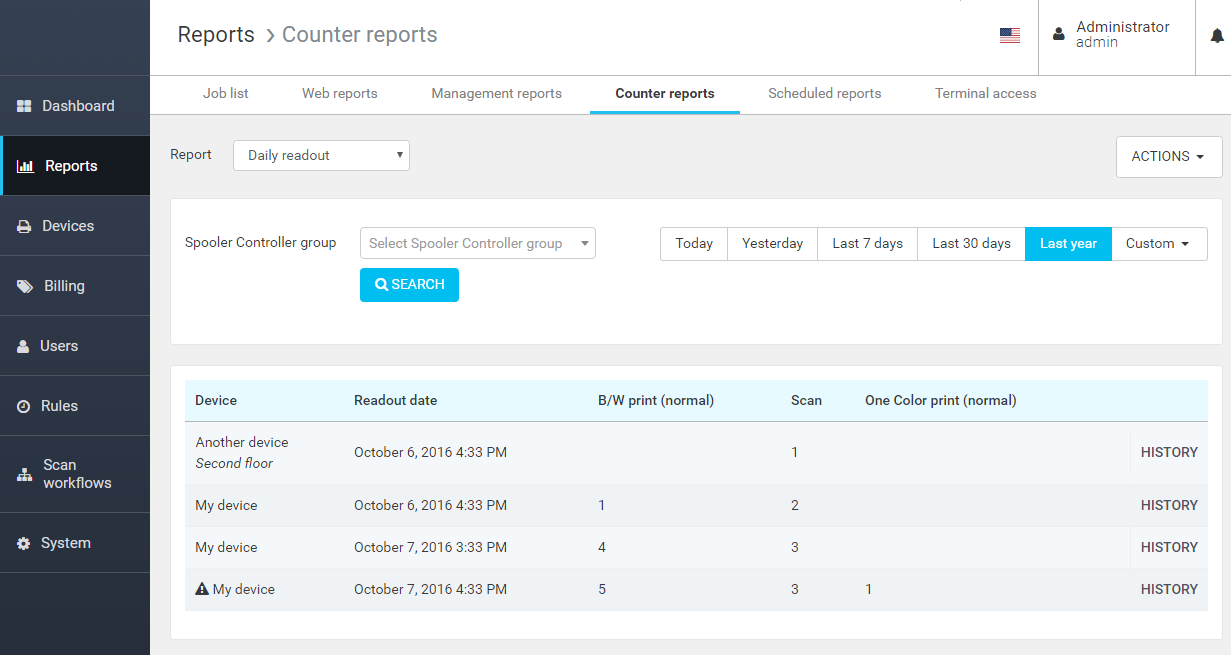
Device history
This report displays all the readouts for a given device stored in the main database.
It also contains information about the accounting setting changes and if the counter values were reset from the device configuration.
YSoft SafeQ keeps counters in the main database only for a given period of time. This period is configured in the management interface (30 days by default)