Configuring YSoft SafeQ as a Printer at a macOS Workstation or Server
Configuring YSoft SafeQ as a Printer in macOS Using IPPS
IPPS is secure version of Internet Printing Protocol (IPP). This approach requires having YSoft SafeQ Mobile Integration Gateway installed on the server.
Adding and Setting Up a New Printer in the Graphical User Interface
To add a new printer, go to System Preferences > Printers & Scanners, and click '+'.
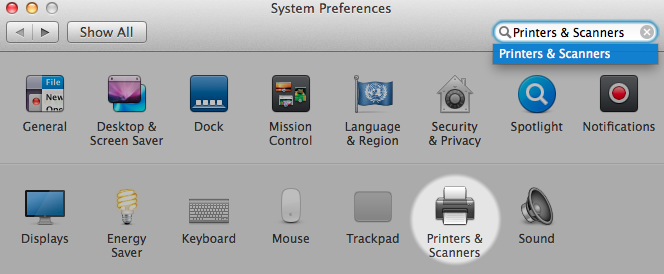
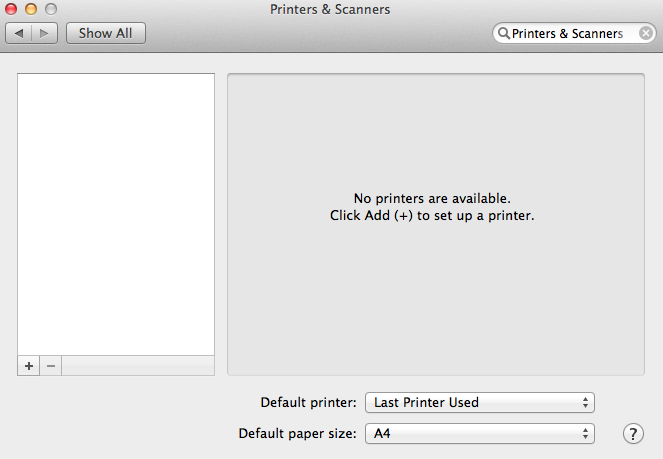
macOS will display printers and servers discovered in the local subnet (using the Bonjour protocol). Select YSoft SafeQ 6 (or the name that was configured in YSoft SafeQ Mobile Integration Gateway), and click Add. Make sure that Use is set to Secure AirPrint.
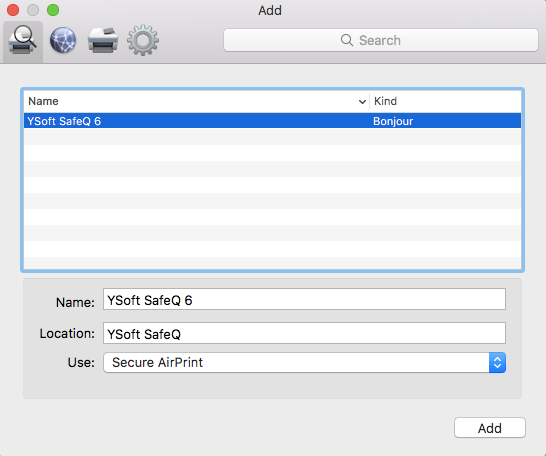
Adding and Setting Up a New Printer in the Command Line
Adding and setting up a new printer from Terminal (command line) without using mDNS/Bonjour discovery.
#!/bin/bashPRINTER="YSoftSafeQ6"sudo lpadmin -E -p "${PRINTER}" -v "ipps://safeq6.ysoft.local:8050/ipp/print" \-m 'everywhere' \-o 'printer-is-shared=false' \-o 'auth-info-required=username,password'sudo cupsenable "${PRINTER}" -Esudo cupsaccept "${PRINTER}"Replace "safeq6.ysoft.local" with the hostname or IP address of your YSoft SafeQ Mobile Integration Gateway installation.
The other option is to use an mDNS name to locate YSoft SafeQ Mobile Integration Gateway in the network. This approach requires having the computer and YSoft SafeQ Mobile Integration Gateway in the same subnet:
#!/bin/bashPRINTER="YSoftSafeQ6"sudo lpadmin -E -p "${PRINTER}" -v "dnssd://YSoft%20SafeQ%206._ipps._tcp.local./" \-m 'everywhere' \-o 'printer-is-shared=false' \-o 'auth-info-required=username,password'sudo cupsenable "${PRINTER}" -Esudo cupsaccept "${PRINTER}"Note: The dnssd line contains a URL encoded reference to Mobile Integration Gateway. The string "YSoft%20SafeQ%206" means "YSoft SafeQ 6".
Configuring YSoft SafeQ as a Printer in macOS Using LPR
LPR is a network protocol for submitting print jobs to a remote printer or print server. YSoft SafeQ 6 can behave as a print server in this case. This page explains how to configure a printer on a Mac to use LPR for printing jobs via YSoft SafeQ 6.
Adding and Setting Up a New Printer in the Graphical User Interface
The method for adding and setting up a new printer in a macOS X system varies according to the distribution and working environment.
To add a new printer, go to System Preferences > Printers & Scanners, and click '+'.
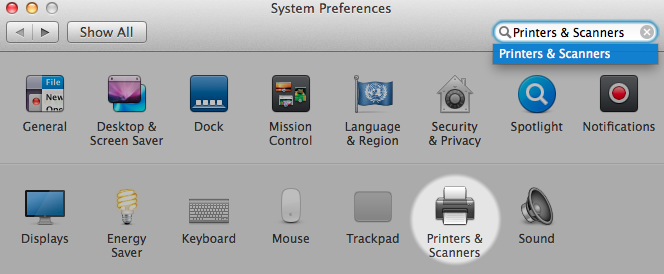
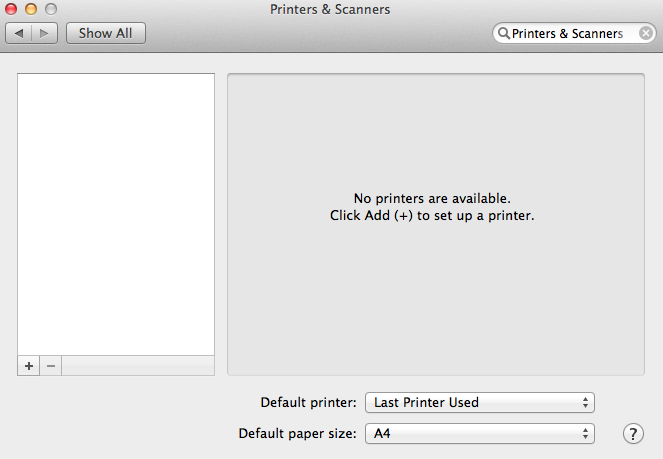
Click the Advanced icon and select LPD/LPR Host or Printer. Fill in the necessary data. The URL is in the format lpd://hostname/queue. Hostname is the IP address or hostname of your YSoft SafeQ server. Queue is the name of the queue to which print jobs will be sent.
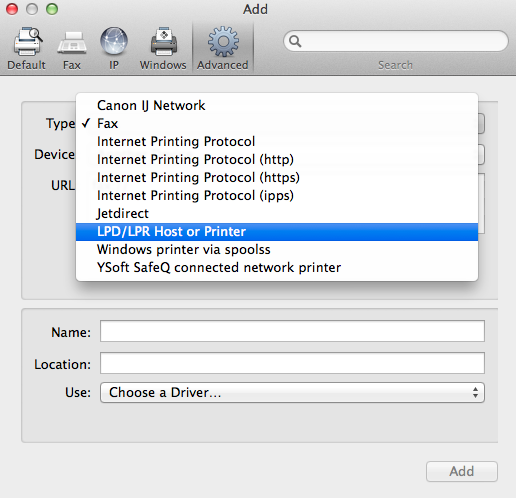
Select the driver for the printer from the Use: menu, or select Other Software to display a list of available printing software drivers from the database, or select Other to use a PPD file. Choose the appropriate print driver that works with the printers in your environment.
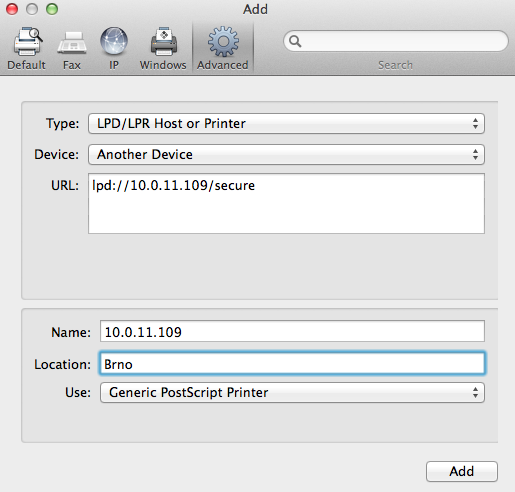
Once everything is done, finish the wizard.
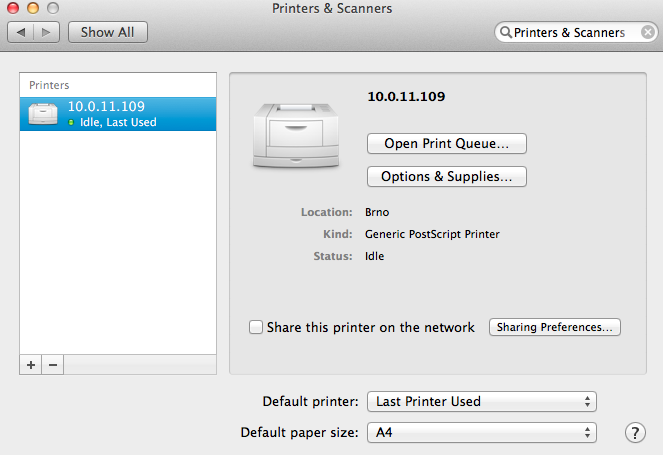
Now it is possible to send print jobs to the newly created printer, which is configured to send the jobs to YSoft SafeQ 6.