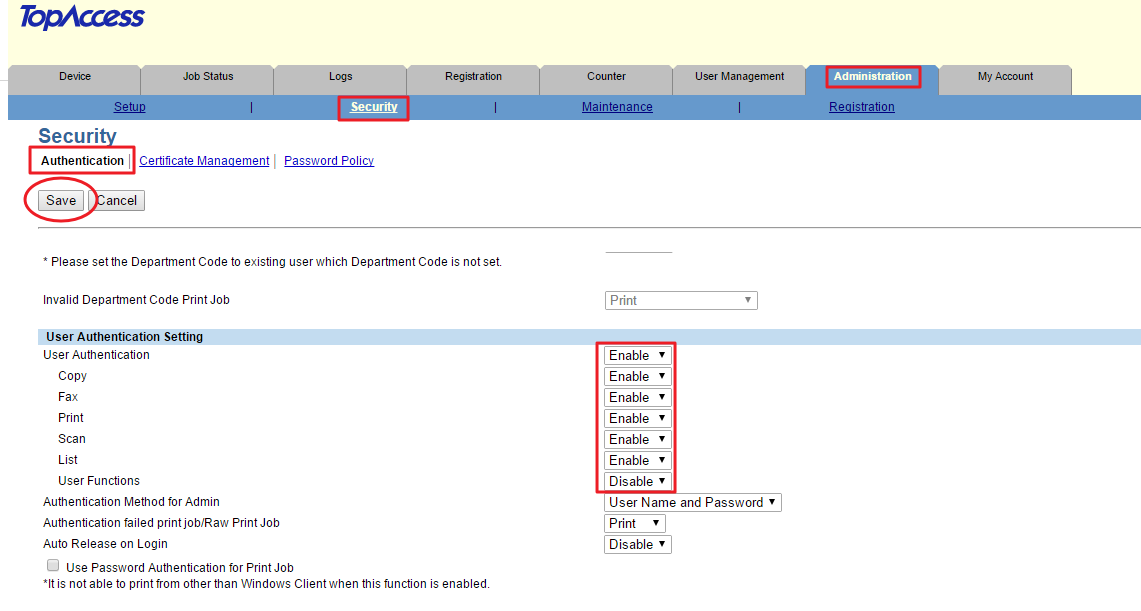Configuring Toshiba for scanning
Follow these steps to configure the MFD
Enable the HTTP Protocol
Navigate in your browser to the IP address of MFD to access web interface of MFD called TopAccess.
Log in with valid credentials and navigate to Administration > Setup > Network and click on HTTP Network Service
Make sure option Enable HTTP Server is Enabled.
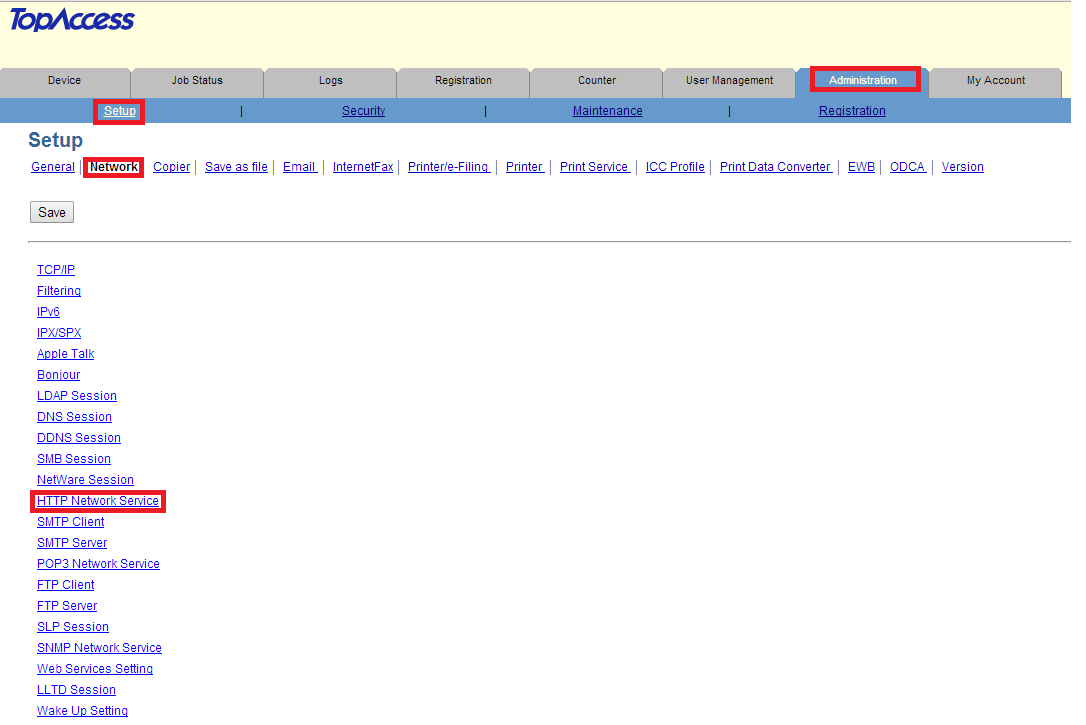
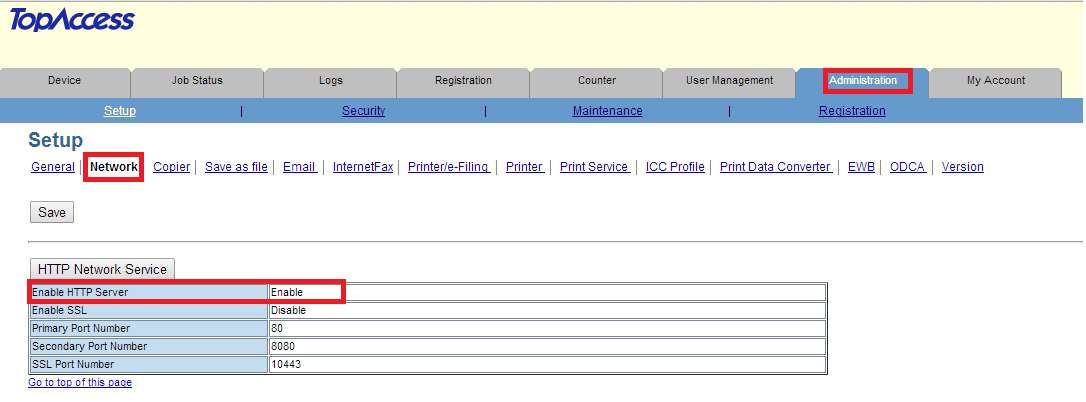
Enable the WSD Scan Service
Navigate in your browser to the IP address of MFD to access web interface of MFD called TopAccess.
Log in with valid credentials and navigate to Administration > Setup > Network and click on Web Services Setting.
Make sure Web Services Scan is Enabled.
Fill in Scanner Name (any name will be accepted)
Fill in Scanner Information (any string will be accepted)
Set Authentication For PC Initiated Scan to Accept the job if user name is valid
Save all taken changes.
If Authentication For PC Initiated Scan change is not possible please follow the documentation Configuring Toshiba for browser-based authentication with SDK 3.1, section Enable WSD scan with MDS mode.
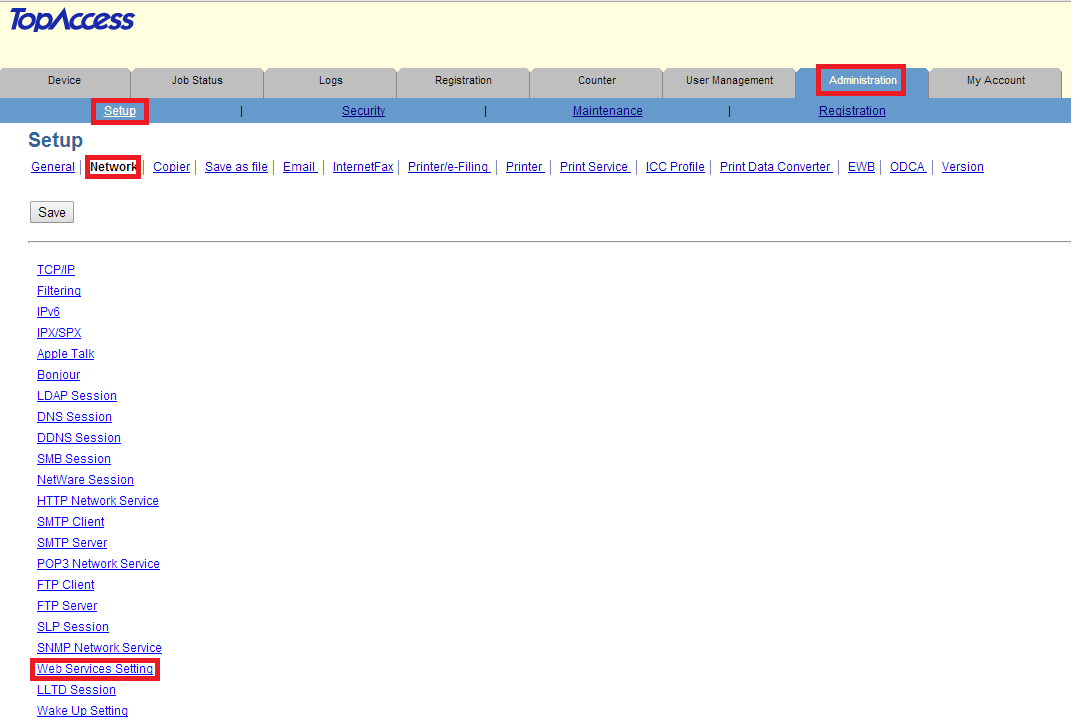
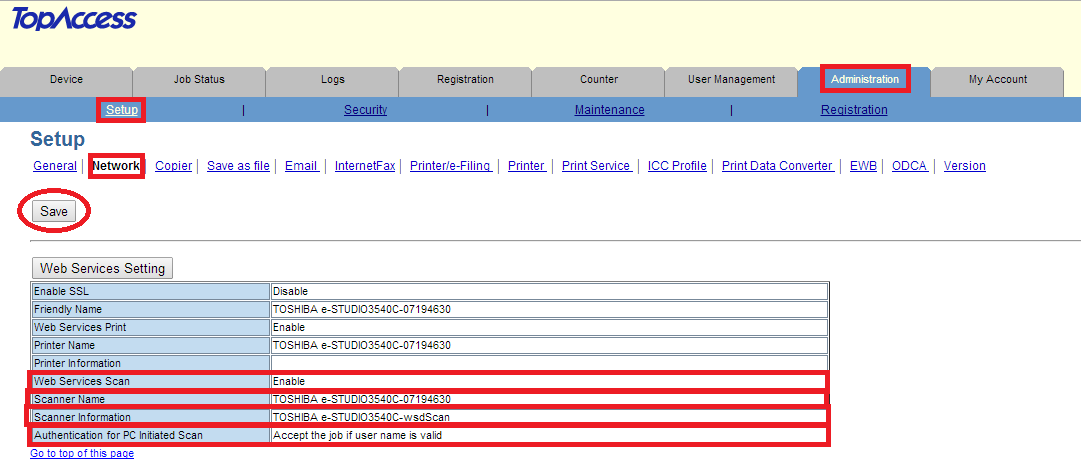
Rights Management
Navigate in your browser to the IP address of MFD to access web interface of MFD called TopAccess.
Log in with valid credentials and navigate to Administration > Security> Authentication.
Set User Authentication to Enable.
Save all taken changes.