Activating a New ID Card at an OKI Device
Registering a New Card by Entering your Card Activation Code
If a card activation code has been assigned to you (it was received by email or it is displayed on Dashboard in the YSoft SafeQ management interface), you can use this simple method to register your card.
Place your card on the card reader attached to the device.
If prompted, select the Card activation code method.
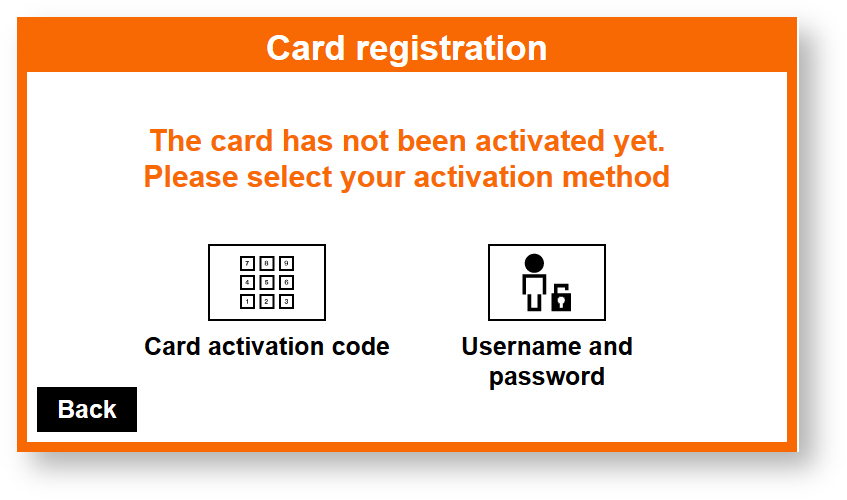
This screen may be skipped based on YSoft SafeQ configuration.
Enter the card activation code and confirm it with the Activate button.
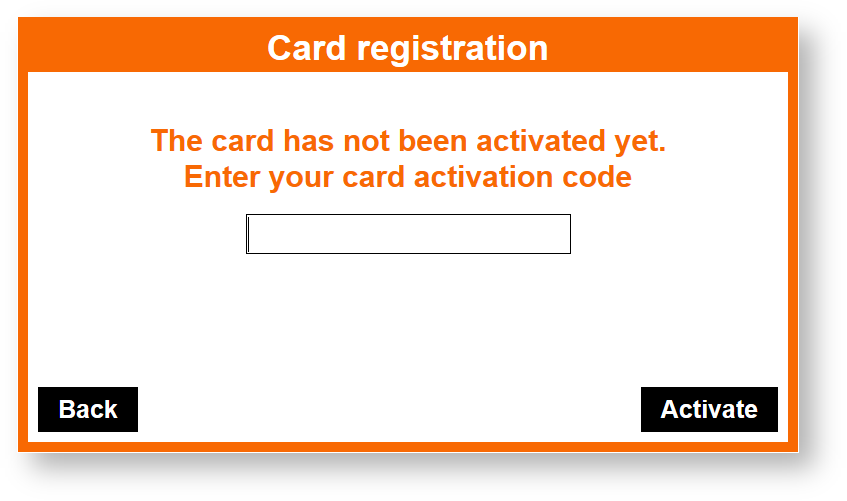
When the assignment process is successful, you will be logged into the device, and the new card will be assigned to your user account.
Registering a New Card by Entering your Username and Password
Place your card on the card reader attached to the device.
If prompted, select the Username and password method.
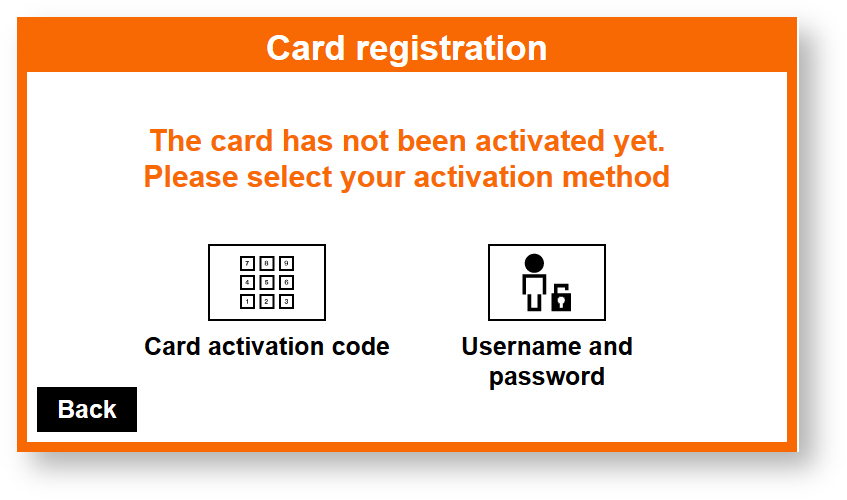
This screen may be skipped based on YSoft SafeQ configuration.
Insert the Username and Password and confirm it with the Activate button.
When the assignment process is successful, you will be logged into the device, and the new card will be assigned to your user account.