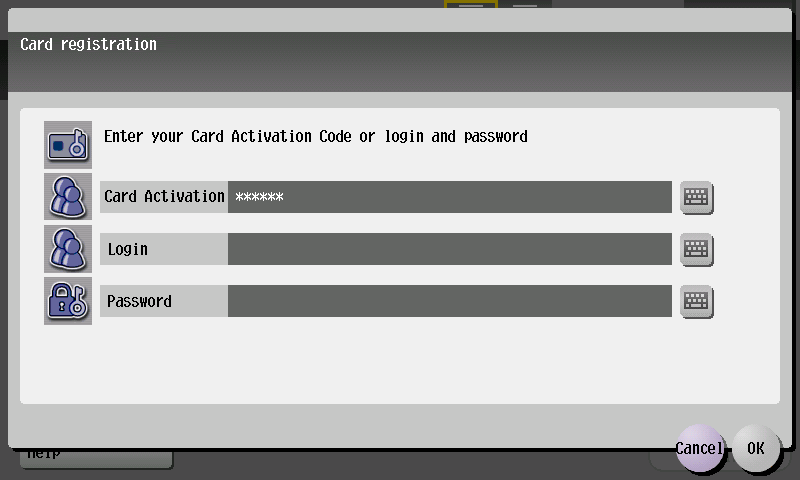Activating a New ID Card at a Konica Minolta Device - 1st Gen.
The first time you use a card, use one of the methods described below to register it.
The available methods depend on the system configuration, and some may not be available.
Registering a New Card by the Entering Your Username and Password Method
Use the new card on the card reader attached to the device.
When the card assignment screen displays, tap the Login keyboard button to assign the card by entering your username and password.
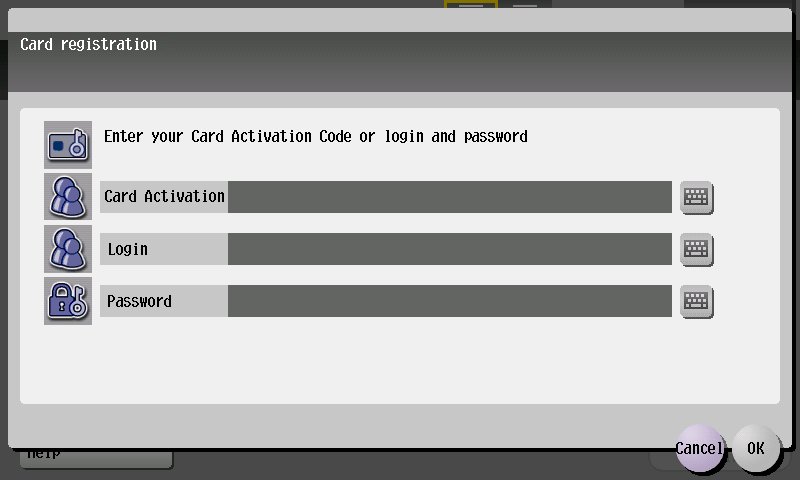
Type in your username and tap OK.
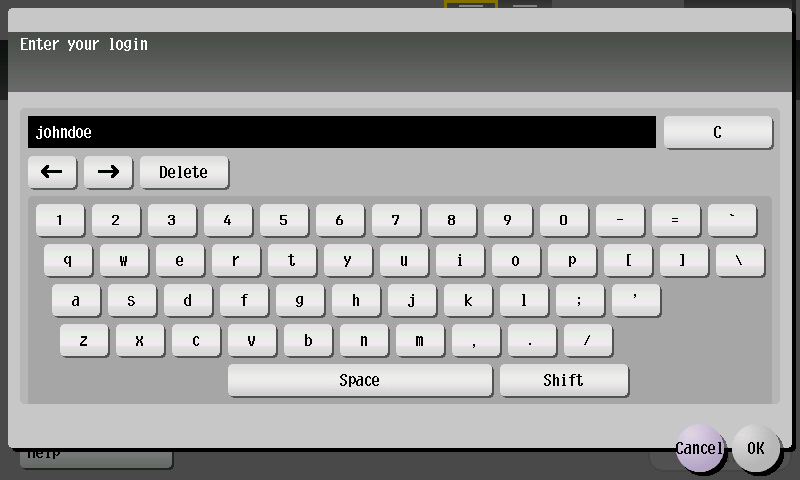
Tap the Password keyboard button.
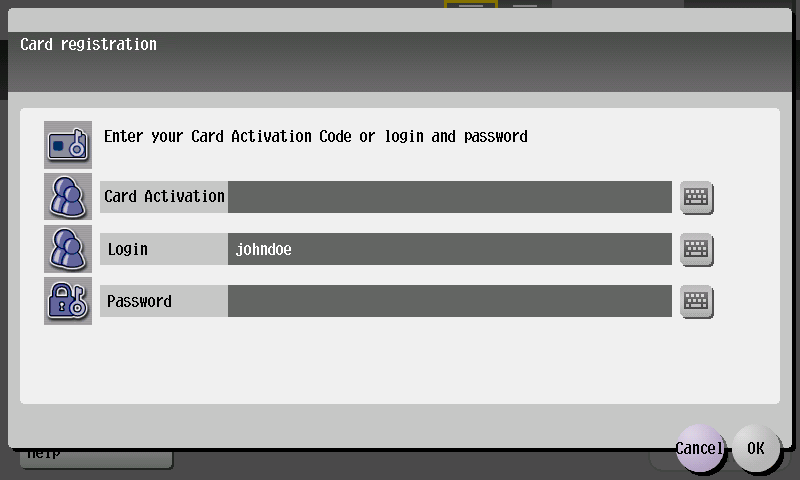
Type in your password and tap OK.
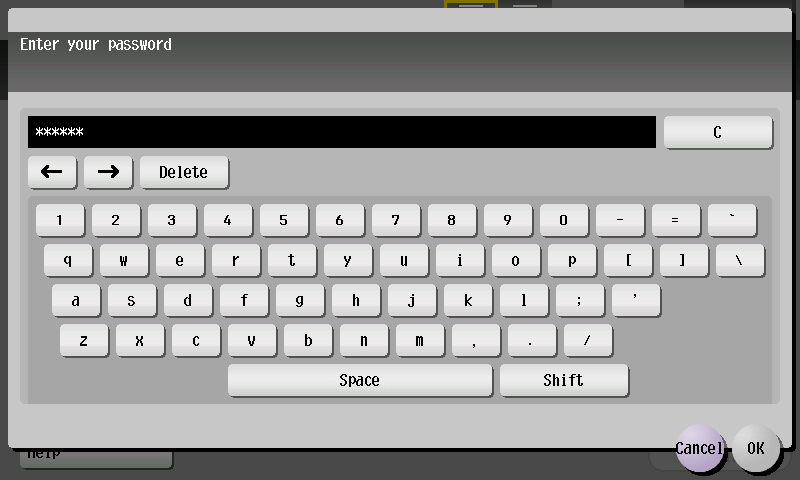
Tap OK. You will be logged in, and the new card will be assigned to your user account.
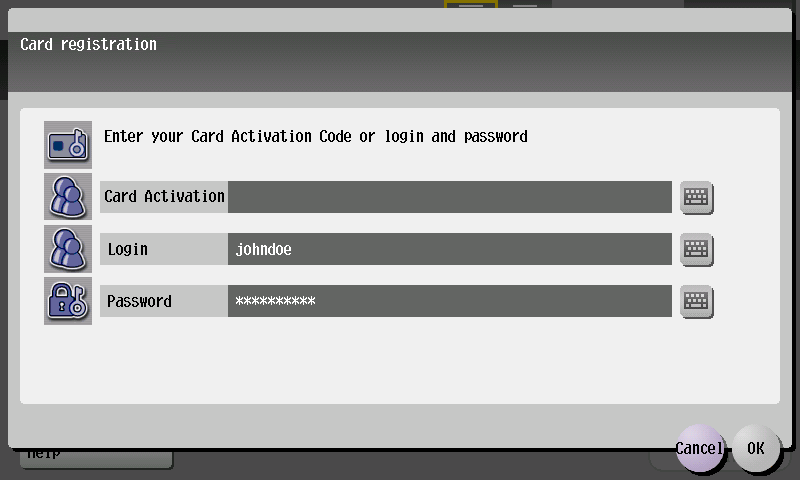
Registering a New Card by the Entering Your Card Activation Code Method
If a card activation code has been assigned to you (it was received by email or is displayed on the Dashboard in the YSoft SafeQ management interface), you can use this simple method to register your card.
Use the new card on the card reader attached to the device.
When the card assignment screen displays, tap the Card Activation keyboard button to assign the card by entering the card activation code.
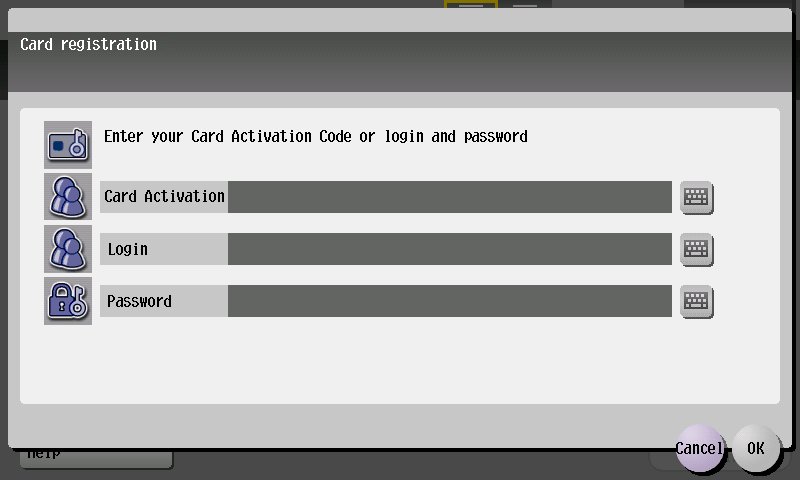
Type in your card activation code and tap OK.
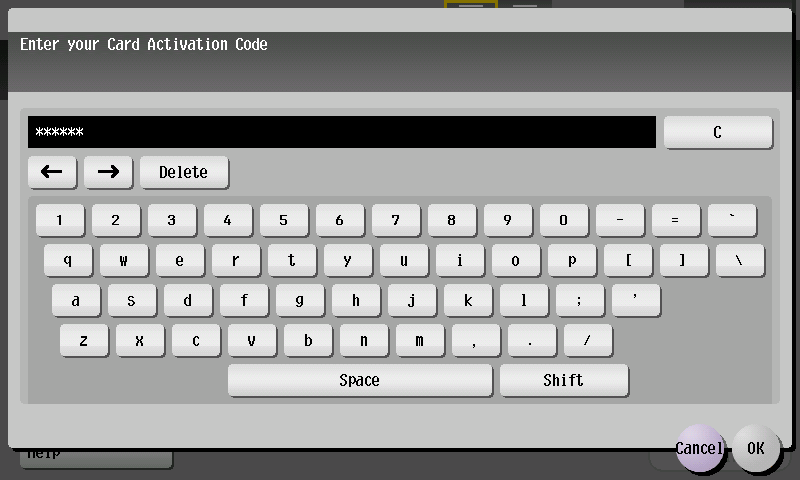
Now tap OK. You will be logged in, and the new card will be assigned to your user account.