Activating YSoft SafeQ 6 in Multitenant Mode
In order to enable a multitenant YSoft SafeQ 6 installation, there are two license types required:
A special license for multitenancy that enables tenant administration in the YSoft SafeQ management interface
A standard YSoft SafeQ 6 license that will be used for a tenant
Each tenant requires their own license
Activating YSoft SafeQ 6 in Multitenant Mode
After installing YSoft SafeQ 6 for the first time, first activate the multitenancy license.
Above the Dashboard, click the Activate New License button, or visit the License information and choose to activate your license.
Choose Activate New License and on the next screen enter Activation Code and check the "The entered activation code enables multitenant mode" checkbox below.
Complete the online or offline activation.
Log out and close the Management interface webpage in your browser.
Open a new page and navigate to the address of your YSoft SafeQ server using the browser.
Leave the option Domain empty.
Enter your admin access credentials.
You will be automatically logged into the Cloud Dashboard (see at the top) of the management interface.
Check the License information in the System settings, which should read Multitenancy as shown in the picture below
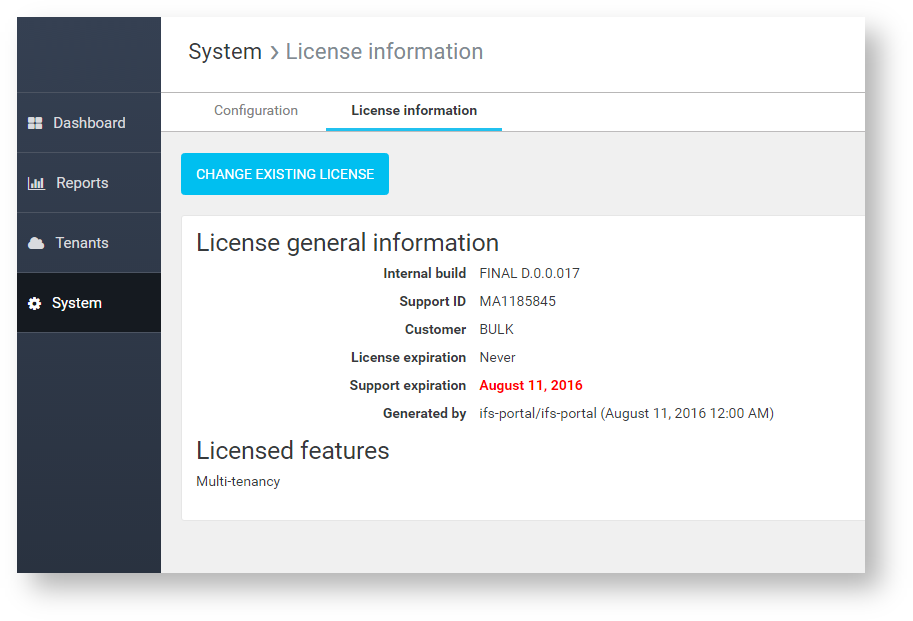
Now, access Tenant management from the top right-hand menu
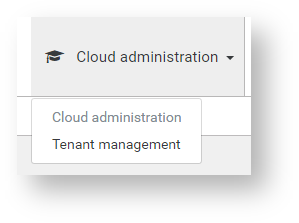
Activate the first YSoft SafeQ 6 tenant using a normal YSoft SafeQ 6 license
The multitenancy license is provided by Y Soft on-demand, please contact your Y Soft sales representative.
The multitenancy license must always be activated as the first license after system installation. It is not possible to activate a multitenancy license in an existing installation that has already been activated with a normal license.
YSoft SafeQ 6 must always be activated or reactivated from the first YSoft SafeQ Management Server node.