Accessing and Logging in at a Fuji Xerox XCP Device
Logging in Using the Username and Password or Card Method
Place your card onto the card reader attached to the device OR tap the text fields to enter your Username and Password and tap Login.
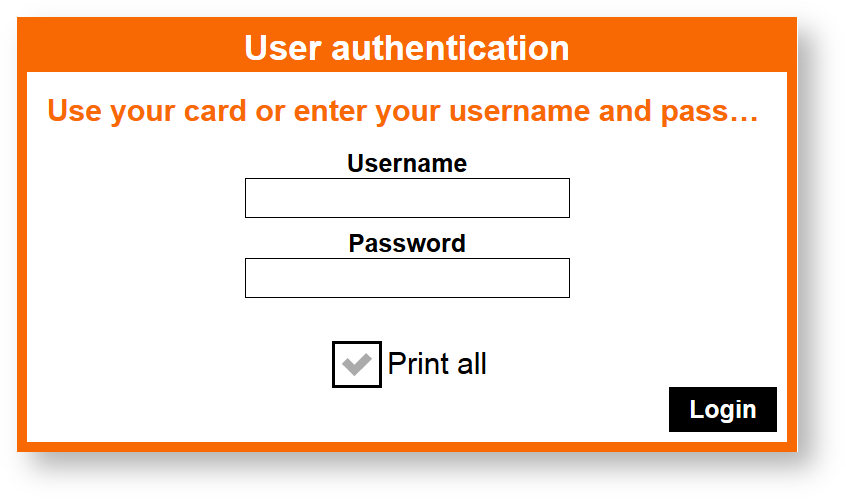
You can also check the Print all check box to print all compatible waiting jobs after login.
You are logged in.
Log in Using Pin or Card Method
Place your card on the card reader attached to the device OR type in your PIN using the external keyboard and tap Login.
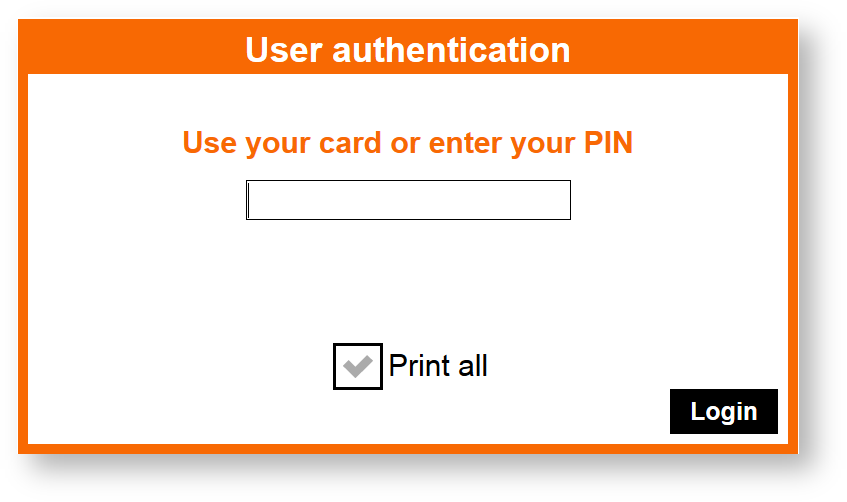
You can also check the Print all check box to print all compatible waiting jobs after login.
You are logged in.
Other login methods
For other authentication methods, just follow the instructions written on the screen.
With the authentication method PIN and Card, Username and password and Card, be sure to enter your credentials first and swipe your card afterward.
Log out
To log out from the device, swipe a card on the card reader, press the physical button Log In/Out button, or tap the green area and choose Logout, as shown on the screenshot below.
ApeosPort-VI and older
ApeosPort-VII
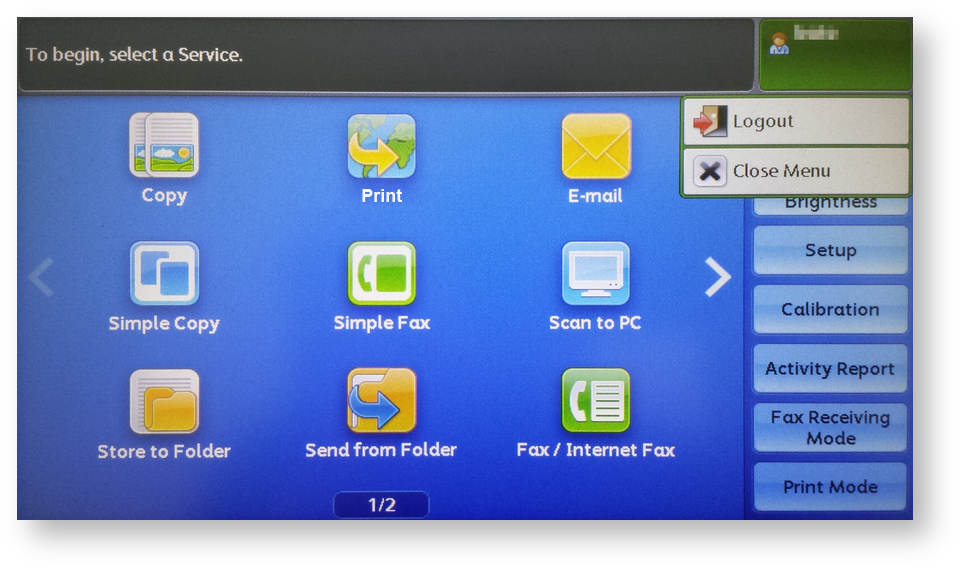
If you do not log out, the device automatically logs you out after the period of time set for the MFP by your system administrator (typically three minutes).
If you are inside the YSoft SafeQ application and inactive for the period of time defined by your system administrator, you will automatically exit from the YSoft SafeQ application to the device's main menu. After another period of time (based on the MFP's settings), you will also be automatically logged out from the device's main menu.