Accessing and Logging In at a Xerox Device - 1st Gen.
Logging In with a Card or PIN
Place your card on the card reader attached to the device and go to step 3 OR tap the Alternate Login button and continue with the next step.
Your authentication screen may look slightly different.
Enter your personal PIN code and tap Enter.
You can also use the numeric keyboard on the device.
You can select to print all of your waiting jobs immediately after login. Tap Yes to do so, otherwise, tap No.
This screen is present only if this option was enabled by your administrator and there are print jobs in your queue.
Logging In with a Card or a Username/Password
Place your card on the card reader attached to the device and go to step 4 OR tap the Alternate Login button and continue with the next step.
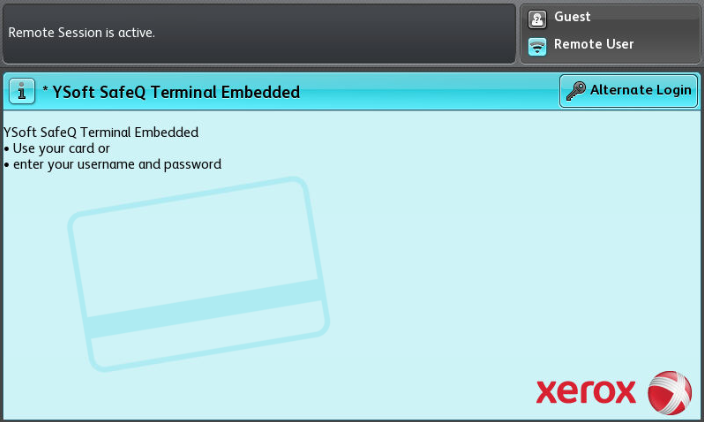
Your authentication screen may look slightly different.
Enter your username and tap OK.
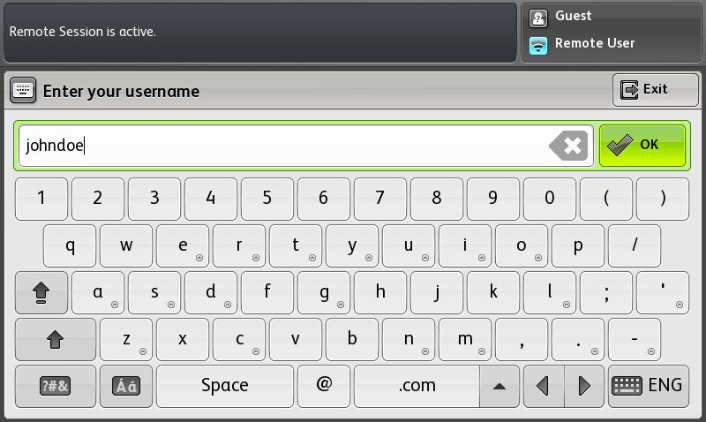
You can also use the numeric keyboard on the device.
Enter your password and tap OK.
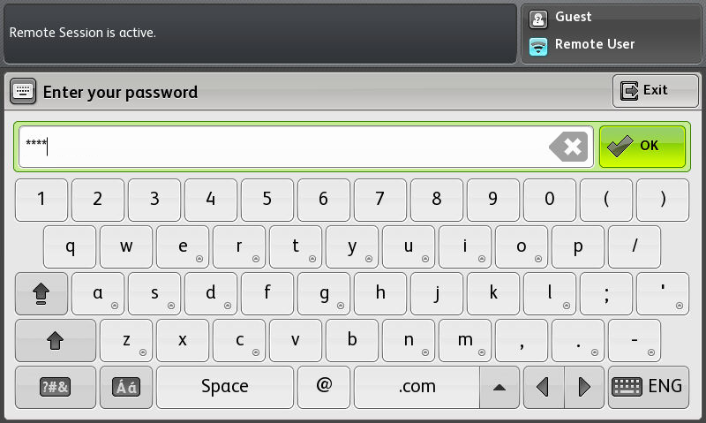
You can also use the numeric keyboard on the device.
You can select to print all your waiting jobs immediately after login. Tap Yes to do so, otherwise tap No.
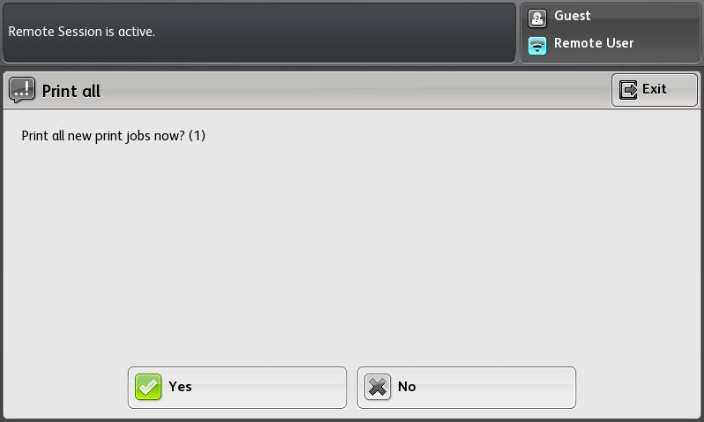
This screen is present only if this option was enabled by your administrator and there are print jobs in your queue.
Logging In with a Card and PIN or a Username/Password
Place your card on the card reader attached to the device and go to the next step OR tap the Alternate Login button and continue with step 3.
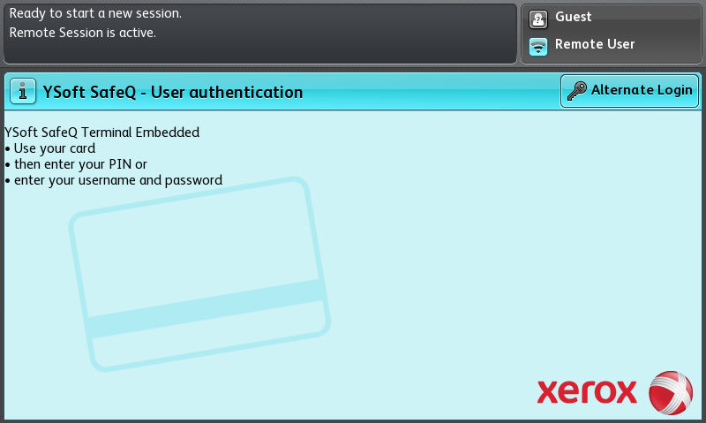
Your authentication screen may look slightly different.
Enter your personal PIN code and tap OK. Then go to step 5.
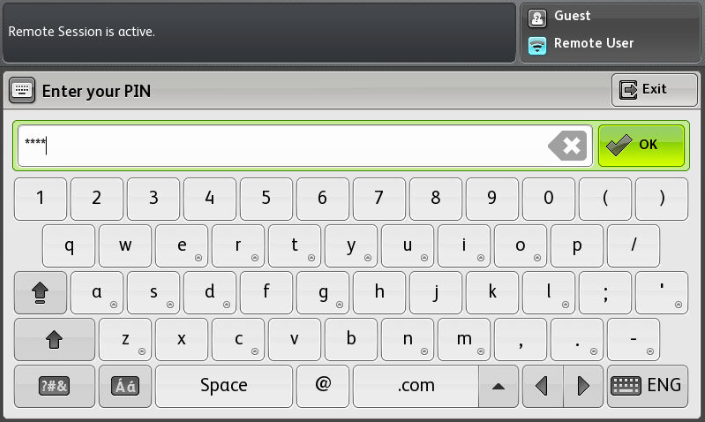
You can also use the numeric keyboard on the device.
Enter your username and tap OK.
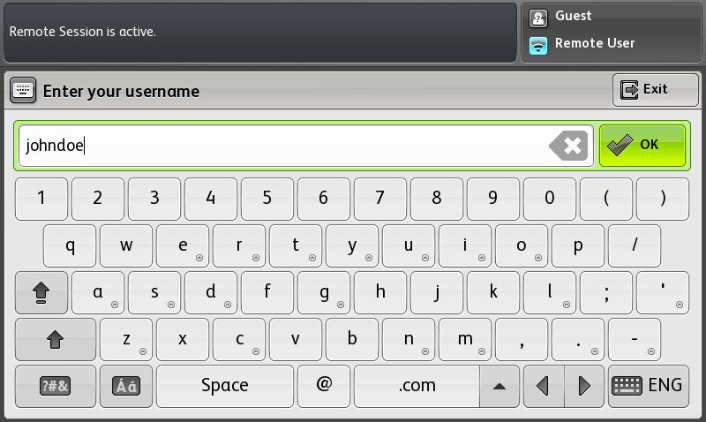
You can also use the numeric keyboard on the device.
Enter your password and tap OK.
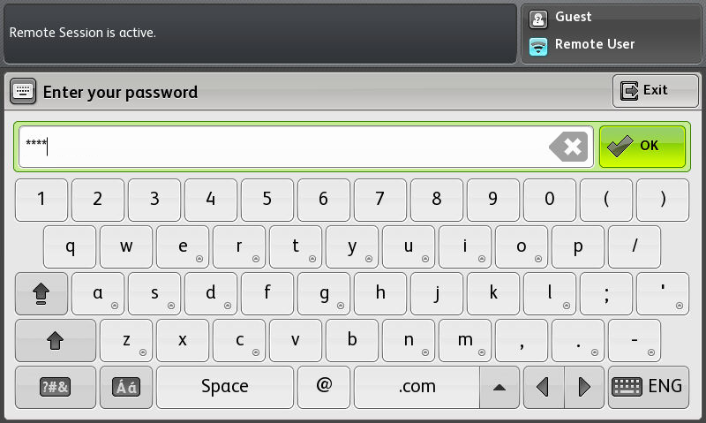
You can also use the numeric keyboard on the device.
You can select to print all your waiting jobs immediately after login. Tap Yes to do so, otherwise tap No.
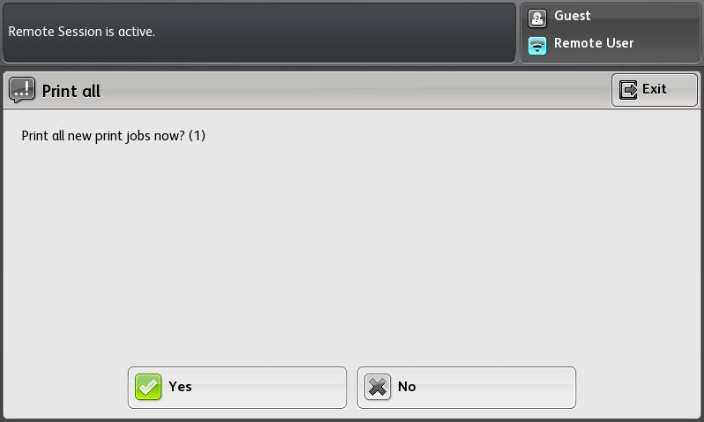
This screen is present only if this option was enabled by your administrator and there are print jobs in your queue.
Logging In with Authentication mode To Each Application
Choose the application you want to open.
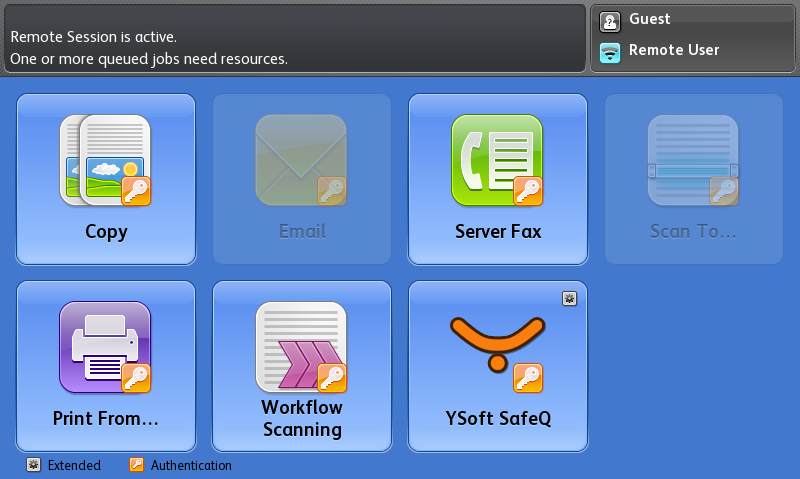
See Login screens showed in Logging In with a PIN or Card or Logging In with a Username/Password or Card.
Logging Out
Tap the Access button.

You can use this access button anytime. After tapping this button, you will be immediately logged out.
OR
Navigate to the main menu using the home button.

Tap your username in the top right corner and select Log Out.
OR
After three minutes (note that this could be configured differently in your environment), you will automatically be logged out.